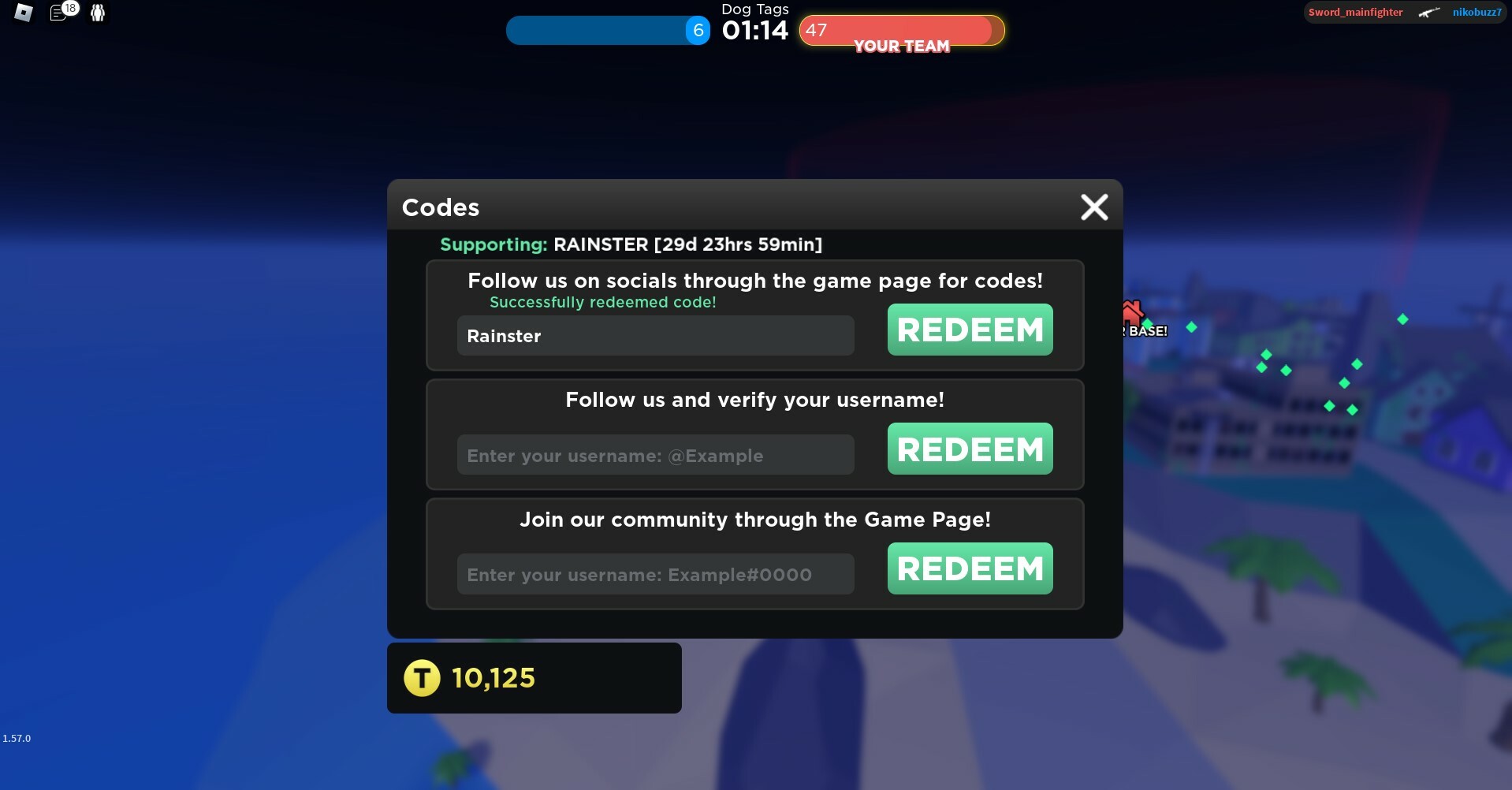
Are you a fan of the popular online gaming platform, Roblox? If so, you may have come across various codes that offer exclusive in-game rewards. Redeeming these codes brings you a step closer to unlocking exciting features and items. But what if you primarily play Roblox on your mobile device? How do you go about redeeming these coveted codes on your smartphone or tablet?
In this article, we will guide you through the step-by-step process of redeeming Roblox codes on your mobile. Whether you’re an experienced Roblox player or just starting out, we’ve got you covered. Discover how to easily redeem codes and access incredible rewards in Roblox – all from the convenience of your mobile device.
Inside This Article
- How to Redeem Roblox Codes on Mobile?
- Step 1: Launch the Roblox Mobile App
- Step 2: Log in to Your Roblox Account
- Step 3: Tap on the Menu Button
- Step 4: Go to the Promo Code Redemption Page
- Step 5: Enter the Roblox Code
- Step 6: Tap on the Redeem Button
- Conclusion
- FAQs
How to Redeem Roblox Codes on Mobile?
Roblox is a popular online gaming platform that allows users to create and play games created by other users. One exciting aspect of Roblox is the ability to redeem codes for exclusive in-game items and rewards. If you’re playing Roblox on your mobile device and have a code you want to redeem, follow these simple steps:
Step 1: Launch the Roblox Mobile App
To begin, open the Roblox mobile app on your smartphone or tablet. Make sure you have a stable internet connection to ensure a smooth and seamless experience.
Step 2: Log in to Your Roblox Account
Once the app is launched, log in to your Roblox account using your existing credentials. If you don’t have an account, you can quickly create one by following the on-screen instructions.
Step 3: Tap on the Menu Button
In the top-left corner of the app, you will find a menu button represented by three horizontal lines. Tap on this button to access the main menu of the Roblox app.
Step 4: Go to the Promo Code Redemption Page
Within the menu, locate and tap on the “Promo Codes” option. This will take you to the promo code redemption page.
Step 5: Enter the Roblox Code
On the promo code redemption page, you will see a text field where you can enter your Roblox code. Carefully type in or copy and paste the code into the text field. Double-check for any typos or mistakes to ensure the code is entered correctly.
Step 6: Tap on the Redeem Button
Once you’ve entered the code, tap on the “Redeem” button to initiate the code redemption process. If the code is valid and active, you will receive the associated in-game item or reward.
It’s important to note that some codes may have expiration dates or usage limits, so make sure to redeem them as soon as possible. Additionally, be cautious of websites claiming to provide free Roblox codes as they may be scams.
Now you know how to redeem Roblox codes on mobile! Enjoy the exclusive in-game items and rewards that come with these codes and elevate your Roblox gaming experience.
—————————————————————————————————————————
We hope you found this guide on redeeming Roblox codes on mobile helpful. If you have any questions or run into any issues while redeeming codes, check out the frequently asked questions below for further assistance.
Step 1: Launch the Roblox Mobile App
Launching the Roblox mobile app is the first step towards redeeming Roblox codes on your mobile device. To begin, make sure you have the Roblox app installed on your smartphone or tablet. The app is available for free download on both iOS and Android platforms.
Once you have the app installed, locate the Roblox icon on your device’s home screen or in the app drawer. Tap on the icon to open the Roblox app.
As you launch the app, you will be greeted with the Roblox logo and a loading screen. The app may take a few moments to load, depending on your device and internet connectivity. Patience is key here!
Once the app has finished loading, you will be directed to the Roblox login screen. If you already have a Roblox account, proceed to the next step. If you don’t have an account, you must create one before you can redeem any codes. Creating an account is quick and easy, requiring only a username and password.
Now that you have launched the Roblox mobile app, it’s time to move on to the next step and login to your Roblox account. So let’s get started!
Step 2: Log in to Your Roblox Account
Once you have successfully launched the Roblox Mobile App on your device, the next step is to log in to your Roblox account. Logging in ensures that you have access to all your customized avatars, items, and virtual worlds.
To start the log-in process, look for the “Log In” button on the app’s main screen. Tap on it to proceed.
If you already have a Roblox account, you can simply enter your account credentials – your username and password – to log in. Ensure that you double-check your username and password to avoid any login errors.
In case you don’t have an existing Roblox account, you can tap on the “Sign Up” or “Create Account” button to create a new account. Follow the on-screen instructions to complete the registration process. Once you have created a Roblox account, you can log in using your new credentials.
It’s important to note that if you have already logged in to your Roblox account on the same device before, the app may remember your login information. This means that you may not have to log in every time you launch the app, as it will automatically keep you logged in for convenience.
However, if you are using a shared or public device, it’s always a good practice to log out of your Roblox account after you are done using it. This will help protect your account’s security and prevent unauthorized access.
Step 3: Tap on the Menu Button
After logging in to your Roblox account on your mobile device, the next step to redeem Roblox codes is to tap on the menu button. This button is typically located either at the top left or top right corner of your screen, represented by three horizontal lines or a specific symbol.
Upon tapping the menu button, a drop-down or expanded menu should appear, giving you access to various options and features within the Roblox app. The menu is designed to provide a user-friendly navigation experience, allowing you to easily explore different sections of the app.
Take a moment to familiarize yourself with the menu and its options. You might find useful features such as friends list, avatar customization, settings, and of course, the promo code redemption page.
By tapping on the menu button, you are one step closer to redeeming your Roblox codes. It opens up a world of possibilities and opportunities to enhance your gaming experience. So go ahead, tap on that menu button, and let the adventure begin!
Step 4: Go to the Promo Code Redemption Page
Once you have successfully logged in to your Roblox account on your mobile device, you can proceed to the next step, which is accessing the promo code redemption page. This is where you will enter the code and claim your rewards or items.
To get to the promo code redemption page, you need to tap on the Menu button, typically located on the top-left corner of the screen. It is represented by three horizontal lines or a hamburger icon. Tapping on it will open a side menu with various options.
Scroll through the menu options and look for the “Promo Codes” or “Redeem” option. The exact wording may vary slightly depending on the version of the Roblox app you are using.
Once you find the “Promo Codes” or “Redeem” option, tap on it to proceed to the promo code redemption page. This page will allow you to enter the code you want to redeem.
It’s important to note that you must have a valid Roblox code to proceed with this step. Make sure you have copied or noted down the correct code before reaching the promo code redemption page.
Once you are on the promo code redemption page, you will see a text box where you can enter your code. Tap on the text box to bring up the keyboard on your mobile device.
Type or paste the code into the text box. Pay close attention to any uppercase or lowercase letters as Roblox codes are case-sensitive.
After entering the code, double-check to ensure it is accurate and complete. Any errors or missing characters may result in the code being invalid or not working properly.
Finally, when you are confident that the code is entered correctly, tap on the “Redeem” button. This will initiate the redemption process and validate the code you entered.
If the code is valid and hasn’t expired, you will receive the rewards or items associated with it. The redeemed items will be added to your Roblox account, and you can access them in your inventory or avatar customization options.
Step 5: Enter the Roblox Code
Once you have reached the promo code redemption page on your Roblox mobile app, it’s time to enter the code and unlock amazing rewards. Follow these simple steps to successfully redeem your Roblox code:
1. Look for the empty field or box labeled “Enter Code” or “Promo Code.” It is usually located at the top or the middle section of the screen.
2. Gently tap on the field to activate the keyboard on your mobile device. This will allow you to input the Roblox code accurately.
3. Carefully type in the complete Roblox code using the alphanumeric characters. Make sure to double-check the code for any spelling errors or missing characters to avoid any issues while redeeming.
4. It is crucial to enter the Roblox code exactly as it appears, including any capital letters, hyphens, or special characters. Roblox codes are case-sensitive, so pay close attention to every detail.
5. If you have successfully entered the code, the Roblox system will validate it and display a confirmation message. You will also see the rewards or items associated with the code, indicating that you have redeemed it successfully.
6. In case the code you entered is not valid or has expired, an error message will be displayed, notifying you that the code is invalid or no longer available. Make sure to check the code again or look for another valid code to use.
7. After entering the code correctly and redeeming it, the rewards or items will be immediately added to your Roblox account. You can access them from your inventory or in-game depending on the type of reward received.
8. Remember, each Roblox code can only be redeemed once. If you have already used a code previously, it cannot be used again. Make sure to keep an eye out for new codes to take advantage of the latest rewards and bonuses.
By following these steps, you will be able to successfully enter and redeem Roblox codes on your mobile device. Enjoy the benefits of these codes and enhance your gaming experience on Roblox!
Step 6: Tap on the Redeem Button
After entering the Roblox code in the designated field, you simply need to tap on the “Redeem” button to complete the process. This button is usually located at the bottom of the page or next to the input field.
By tapping on the “Redeem” button, you are submitting the code for validation and activating the associated reward or item. The code will be processed by the system, and if it is valid, you will receive the promised item or reward immediately.
It is important to note that once you tap on the “Redeem” button, the code cannot be reused or transferred to another Roblox account. Each code can only be redeemed once, so make sure to double-check the code before tapping on the button.
The redemption process may take a few moments, depending on the stability and speed of your internet connection. If the redemption is successful, you will receive a confirmation message or notification that indicates the code has been successfully redeemed.
If, for any reason, the code cannot be redeemed, you may receive an error message. Common reasons for code redemption errors can include entering an incorrect code, using an expired code, or reaching the maximum redemption limit for a particular code.
If you encounter an error while redeeming a code, make sure to review the code for any mistakes and verify its validity. If the code is correct and still doesn’t work, it is recommended to contact Roblox support for further assistance.
Once you have successfully tapped on the “Redeem” button and received your reward, you can proceed to enjoy the new item or benefit within Roblox. Whether it’s a new accessory for your avatar, in-game currency, or special privileges, the redeemed code will enhance your gaming experience on Roblox.
Conclusion
Redeeming Roblox codes on mobile devices is a simple and convenient process. Whether you’re using an iOS or Android device, you can easily access the Roblox app and navigate to the Promo Codes section to redeem your codes. Simply enter the code in the designated box and click on the Redeem button.
With just a few taps, you can unlock exciting rewards and exclusive items in the world of Roblox. So, whether you’re a seasoned player or new to the game, make sure to take advantage of available Roblox codes to enhance your gaming experience.
Remember, promotional codes can expire or have certain limitations, so be sure to check for any specific terms and conditions associated with the code you’re trying to redeem. Stay up-to-date with the latest Roblox codes and promotions to maximize your gaming adventures!
FAQs
Here are some frequently asked questions about redeeming Roblox codes on mobile:
1. What are Roblox codes?
Roblox codes are alphanumeric combinations that can be redeemed for virtual items, accessories, or in-game currencies in the popular online gaming platform, Roblox.
2. Can I redeem Roblox codes on my mobile device?
Absolutely! Roblox codes can be redeemed on both mobile devices and desktop computers. The process is slightly different for each platform, but it is equally simple and straightforward.
3. How do I redeem Roblox codes on my mobile device?
To redeem Roblox codes on your mobile device, follow these steps:
- Launch the Roblox app on your mobile device and log in to your account.
- Tap on the “Robux” icon on the top-right corner of the screen.
- On the next page, tap on the “More” tab.
- Select the “Redeem” option from the menu.
- Enter your Roblox code in the provided field and tap “Redeem” to claim your reward.
4. What should I do if my Roblox code doesn’t work on mobile?
If you encounter any issues while redeeming your Roblox code on your mobile device, double-check that you entered the code correctly. Make sure to include all uppercase and lowercase letters exactly as shown. If the problem persists, contact Roblox support for further assistance.
5. Can I use the same Roblox code on both mobile and desktop?
Yes, Roblox codes can be redeemed across multiple platforms, including both mobile devices and desktop computers. Once you redeem a code on one platform, it will be tied to your account and accessible on any supported device.
