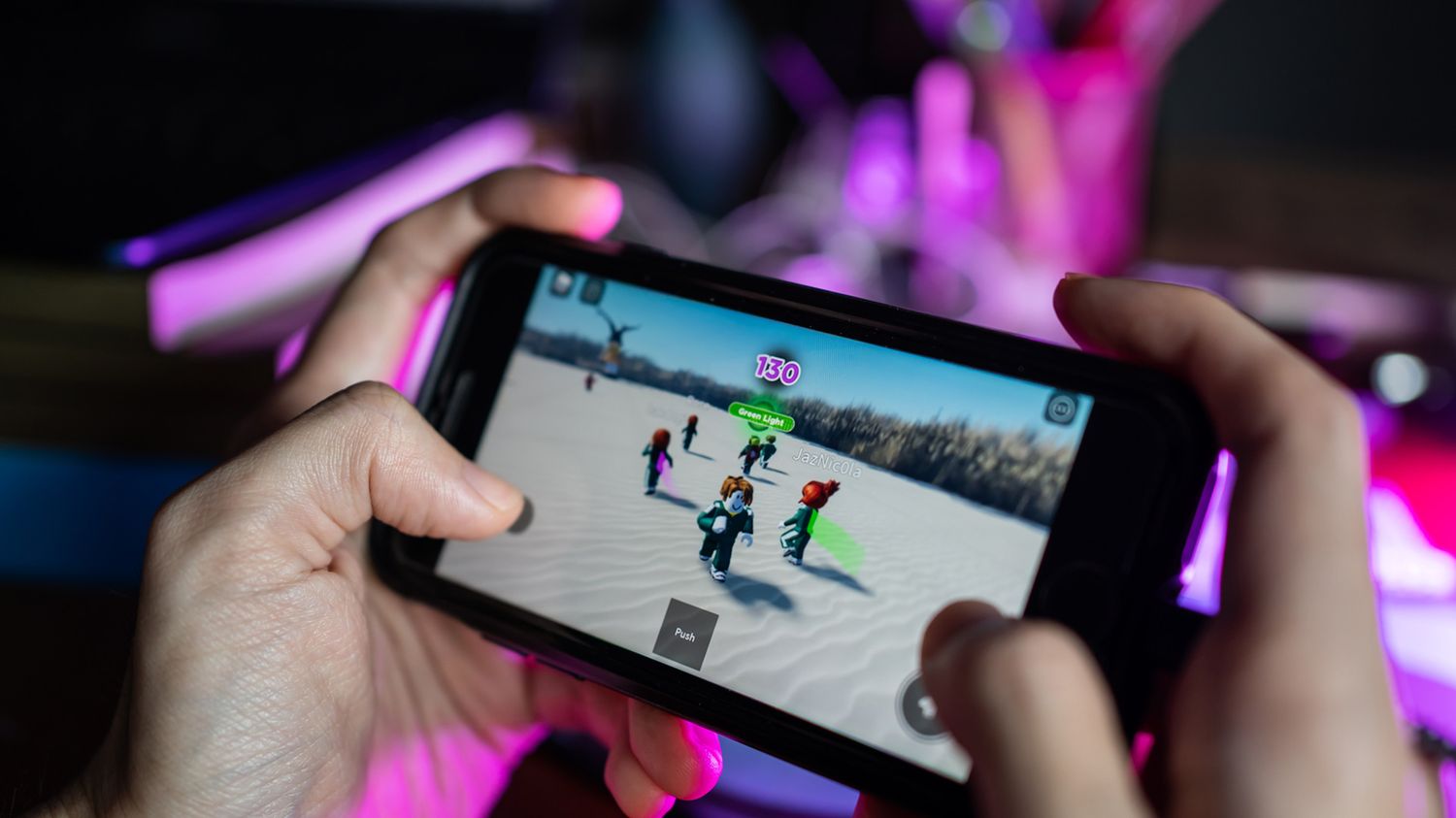
Are you a Roblox player who purchased an item on your mobile device but now wants to return it? Don’t worry, we’ve got you covered! In this article, we will guide you through the process of refunding Roblox items on mobile. Whether it’s a gamepass, avatar accessory, or in-game currency, we’ll show you how to initiate a refund request and get your Robux back or the item removed from your account. With the convenience of mobile gaming, it’s important to know how to manage your purchases and ensure you’re satisfied with your in-app acquisitions. So, without further ado, let’s dive into the steps you need to take to refund Roblox items on your mobile device!
Inside This Article
- Reasons for Refunding Roblox Items
- Step-by-Step Guide to Refund Roblox Items on Mobile
- Additional Tips and Considerations
- Conclusion
- FAQs
Reasons for Refunding Roblox Items
There are several reasons why you might want to refund Roblox items on your mobile device. Let’s explore some common scenarios where refunds may be requested:
- Accidental or mistaken purchases: Sometimes, in the excitement of browsing through the Roblox catalog, you may accidentally click on an item and make a purchase. It can happen to the best of us, and if you find yourself with an unintended purchase, a refund can help rectify the situation.
- Displeased with the item’s quality or functionality: While browsing the Roblox catalog, you may come across an item that doesn’t meet your expectations in terms of quality or functionality. It could be a game pass, avatar accessory, or virtual item that doesn’t perform as advertised. In such cases, a refund can help you get your Robux back.
- Changes in personal preferences or interests: As time goes on, your personal preferences and interests may change. You may have purchased an item that you were initially excited about, but later realized it no longer aligns with your current interests. In this situation, you might consider refunding the item and exploring new options that better reflect your current taste.
- Unused or unwanted items: It’s also possible that you purchased an item on a whim or as part of a bundle, only to find that you never actually use or want it. Perhaps you acquired duplicates of an item or received it as a gift from a friend. In these cases, refunding the item can free up your inventory space and allow you to focus on items you truly want.
Regardless of the reason for wanting to refund a Roblox item on your mobile device, understanding the available methods can help you navigate the process smoothly. Let’s explore three methods you can use to request a refund.
Step-by-Step Guide to Refund Roblox Items on Mobile
Refunding Roblox items on your mobile device is a simple process that can be done in just a few steps. Whether you bought an item by mistake or changed your mind, here’s a step-by-step guide to help you through the refund process.
1. Launch the Roblox Mobile App: Start by opening the Roblox app on your mobile device. Make sure you are logged into your account.
2. Navigate to the Roblox Marketplace or Inventory: Once you’re in the app, locate and tap on the “Marketplace” or “Inventory” tab. This will take you to the section where your purchased items are stored.
3. Locate the Purchased Item for Refund: In the Marketplace or Inventory, scroll through the list and find the specific item that you want to refund.
4. Initiate the Refund Process: Tap on the purchased item to open its details page. Look for the refund option or button, which is usually labeled as “Refund” or “Return.”
5. Provide Necessary Details and Reasons for Refund: In the refund form, you may be required to provide additional information, such as your email address, transaction ID, and reasons for wanting a refund. Fill out the form accurately and provide a clear explanation for your request.
6. Confirm the Refund Request: Once you’ve filled out the refund form, review the details and confirm your request. Be sure to double-check all the information before proceeding.
7. Await Verification and Processing of the Refund: After submitting your request, it will be sent to the Roblox support team for verification and processing. This may take some time, so be patient and wait for their response.
8. Monitor Your Roblox Account for the Refund Status: Keep an eye on your Roblox account or email for updates regarding your refund request. You may receive a confirmation email or a notification within the app confirming the refund and the status of your request.
Following these steps will help you navigate the process of refunding Roblox items on your mobile device. Remember, it’s important to provide accurate information and valid reasons for your refund request to increase the chances of a successful refund.
Additional Tips and Considerations
When it comes to refunding Roblox items on mobile, there are a few additional tips and considerations to keep in mind. By being aware of Roblox’s refund policy and terms, checking for any applicable fees or restrictions for refunds, contacting Roblox Support for further assistance, and taking steps to prevent future refund needs through careful item selection, you can ensure a smooth and hassle-free refund process.
First and foremost, it is crucial to familiarize yourself with Roblox’s refund policy and terms. This will help you understand the eligibility criteria for refunds and any specific conditions or limitations that may apply. Pay attention to the timeframe within which refunds can be requested and any requirements for providing proof of purchase.
Additionally, be sure to check if there are any applicable fees or restrictions associated with refunds. Some items may have a restocking fee or a processing fee for refunds, so it’s essential to understand these beforehand to avoid any surprises. Take note of any specific item categories or circumstances where refunds may not be available.
If you have any questions or encounter any issues during the refund process, don’t hesitate to contact Roblox Support for further assistance. They have a dedicated team that can provide guidance and help resolve any problems you may face. Reach out to them via the support options available on the Roblox website or mobile app.
Lastly, and perhaps most importantly, take proactive steps to prevent future refund needs. Before making a purchase, carefully consider whether the item is something you genuinely want or need. Read reviews, check out screenshots, and evaluate the item’s description to ensure it meets your expectations. By making informed choices, you can minimize the likelihood of needing a refund later on.
In conclusion, refunding Roblox items on mobile is a simple process that can be done directly through the Roblox app. By following the steps outlined in this article, you can easily request a refund for any unwanted Roblox purchases made on your mobile device. Remember to adhere to the refund policy set by Roblox, as it may have specific guidelines and restrictions on refund eligibility. Whether it’s a mistaken purchase or a change of preference, the refund process ensures that you have control over your Roblox experience and can manage your in-game purchases effectively. So, if you find yourself needing a refund for a Roblox item on mobile, simply follow the steps provided and enjoy a seamless refund process.
FAQs
Q: Can I refund Roblox items on my mobile phone?
A: Yes, you can refund Roblox items on your mobile phone. Roblox has implemented a refund feature that allows users to return purchased items and receive their Robux back. To do this, simply follow the steps outlined in the Roblox app or mobile website to initiate the refund process.
Q: How do I initiate a refund for Roblox items on my mobile phone?
A: To initiate a refund for Roblox items on your mobile phone, go to the Roblox app or mobile website and navigate to the item you wish to refund. Look for the refund option or button, usually located near the purchase or transaction details. Click on it, and follow the prompts to complete the refund process.
Q: Are there any restrictions or limitations on refunding Roblox items on mobile?
A: While Roblox allows refunds for most items, there may be some restrictions or limitations depending on the specific item. For example, some limited-edition or exclusive items may not be eligible for refunds. It is important to check the refund policy or terms of service for each item before attempting a refund.
Q: How long does it take to receive a refund for Roblox items on mobile?
A: The time it takes to receive a refund for Roblox items on mobile can vary. In most cases, the refund will be processed promptly, and you will receive your Robux back within a few minutes or hours. However, in some cases, it may take longer due to server issues or other factors. If you haven’t received your refund within a reasonable timeframe, it is recommended to contact Roblox support for assistance.
Q: Can I refund Robux purchases on my mobile phone?
A: Yes, you can refund Robux purchases on your mobile phone. If you have mistakenly purchased Robux or no longer want the Robux you have purchased, you can request a refund. To do this, go to the Roblox app or mobile website, navigate to the Robux purchase history, and look for the refund option or button. Follow the instructions provided to initiate the refund process.
