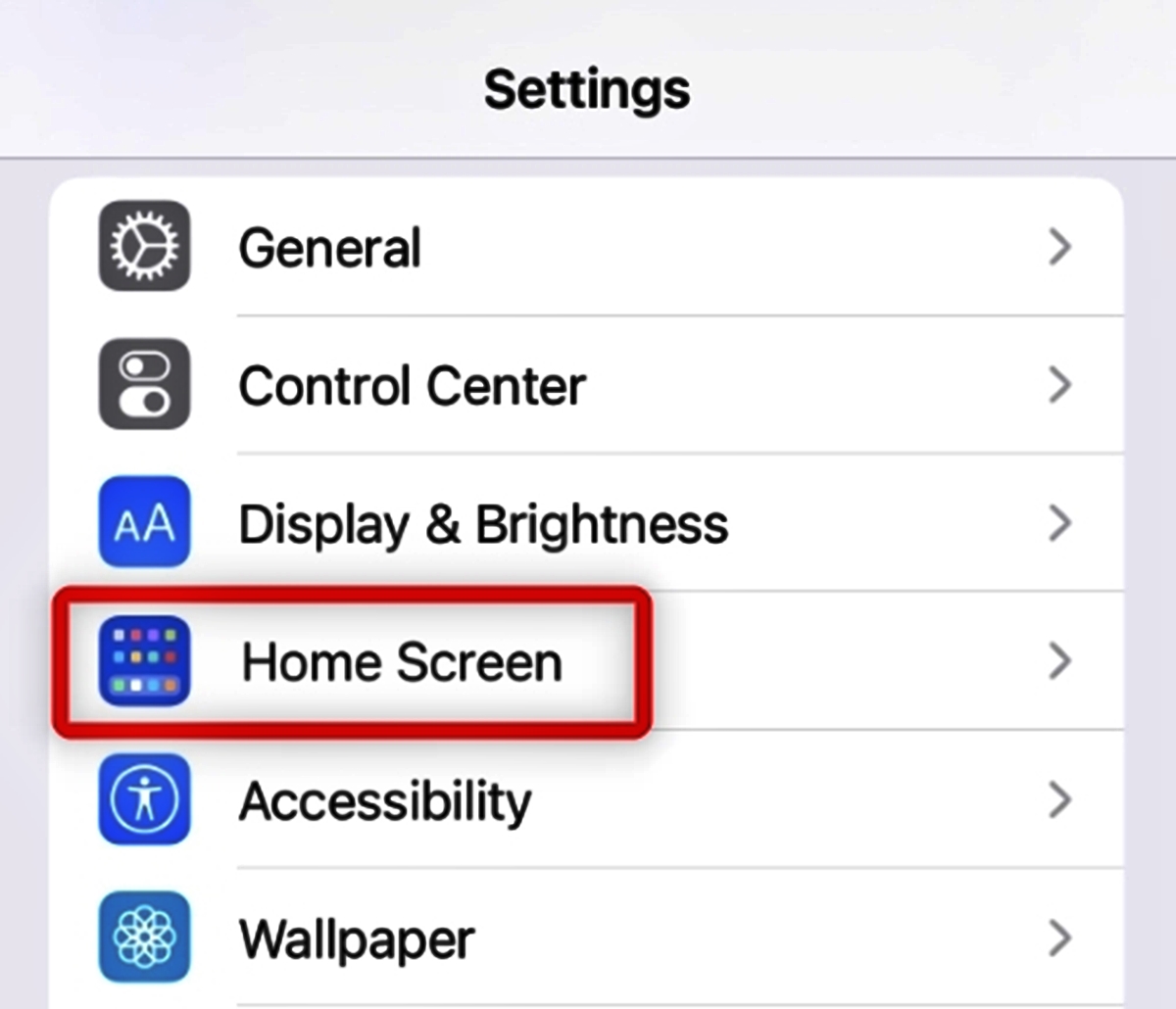
Spotlight Search on your mobile phone is a convenient feature that allows you to search for apps, contacts, messages, and more with just a few taps. While it can be incredibly helpful, there may be times when you want to remove certain apps from appearing in the search results. Whether it’s to declutter your search results or enhance privacy, knowing how to remove apps from Spotlight Search is a useful skill. In this article, we will guide you through the process of removing apps from Spotlight Search on both iOS and Android devices. We’ll provide step-by-step instructions, tips, and insights to help you customize your search experience and maximize your productivity. So, let’s get started and learn how to declutter your Spotlight Search results!
Inside This Article
Why Remove Apps from Spotlight Search
Spotlight Search is a powerful feature on mobile devices that allows users to quickly search for information, apps, contacts, and more. It provides convenient access to various features and resources on your phone. However, there may be instances where you would want to remove specific apps from the Spotlight Search results.
There could be a few reasons why you would want to remove apps from Spotlight Search. One common reason is to declutter the search results. If you have numerous apps on your phone, they can clutter the Spotlight Search suggestions, making it difficult to find the desired information or app quickly.
Removing apps from Spotlight Search can also enhance your privacy. Sometimes, the apps you use might contain sensitive information that you don’t want to show up in the search results. By removing those apps from Spotlight Search, you can prevent accidental or unauthorized access to that sensitive information.
Another reason to remove apps from Spotlight Search is to customize your search preferences. Spotlight Search offers customization options, allowing you to prioritize or exclude specific apps from appearing in the search results. By removing certain apps, you can personalize your search experience and make it more efficient.
Steps to Remove Apps from Spotlight Search
If you’re tired of certain apps appearing in your Spotlight Search results and want to declutter and personalize your search experience, follow these simple steps to remove apps from Spotlight Search:
-
Open the Settings app on your iPhone or iPad.
-
Scroll down and tap on “Siri & Search”.
-
Next, select “Siri Suggestions”.
-
Scroll down to find the “Suggestions” section and look for the “Apps” option.
-
Tap on “Apps”.
-
You will now see a list of apps that appear in your Spotlight Search results. To remove an app, swipe left on the app name.
-
A “Delete” button will appear. Tap on it to remove the app from Spotlight Search.
-
Repeat this process for any other apps you want to remove.
Once you have removed the apps from Spotlight Search, they will no longer show up in your search results. This can help you streamline your search experience and prioritize the apps that are more relevant to you.
It’s important to note that removing an app from Spotlight Search does not uninstall or delete the app from your device. It simply removes it from the list of apps that appear in search results.
If you ever change your mind and want the app to appear in Spotlight Search again, you can easily re-enable it by following the same steps and toggling the switch back on next to the app name.
By customizing your Spotlight Search results, you can make your device work more efficiently for you and save time by easily finding the apps you need.
Conclusion
Removing apps from Spotlight Search can be a useful way to declutter and customize your device’s search results. Whether you want to hide certain apps from appearing in the search or simply streamline the results to show only the most relevant information, the process is relatively straightforward and can be done in just a few steps.
By following the methods outlined in this article, you can regain control over what apps appear in your Spotlight Search and tailor the results to better suit your preferences. Whether you are looking to optimize your device’s performance or simply create a more organized and personalized user experience, managing your Spotlight Search is an essential step.
Remember, depending on the iOS version and device model you have, the steps may slightly vary. It is always recommended to keep your device’s software up to date to ensure you have access to the latest features and options for managing your apps in Spotlight Search.
So, take a moment to review the methods shared here and give them a try. You’ll be able to remove unwanted apps from your Spotlight Search and enjoy a more tailored search experience on your iPhone or iPad.
FAQs
FAQ 1: How do I remove apps from Spotlight search?
To remove apps from Spotlight search on your mobile phone, follow these steps:
1. Open the “Settings” app on your phone.
2. Scroll down and tap on “General”.
3. Tap on “Spotlight Search”.
4. Here, you will see a list of apps that are included in your Spotlight search results. Toggle off the apps that you want to remove from Spotlight.
5. Once you have disabled the apps, they will no longer appear in the search results when you use the Spotlight search on your phone.
FAQ 2: Can I selectively remove certain apps from Spotlight search?
Yes, you can selectively remove certain apps from Spotlight search. By following the steps mentioned in FAQ 1, you can choose to disable specific apps from appearing in your search results. This allows you to customize the apps that are included in your Spotlight search according to your preferences.
FAQ 3: Will removing apps from Spotlight search delete them from my phone?
No, removing apps from Spotlight search will not delete them from your phone. Disabling an app from appearing in Spotlight search only removes it from the search results. The app will still be installed on your phone, and you can access it as usual from your app library or home screen.
FAQ 4: Why would I want to remove apps from Spotlight search?
There can be various reasons why you may want to remove apps from Spotlight search. One common reason is to declutter your search results and make it easier to find the specific information you are looking for. By removing apps that you rarely use or don’t want to see in the search results, you can streamline your search experience and prioritize the apps that are more relevant to you.
FAQ 5: How can I add apps back to Spotlight search?
If you have removed an app from Spotlight search but later decide you want to include it again, you can easily add it back by following these steps:
1. Go to the “Settings” app on your phone.
2. Tap on “General” and then select “Spotlight Search”.
3. In the list of apps, toggle on the ones that you want to include in your Spotlight search results. Once enabled, the apps will start appearing in the search results again.
