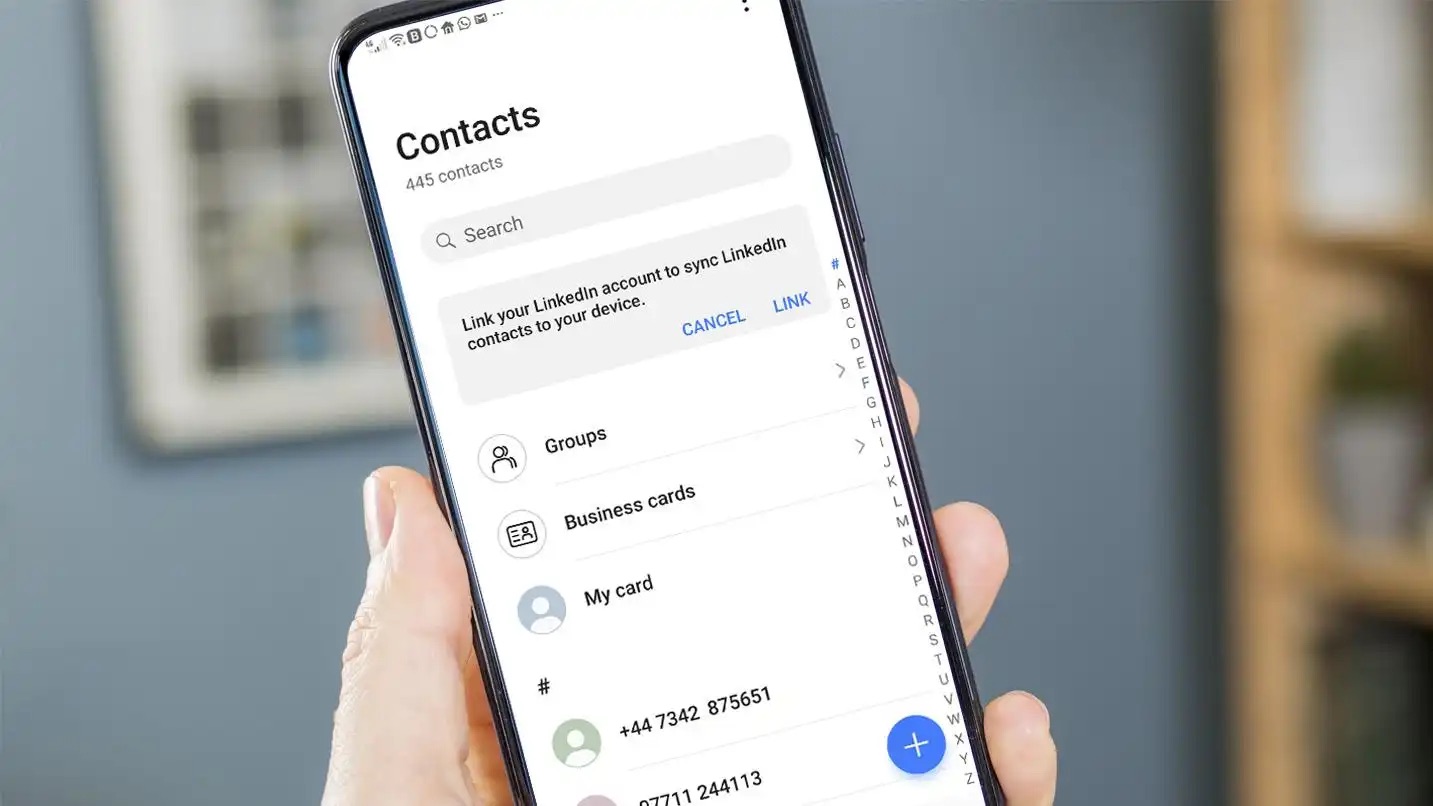
In today’s digital age, our smartphones have become an essential part of our lives. They hold a plethora of information, including our contacts. While syncing contacts can be useful for keeping our address books up to date, there may come a time when we need to remove certain contacts from our phone. Whether it’s for privacy reasons or simply to declutter our contact list, the process of removing synced contacts can sometimes be confusing.
In this article, we will walk you through the steps of removing sync contacts from your phone. Whether you have an iPhone or an Android device, we’ve got you covered. We will provide you with easy-to-follow instructions that will help you regain control over your contact list. So, if you’re ready to declutter and streamline your phone’s address book, let’s dive in and learn how to remove sync contacts from your phone.
Inside This Article
- Method 1: Manual Removal
- Method 2: Disabling Sync Contacts Feature
- Method 3: Removing Specific Accounts
- Conclusion
- FAQs
Method 1: Manual Removal
If you want to remove sync contacts from your phone, you can do it manually. It might take a bit of time and effort, but it can be a straightforward and effective method.
The first step is to go to your phone’s settings. You can usually find the settings icon on your home screen or in the app drawer.
Once you’re in the settings menu, scroll down and look for the option labeled “Accounts” or “Cloud and Accounts.” Tap on it, and you’ll see a list of all the accounts linked to your phone.
Identify the account that is syncing contacts with your phone. It could be Google, Microsoft Exchange, or any other account that you have added to your phone.
Tap on the account, and you’ll be taken to the sync settings for that particular account. Look for the option that says “Contacts” and toggle it off. This will stop the account from syncing contacts with your phone.
If you have multiple accounts that are syncing contacts, repeat the previous step for each account.
After disabling the sync contacts feature, you can remove the synced contacts from your phone. Go back to the settings menu and look for the option labeled “Contacts” or “Phonebook.”
In the contacts menu, you should see an option to manage or delete contacts. Tap on it, and you’ll be able to select the contacts you want to remove.
Check the contacts you want to delete and confirm the action. The selected contacts will be permanently deleted from your phone.
It’s worth noting that manually removing sync contacts might not remove them from the cloud or the account they are associated with. If you want to remove them completely, you’ll need to go to the respective account’s website or app and delete them from there.
By following these steps, you can manually remove sync contacts from your phone and regain control over your contact list.
Method 2: Disabling Sync Contacts Feature
If you want to remove sync contacts from your phone without deleting them completely, you can disable the sync contacts feature. This will prevent your phone from automatically syncing contacts with any connected accounts or services. Here’s how you can do it:
1. Open Settings: Go to the Settings app on your mobile phone. Look for the gear icon typically located on your home screen or in the app drawer.
2. Find Accounts or Users & Accounts: Look for the section that is related to accounts or users on your phone. The name may vary depending on the brand and model of your device.
3. Select Google or the relevant account: Tap on the account that is currently syncing your contacts. In most cases, it will be your Google account. If you have multiple accounts, choose the one you want to disable for syncing contacts.
4. Turn off Sync Contacts: Once you’ve selected the account, find the option to sync contacts and turn it off. This should disable the automatic syncing of contacts for that specific account.
5. Repeat for other accounts: If you have other accounts that are syncing contacts, repeat the above steps for each of them to disable the sync contacts feature.
By following these steps, you can effectively disable the sync contacts feature on your phone. This means that new contacts won’t be automatically added to your device, and any existing synced contacts will remain on your phone without receiving updates from the connected accounts.
Keep in mind that disabling sync contacts doesn’t delete the existing contacts from your phone. They will still be accessible and can be managed manually. If you decide to enable sync contacts in the future, the contacts will start syncing again.
Method 3: Removing Specific Accounts
If you want to remove sync contacts from specific accounts on your phone, follow these simple steps:
- Open the “Settings” app on your phone.
- Scroll down and tap on “Accounts” or “Cloud & Accounts”.
- Select the account that you want to remove sync contacts from. It could be a Google account, Microsoft Exchange account, or any other account that you have added to your phone.
- Tap on “Sync Account” or “Sync settings”.
- Look for the option that says “Contacts” or “Sync Contacts” and toggle it off.
- You may see a prompt asking you to confirm the removal of sync contacts. Tap on “OK” to proceed.
- Repeat steps 3 to 6 for any other accounts that you want to remove sync contacts from.
By following these steps, you can selectively remove sync contacts from specific accounts on your phone. This allows you to control which accounts are syncing and which ones are not, giving you more flexibility and control over your contact list.
Conclusion
In conclusion, removing sync contacts from your phone is a simple process that can be done in a few easy steps. Whether you no longer need certain contacts or you want to clean up your contacts list, it’s important to know how to properly remove sync contacts from your phone.
By following the methods mentioned in this article, you can ensure that your contacts are organized and up-to-date. Whether you choose to remove contacts individually, remove accounts, or disable sync, you have the flexibility to tailor your contact list to your preferences.
Remember, regularly reviewing and managing your contacts will not only free up valuable storage space on your phone but also help you stay organized and efficient. So, take some time to declutter your contacts and enjoy a streamlined and clutter-free phone experience.
FAQs
1. How can I remove synced contacts from my phone?
To remove synced contacts from your phone, you can follow these steps:
– Open the Contacts app on your phone.
– Go to the Settings or Menu option.
– Look for the option to manage or remove sync contacts.
– Depending on your device, you may have to tap on Accounts or Sync settings.
– Select the account from which you want to remove the synced contacts.
– Look for the option to remove or unsync contacts and tap on it.
– Confirm the action if prompted.
– The synced contacts will then be removed from your phone.
2. Will removing synced contacts affect my other devices?
No, removing synced contacts from your phone will only remove them from your phone’s local storage. It will not affect the contacts on your other devices or the original source of the sync. The contacts will still remain intact on other devices or platforms where they are synced.
3. Can I selectively remove specific synced contacts?
Yes, in most cases, you can selectively remove specific synced contacts from your phone. However, the exact steps may vary depending on the device and operating system you are using. Look for options like “Delete” or “Remove” when viewing the contact details or managing the sync settings for a specific account.
4. How do I prevent contacts from getting automatically synced to my phone?
If you want to prevent contacts from getting automatically synced to your phone, you can disable the sync feature for specific accounts or services. This can typically be done by going to the sync settings in your phone’s settings menu and turning off the sync option for the desired account. However, please note that disabling the sync feature will prevent any contacts or other data from being automatically updated or backed up on your phone.
5. What happens to the contacts after removing the sync?
After removing the sync for specific contacts, they will no longer be displayed in your phone’s contact list. However, please note that the contacts may still exist in the original source or account from which they were synced. If you want to completely delete the contacts, you may need to delete them from the original source or account as well.
