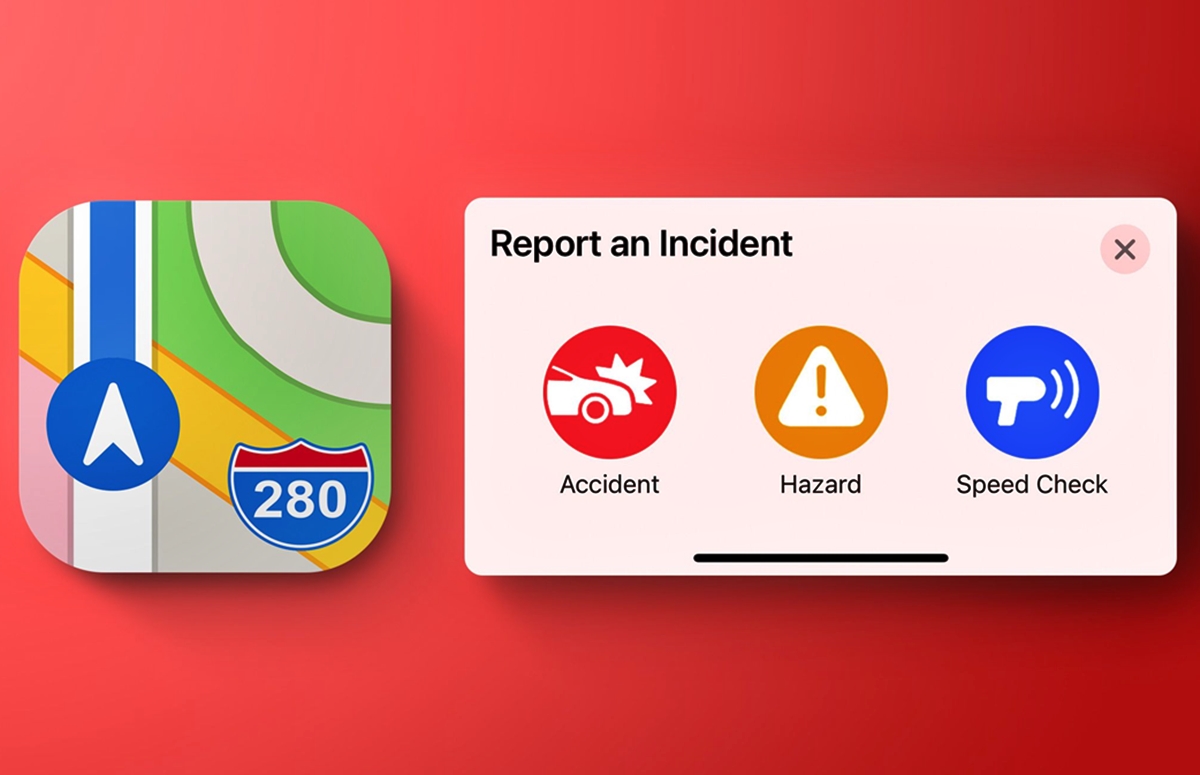
In today’s fast-paced world, accidents, speed checks, and hazards on the road are an unfortunate reality. However, thanks to technology, reporting these incidents has become easier than ever before. With the Apple Maps app, you have a powerful tool right at your fingertips to report and alert others about accidents, speed checks, and hazards in real-time.
Whether you’re a driver or a pedestrian, staying informed about potential road obstacles can make a significant difference in ensuring safety and avoiding unnecessary delays. In this comprehensive guide, we will walk you through the process of reporting accidents, speed checks, and hazards using the Apple Maps app, helping you contribute to a safer and more efficient driving experience for everyone.
Inside This Article
- Overview of the Apple Maps App
- Reporting Accidents on the Apple Maps App
- Reporting Speed Checks on the Apple Maps App
- Reporting Hazards on the Apple Maps App
- Conclusion
- FAQs
Overview of the Apple Maps App
The Apple Maps app is a navigation tool developed by Apple Inc. It comes pre-installed on all Apple devices, including iPhones, iPads, and Macs. With its user-friendly interface and comprehensive mapping data, the Apple Maps app allows users to navigate their surroundings, find places of interest, and plan their journey with ease.
When you open the Apple Maps app, you are greeted with a map view that displays your current location. You can zoom in and out, pan across the map, and search for specific locations or landmarks. The app provides detailed information about businesses, including addresses, phone numbers, and user reviews.
One of the standout features of the Apple Maps app is its integration with Siri, Apple’s virtual assistant. Users can simply ask Siri for directions to a specific location, and the app will provide step-by-step guidance, both visually and audibly. This hands-free navigation makes it convenient and safe to use while driving.
Additionally, the Apple Maps app offers real-time traffic updates, allowing users to avoid congested routes and save time. It also provides public transit information, including bus and train schedules, making it an invaluable tool for commuters and travelers.
The Apple Maps app also includes features for those who prefer to explore their surroundings on foot. It offers pedestrian directions and highlights points of interest such as parks, landmarks, and popular attractions. Users can also bookmark their favorite places for easy access.
Another noteworthy aspect of the Apple Maps app is its commitment to privacy. Apple prioritizes user data protection and encrypts all location information, ensuring that your personal information remains secure.
Overall, the Apple Maps app is a powerful and intuitive tool for navigation and exploration. Whether you are driving to a new destination, taking public transit, or simply walking around, this app provides a seamless and reliable experience.
Reporting Accidents on the Apple Maps App
The Apple Maps app offers a convenient way for users to report accidents in real-time, helping to improve navigation and provide up-to-date information to other drivers on the road. By following a few simple steps, you can play an active role in making journeys safer and more efficient for everyone.
To report an accident on the Apple Maps app, first, open the app on your iPhone or iPad. Make sure you are connected to the internet for real-time updates. Once the app is open, enter your destination or select the route you are currently driving on.
While on the navigation screen, tap on the “Details” button, usually represented by an (i) icon. This will open a menu with various options related to your journey. Scroll down until you find the “Report an Issue” section, and then tap on “Accident.”
In the accident report screen, you will find a text box where you can enter additional details about the accident. It is essential to provide accurate and concise information such as the type of accident, the severity, and any relevant notes that may help other drivers. Remember to be descriptive but avoid sharing personal information or making assumptions about fault.
Once you have entered the necessary information, tap on “Submit” to send the accident report. Apple Maps will then use this information to update its navigation data and provide alerts to other users if they are approaching the reported accident location.
It is important to note that reporting accidents through the Apple Maps app does not replace contacting emergency services in the event of a severe or life-threatening accident. Always prioritize your safety and the safety of others on the road by following the appropriate protocols for emergencies.
Additionally, please be responsible when using the reporting feature and only report accidents when they are genuine and pose a potential hazard to other drivers. False or misleading reports can create unnecessary confusion and impact the overall effectiveness of the feature.
By reporting accidents on the Apple Maps app, you contribute to a more informed and safer driving experience for everyone. Your active participation helps keep the navigation data accurate and up-to-date, allowing fellow drivers to make more informed decisions and navigate with confidence.
Reporting Speed Checks on the Apple Maps App
The Apple Maps app is not only a reliable navigation tool, but it also provides a platform for users to report speed checks. This feature allows you to contribute to the app’s community by notifying fellow drivers about speed traps and checkpoints. To report a speed check on the Apple Maps app, follow these simple steps:
1. Open the Apple Maps app on your iPhone or iPad.
2. Set your destination or search for the location you want to report the speed check at.
3. Once the map is displayed, tap on the “Report” button at the bottom right of the screen.
4. In the report menu, select the “Speed Check” option.
5. You will be prompted to confirm the speed check report. Tap on “Report” to proceed.
6. If applicable, you can also provide additional details about the speed check, such as the specific location or any relevant notes.
7. After submitting the report, it will be added to the Apple Maps database, allowing other users to be aware of the speed check in that area.
By reporting speed checks on the Apple Maps app, you can help fellow drivers stay informed and adhere to the local traffic regulations. It creates a sense of community and fosters a safer driving experience for everyone.
It’s important to note that the accuracy and availability of speed check reports may vary depending on the user’s contribution and the location. Apple Maps relies on user-generated data, so it’s always a good idea to cross-verify the information with other reliable sources and exercise caution while driving.
So next time you come across a speed check, don’t forget to report it using the Apple Maps app. Your contribution can make a difference and help improve the overall driving experience for all users.
Reporting Hazards on the Apple Maps App
When it comes to ensuring the safety of fellow drivers, the Apple Maps app provides a simple yet effective way to report hazards on the road. Whether it’s a pothole, debris, or an obstruction, reporting these hazards can help others avoid potential accidents and make their journey smoother. Here’s a step-by-step guide on how to report hazards using the Apple Maps app.
1. Open the Apple Maps app on your iPhone or iPad. Ensure that you have the latest version of the app installed to access all the latest features and improvements.
2. Enter your destination or zoom in on the area where you’ve identified a hazard. It’s crucial to be as specific as possible to ensure that other users receive accurate information about the location of the hazard.
3. Tap on the “Details” button located at the bottom-right corner of the screen. This will bring up additional options and details for the selected location.
4. Scroll down to find the “Report an Issue” button and tap on it. A menu will appear with different options for reporting various types of hazards.
5. Select the type of hazard you want to report. Apple Maps provides several options, including “Hazard on Road,” “Construction,” “Traffic Light Out,” and more. Choose the one that best describes the hazard you want to report.
6. After selecting the appropriate category, provide a brief description of the hazard. Mention any specific details that might be helpful, such as the size of the pothole or the nature of the obstruction. Remember to be as accurate and concise as possible within the character limit.
7. If available, you can also attach a photo or video of the hazard. This visual evidence can provide additional clarity to other users and help them gauge the severity of the situation.
8. Once you’ve provided all the necessary information, tap on the “Submit” or “Send” button to report the hazard. The Apple Maps app will process your report and add it to the database, making it visible to other users in the vicinity.
By reporting hazards on the Apple Maps app, you contribute to a collaborative and dynamic community of drivers who work together to ensure their safety and that of others. It’s essential to keep in mind that the accuracy of reported hazards relies on users’ inputs, and it’s important to use this feature responsibly to avoid misleading or false information.
So the next time you encounter a hazard on the road, take a moment to report it in the Apple Maps app, and help create a safer driving experience for everyone.
Conclusion
In conclusion, the Apple Maps app is a powerful tool that not only helps users find their way around, but also allows them to report accidents, speed checks, and hazards. By leveraging the app’s intuitive interface and integration with other Apple services, users can contribute to creating a safer and more informed community of drivers.
Whether you come across a traffic accident, a police speed check, or a hazardous road condition, reporting it in the Apple Maps app can help alert fellow travelers and authorities. It’s a simple yet effective way to contribute to the overall accuracy and reliability of navigation data.
Remember, safety on the road is a collective responsibility, and sharing real-time information can make a significant difference in avoiding unnecessary delays or potential hazards. So, don’t hesitate to utilize the reporting feature in the Apple Maps app and be an active participant in creating a safer and smoother driving experience for everyone.
FAQs
Here are some frequently asked questions about reporting accidents, speed checks, and hazards using the Apple Maps app:
-
Can I report an accident or hazard with the Apple Maps app?
Absolutely! The Apple Maps app allows users to report accidents, speed checks, and hazards directly from their device. It’s a convenient way to contribute real-time information to fellow drivers. -
How do I report an accident or hazard on Apple Maps?
To report an accident or hazard using the Apple Maps app, simply tap on the “Report” button located at the bottom left corner of the navigation screen. From there, you can select the appropriate option and provide additional details if needed. -
What kind of hazards can I report with the Apple Maps app?
With the Apple Maps app, you can report a wide range of hazards, including road construction, traffic congestion, road closures, potholes, and even objects on the road. By reporting these hazards, you can help other drivers stay informed and navigate more efficiently. -
Will other users be able to see the accident or hazard I reported?
Yes, once you report an accident or hazard using the Apple Maps app, it becomes visible to other users in the area. This information is displayed on their navigation screen, allowing them to make informed decisions and potentially avoid any issues on the road. -
Is reporting accidents and hazards confidential?
Yes, reporting accidents and hazards on the Apple Maps app is confidential. Your personal information is not shared with other users. The focus is on providing accurate and timely information to improve the overall driving experience for everyone.
