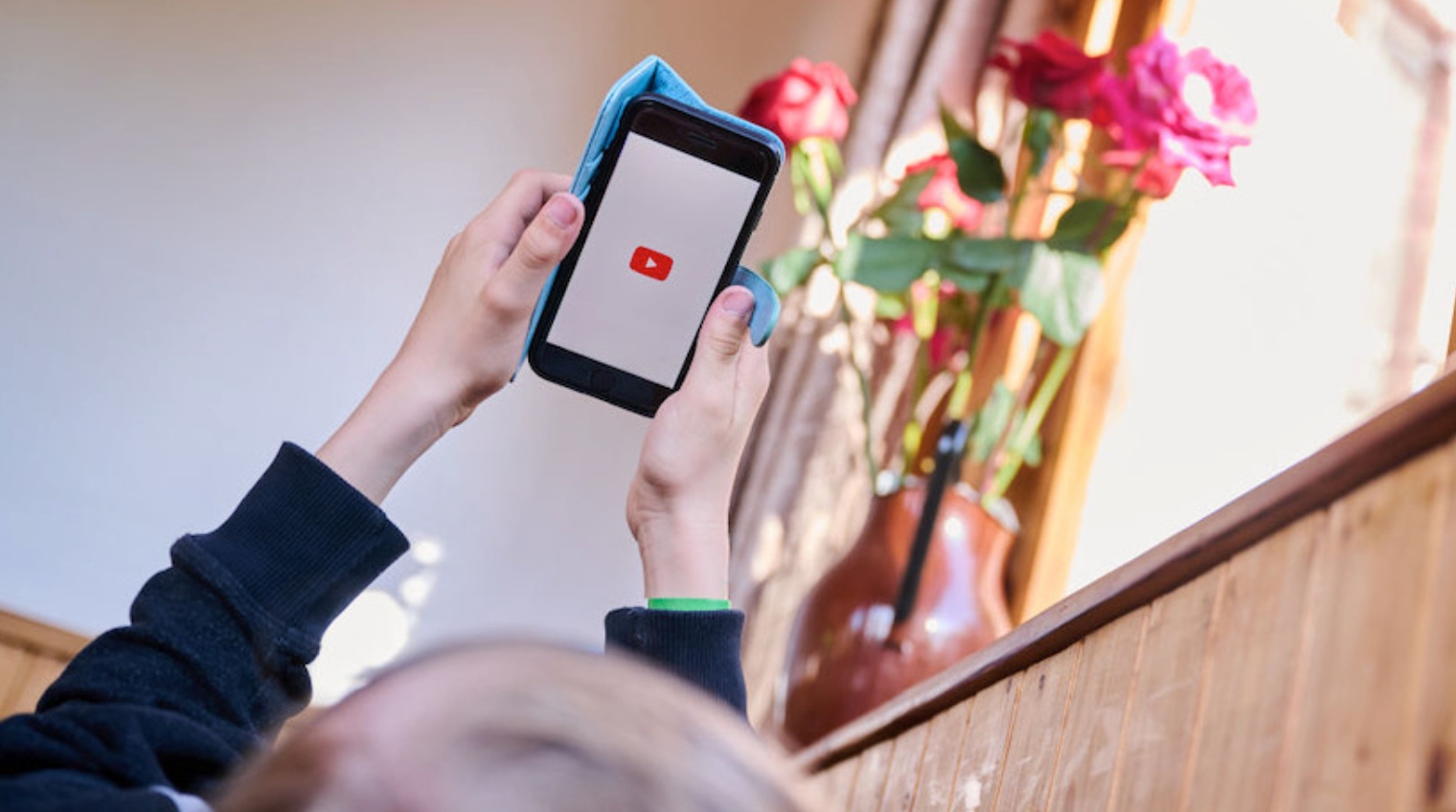
Welcome to our comprehensive guide on how to report ads on YouTube Mobile! In today’s digital age, mobile devices have become an integral part of our daily lives, and platforms like YouTube offer a vast array of video content and advertisements to cater to our entertainment and informational needs. However, occasionally, you may come across ads that are inappropriate, misleading, or simply bothersome. That’s where the reporting feature comes in handy. In this article, we will walk you through the steps of reporting ads on YouTube Mobile, ensuring a more enjoyable and tailored experience. So, let’s dive in and learn how to take control of your ad experience on the go!
Inside This Article
Title: How To Report Ads On YouTube Mobile
YouTube is one of the most popular platforms for watching videos online, but sometimes you may come across ads that are inappropriate, offensive, or misleading. If you encounter such ads while using the YouTube mobile app, it’s important to know how to report them. In this article, we will guide you through the steps to report ads on YouTube mobile.
Reporting ads can help improve the overall user experience on YouTube and ensure that ads adhere to the platform’s guidelines. By reporting inappropriate or misleading ads, you contribute to creating a safer and more enjoyable environment for yourself and other viewers.
Step 1: Find the Ad
The first step in reporting an ad on YouTube mobile is to locate the ad that you want to report. While watching a video or browsing through content, you may come across ads that you find offensive or inappropriate. It’s important to remember that reporting ads is separate from reporting the video itself.
To find the ad, simply wait for it to play during a video or while browsing through YouTube. Make a note of any specific details about the ad, such as the advertiser’s name or any keywords that are mentioned.
Step 2: Access the Reporting Options
Once you have identified the ad you want to report, you can access the reporting options directly from the YouTube mobile app. Here’s how:
- Tap on the three vertical dots (more options) located below the ad. This will open a menu of additional options.
- Scroll down and tap on “Report Ad.”
By selecting “Report Ad,” you are signaling to YouTube that you want to report the ad for review.
Step 3: Select the Appropriate Reason
After tapping on “Report Ad,” you will be presented with a list of reasons for reporting the ad. Choose the option that best describes why you find the ad inappropriate, offensive, or misleading. Common reasons for reporting ads may include:
- Sexual content or nudity
- Hate speech or discrimination
- Deceptive practices or scams
- Violence or graphic content
- Other
Make sure to select the reason that most accurately reflects your concern about the ad.
Step 4: Submit the Report
Once you have selected the appropriate reason, you can submit the report by tapping on the “Submit” button. YouTube will then review your report and take appropriate action if necessary.
It’s worth noting that submitting a report does not guarantee immediate removal of the ad. YouTube assesses each report on a case-by-case basis to determine its compliance with their guidelines. However, your report plays an important role in flagging problematic ads and helps YouTube in maintaining a safe and reliable advertising ecosystem.
Remember, by reporting ads that violate guidelines, you are helping to create a better viewing experience for yourself and other users on YouTube.
Conclusion
Reporting ads on YouTube Mobile is an essential feature that allows users to take control of their ad experience. By reporting inappropriate, irrelevant, or offensive ads, users contribute to creating a more personalized and user-friendly platform. YouTube Mobile’s easy-to-use reporting feature gives users the power to make a difference by flagging problematic ads.
With this guide, you now have a step-by-step process to follow when reporting ads on YouTube Mobile. Remember to provide accurate details and explain why the ad is problematic, as this helps YouTube’s moderation team take necessary actions. By reporting ads, you not only enhance your own experience on the platform but also contribute to fostering a safer and more enjoyable environment for all YouTube users. So, the next time you come across an ad that doesn’t meet your expectations, don’t hesitate to report it and help shape a better ad experience on YouTube Mobile.
FAQs
1. How can I report ads on YouTube Mobile?
To report ads on YouTube Mobile, follow these steps:
- While the ad is playing, tap on the “i” icon in the bottom right corner of the screen.
- A menu will appear with different options.
- Select “Stop seeing this ad” to provide feedback about the ad.
- You can also select “Report this ad” to report the ad for violations such as inappropriate content, misleading information, or any other policy violation.
- Follow the on-screen prompts to complete the reporting process.
2. Will reporting ads on YouTube Mobile prevent them from appearing again?
Reporting ads on YouTube Mobile helps provide feedback and report any policy violations. While it might not immediately prevent the same ad from appearing again, your feedback plays a vital role in improving the ad experience for you and other users. YouTube uses reported feedback to make necessary adjustments and take appropriate actions against ads that violate their policies.
3. Can I report ads on YouTube Mobile for being too frequent?
Reporting ads on YouTube Mobile solely based on their frequency might not be an available option. However, you can provide feedback on ads that you find intrusive or displeasing by reporting them for an inappropriate or misleading content violation. This will help YouTube assess the overall user experience and make necessary adjustments to improve it.
4. How long does it take for reported ads on YouTube Mobile to be reviewed?
The review process for reported ads on YouTube Mobile can vary in duration. YouTube takes user reports seriously and endeavors to review them as soon as possible. However, the reviewing process depends on various factors, such as the number of reports received and the complexity of the issue. Rest assured that YouTube works diligently to address reported ads promptly and takes necessary actions based on their policies.
5. Can I report ads on YouTube Mobile for being irrelevant to me?
Reporting ads on YouTube Mobile solely because they are irrelevant to your interests is not a standard option. However, YouTube may offer the option to personalize your ad experience by providing feedback on ads and adjusting your ad preferences. By doing so, you can help YouTube better understand your interests and improve the relevance of the ads you see on their platform.
