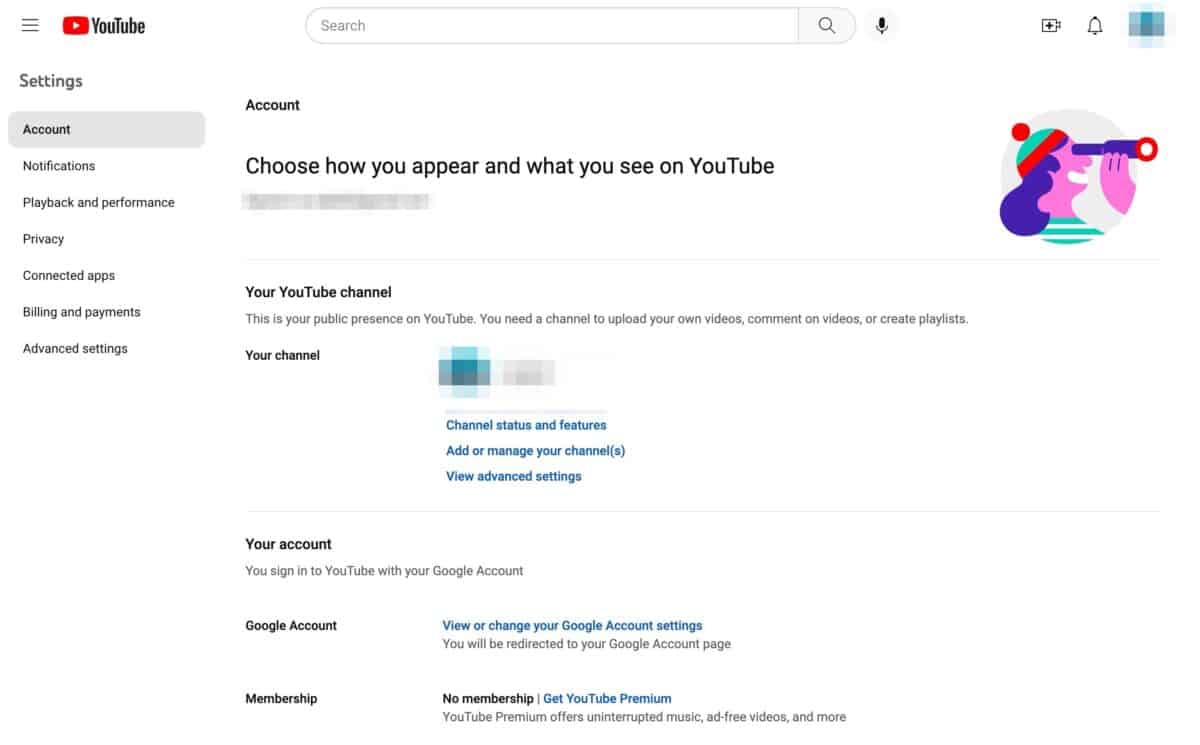
YouTube has become one of the most popular platforms for consuming online video content, with millions of users uploading, watching, and sharing videos every day. While YouTube provides a fantastic platform for content creators to reach a large audience and monetize their videos through ads, it’s important for viewers to have control over their ad experience. In this article, we’ll guide you through the process of adjusting ad settings for YouTube, allowing you to customize your ad preferences and make your viewing experience more enjoyable. Whether you want to see fewer ads, personalize the types of ads you see, or simply opt out of certain ad categories, we’ve got you covered. Let’s dive in and explore the various ways you can adjust your ad settings on YouTube.
Inside This Article
- Overview
- Step 1: Accessing Ad Settings
- Step 2: Managing Ad Personalization
- Step 3: Controlling Ad Topics
- Step 4: Adjusting Ad Preferences
- Additional Tips and Considerations
- Conclusion
- FAQs
Overview
Adjusting ad settings for YouTube allows you to have more control over the types of ads that you see while watching videos on the platform. By customizing your ad preferences, you can make your YouTube experience more tailored to your interests and reduce the frequency of ads that may not be relevant to you.
YouTube uses a combination of factors to determine the ads that are displayed to its users. These factors include your viewing history, the types of videos you watch, your demographics, and more. By adjusting your ad settings, you can ensure that the ads you see are more aligned with your personal preferences.
With the ability to manage ad personalization, control ad topics, and adjust ad preferences, you can enhance your overall experience on YouTube by making it more relevant and enjoyable.
In this article, we will guide you through the process of adjusting your ad settings on YouTube. Follow the steps below to customize your ad preferences and optimize your YouTube viewing experience.
Step 1: Accessing Ad Settings
Accessing your ad settings on YouTube is a straightforward process that allows you to take control of the ads you see while browsing the platform. By customizing and adjusting these settings, you can enhance your overall YouTube experience and ensure that you are presented with ads that are relevant and interesting to you.
To access your ad settings on YouTube, follow the simple steps below:
- Open the YouTube app or website and sign in to your account.
- Click on the profile icon located in the top right corner of the screen. This will open a drop-down menu.
- From the drop-down menu, select “Settings”.
- In the settings menu, navigate to the “Privacy & settings” section and click on “Ad settings”.
Once you have followed these steps, you will be directed to the ad settings page where you can begin customizing your ad preferences and personalization options.
It is important to note that accessing your ad settings may vary slightly depending on the device you are using and the version of the YouTube app or website. However, the general process remains the same.
Step 2: Managing Ad Personalization
Managing ad personalization allows you to have more control over the ads you see on YouTube. By adjusting your ad personalization settings, you can tailor your YouTube experience to better reflect your interests and preferences.
To manage ad personalization, follow these steps:
- Sign in to your YouTube account.
- Click on your profile picture in the top-right corner of the screen.
- From the dropdown menu, select “Settings”.
- In the left-hand sidebar, click on “Privacy & settings”.
- Scroll down to the “Ad personalization” section.
- Click on “Ad settings”.
Once you have accessed the ad settings page, you will see a variety of options to manage your ad personalization.
One option is to toggle the “Ad personalization” switch on or off. If this switch is turned on, YouTube will use various signals, such as your search history and watch history, to show you personalized ads. If you prefer not to see personalized ads, simply toggle the switch off.
Additionally, you can choose to reset your ad identifier. This identifier is a unique code that helps YouTube track your ad preferences. By resetting the ad identifier, you will effectively start fresh with tailored ads based on your current preferences.
Furthermore, you can view and edit the ad topics that YouTube has associated with your account. These topics are used to serve you relevant ads. If you notice any topics that are not of interest to you, you have the option to remove them.
Remember to click on the “Save” or “Apply” button after making any changes to ensure that your preferences are updated.
Managing ad personalization on YouTube ensures that your ad experience aligns with your interests and preferences. By taking a few minutes to customize your ad settings, you can make your YouTube viewing experience more enjoyable.
Step 3: Controlling Ad Topics
When it comes to the ads you see on YouTube, it’s important to have control over the topics that are being displayed. Controlling ad topics allows you to customize your ad experience and ensure you’re seeing content that aligns with your interests and preferences. Here are a few ways to control ad topics on YouTube:
1. YouTube Ad Settings: Start by accessing your YouTube Ad Settings. You can do this by signing in to your YouTube account and navigating to the settings menu. Look for the “Ad Settings” option and click on it. This will open a new page where you can manage your ad preferences.
2. Ad Topic Categories: Within the Ad Settings page, you’ll find a section called “Ad Topic Categories.” Here, you’ll see a list of different topics that you can control. These topics cover a wide range of interests like technology, fashion, sports, and more. You can simply toggle the switch next to each topic to enable or disable it based on your preferences.
3. Inappropriate Content: If you want to further refine your ad experience and avoid seeing ads related to certain types of content, YouTube gives you the option to block specific topics altogether. To do this, click on the “Block all” option next to the topic you want to exclude. This ensures that ads related to that topic will no longer be shown to you.
4. Balanced Advertisements: YouTube also provides the option to create a balanced ad experience by selecting “Balanced” under the “Ad Topic Categories” section. This setting allows you to see a mix of ads from various topics, ensuring that you’re not inundated with ads from a single category.
5. Save the Changes: Once you’ve adjusted the ad topics according to your preferences, don’t forget to save the changes. Look for the “Save” or “Apply” button on the Ad Settings page to make sure your preferences are successfully updated.
By controlling ad topics on YouTube, you can curate the ads you see and make your browsing experience more tailored to your interests. It’s a simple yet effective way to ensure that the content you interact with aligns with your personal preferences and enhances your overall YouTube experience.
Step 4: Adjusting Ad Preferences
When it comes to online advertising, having control over the types of ads you see can greatly enhance your browsing experience. By adjusting your ad preferences, you can ensure that the ads you encounter are relevant and tailored to your interests. Here’s how you can effortlessly customize your ad preferences.
1. Start by visiting the settings section of the platform or website where you are encountering the ads. Look for a “Ad Preferences” or “Ads” tab, often located in the user profile or account settings.
2. Once you have accessed the ad preferences section, you will likely find various options to refine your preferences. Take the time to explore these settings and make adjustments accordingly.
3. One common option is the ability to specify your areas of interest. This allows the platform to show ads related to topics you care about. You might find a list of categories or tags from which you can choose, or you might be able to enter specific keywords or phrases.
4. Some platforms offer the option to provide feedback on ads. This allows you to indicate whether or not an ad is relevant or useful to you. By providing this feedback, you are helping the platform better understand your preferences and deliver more targeted advertisements in the future.
5. Consider opting out of certain ad networks or advertisers. Many platforms provide the ability to limit or block specific advertisers or networks from showing you ads. If there are particular advertisers that you find intrusive or irrelevant, take advantage of this option to have more control over your ad experience.
6. It’s important to periodically review and update your ad preferences. Your interests and preferences may change over time, so it’s a good practice to revisit the ad preferences section and make any necessary adjustments. This will ensure that the ads you see remain relevant and enjoyable.
By taking the time to adjust your ad preferences, you can have a more personalized and enjoyable browsing experience. You’ll see ads that align with your interests, making your time online more productive and engaging. So, take control of your ad experience today and customize your ad preferences.
Additional Tips and Considerations
When adjusting your ad settings for YouTube, there are a few additional tips and considerations to keep in mind. These can help you further customize your experience and ensure you have greater control over the ads you see:
1. Regularly review your ad settings: Ad preferences and personalization can change over time, so it’s a good practice to review and adjust your settings periodically. This will ensure that the ads you encounter align with your current interests and preferences.
2. Use feedback and reporting features: YouTube provides tools for users to provide feedback and report ads that may be irrelevant, inappropriate, or repetitive. Utilizing these features helps YouTube improve its ad targeting algorithms and ensures a better user experience for everyone.
3. Explore YouTube Premium: If you want an ad-free viewing experience on YouTube, consider subscribing to YouTube Premium. This membership not only removes ads but also provides additional benefits like offline playback, background play, and exclusive content.
4. Stay informed about privacy policies: Keeping up with YouTube’s privacy policies can help you understand how your data is used for ad personalization. It’s important to review and stay informed about any changes to ensure your preferences and information are being respected.
5. Understand the limitations: While you can customize your ad settings to a certain extent, keep in mind that there may still be some limitations. Ad targeting is based on algorithms and data analysis, so it’s possible that you may still encounter some ads that may not be completely relevant to your interests.
By considering these additional tips and considerations, you can have more control over the ads you see on YouTube. Customizing your ad settings not only enhances your viewing experience but also allows you to engage with ads that are more relevant and interesting to you.
In conclusion, adjusting your ad settings for YouTube is a crucial step to customize your viewing experience and optimize the ads you come across while watching videos on the platform. By following the steps mentioned in this article, you can take control of the ads you see and tailor them to your preferences.
Whether you want to limit the number of ads shown, block certain types of ads, or personalize the content you see, YouTube provides you with the necessary tools to do so. Take advantage of the ad settings feature to ensure a more enjoyable and personalized YouTube experience.
Remember, by adjusting your ad settings, you can strike a balance between supporting content creators through ad revenue and maintaining an ad experience that aligns with your interests. Start exploring your ad settings today and make YouTube a place where the content you love meets your advertising preferences!
FAQs
Q: How can I adjust ad settings for YouTube?
A: Adjusting ad settings for YouTube is quick and easy. Simply follow the steps below:
- Sign in to your YouTube account.
- Click on your profile picture in the top-right corner and select “Settings”.
- In the left sidebar, click on “Privacy & location”.
- Scroll down and click on “Ad settings”.
- Here, you can customize your ad preferences by turning off or on certain categories or topics that may interest you.
Q: Can I block specific ads on YouTube?
A: Yes, you can block specific ads on YouTube. To do so, follow these steps:
- Sign in to your YouTube account.
- Click on the “…” button below the video player on the ad that you want to block.
- Select “Stop seeing this ad”.
- Choose the reason for blocking the ad, and click “Submit”.
- The ad will be blocked, and YouTube will try to avoid showing similar ads in the future.
Q: Can I turn off ads completely on YouTube?
A: No, you cannot turn off ads completely on YouTube. Ads are an essential part of the platform as they help support content creators and keep the platform free for users. However, you can use YouTube Premium, a subscription service that removes ads from YouTube videos and provides additional benefits like offline playback and access to YouTube Music Premium.
Q: How does YouTube determine which ads to show me?
A: YouTube determines which ads to show you based on various factors, including your browsing activities, watched videos, search history, and demographic information. This helps YouTube personalize the ads you see and make them more relevant to your interests.
Q: Can I customize the frequency of ads on YouTube?
A: Unfortunately, you cannot customize the frequency of ads on YouTube. The number of ads you see is determined by YouTube and depends on factors such as the length of the video you’re watching and the advertiser’s preferences. However, YouTube does its best to provide a balance between user experience and advertising revenue.
