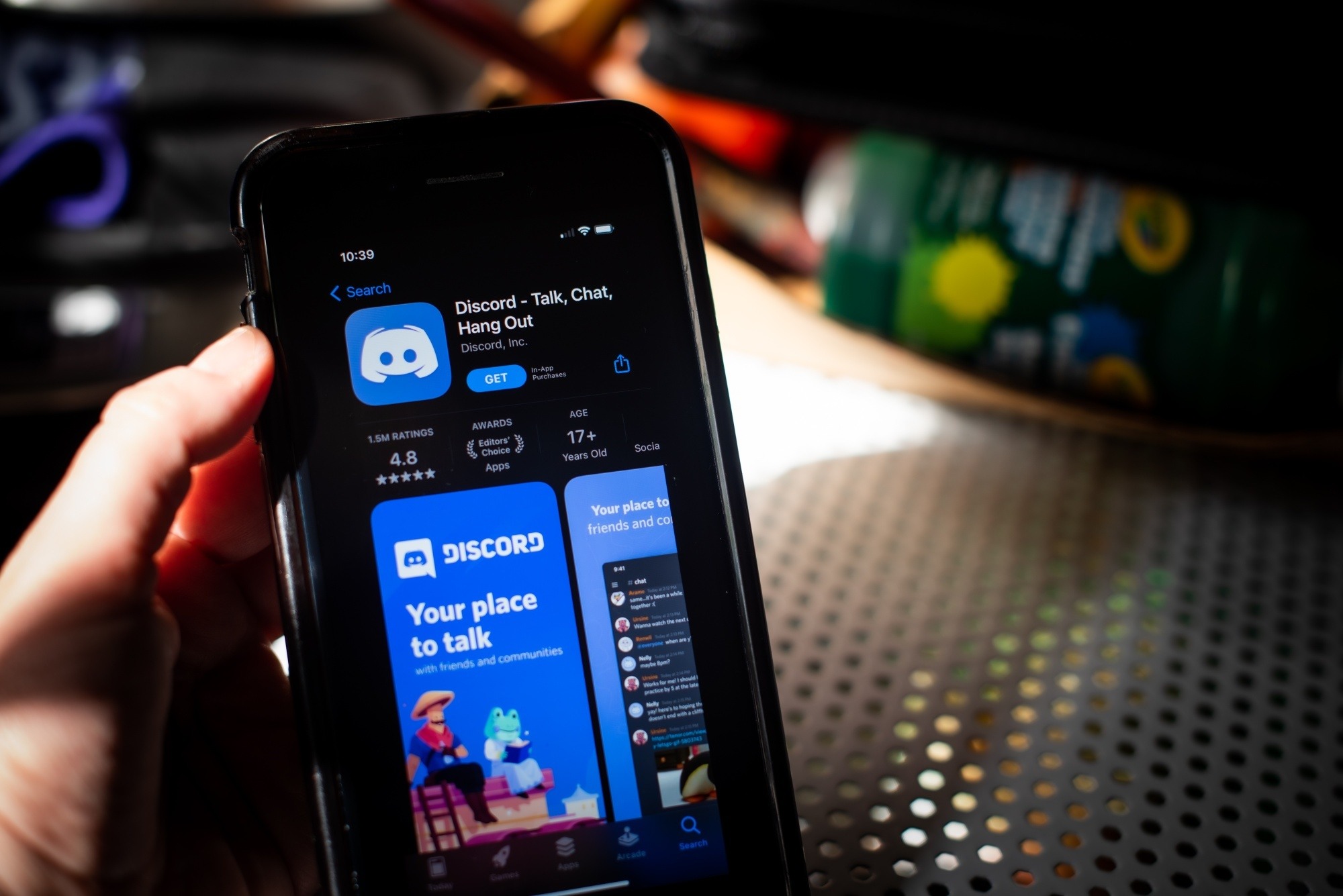
Discord is a popular communication platform for gamers and communities, allowing users to connect with others via text, voice, and video chat. While Discord is accessible on multiple devices, including desktop computers and mobile phones, this article specifically focuses on searching for servers on the Discord mobile app.
Searching for servers on Discord can be a useful feature for users to find communities that align with their interests and connect with like-minded individuals. Whether you’re a gamer looking for a server dedicated to a specific game, a hobbyist seeking a community centered around a particular topic, or simply want to expand your social network, learning how to search for servers on Discord mobile will help you find the right communities to join.
Inside This Article
- Searching for Servers on Discord Mobile: A Comprehensive Guide
- Overview of Discord Servers
- Using the Explore Feature to Find Servers
- Joining Servers via Invites
- Browsing and Joining Recommended Servers
- Conclusion
- FAQs
Searching for Servers on Discord Mobile: A Comprehensive Guide
If you’re an avid Discord user, you know that servers play a crucial role in connecting with like-minded individuals and communities. Whether you’re a gamer looking for teammates, a music enthusiast seeking new playlists, or an artist wanting to share your creations, Discord servers provide a platform for you to find and engage with others who share your interests.
In this comprehensive guide, we’ll explore the various methods for searching and joining servers on Discord mobile. From using the Explore feature to finding servers through invites and browsing recommended options, we’ll cover it all.
Overview of Discord Servers
Discord servers are private or public communities where users can interact, chat, and share content with others. Each server can have multiple channels dedicated to different topics, creating a space for focused discussions and collaboration. Whether you’re a casual user or a passionate enthusiast, joining servers enables you to connect with like-minded individuals and engage in meaningful conversations.
There are thousands of servers available on Discord, covering a wide range of interests such as gaming, music, art, technology, and more. The vast diversity of servers ensures that there’s something for everyone, allowing you to find a community that aligns with your passions.
Using the Explore Feature to Find Servers
Discord mobile offers an Explore feature that simplifies the process of searching for servers. To access it, tap on the magnifying glass icon located at the bottom of the screen.
Within the Explore tab, you’ll find different search filters and categories to narrow down your search. Utilize the search bar to enter keywords related to the type of server you’re looking for. You can also filter your results by categories such as Gaming, Music, Education, and more, ensuring you find servers that match your specific interests.
Once you’ve entered your search criteria, you can sort the results by relevance or member count to find the most popular or active servers. This allows you to easily discover thriving communities with a vibrant user base.
Joining Servers via Invites
Invites are another way to join servers on Discord mobile. When someone invites you to join a server, you’ll receive a direct message with an invitation link. To accept the invite and join the server, simply tap on the link within the message. You’ll be redirected to the Discord app, where you can instantly become a member of the server.
Additionally, servers may provide invite links on websites, forums, or other platforms. If you come across an invite link, just tap on it, and you’ll be taken to Discord to complete the joining process.
Another interesting way to join servers is by using QR codes. Some servers generate a QR code that you can scan using the Discord mobile app. Simply access the QR scanner within the app and point your camera at the code. Discord will automatically detect the server and prompt you to join.
Browsing and Joining Recommended Servers
Discord’s recommended servers feature takes into account your interests and activity to suggest relevant communities for you to join. To browse and join recommended servers, tap on the Recommended tab located beside the Explore tab.
Here, you’ll find a curated list of servers that are tailored to your preferences. The recommendations are based on factors such as your joined servers, mutual friends, and server popularity. You can preview the recommended servers to get a glimpse of the community and its content before making a decision to join.
When you find a server that piques your interest, simply tap on the “Join” button to become a member. You can always leave a server if it no longer aligns with your interests or preferences.
Managing and organizing the servers you’ve joined is vital to keep your Discord experience organized and clutter-free. Discord mobile allows you to arrange your server list, create folders, and stay engaged in the communities that matter most to you.
Overview of Discord Servers
Discord servers are online communities where like-minded individuals come together to chat, share interests, and collaborate. In simple terms, they are virtual meeting places that allow users to connect and communicate with each other.
Discord servers can be created for various purposes, such as gaming, hobbies, professional networking, or simply for socializing. These servers act as dedicated spaces where users can engage in discussions, voice chats, and share multimedia content.
Joining Discord servers comes with several benefits. Firstly, it allows you to connect with people who share similar interests. Whether you are a gaming enthusiast, an avid book reader, or a music lover, you can find a server where you can engage in conversations with like-minded individuals.
Moreover, Discord servers offer a sense of community and belonging. By joining a server, you become a part of a group where you can form friendships, seek advice, and collaborate on projects or activities. It’s a great way to expand your social circle and connect with people from around the world.
Navigating the server discovery process on mobile is intuitive and user-friendly. Discord provides various tools and features to help you find servers that align with your interests. Whether you want to explore popular servers or search for specific topics, Discord’s mobile app makes the process effortless.
The Explore feature on Discord mobile allows you to browse through a curated list of servers across different categories. You can search for servers based on keywords, interests, or by using category filters. This makes it easier to find servers that match your preferences and join communities that resonate with you.
Additionally, Discord provides recommendations for servers that might be of interest to you. These recommendations are based on your activity, the servers you have already joined, and the interests you have expressed. This personalized approach helps you discover new communities without much effort.
By leveraging these tools on Discord mobile, you can easily navigate the server discovery process and find the perfect communities to join, connect, and collaborate with like-minded individuals.
Using the Explore Feature to Find Servers
Discord mobile provides a user-friendly feature called Explore to help you discover and join new servers. Whether you are looking for a community to discuss your favorite games, join a study group, or connect with like-minded individuals, the Explore feature is your gateway to explore the vast Discord server landscape.
To access the Explore feature on Discord mobile, simply open the Discord app and tap on the magnifying glass icon located at the bottom of your screen. This will take you to the Explore tab, where you can begin your search for new servers to join.
Once you are in the Explore tab, you can make use of various search and category filters to narrow down your options. Discord offers a range of categories, including gaming, education, art, music, and more. You can select a category that aligns with your interests, making it easier to find servers that cater to your preferences.
Additionally, you can utilize the search bar on the Explore tab to search for specific keywords or server names. This allows you to directly search for servers related to a particular topic or community. By simply typing in relevant keywords, Discord will fetch results that match your search criteria.
Discord also allows you to further refine your search results by sorting them based on relevance, popularity, and recently active servers. This helps you find the most active and engaging communities within your chosen category or search query.
Once you have found a server that piques your interest, you can join it directly from the Explore tab. Simply tap on the server’s name or thumbnail to access its server page. On the server page, you will find more details about the server, such as its description, member count, and additional channels. If the server feels like a good fit, you can hit the “Join” button to become a member.
By utilizing the Explore feature on Discord mobile, you can easily discover and join servers that align with your interests and engage with like-minded individuals from around the world. Whether you are looking to socialize, learn, or share your passions, the Explore feature is your key to unlock the vibrant Discord server community.
Joining Servers via Invites
Understanding server invites: In Discord, server invites are the primary way to join different communities. When someone invites you to their server, it is essentially an invitation to become a member and participate in the conversations and activities happening within it.
Accepting invites through direct messages: One common way of joining servers is by receiving invites through direct messages. If someone sends you a server invite, you will receive a notification in your Discord mobile app. Simply tap on the notification to open the invite, review the details of the server, and choose to accept or decline the invitation.
Joining servers through invite links: Another method of joining servers is by using invite links. These links can be shared via messaging apps, social media, or other platforms. When you come across an invite link, you can tap on it to open Discord and be directed to the server’s invitation page. From there, you can decide whether to join the server or not.
Using QR codes to join servers: Discord also allows you to join servers using QR codes. If someone provides you with a QR code for a server, simply open the Discord app on your mobile device and tap on the “+” icon at the bottom of the screen. Then, select “Join a Server” and choose the option to scan the QR code. Position your device’s camera over the QR code to scan it, and you will be automatically directed to the server.
Browsing and Joining Recommended Servers
Discord offers a feature that suggests servers based on your interests, making it easier to find communities that align with your hobbies, passions, and preferences. Let’s explore how you can discover and join these recommended servers on Discord mobile.
Discovering Recommended Servers Tailored to Your Interests
When you open the Discord app on your mobile device, you will find a section called “Recommended” specifically curated to provide you with suggestions based on your activity, friends, and the servers you have already joined. It’s like having a personalized server recommendation engine!
Navigating the Recommended Tab
To access the Recommended tab, simply tap on the “Home” icon at the bottom of the Discord mobile app. This will take you to the main screen, where you can find various options, including “Recommended.” Tap on “Recommended” to explore the servers handpicked just for you.
Previewing and Joining Recommended Servers
Once you’re on the Recommended tab, you’ll see a list of suggested servers that match your interests and preferences. Each server will have a brief description and information about the server’s focus. Take the time to read through these descriptions to ensure the server aligns with what you’re looking for.
If you’re intrigued by a particular server, you can preview it before joining. Tap on the server’s name to get more information, including the number of online members, active channels, and recent activities. This allows you to get a sense of the community’s vibe and whether it’s a good fit for you.
If the server looks appealing to you, simply tap on the “Join Server” button. Discord will then add the server to your server list, and you will become a member of that community
Managing and Organizing Joined Servers on Discord Mobile
As you start joining recommended servers and other communities on Discord, you can manage and organize these servers to ensure a seamless experience. Here’s how you can do it on Discord mobile:
- Tap on the three horizontal lines at the top-left corner of the Discord app to open the sidebar menu.
- Select the “Servers” option. This will show you all the servers you have joined.
- To access a server, simply tap on its name from the list.
- If you have a long list of servers, you can rearrange them by tapping and holding a server icon, then dragging it to your desired position.
- You can also categorize your servers by tapping on the “+” icon in the top-left corner of the server list and creating custom folders to organize similar servers together.
- To mute or adjust server notifications, go to the server’s settings by tapping on the server name, then tapping on “Notifications.” From there, you can customize your notification preferences.
By effectively managing and organizing your joined servers, you can easily navigate through your communities and stay engaged with the ones that matter most to you.
With the robust recommended server feature on Discord mobile, finding and joining communities that match your interests has never been easier. So, dive in, explore different servers, and make the most out of your Discord experience!
Conclusion
Searching servers on Discord Mobile is a convenient way to discover communities and engage with like-minded individuals. Whether you’re looking for a server related to gaming, hobbies, education, or any other interest, Discord’s search functionality makes it easy to find the perfect fit.
By using relevant keywords, applying effective filters, and exploring different categories, you can quickly narrow down your search and uncover hidden gems within the vast Discord community. Additionally, taking advantage of the various search modifiers and utilizing the server list websites can further enhance your searching experience.
Remember, finding the right server is just the beginning. Engaging with members, participating in discussions, and contributing to the community are key to making the most out of your Discord experience. So go ahead, start searching, and connect with people who share your passions on Discord Mobile!
FAQs
1. How do I search for servers on Discord Mobile?
To search for servers on Discord Mobile, follow these steps:
- Open the Discord app on your mobile device.
- Tap on the magnifying glass icon located at the bottom of the screen.
- In the search bar that appears, type keywords related to the server you are looking for.
- As you type, Discord will display suggested servers based on your keywords.
- Scroll through the suggestions and tap on the server you want to join.
2. Can I search for servers based on specific categories on Discord Mobile?
Yes, you can search for servers based on specific categories on Discord Mobile. Here’s how:
- Tap on the magnifying glass icon at the bottom of the screen to open the search bar.
- Type the category you are interested in, such as “gaming,” “music,” or “art,” in the search bar.
- Discord will display suggested servers related to that specific category.
- Scroll through the options and select a server that matches your interests.
3. Is there a way to filter search results for servers on Discord Mobile?
Currently, Discord Mobile does not offer a built-in feature to filter search results for servers. However, you can use specific keywords or categories in your search query to narrow down the results and find the server you are looking for more efficiently.
4. Can I search for servers based on location or language on Discord Mobile?
No, Discord Mobile does not have an official search functionality based on location or language. However, you can add location or language-related keywords to your search query to find servers that match your preferences.
5. Are there any third-party apps or websites that offer advanced server search options for Discord Mobile?
Yes, there are several third-party apps and websites that provide advanced server search options for Discord Mobile. Some popular options include Discord.me, DiscordServers, and Disboard. These platforms allow you to search for servers based on various criteria, such as specific interests, games, or community size, providing a more tailored search experience.
