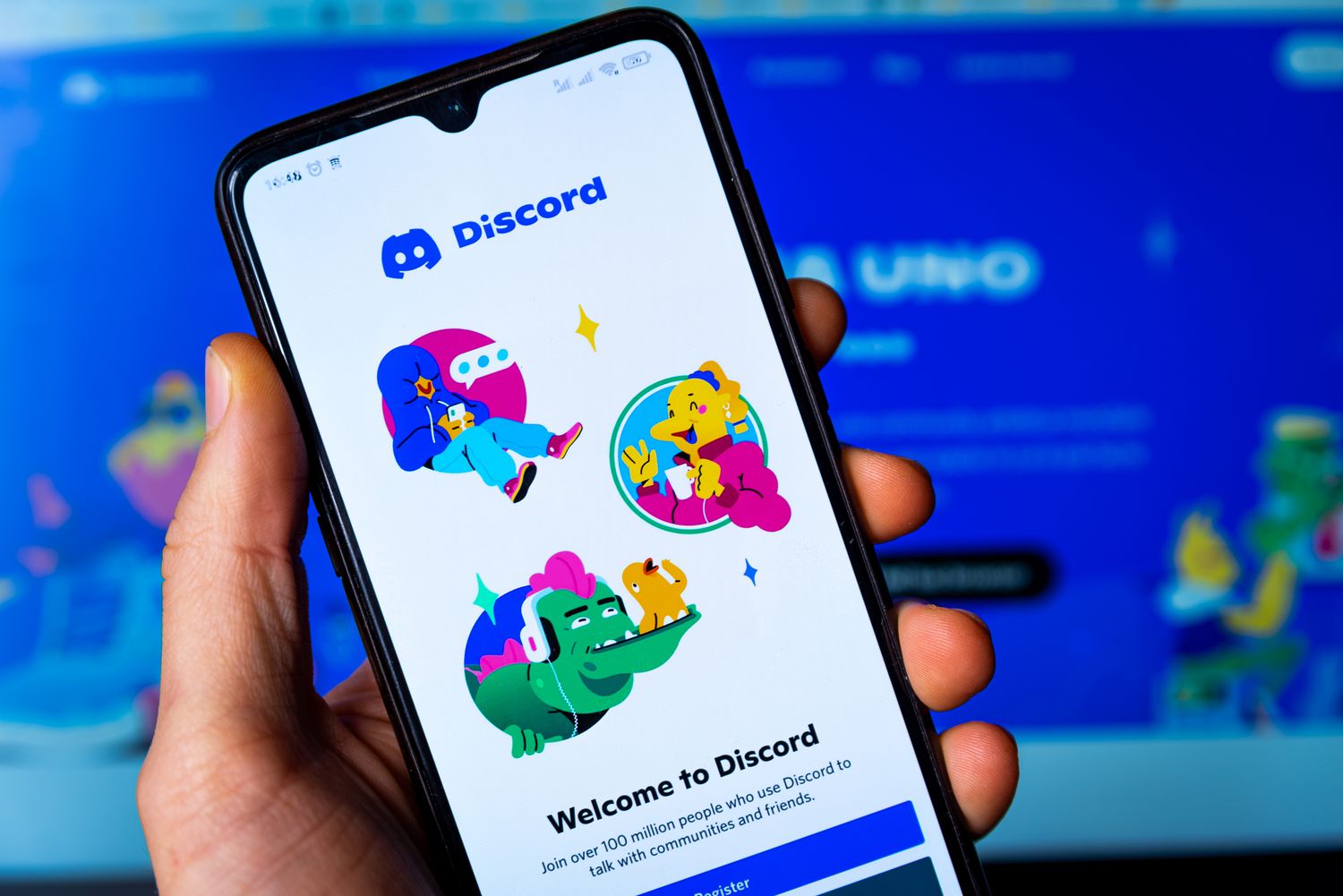
Discord, the popular communication platform, has become a staple for gamers, communities, and businesses alike. Its mobile app offers users the flexibility to stay connected on the go, making it a valuable tool for managing servers and engaging with members. However, there are instances where it becomes necessary to enforce rules and maintain a healthy environment by banning disruptive individuals. Understanding how to effectively ban someone on Discord mobile is crucial for server administrators and moderators.
In this comprehensive guide, we will delve into the step-by-step process of banning users on Discord's mobile app. Whether you're dealing with rule violators, spammers, or individuals causing discord within the community, having a clear understanding of the ban functionality is essential. By following the outlined steps, you can ensure the smooth operation of your server and create a welcoming space for all members. Let's explore the intricacies of banning users on Discord mobile and empower server administrators with the knowledge to uphold server standards effectively.
Inside This Article
- Accessing Server Settings
- Finding the Member to Ban
- Initiating the Ban
- Managing Banned Members
- Conclusion
- FAQs
Accessing Server Settings
When it comes to managing a Discord server on mobile, accessing the server settings is the first step towards maintaining a harmonious and respectful community. Whether you're a server owner or a moderator, having a clear understanding of how to navigate the server settings is crucial for effective moderation and administration.
To access the server settings on Discord mobile, start by launching the Discord app and logging into your account. Once you're logged in, navigate to the server where you have the necessary permissions to manage settings. This could be a server that you own or one where you hold a moderator role.
Upon entering the server, look for the server name at the top of the screen. Tap on the server name to reveal a dropdown menu. Within this menu, you should see an option labeled "Server Settings." Tap on "Server Settings" to proceed to the next step.
After tapping on "Server Settings," you will be directed to a new screen where you can access a wide range of options to customize and manage your server. These options include roles, moderation settings, privacy settings, and much more. It's important to familiarize yourself with these settings to effectively maintain a positive and inclusive environment within your server.
Once you have accessed the server settings, take some time to explore the various options available to you. Familiarize yourself with the layout and functionality of the mobile interface, as this will empower you to efficiently manage your server and address any issues that may arise.
By mastering the process of accessing server settings on Discord mobile, you are taking a proactive step towards creating a well-moderated and welcoming community for your members. This foundational knowledge will serve as a cornerstone for effective server management, allowing you to navigate the intricacies of moderation with confidence and ease.
In the next sections, we will delve into the process of finding a member to ban, initiating the ban, and managing banned members, providing a comprehensive guide to maintaining a respectful and inclusive environment within your Discord server.
Finding the Member to Ban
In the realm of online communities, maintaining a positive and respectful environment is paramount. As a server owner or moderator on Discord mobile, the responsibility of identifying and addressing disruptive or harmful behavior falls within your purview. When the need arises to ban a member from your server, the process of finding the individual in question is a crucial initial step.
Discord provides several methods for locating a specific member within a server. To begin, tap on the server name to reveal the dropdown menu, and select "Members." This action will display a list of all members currently present in the server. You can then scroll through the list to locate the member you wish to address.
Alternatively, if the server boasts a substantial membership, utilizing the search functionality can expedite the process. By tapping on the search bar within the "Members" section and entering the username or a portion of the username, Discord will filter the member list, presenting relevant results that match the search query.
In cases where the member's username is not readily available, you can leverage the "Manage Members" feature within the server settings. This option allows you to view a comprehensive list of all server members, complete with their usernames and avatars. By scrolling through this list, you can effectively pinpoint the member in question and proceed with the necessary actions.
Furthermore, Discord mobile offers the convenience of accessing member profiles directly from the server chat. By tapping on a user's message, you can navigate to their profile and initiate the ban from there. This streamlined approach simplifies the process of identifying and taking action against disruptive members, ensuring that server moderation remains efficient and effective.
In situations where the member in question is not currently active in the server, the "Bans" section within the server settings provides a centralized repository of banned members. This feature allows you to review the list of banned individuals, providing insight into past moderation actions and facilitating the management of banned members.
By adeptly utilizing these methods to locate the member to ban, you are equipped to uphold the standards of your Discord community, fostering an environment where members can engage in meaningful interactions free from disruptive behavior. This proactive approach to member management underscores the significance of maintaining a welcoming and respectful space within your server.
Initiating the Ban
Initiating a ban on Discord mobile is a consequential yet necessary action to uphold the integrity and well-being of a server. When faced with disruptive or harmful behavior that violates the server's guidelines, it becomes imperative to take decisive measures to maintain a positive and inclusive community. The process of initiating a ban on Discord mobile is designed to be straightforward and accessible, empowering server owners and moderators to swiftly address misconduct and preserve the server's ethos.
Upon identifying the member to be banned, the next step is to initiate the ban. To do so, navigate to the member's profile within the server. This can be accomplished by tapping on the member's username in the member list or accessing their profile directly from the server chat. Once you are on the member's profile, tap on the three-dot menu icon typically located in the top-right corner of the screen. This action will reveal a list of options, including the "Ban" feature.
Upon selecting the "Ban" option, Discord mobile will prompt you to confirm the ban and provide a brief reason for the action. It is essential to provide a clear and concise reason for the ban, as this information will be communicated to the member and recorded within the server's moderation logs. Articulating the reason for the ban serves to maintain transparency and accountability within the server, ensuring that all moderation actions are rooted in the principles of fairness and respect.
After confirming the ban and providing the necessary details, the member will be swiftly removed from the server, effectively restricting their access to the community. Discord mobile seamlessly executes the ban, preventing the banned member from rejoining the server using the same account. This decisive action reinforces the server's commitment to fostering a safe and respectful environment for all members, sending a clear message that disruptive behavior will not be tolerated.
Following the ban, the member's username will be listed within the "Bans" section of the server settings, providing a comprehensive record of moderation actions. This feature enables server owners and moderators to review past bans, monitor the overall moderation landscape, and manage banned members effectively.
By adeptly navigating the process of initiating a ban on Discord mobile, server owners and moderators play a pivotal role in safeguarding the community's well-being and upholding the server's standards of conduct. This proactive approach to moderation underscores the commitment to fostering a positive and inclusive environment, ensuring that all members can engage in meaningful interactions free from disruptive behavior.
Managing Banned Members
Managing banned members on Discord mobile is an integral aspect of maintaining a well-regulated and inclusive server environment. Once a member has been banned, it is essential to effectively manage their status and ensure that the server's community standards are upheld. Discord provides robust tools and features to facilitate the management of banned members, empowering server owners and moderators to navigate the aftermath of a ban with clarity and efficiency.
Upon banning a member, their username and relevant details are seamlessly added to the "Bans" section within the server settings. This centralized repository serves as a comprehensive record of all moderation actions, including bans initiated by server administrators and moderators. By accessing the "Bans" section, server owners and moderators can review the list of banned members, gaining insight into past moderation actions and the associated reasons for each ban. This visibility into the server's moderation history fosters transparency and accountability, enabling administrators to uphold the server's standards with confidence.
In addition to maintaining a record of banned members, Discord mobile equips server administrators and moderators with the ability to manage individual bans effectively. Within the "Bans" section, each entry includes pertinent details such as the banned member's username, the responsible moderator, the reason for the ban, and the date of the ban. This comprehensive information empowers server administrators to assess the context of each ban and make informed decisions regarding the management of banned members.
Furthermore, Discord mobile offers the flexibility to modify or revoke individual bans as needed. By tapping on a specific banned member within the "Bans" section, server administrators and moderators can access the member's ban details and initiate actions such as unbanning the member or updating the ban reason. This capability to adjust ban settings provides a nuanced approach to moderation, allowing server administrators to adapt to evolving circumstances and uphold the principles of fairness and accountability.
Effectively managing banned members on Discord mobile extends beyond the technical aspects of moderation. It encompasses a commitment to fostering a welcoming and respectful community, where members can engage in meaningful interactions free from disruptive behavior. By leveraging the tools and features provided by Discord mobile, server administrators and moderators play a pivotal role in upholding the server's ethos and ensuring that all members feel valued and secure within the community.
In conclusion, effectively banning someone on Discord mobile involves understanding the platform's features and utilizing the moderation tools available. By following the step-by-step guide provided in this article, you can confidently manage your Discord server and maintain a positive and inclusive community. Remember to approach the situation with professionalism and fairness, ensuring that the rules and guidelines are consistently enforced. By taking proactive measures and addressing disruptive behavior promptly, you can foster a welcoming environment for all members. Embracing the responsibility of moderation empowers you to uphold the values of your community and create a space where everyone can engage respectfully.
FAQs
- How do I ban someone on Discord using the mobile app?
- Can I unban someone on Discord from my mobile device?
- What happens when I ban someone on Discord mobile?
- Are there any limitations to banning users on Discord mobile?
- Can I view the list of banned users on Discord using the mobile app?
