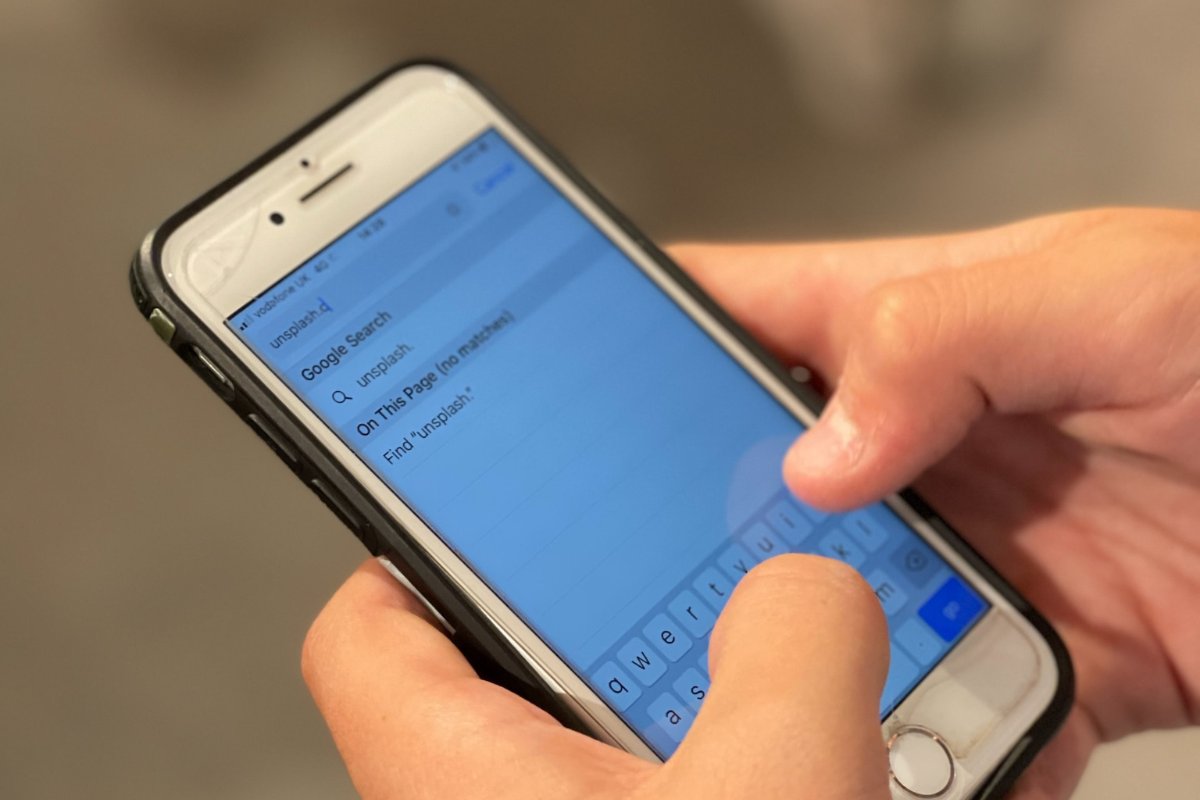
In a world where our smartphones have become an extension of ourselves, it’s no wonder that we rely heavily on them for various tasks, including searching for information. Whether you’re looking up a definition, finding the answer to a trivia question, or simply searching for that perfect meme, being able to search for words quickly and efficiently on your iPhone can be a game-changer. In this article, we will delve into the methods and tools available to help you search words on your iPhone. From using the built-in Dictionary and Spotlight Search features to downloading specialized apps, we will explore the different options at your disposal. So, if you’re ready to enhance your word-searching abilities on your iPhone, read on to discover the tips and tricks that will make your search experience seamless and productive.
Inside This Article
- Searching for Words on iPhone: An Overview
- Using the Built-in Spotlight Search
- Searching Within Specific Apps
- Utilizing Third-Party Search Apps
- Conclusion
- FAQs
Searching for Words on iPhone: An Overview
Searching for specific words or phrases on your iPhone can be a useful feature when you’re looking for specific information or trying to find something within an app quickly. Fortunately, Apple’s iOS offers various ways to search for words across your device, making it easy to locate what you need. In this article, we will provide you with an overview of different methods to search for words on your iPhone.
The built-in Spotlight search feature is one of the most convenient ways to search for words on your iPhone. By swiping down on the home screen, or swiping to the right on the first home screen, you can access the Spotlight search bar. Simply enter the keyword or phrase you’re looking for, and Spotlight will display relevant results from your device, including contacts, apps, emails, messages, and more. You can also customize the search settings to include or exclude specific categories of content.
In addition to the general Spotlight search, you can also search within specific apps on your iPhone. Many built-in Apple apps, such as Messages, Mail, Calendar, Notes, and Photos, have their own search functionality. When you open one of these apps, look for a search bar or magnifying glass icon usually located at the top of the screen. Tap on it and enter the word or phrase you want to find within that particular app. The app will then display the relevant results, allowing you to quickly locate the information you’re seeking.
If the built-in search options on your iPhone don’t meet your needs, you can explore third-party search apps available on the App Store. These apps provide more advanced search capabilities, allowing you to search not only within your iPhone, but also across various online platforms and services. Some popular third-party search apps include Evernote, Google Drive, and Microsoft OneDrive. Simply download and install the app of your choice, and follow the instructions to set it up. Once installed, you can use the search functionality within the app to find specific words or phrases.
Searching for words on your iPhone has never been easier with the built-in search features and the availability of third-party search apps. Whether you’re looking for a specific email, a particular message, or a specific photo, you can quickly find what you need with just a few taps. Take advantage of these search options to enhance your productivity and make your iPhone experience even more efficient.
Using the Built-in Spotlight Search
Searching for specific words or phrases on your iPhone can be a time-consuming task, especially if you have a lot of files and apps. Fortunately, Apple’s iOS provides a powerful built-in search feature called Spotlight. With Spotlight, you can quickly and easily search for words on your device, saving you precious time and effort.
To begin using the built-in Spotlight search on your iPhone, simply swipe down on the home screen. This action will reveal the search bar at the top of the screen. Alternatively, you can access Spotlight by swiping to the right on the first page of your home screen.
Once you have accessed the Spotlight search bar, you can start typing the word or phrase you want to search for. As you type, Spotlight will automatically display relevant results. These results can include apps, contacts, emails, messages, music, documents, and more.
If the word or phrase you’re searching for appears in the results, you can tap on it to open the corresponding app or document. For example, if you’re looking for a specific file, tapping on the file in the search results will open it directly. Spotlight eliminates the need to manually search for apps or dig through folders to find what you’re looking for.
Spotlight also offers additional features to refine and narrow down your search results. For instance, you can use Boolean operators like AND, OR, and NOT to combine or exclude specific words or phrases from your search. You can also search for files created or modified within a specific time frame or filter results by file type.
Furthermore, Spotlight supports searching within certain apps. This means that you can find specific information within apps like Notes, Messages, Mail, and more. To search within an app, simply enter your search query in the Spotlight search bar, and if the app supports it, relevant results from within the app will be displayed.
The built-in Spotlight search on your iPhone is a powerful tool that can help you quickly find words or phrases within apps and files on your device. It’s a convenient feature that saves you time and eliminates the frustration of manual searching. So, next time you need to search for something on your iPhone, give Spotlight a try and experience the ease and efficiency it offers.
Searching Within Specific Apps
Searching within specific apps on your iPhone can be a convenient and efficient way to find the information you need. Whether you’re searching for a specific message, email, or document, here’s how you can search within specific apps on your iPhone.
1. Messages: The Messages app on your iPhone allows you to search for specific conversations or messages. To do this, open the Messages app and swipe down on the screen to reveal the search bar. Type in the keyword or phrase you’re looking for, and the app will display the relevant results. You can also tap on the “Show More” option to see additional results.
2. Mail: If you’re looking for a specific email in the Mail app, you can easily search for it. Open the Mail app and tap on the mailbox where you want to perform the search. Next, swipe down to reveal the search bar and enter the keyword or phrase you’re searching for. The Mail app will display the matching results, allowing you to find the desired email quickly.
3. Notes: The Notes app on your iPhone is a powerful tool for keeping track of important information. To search within the Notes app, open the app and tap on the magnifying glass icon at the top right corner. Enter the keyword or phrase in the search bar, and the app will present you with the relevant notes. You can tap on a note to view its contents in detail.
4. Files: If you have saved files and documents on your iPhone, you can use the Files app to search for them. Open the Files app and navigate to the location where you want to search (e.g., iCloud Drive, On My iPhone, etc.). Tap on the search bar at the top of the screen, enter the keyword or phrase, and the app will display the matching files. You can tap on a file to open it or access it directly.
5. Safari: When browsing the internet on Safari, you can search for specific words or phrases within a webpage. Open Safari and navigate to the webpage you want to search. Tap on the address bar and enter the keyword or phrase you’re looking for. Scroll down until you see the “On This Page” section, which displays the occurrences of the word or phrase on the webpage. Tap on an entry to jump to that part of the page.
By utilizing the search capabilities within specific apps on your iPhone, you can save time and easily find the information you need. Whether it’s a text message, email, note, file, or specific content on a webpage, these tips will help you efficiently navigate through your apps and locate the desired information.
Utilizing Third-Party Search Apps
While the built-in Spotlight Search on your iPhone is a powerful tool, there are also third-party search apps available that can offer additional features and functionality for finding words and information faster. These apps can provide a more specialized search experience and allow you to customize your search options to suit your specific needs.
One popular third-party search app for iPhone is “Google Search”. This app not only allows you to search the web but also offers features such as voice search, image search, and personalized search results based on your browsing habits. It can be a valuable tool when you need to quickly find words, definitions, or related information on the internet.
Another option is “Microsoft Bing Search”. This app provides a similar search experience to Google Search but also offers unique features such as image search and a barcode scanner. It can be especially useful when you need to find words or information related to specific products, places, or images.
If you’re looking for a search app that focuses on specific types of content, you might consider “Dictionary.com”. This app specializes in word definitions and synonyms, allowing you to quickly look up words and expand your vocabulary. It can be particularly helpful when you come across unfamiliar words while reading or writing.
For those who frequently use social media platforms, “Twitter” offers a search feature that allows you to find words and trends within the platform. This can be useful when you want to see what people are talking about and discover related content or discussions.
Lastly, there is “Evernote”. This app is primarily known for its note-taking capabilities but also offers powerful search functionality. You can search for specific words within your notes, making it easy to find information or references that you’ve previously saved.
When utilizing third-party search apps, it’s important to research and choose apps that have positive reviews, strong security measures, and a user-friendly interface. Remember to read user reviews and consider the app’s compatibility with your iPhone model and iOS version.
After exploring the different methods for searching words on an iPhone, it’s clear that there are several convenient options available to users. Whether you prefer using the built-in Spotlight search, relying on Siri for voice-based searches, or taking advantage of the robust capabilities of third-party apps, there is no shortage of ways to quickly find the information you need.
By leveraging these search features, iPhone users can save time and streamline their mobile experience. Whether you’re looking for a specific app, finding a contact, or searching for a particular email or document, having these search tools at your fingertips can greatly enhance productivity and efficiency.
With the ability to search for words, phrases, and even files across various apps and devices, the iPhone offers a versatile and powerful search functionality. So next time you find yourself searching for something on your iPhone, remember these tips and make the most of this valuable feature.
FAQs
1. How do I search for words on my iPhone?
To search for words on your iPhone, you can use the built-in search feature. Simply swipe down on your home screen to access the search bar, type in the word you want to find, and the search results will display apps, contacts, emails, messages, and more that contain the word.
2. Does the iPhone have a dictionary?
Yes, the iPhone has a built-in dictionary that can be accessed while reading or typing. Simply select a word, tap on “Look Up,” and a pop-up will display with the definition and other relevant information about the word.
3. Can I search for words within a specific app on my iPhone?
Yes, you can search for words within specific apps on your iPhone. Open the app where you want to perform the search, swipe down within the app to reveal the search bar, and enter the word you want to find. The app will display results related to that word within its content.
4. Are there any third-party apps for word search on the iPhone?
Yes, there are several third-party apps available on the App Store that offer more advanced word search options for iPhone users. These apps often provide additional features like offline access to dictionaries, thesauruses, and language translation tools.
5. Can I search for words using voice commands on my iPhone?
Yes, you can search for words using voice commands on your iPhone. Simply activate Siri by long-pressing the home button or saying “Hey Siri” (on compatible devices), and then ask Siri to search for a specific word or phrase. Siri will provide you with search results and assist you with finding the information you need.
