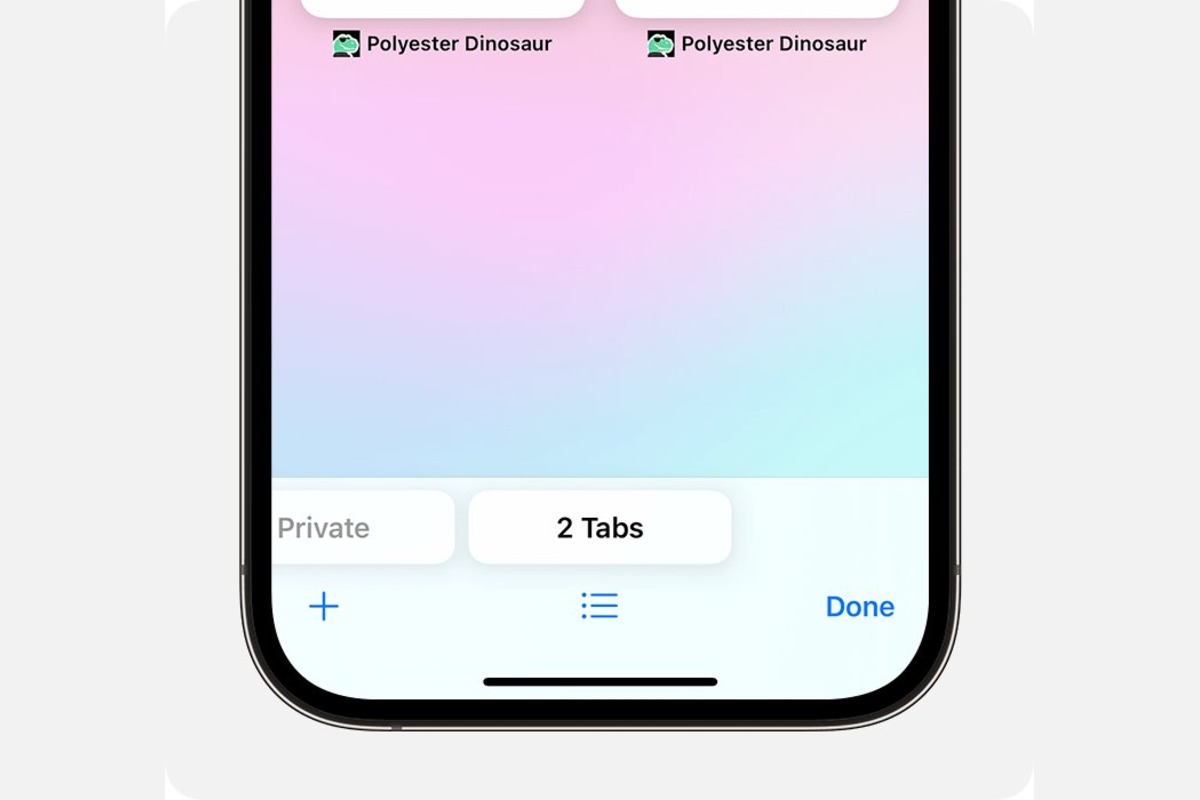
Welcome to the world of iPhones, where technology seamlessly integrates with our daily lives. With the constant evolution of smartphone capabilities, it’s no wonder that browsing the internet on our iPhones has become second nature. However, have you ever wondered how to view the browser history on your iPhone? Whether you want to revisit a specific website, monitor your child’s internet activity, or simply clear your browsing history, we’ve got you covered. In this comprehensive guide, we will walk you through the step-by-step process of viewing your browser history on an iPhone. So, grab your iPhone and let’s delve into the fascinating world of mobile browsing history!
Inside This Article
- View Browser History on Safari
- Use Third-Party Apps to Access Browser History
- Retrieve Deleted Browser History on iPhone
- Clear Browser History on iPhone
- Conclusion
- FAQs
View Browser History on Safari
One of the most widely used web browsers on the iPhone is Safari. If you need to check your browsing history on Safari, follow these simple steps:
- Open the Safari app on your iPhone.
- Tap on the bookmark icon located at the bottom of the screen. It looks like an open book.
- In the bookmark menu, tap on the clock icon labeled “History.” This will open your browsing history.
- You will see a list of websites you have recently visited. You can scroll through the list to find a specific page or use the search bar at the top to search for a particular website.
- To visit a website from your browsing history, simply tap on the link.
That’s it! You have successfully viewed your browsing history on Safari. This can be helpful if you want to revisit a website you recently visited but can’t remember the exact URL.
Use Third-Party Apps to Access Browser History
If you’re looking for more advanced options to access and manage your browser history on your iPhone, you can explore the use of third-party apps. These apps provide additional features and functionalities that go beyond the default browser options, allowing for a more personalized and comprehensive browsing experience.
One popular third-party app you can consider is “History App”. This app not only allows you to view your browser history but also provides detailed analytics and insights into your browsing habits. With History App, you can track the websites you visit frequently, view your browsing statistics, and even set goals to optimize your online productivity.
Another option worth exploring is the “Browser History Recorder” app. This app records and stores your browser history, allowing you to easily access and review your past activities. It provides a clean and intuitive interface, making it simple to navigate through your browsing history and search for specific websites or keywords. Additionally, the app offers features such as bookmarking, offline reading, and private browsing mode to enhance your browsing experience.
If you’re concerned about privacy and want more control over your browser history, you can try using the “Secure Browser” app. This app offers robust privacy features, including the ability to automatically delete your browsing history, cookies, and cache. It also provides encrypted browsing and a built-in VPN for enhanced security while browsing the web. With Secure Browser, you can be confident that your online activities are protected and your browsing history remains private.
Before installing any third-party browser history app, make sure to read reviews and carefully review the app’s permissions and privacy settings. Additionally, be aware that using third-party apps may require additional storage space on your device and could potentially impact your device’s performance.
By utilizing third-party apps, you can gain greater control and visibility over your browser history on your iPhone. Whether you’re looking for advanced analytics, enhanced privacy features, or simply a more user-friendly browsing experience, exploring these apps can provide you with the tools you need to make the most out of your browsing activities.
Retrieve Deleted Browser History on iPhone
One of the most frustrating experiences is accidentally deleting your browser history on your iPhone. Whether it’s due to a mis-tap or a complete oversight, losing your browsing history can be a setback, particularly if you’re trying to track down a previously visited website.
Fortunately, there are a few methods you can try to retrieve your deleted browser history on iPhone:
- Check iCloud Sync: If you have iCloud Sync enabled for Safari on your iPhone, there’s a chance that your browsing history may be synced and backed up in iCloud. To check if your browsing history is available in your iCloud backup, go to Settings > tap on your name > iCloud > Manage Storage > Safari. If Safari is listed, tap on it and see if your browsing history is available for restore.
- Use a Third-Party Data Recovery Tool: There are several third-party data recovery tools available that claim to be able to retrieve deleted browsing history from iPhone. These tools scan your device and attempt to recover the deleted data. However, it’s important to note that these tools may come at a cost, and their success rates can vary.
- Contact Apple Support: If you’ve exhausted all other options and still can’t retrieve your deleted browser history, it may be worth contacting Apple Support. While they may not be able to guarantee a solution, they may have additional suggestions or resources that could assist you in recovering your browsing history.
It’s important to note that these methods may not always guarantee success in retrieving your deleted browser history. Prevention is always better than cure, so it’s a good idea to regularly back up your iPhone and enable iCloud Sync for Safari to ensure that your browsing history is always protected.
Hopefully, one of these methods will help you retrieve your deleted browser history on your iPhone and get you back on track with your internet browsing.
Clear Browser History on iPhone
When using your iPhone to browse the internet, it’s common to accumulate a large history of websites you’ve visited. Whether you want to maintain your privacy or simply want to free up storage space, clearing your browser history is a straightforward process on an iPhone. In this article, we’ll guide you through the steps to clear your browser history on different web browsers available on the iPhone.
Safari Browser
To clear your browsing history on the Safari browser, follow these simple steps:
- Open the Safari app on your iPhone.
- Tap on the book icon at the bottom of the screen to open the bookmarks menu.
- Next, tap on the clock icon to access your browsing history.
- At the bottom right corner, you’ll find the “Clear” button. Tap on it.
- A prompt will appear, asking you to confirm the deletion. Tap on “Clear History and Data.”
Your Safari browser history will now be cleared, protecting your privacy and freeing up storage space on your device.
Chrome Browser
If you use the Google Chrome browser on your iPhone, here’s how you can clear your browsing history:
- Launch the Chrome app on your iPhone.
- Tap the three-dot menu icon in the bottom right corner to open the options menu.
- Select the “History” option from the menu.
- Tap on “Clear Browsing Data.”
- Choose the desired time range, such as “the past hour,” “the last 24 hours,” or “all time.”
- Select the types of data you want to clear, including browsing history.
- Tap on “Clear Browsing Data” to confirm.
Your Chrome browser history will now be cleared, ensuring your privacy remains intact and optimizing your device’s performance.
Firefox Browser
If you prefer using the Firefox browser on your iPhone, follow these steps to clear your browsing history:
- Launch the Firefox app on your iPhone.
- Tap the menu button (three horizontal lines) in the bottom right corner.
- Scroll down and tap on “Settings.”
- Tap on “Clear Private Data.”
- Select the types of data you want to clear, such as browsing history.
- Tap on “Clear Private Data” to confirm.
Your Firefox browser history will now be cleared, ensuring your browsing activities remain private.
Opera Browser
To clear your browsing history in the Opera browser on your iPhone, follow these simple steps:
- Open the Opera app on your iPhone.
- Tap on the “Opera” icon in the bottom right corner of the screen.
- Scroll down and tap on “Settings.”
- Tap on “Clear Browsing Data.”
- Select the types of data you want to clear, including browsing history.
- Tap on “Clear” to confirm.
Your Opera browser history will now be cleared, maintaining your privacy and optimizing your browsing experience.
By following these simple steps, you can easily clear your browser history on different web browsers available on your iPhone. It’s a good practice to regularly clear your browsing history to protect your privacy and ensure optimal performance of your device.
Conclusion
Being able to view your browser history on your iPhone can be quite useful, whether you’re looking to revisit a previously visited website or track your browsing habits. Fortunately, the Safari browser on your iPhone keeps a record of all the websites you’ve visited, making it easy to access your browsing history.
In this article, we explored various methods to see your browser history on your iPhone. We discussed how to access your browsing history directly through Safari, as well as how to use the “Recently Closed” feature to quickly view recently visited websites.
Remember that your browsing history can reveal a lot of personal information, so it’s important to keep your device secure and clear your history regularly if needed. By following the steps outlined in this article, you can easily view your browser history and take control of your browsing experience on your iPhone.
So, the next time you want to revisit a website you previously visited or check your browsing habits, you now have the knowledge to do so effortlessly on your iPhone.
FAQs
1. Can I see my browser history on my iPhone?
Yes, you can easily view your browser history on your iPhone device. The Safari browser, which comes pre-installed on iPhones, keeps a record of the websites you visit. You can access this browsing history with just a few simple steps.
2. How do I view my browser history on Safari?
To view your browser history on Safari, open the Safari app on your iPhone. Tap on the bookmarks icon at the bottom of the screen (it looks like an open book). Then, tap on the clock icon labeled “History” at the top of the bookmarks page. This will display your browsing history in chronological order.
3. Can I clear my browser history on my iPhone?
Yes, you can easily clear your browser history on your iPhone. To do this, open the Safari app and tap on the bookmarks icon at the bottom of the screen. Then, tap on the clock icon labeled “History” at the top of the bookmarks page. Next, tap on the “Clear” button at the bottom of the history screen. You will be given the option to clear your browsing history for the last hour, today, today and yesterday, or all time. Choose the option that suits your needs and confirm the action.
4. Is there a way to recover deleted browser history on an iPhone?
Unfortunately, once you delete your browser history on your iPhone, it cannot be recovered. Once you clear your browsing history, it is permanently deleted from your device and cannot be retrieved. Therefore, it is important to be mindful before clearing your browsing history, as it cannot be undone.
5. Are there any third-party apps to view browser history on iPhones?
Yes, there are some third-party apps available on the App Store that claim to allow users to view their browser history on iPhones. However, it is essential to exercise caution when using third-party apps, as they may compromise your privacy and security. It is recommended to rely on the built-in Safari browser and its native functionality to view and manage your browser history on an iPhone.
