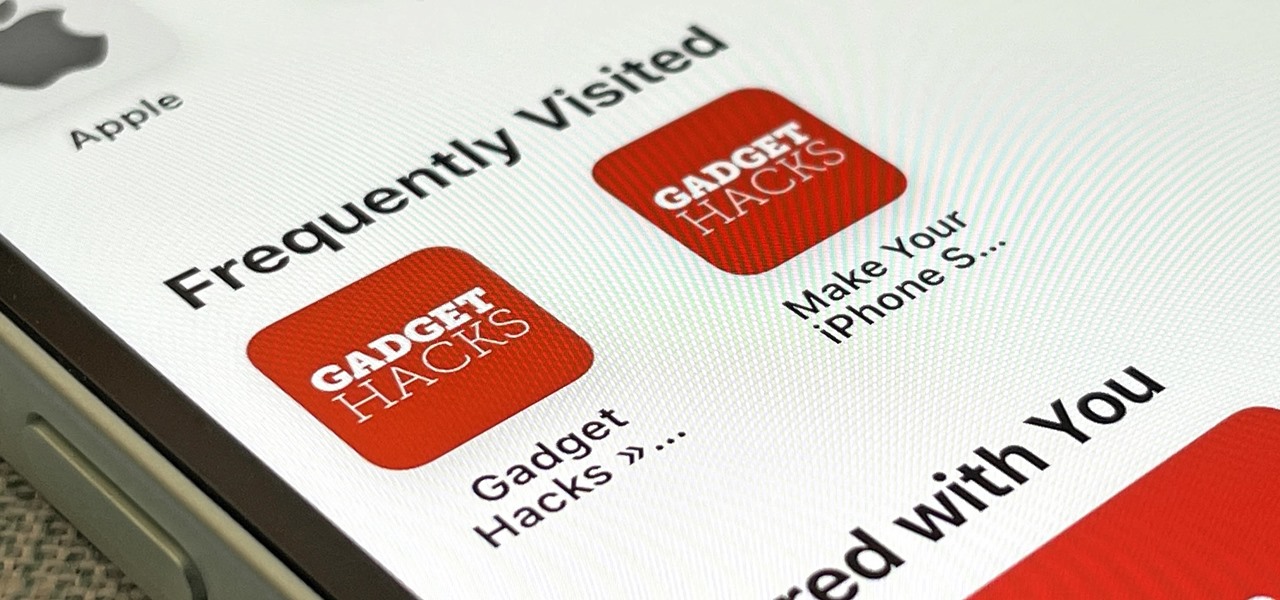
Are you tired of seeing the same websites appearing as “Frequently Visited” every time you open the Safari app on your iPhone? Fear not, because in this article, we will guide you on how to delete frequently visited sites on the iPhone Safari app, specifically on the latest iOS 16 version. Safari is the default web browser on iPhones, and it provides a convenient way to access your favorite sites quickly. However, sometimes the list of frequently visited sites can become cluttered or outdated, making it difficult to find the sites you actually visit regularly. Whether you want to remove sensitive or irrelevant sites, or simply want a clean browsing experience, we’ve got you covered. So, let’s dive in and learn how to declutter your Safari app and remove those unnecessary frequent visits.
Inside This Article
- Clear Frequently Visited Sites on iPhone Safari App
- Open Safari Settings on iPhone Safari App
- Delete Individual Frequently Visited Sites on iPhone Safari App
- Delete All Frequently Visited Sites on iPhone Safari App
- Conclusion
- FAQs
Clear Frequently Visited Sites on iPhone Safari App
One of the convenient features of the Safari app on your iPhone is the ability to display frequently visited sites on the browser’s homepage. However, over time, these sites can accumulate and clutter your browsing experience. If you find yourself wanting to clear your frequently visited sites on the iPhone Safari app, there are a few easy steps you can follow:
Step 1: Open the Safari App
To begin, locate the Safari app on your iPhone’s home screen and tap on it to open the browser.
Step 2: Access the Homepage
Once the Safari app is open, tap on the icon that resembles a house located at the bottom of the screen. This will take you to the Safari homepage.
Step 3: Clear Individual Frequently Visited Sites
If you only want to delete specific frequently visited sites, tap and hold on one of the site icons until a menu appears. From the options displayed, select “Delete”. Repeat this process for any other sites you want to remove.
Step 4: Clear All Frequently Visited Sites
If you prefer to delete all of your frequently visited sites, navigate to the bottom of the Safari homepage and tap on the “Edit” button. A red minus sign (-) will appear next to each site icon. Tap on the minus sign for each site you want to delete, then select “Delete” to confirm your choice.
Step 5: Disable Frequently Visited Sites Feature
If you no longer wish to see any frequently visited sites in your Safari homepage, you can disable this feature altogether. To do so, go to the Settings app on your iPhone, scroll down and tap on “Safari”. Under the General section, toggle off the “Frequently Visited Sites” option.
Step 6: Customize Frequently Visited Sites Display
If you still want to enjoy the convenience of frequently visited sites but want to customize how they are displayed, you can rearrange and pin specific sites to the top of the list. To do this, tap on the “Edit” button on the Safari homepage and use the drag handles on each site icon to rearrange their order. You can also tap on the pin icon to prioritize certain sites.
By following these simple steps, you can easily clear your frequently visited sites on the iPhone Safari app and customize your browsing experience to suit your preferences.
Open Safari Settings on iPhone Safari App
Safari is the default web browser on iPhone devices running iOS 16. If you want to access the settings for Safari on your iPhone, follow the steps below:
1. Locate the “Settings” app on your iPhone and tap on it. The Settings app is represented by a gray icon with gears on it.
2. Scroll down and look for the “Safari” option. It is usually located towards the middle of the settings menu.
3. Tap on the “Safari” option to open the Safari settings.
4. Once you are in the Safari settings, you can customize various aspects of the Safari browser on your iPhone, such as privacy settings, search engine preferences, and more.
5. To make changes to a specific setting, simply tap on the option you want to modify and adjust the settings according to your preferences.
Remember to save any changes you make by tapping on the “Done” or “Save” button, located at the top or bottom of the screen, depending on the specific settings you are modifying.
By accessing the Safari settings on your iPhone, you have the ability to personalize your browsing experience and ensure that the browser functions in a way that suits your needs and preferences.
Delete Individual Frequently Visited Sites on iPhone Safari App
Deleting individual frequently visited sites on the Safari app of your iPhone can help you maintain privacy and clear cluttered browsing history. With the iOS 16 update, the process of removing individual frequently visited sites has become even more seamless. Here’s how you can do it:
1. Open the Safari app on your iPhone.
2. Tap on the address bar at the top of the screen to open a new tab.
3. You will see the frequently visited sites displayed in a grid format below the address bar.
4. Press and hold on the site you want to delete until a menu appears.
5. Tap on the “Delete” option to remove the individual frequently visited site.
6. The site will be instantly removed from the list, and you can repeat the process for any other sites you wish to delete.
Delete All Frequently Visited Sites on iPhone Safari App
If you’re tired of seeing a cluttered list of frequently visited sites every time you open the Safari app on your iPhone, you might be wondering how to clear them all at once. Luckily, iOS 16 provides a simple solution to delete all frequently visited sites with just a few taps. In this article, we’ll guide you through the process step by step, so you can enjoy a fresh start with Safari.
To delete all frequently visited sites on iPhone Safari app in iOS 16, follow these easy steps:
- Launch the Safari app on your iPhone.
- Tap on the address bar at the top of the screen to bring up the keyboard.
- Scroll down through the list of frequently visited sites until you see the “Frequently Visited” section.
- Swipe left on any of the frequently visited sites until the “Delete” button appears.
- Tap on the “Delete” button to remove that particular site from the list.
- Repeat steps 4 and 5 for each frequently visited site you want to delete.
- Once you have deleted all the desired sites, tap on the “Done” button on the keyboard.
That’s it! Now, all the frequently visited sites on your Safari app will be cleared, and you’ll have a clean slate to start anew.
Remember that clearing all frequently visited sites on Safari doesn’t prevent new sites from appearing in the future. As you browse the web, Safari will automatically update the list with sites you visit frequently. If you want to disable this feature altogether, continue reading for instructions on how to do so.
Conclusion
Deleting frequently visited sites on your iPhone Safari app is a simple and effective way to declutter your browsing experience. With the release of iOS 16, Apple has introduced new features and improvements to make this process even easier. By following the steps outlined in this article, you can quickly remove unwanted websites from your list of frequently visited sites.
Remember, regularly clearing your browsing history and removing frequently visited sites not only enhances your privacy and security but also keeps your browsing experience streamlined and organized. So, take a few minutes to tidy up your Safari app and enjoy a more personalized and efficient browsing experience on your iPhone.
Stay tuned for more updates on the latest features and tips for your mobile phone, and make the most out of your digital journey!
FAQs
1. How do I delete frequently visited sites on the iPhone Safari app?
To delete frequently visited sites on the iPhone Safari app, follow these steps:
- Open the Safari app on your iPhone.
- Tap on the address bar at the top of the screen.
- Scroll down until you see the “Frequently Visited” section.
- Tap and hold on one of the site thumbnails until a menu appears.
- Select the “Delete” option to remove the site from your frequently visited list.
- Repeat these steps for any other sites you want to delete.
2. Can I customize the number of frequently visited sites shown on Safari?
No, the number of frequently visited sites shown on Safari is predetermined by the app and cannot be customized. However, the Safari app learns from your browsing behavior over time and adjusts the list accordingly.
3. Will deleting frequently visited sites affect my browsing history?
Deleting frequently visited sites will only remove them from the list of frequently visited sites on Safari. It will not affect your browsing history. Any websites you have visited will still be recorded in your browsing history.
4. Can I disable the frequently visited sites feature on Safari?
Unfortunately, there is no built-in option to disable the frequently visited sites feature on Safari. However, you can clear your browsing history and website data, which will remove all frequently visited sites from the list. Go to Settings > Safari > Clear History and Website Data.
5. Are there any third-party apps that allow me to delete frequently visited sites on Safari?
Yes, there are several third-party apps available on the App Store that offer additional features for Safari, including the ability to delete frequently visited sites. These apps can provide more customization options for managing your browsing experience.
