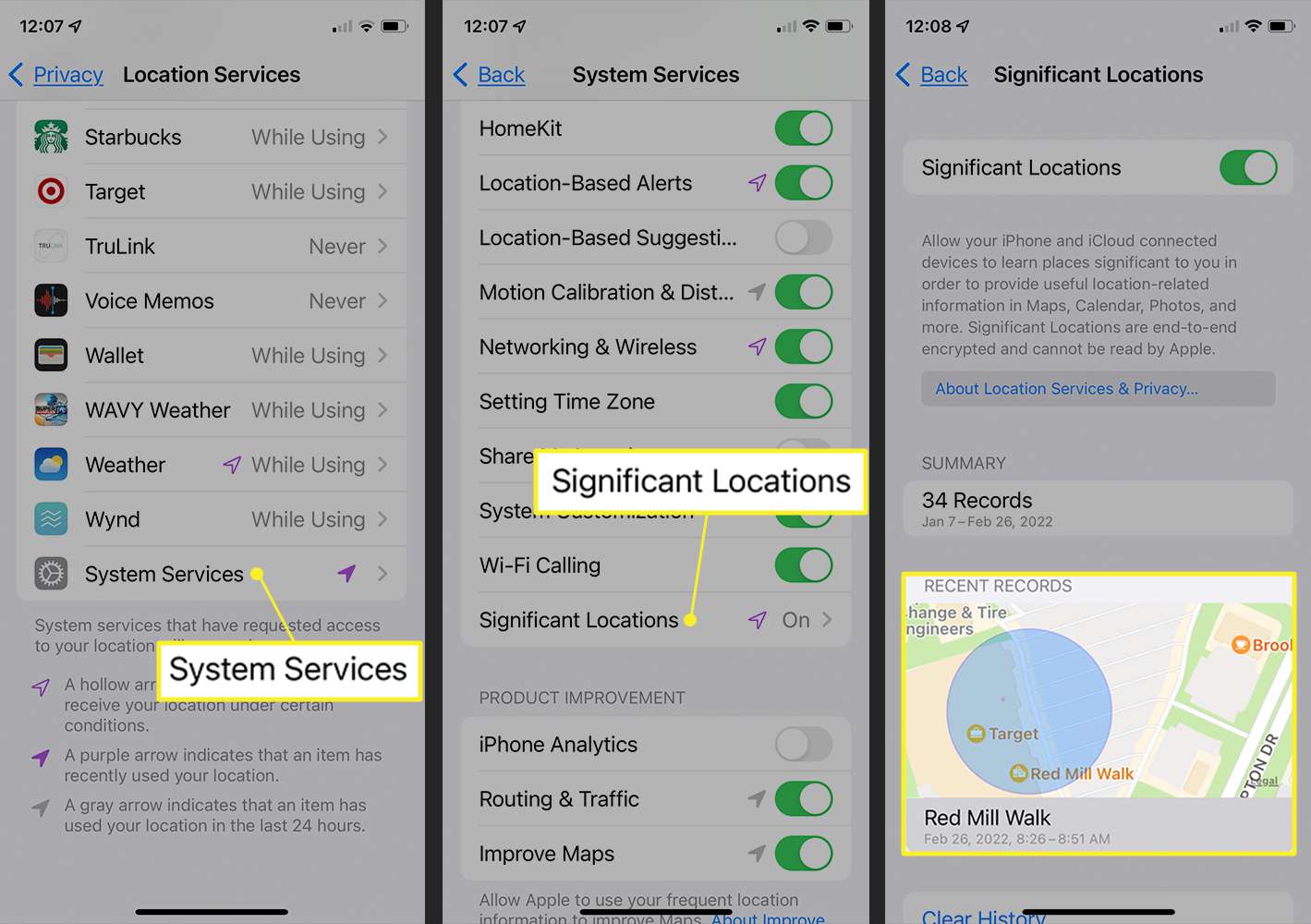
Are you curious about the places you frequent the most on your iPhone? Maybe you want to keep track of your daily commute or the locations you visit often for work or leisure. Luckily, your iPhone keeps a record of your frequent locations, allowing you to easily access this information.
In this article, we will guide you on how to see your frequent locations on your iPhone. This feature not only provides you with insights into your patterns and behaviors but can also be helpful for managing your time and planning your daily activities more efficiently.
So, if you’re ready to explore the places you frequent the most on your iPhone, keep reading to learn how to access this valuable information!
Inside This Article
- Enabling Frequent Locations
- Accessing the Frequent Locations Feature
- Viewing the list of frequent locations
- Understanding privacy and managing frequent location data
- Conclusion
- FAQs
Enabling Frequent Locations
Do you often wonder where you have been spending most of your time with your iPhone? The Frequent Locations feature can help you unveil the answer. This nifty feature keeps track of the locations you visit frequently, providing valuable insights into your daily movements. However, before you can start exploring this feature, you need to make sure it is enabled on your iPhone.
To enable Frequent Locations, follow these simple steps:
- Open the “Settings” app on your iPhone.
- Scroll down and tap on “Privacy.”
- Next, tap on “Location Services.”
- Scroll down and select “System Services.”
- Finally, locate and tap on “Frequent Locations.”
Once you have followed these steps, you will see a toggle switch at the top of the screen. Make sure the switch is turned on to enable Frequent Locations on your iPhone.
Enabling Frequent Locations will allow your iPhone to gather data about the places you frequently visit. Now that you have enabled this feature, it’s time to explore the information it provides.
Accessing the Frequent Locations Feature
The Frequent Locations feature on an iPhone allows users to see a history of the places they visit most often. This can be a useful tool for tracking daily routines, evaluating travel patterns, and even aiding in the event that a device is lost or stolen. Accessing this feature is quite simple and can be done through the Settings app on your iPhone.
To begin, open the Settings app on your iPhone and scroll down until you find the Privacy option. Tap on Privacy to open the Privacy settings.
Within the Privacy settings, you will see a list of various features that can access your location. Look for the option labeled Location Services and tap on it.
On the next screen, you will find a toggle switch to enable or disable Location Services altogether. Make sure Location Services are enabled as the Frequent Locations feature relies on this functionality. Scroll down further until you see the System Services option and tap on it.
Within the System Services settings, you will find a range of different features related to location tracking. Look for the option called Frequent Locations and tap on it.
Upon selecting Frequent Locations, you will be prompted to enter your passcode or use Face ID/Touch ID for authentication. This is an important security measure to ensure that only authorized users can access this information.
Once authenticated, you will be taken to the Frequent Locations screen where you can view a list of the places you have visited. The locations on the list are arranged in chronological order, with the most recent ones appearing at the top.
It’s important to note that the Frequent Locations feature uses your iPhone’s GPS and other location data to track and display your visited places. If you have recently disabled Location Services or cleared your location history, you may not see any information in the Frequent Locations list.
To make the most of this feature, you can tap on any of the listed locations to view more details such as the specific date and time of each visit. You can also find additional information like the duration of each visit and the general area of the location on a map.
Accessing the Frequent Locations feature on your iPhone is a straightforward process that can provide insightful information about your daily routines and travel patterns. By understanding how to navigate to this feature, you can effectively utilize its benefits and make the most of your iPhone’s location tracking capabilities.
Viewing the list of frequent locations
Once you have enabled the Frequent Locations feature on your iPhone, you can easily view the list of the places you visit most frequently. To do this, follow these simple steps:
1. Open the Settings app on your iPhone.
2. Scroll down and tap on “Privacy”.
3. Next, tap on “Location Services”.
4. Scroll down and select “System Services”.
5. Locate and tap on “Frequent Locations”.
6. You will be prompted to enter your passcode or use Touch ID/Face ID for authentication.
7. Once authenticated, you will see a list of the places you visit most frequently. Each location will be accompanied by the date and time of your visits.
8. You can tap on any location to view more details, such as the specific address or the number of visits you have made to that location.
9. To return to the previous screen, simply tap on the back button located in the top left corner of the screen.
10. If you want to clear your frequent locations history, scroll to the bottom of the screen and tap on “Clear History”. Confirm your action by tapping on “Clear History” again when prompted.
By regularly checking the list of frequent locations on your iPhone, you can gain valuable insights into your travel patterns and the places you visit most often. This feature is especially useful for those who want to keep track of their daily routines or for those who need to monitor their travel history for work or personal reasons.
Now that you know how to view the list of frequent locations on your iPhone, you can make the most out of this feature and benefit from the insights it provides.
Understanding privacy and managing frequent location data
Apple’s iPhone comes with a powerful feature called “Frequent Locations” that automatically tracks and records the places you frequently visit. While this feature can be incredibly useful for providing personalized suggestions and improving user experience, it’s important to understand how it impacts your privacy and how to manage this data.
When you enable Frequent Locations on your iPhone, the device collects and stores information about the locations you visit often. This data is used to provide location-based services like Maps, Suggestions, and other personalized features. However, some users may have concerns about the privacy implications of this feature.
Apple has taken strong measures to protect user privacy when it comes to frequent location data. The information collected by your iPhone is stored securely on the device and is not linked to your Apple ID or any personally identifiable information. Additionally, this data is never shared with Apple or any third parties without your explicit consent.
If you’re still concerned about your privacy, you have complete control over your frequent location data. You can access and manage this information easily and even choose to disable the feature entirely if you prefer. Here’s how:
- Open the “Settings” app on your iPhone.
- Scroll down and tap on “Privacy.”
- Under “Privacy,” select “Location Services.”
- Scroll down and tap on “System Services.”
- Finally, choose “Frequent Locations.”
From here, you can toggle the switch to turn off the “Frequent Locations” feature or tap on “Clear History” to erase the existing frequent location data stored on your device. Disabling the feature will stop your iPhone from collecting any more frequent location data, while clearing the history will remove all previously recorded locations.
Managing your frequent location data lets you strike the perfect balance between enjoying personalized features and protecting your privacy. By taking control of this feature, you can ensure that your iPhone works for you while keeping your data secure.
Conclusion
Being able to see the frequent locations on your iPhone can provide valuable insights into your daily routines and help you better understand your device’s location tracking capabilities. By accessing this feature, you can discover patterns, view important locations, and gain a deeper understanding of your personal habits.
Whether you are looking to optimize your daily commute, monitor your travel habits, or simply satisfy your curiosity, the frequent locations feature on iPhone can be a handy tool. With just a few simple steps, you can access this information and explore a wealth of data about your past locations.
Remember, your privacy and security are of utmost importance. Make sure to review and adjust your location settings as desired to ensure that you are comfortable with the data being tracked and stored by your iPhone. By being mindful and informed, you can make the most of this feature while maintaining control of your personal information.
So, go ahead and try out the frequent locations feature on your iPhone. Discover the places you visit the most and harness the power of location tracking to enhance your daily life!
FAQs
Q: How can I see frequent locations on my iPhone?
To see your frequent locations on iPhone, follow these steps:
- Open the Settings app on your iPhone.
- Scroll down and tap on “Privacy”.
- Tap on “Location Services”.
- Scroll down and tap on “System Services”.
- Tap on “Significant Locations”.
- If prompted, enter your passcode or use Touch ID/Face ID to authenticate.
- You will see a list of locations that your iPhone has recorded as frequent. Tap on any location to view more details.
Q: Why can’t I see frequent locations on my iPhone?
If you cannot see frequent locations on your iPhone, it may be because the feature is disabled. Follow these steps to enable it:
- Open the Settings app on your iPhone.
- Scroll down and tap on “Privacy”.
- Tap on “Location Services”.
- Scroll down and tap on “System Services”.
- Tap on “Significant Locations”.
- Toggle the switch to the right to enable the feature.
Q: Can I disable frequent locations on my iPhone?
Yes, you can disable frequent locations on your iPhone. Here’s how:
- Open the Settings app on your iPhone.
- Scroll down and tap on “Privacy”.
- Tap on “Location Services”.
- Scroll down and tap on “System Services”.
- Tap on “Significant Locations”.
- Toggle the switch to the left to disable the feature.
Q: How does iPhone determine frequent locations?
iPhone determines frequent locations based on your usage patterns and the places you visit most often. It uses a combination of GPS, Wi-Fi, and cellular network data to track your location and identify the places you frequent. This information is used to provide personalized services, improve location-based features, and assist with mapping and traffic data.
Q: Can I delete my frequent locations history on iPhone?
Yes, you can delete your frequent locations history on iPhone. Here’s how:
- Open the Settings app on your iPhone.
- Scroll down and tap on “Privacy”.
- Tap on “Location Services”.
- Scroll down and tap on “System Services”.
- Tap on “Significant Locations”.
- If prompted, enter your passcode or use Touch ID/Face ID to authenticate.
- Scroll down and tap on “Clear History”.
- Confirm your action by tapping on “Clear History” again.
