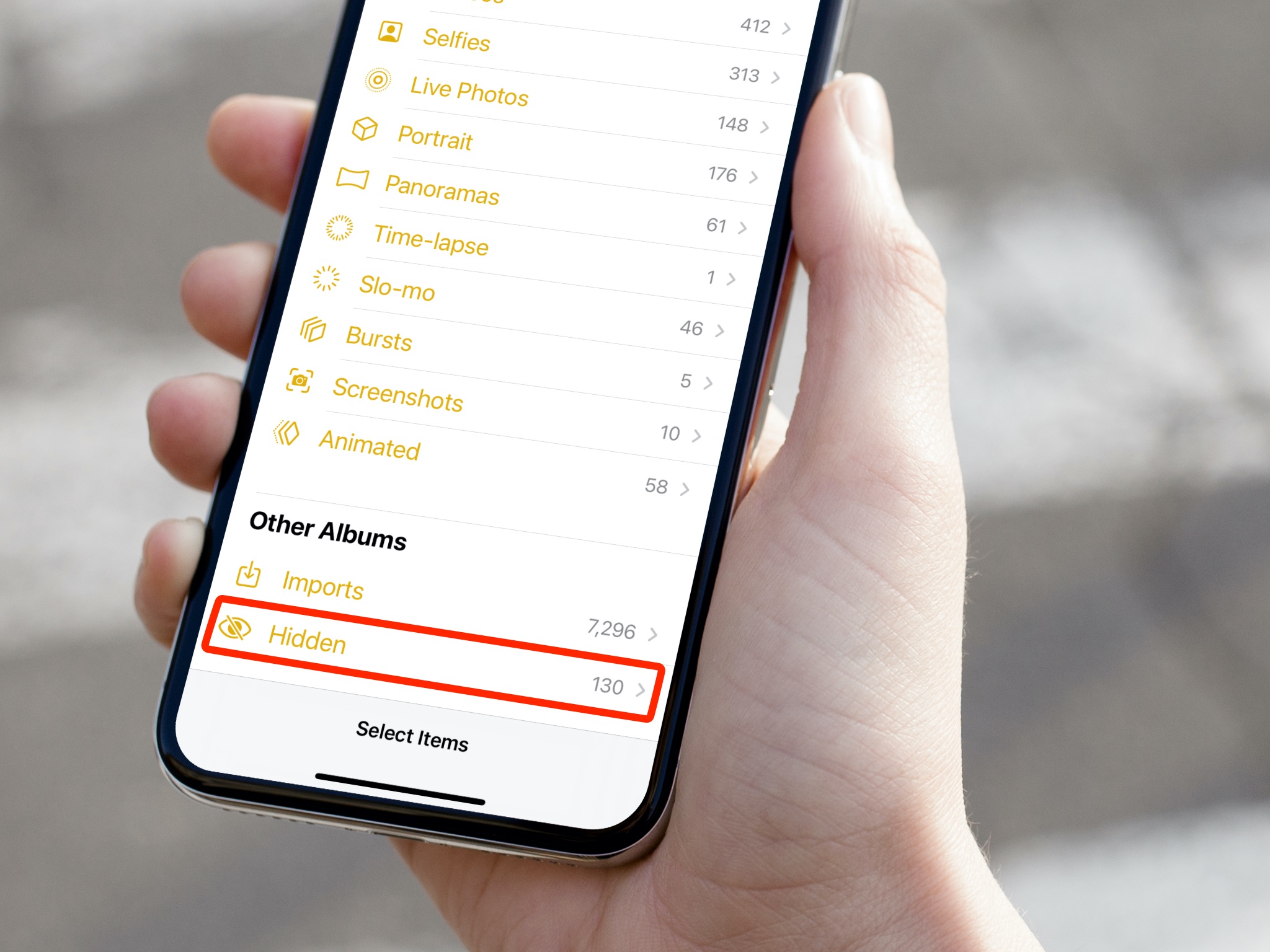
Have you ever wondered what secrets may be hidden on someone’s iPhone? Perhaps you’ve come across an intriguing conversation or a collection of photos that seem to be tucked away. Don’t worry, you’re not alone. Many iPhone users are curious about how to uncover hidden photos on an iPhone, whether it’s to satisfy their curiosity or to ensure their loved ones are not hiding anything suspicious.
In this article, we will explore various methods and techniques to help you see hidden photos on an iPhone. From built-in features to third-party apps, we’ll cover everything you need to know to unlock the hidden world of photos stored on an iPhone. So, if you’re ready to become an iPhone detective, let’s dive in!
Inside This Article
- Introduction
- Method 1: Using the “Recently Deleted” Album
- Method 2: Using a Third-Party App
- Method 3: Accessing Hidden Photos on iPhone through iTunes
- Method 4: Restoring from an iCloud or iTunes Backup
- Conclusion
- Conclusion
- FAQs
Introduction
Have you ever wondered if it’s possible to see hidden photos on an iPhone? Maybe you accidentally hid some important memories or you suspect someone else has hidden photos on their device. Whatever the reason, you’re in luck! In this article, we will explore different methods that can help you uncover those hidden photos on your iPhone.
With the abundance of photos and albums on our iPhones, it’s easy for some pictures to go unnoticed or accidentally get hidden away. Apple provides us with various features and settings that allow us to keep certain photos out of our main camera roll, making them seemingly invisible. But fear not, because we have some tricks up our sleeves to help you find and reclaim those hidden treasures.
But before we dive into the methods, it’s important to note that privacy and security are paramount when it comes to accessing someone else’s hidden photos. Always seek permission from the owner and ensure you have their consent before attempting to access any private content on their device. Let’s take a look at how you can uncover hidden photos on your iPhone.
Method 1: Using the “Recently Deleted” Album
Have you ever accidentally deleted a photo on your iPhone and later realized it was an important one? Don’t worry, there’s a good chance you can still recover it. One of the easiest ways to retrieve hidden photos on your iPhone is by using the “Recently Deleted” album. This feature allows you to review and restore any deleted photos within a certain time frame. Here’s how you can do it:
- Open the Photos app on your iPhone.
- Tap on the “Albums” tab located at the bottom of the screen.
- Scroll down until you find the “Recently Deleted” album and tap on it.
- You will now see a collection of photos that have been recently deleted from your device.
- Select the photo(s) you want to recover by tapping on them.
- Once you have chosen the photos, tap on the “Recover” button located at the bottom right corner of the screen.
- The selected photos will be restored to their original location in the Photos app.
It’s important to note that the “Recently Deleted” album only keeps the deleted photos for a limited period of time. By default, photos will be permanently deleted after 30 days. So it’s essential to act quickly if you want to recover any hidden photos using this method.
Now that you know how to recover hidden photos using the “Recently Deleted” album, let’s move on to the next method.
Method 2: Using a Third-Party App
If you’re unable to find the hidden photos on your iPhone using the previously mentioned method, there’s another approach you can take. This involves using a third-party app designed specifically for managing and organizing photos.
There are several apps available on the App Store that offer advanced features for accessing and viewing hidden photos. One popular choice is the “Private Photo Vault” app. Here’s how you can use it:
- Open the App Store on your iPhone and search for “Private Photo Vault.”
- Download and install the app on your device.
- Launch the app and follow the on-screen instructions to set up a secure login password or PIN.
- Once you’ve set up the password, the app will open to a secure album where you can import and manage your photos.
- To transfer your hidden photos to the app, select the option to import photos from your device’s camera roll or other albums.
- Browse through the imported photos in the app’s interface. You can organize them into different albums, add passwords or PINs to individual albums, and even enable a “stealth mode” that hides the app icon.
- With the Private Photo Vault app, you can view and access your hidden photos by simply opening the app and entering the login password or PIN you set up.
Using a third-party app like Private Photo Vault can provide an extra layer of security and convenience for accessing your hidden photos. Just remember to choose a reputable app and read user reviews before downloading to ensure a safe and reliable experience.
Note that the availability and functionality of third-party apps may vary, so it’s always a good idea to explore different options and find the app that best suits your needs.
Method 3: Accessing Hidden Photos on iPhone through iTunes
If you have backed up your iPhone using iTunes, you can access your hidden photos by using the iTunes software on your computer. Here’s how:
- Connect your iPhone to your computer using the USB cable.
- Launch iTunes on your computer. If it doesn’t open automatically, open it manually.
- Select your iPhone from the devices list in iTunes.
- In the Summary tab, you will see an option called “Restore Backup.” Click on it.
- Choose the most recent backup that contains the hidden photos you want to access and click “Restore.”
- Wait for iTunes to complete the restore process. This might take some time depending on the size of the backup.
- Once the restore is complete, disconnect your iPhone from the computer.
- Open the Photos app on your iPhone, and you should be able to see the hidden photos restored to your library.
It’s important to note that performing a restore from an iTunes backup will replace all the data on your iPhone with the data from the backup. Make sure you have a recent backup and that you are okay with potentially losing any new data that was not included in the backup.
While this method allows you to access hidden photos through iTunes, it’s essential to keep in mind that it’s an all-or-nothing approach. You can’t selectively restore just the hidden photos without restoring the entire backup. Therefore, it’s recommended to use this method only if you have a recent backup and if you don’t mind overwriting your current data.
Method 4: Restoring from an iCloud or iTunes Backup
Another method to access hidden photos on your iPhone is by restoring from an iCloud or iTunes backup. This method is useful if you have previously created a backup of your device that includes the hidden photos.
Here’s how you can do it:
- Connect your iPhone to your computer and open iTunes.
- Select your iPhone when it appears in iTunes.
- Click on the “Restore Backup” button.
- Choose the backup that you want to restore from. Make sure to select a backup that was created before you hid the photos.
- Click on “Restore” and wait for the process to complete.
If you prefer to restore from an iCloud backup, follow these steps:
- Ensure that your iPhone is connected to Wi-Fi.
- Go to the “Settings” app on your iPhone.
- Tap on your name at the top of the screen.
- Select “iCloud” and then “Backup”.
- Choose the relevant backup that contains the hidden photos.
- Tap on “Restore” and wait for the process to finish.
Keep in mind that restoring your iPhone from a backup will replace all the current data on your device with the data from the backup. So, make sure to create a backup of any new or important data before proceeding with the restore.
Once the restore is complete, you should be able to access the hidden photos on your iPhone. They will be restored along with the rest of your data from the backup.
It’s important to note that this method will only work if you have a backup that contains the hidden photos. If you haven’t created a backup or if the backup was made after hiding the photos, you won’t be able to retrieve them using this method.
However, it’s always a good practice to regularly back up your iPhone to ensure that your data is safe and easily recoverable in case of any issues or accidental deletion.
Conclusion
In conclusion, accessing hidden photos on an iPhone may seem like a daunting task, but with the right methods and tools, it’s actually quite simple. Whether you choose to use the “Recently Deleted” album, a third-party app, or leverage the power of iTunes and backups, you can unveil those hidden memories within minutes.
It’s important to remember that privacy is a key aspect of iPhone photo management, and the hidden album feature provides a secure way to keep private photos out of the public eye. However, it’s always good to exercise caution when storing sensitive or personal media on any device, and consider using additional security measures such as passcodes or biometric authentication to protect your hidden photos.
As always, it’s crucial to respect the privacy and consent of others when accessing hidden photos on any device. Be mindful of the importance of personal boundaries and only access hidden photos with the owner’s permission or under appropriate circumstances.
In the end, the methods discussed in this article empower you to take control of your hidden photos on your iPhone and ensure your memories remain protected and only accessible to those you trust. So, go ahead and unlock the hidden treasures within your iPhone and relive those cherished moments!
Conclusion
In conclusion, uncovering hidden photos on an iPhone can be a useful tool for those seeking to access private or restricted content. While Apple’s iOS is designed to prioritize user privacy, there are still methods available to view hidden photos on an iPhone.
Throughout this article, we’ve explored various techniques, such as utilizing third-party apps, accessing the “Hidden” photo album, and using the iCloud website. It’s essential to exercise caution and respect the privacy of others when using these methods.
Always remember to obtain proper authorization before attempting to view hidden photos. Respecting the boundaries and privacy of individuals is crucial in maintaining trust and ethical behavior.
While it may be tempting to uncover hidden photos, it’s important to consider the potential consequences and the impact on relationships and trust. It’s always recommended to communicate openly and honestly with others rather than resorting to invasive measures.
Ultimately, the decision to view hidden photos is a personal one, but it’s vital to proceed with mindfulness, respect, and empathy.
FAQs
1. Can I see hidden photos on iPhone?
Yes, it is possible to view hidden photos on your iPhone. By default, the Photos app on iPhone hides certain photos and videos in the “Hidden” album. However, you can easily access and view these hidden photos with a few simple steps.
2. How do I hide photos on my iPhone?
To hide photos on your iPhone, open the Photos app and select the photo you want to hide. Tap on the Share button, and in the Share sheet, choose the “Hide” option. This will move the selected photo to the “Hidden” album. Alternatively, you can also select multiple photos and hide them at once.
3. Can someone else see my hidden photos?
No, your hidden photos on iPhone are not visible to others. These photos are only hidden from the main photo library and cannot be accessed unless the person knows how to view hidden photos on iPhone using your device. It is important to note that if you have synced your iPhone with another device or iCloud, the hidden photos may be visible on those platforms.
4. How do I unhide photos on my iPhone?
To unhide photos on your iPhone, open the Photos app and go to the “Albums” tab. Scroll down to find the “Hidden” album. Tap on it to open, then select the photo you want to unhide. Tap the Share button and choose the “Unhide” option. This will remove the selected photo from the “Hidden” album and display it in your main photo library.
5. Are hidden photos backed up on iCloud?
Yes, hidden photos on iPhone are included in your iCloud backup. So, if you have enabled iCloud backup on your device, the hidden photos will be backed up along with your other photos and data. However, keep in mind that if you restore your device from an iCloud backup, the hidden photos will still remain hidden and accessible only through the steps mentioned in question 1.
