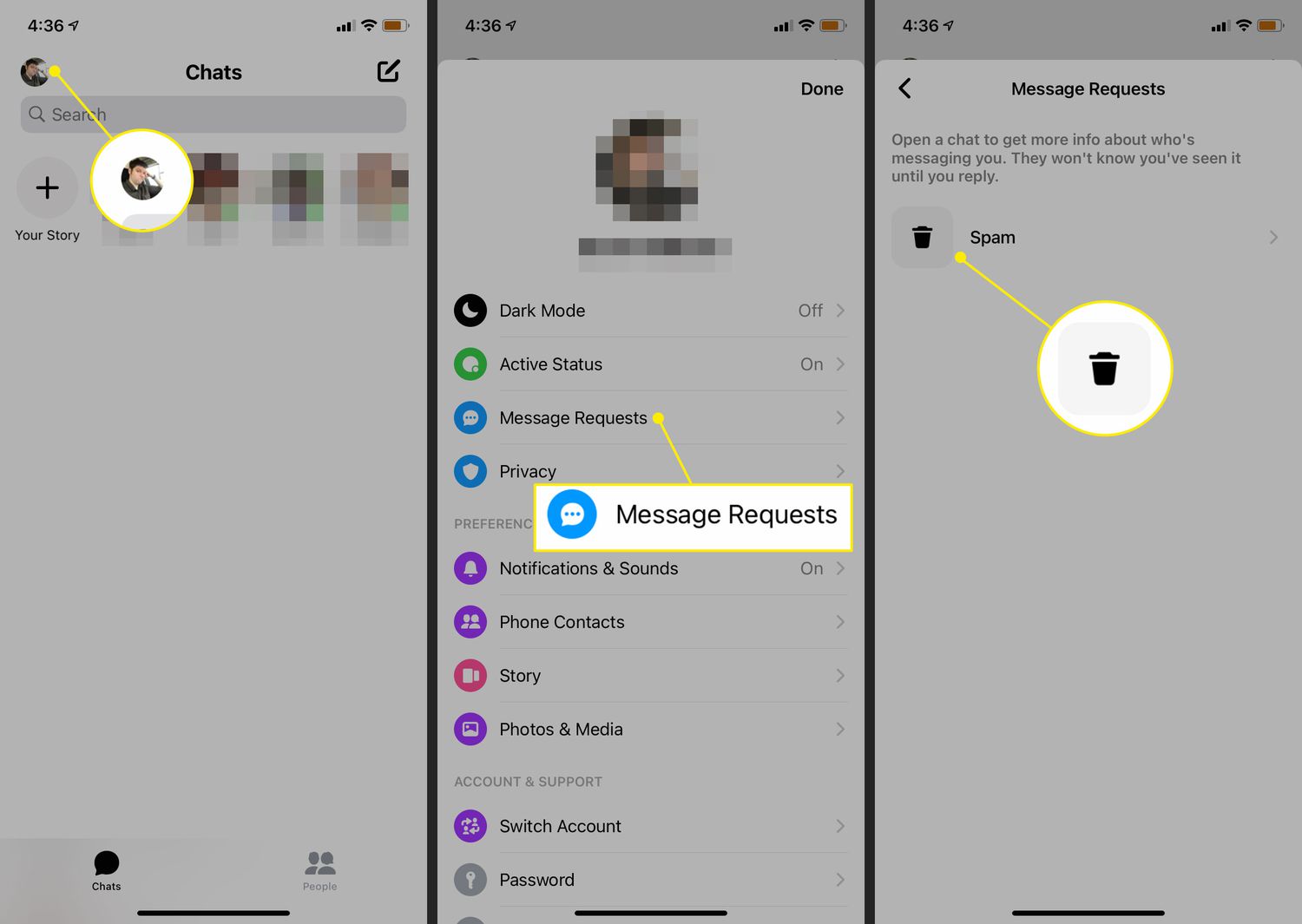
Are you curious to see messages from non-friends on Facebook mobile? If so, you’re in the right place! Facebook has evolved over the years to include various privacy settings and features, which can sometimes make it challenging to access messages from people who aren’t on your friends list. However, with a few handy tricks and tweaks, you can easily navigate through this obstacle. In this article, we’ll guide you step-by-step on how to see messages from non-friends on Facebook mobile. Whether you’re looking to connect with potential business partners, old acquaintances, or simply expanding your social network, this guide will help you unlock the messages from non-friends that are waiting for you in your Facebook inbox. Let’s get started!
Inside This Article
- Method 1: Using the Message Requests Folder- Accessing the Message Requests folder on Facebook- Accepting or declining message requests from non-friends
- Method 2: Filtering the Message Requests Folder – Filtering the message requests to find messages from non-friends – Locating hidden messages from non-friends
- Method 3: Changing Message Filtering Settings – Adjusting message filtering settings to receive messages from non-friends – Enabling notifications for messages from non-friends
- Method 4: Utilizing the “See Filtered Requests” Option- Accessing the “See Filtered Requests” option on Facebook- Viewing messages from non-friends that were previously hidden
- Conclusion
- FAQs
Method 1: Using the Message Requests Folder- Accessing the Message Requests folder on Facebook- Accepting or declining message requests from non-friends
When it comes to managing your messages on Facebook mobile, it’s important to know how to access the Message Requests folder to check for messages from non-friends. Facebook provides a separate folder called “Message Requests” where messages from people who are not on your friend list are stored. By following these simple steps, you can easily access this folder and accept or decline message requests from non-friends:
- Open the Facebook mobile app on your device and log in to your account.
- Tap on the Messenger icon at the bottom of the screen to open the messaging section.
- In the top-right corner of the screen, you’ll see an icon that looks like two speech bubbles. Tap on it to access your messages.
- At the top of the screen, you’ll find different tabs like “Recent”, “Messenger”, and “Active”. Swipe left until you reach the “Message Requests” tab. Tap on it to open the Message Requests folder.
- Inside the Message Requests folder, you’ll see a list of messages from people who are not on your friend list. These messages are essentially message requests that you can either accept or decline.
- To accept a message request, simply tap on the message and choose the “Accept” option. This will move the message to your regular inbox, and you will be able to have a conversation with the sender.
- If you decide to decline a message request, tap on the message and select the “Decline” option. This will remove the message request from your folder, and the sender will not be able to message you further.
By regularly checking the Message Requests folder on Facebook mobile, you can stay connected with people who are not on your friend list without compromising your privacy. It’s a great way to ensure you don’t miss important messages from non-friends while maintaining control over your communication on the platform.
Method 2: Filtering the Message Requests Folder – Filtering the message requests to find messages from non-friends – Locating hidden messages from non-friends
When it comes to managing your messages on Facebook mobile, it’s essential to know how to filter your message requests to find messages from non-friends. Facebook has a folder called “Message Requests” where messages from people who are not on your friends list are automatically placed. By filtering this folder, you can easily locate hidden messages from non-friends.
To begin filtering your message requests folder, open the Facebook app on your mobile device and tap on the Messenger icon. Next, tap on the “People” tab located at the bottom of the screen. Inside the People tab, you’ll find the “Message Requests” option. Tap on it to access the folder.
Once you’re in the Message Requests folder, you’ll see a list of message requests from non-friends. Facebook may also categorize some of these messages as “Filtered Requests,” which means they are hidden from your main message inbox. You can tap on the “Filtered Requests” option to view these messages.
If you want to locate messages from specific non-friends, you can use the search bar at the top of the screen. Simply type in the name of the person you’re looking for, and Facebook will filter the results accordingly. This makes it incredibly helpful when you’re trying to find messages from someone specific among all the other requests.
Another useful feature within the Message Requests folder is the ability to sort messages by different criteria. By tapping on the “Sort by” option, you can choose to sort the messages based on “Latest,” “Unread,” or “Filtered.” Selecting the “Filtered” option will display the hidden messages from non-friends that were previously categorized as such.
Once you’ve located the hidden messages from non-friends, you can choose to accept or decline the message request. If you accept the request, the person will be added to your Messenger contacts, making it easier to communicate in the future. If you decline the request, the message will be deleted, and the person won’t be able to contact you through Facebook Messenger.
Method 3: Changing Message Filtering Settings – Adjusting message filtering settings to receive messages from non-friends – Enabling notifications for messages from non-friends
One way to see messages from non-friends on Facebook mobile is by changing the message filtering settings. By adjusting these settings, you can ensure that you receive messages from non-friends and enable notifications whenever you receive a message from someone outside of your friend list.
To begin, open the Facebook app on your mobile device and navigate to the settings menu. On most devices, you can access the settings by tapping on the menu icon, typically represented by three horizontal lines, located at the top-right or bottom-right corner of the screen.
Within the settings menu, look for the option labeled “Settings & Privacy” and tap on it. This will often expand or reveal additional options. Locate and select the “Settings” option from the expanded menu.
Next, scroll down until you find the “Notifications” section and tap on it. This will open a new menu specifically for notification settings. Here, you will be able to adjust various notification options, including those related to messages.
In the notifications settings menu, you should see an option called “Notifications Settings.” Tap on this option to access the configuration options for notifications.
Within the notification settings, look for a section labeled “Messaging” or “Messages.” This section will allow you to customize the message-related notifications. Tap on this section to proceed.
Now, you will see different options for message notifications. Among these options, you might find a setting for “Message Requests” or “Filtered Messages.” By enabling this option, you are telling Facebook to notify you whenever you receive a message from a non-friend or a message that has been filtered into the message requests folder.
In some cases, there might be an additional option to receive notifications for “Filtered Requests” or “Message Requests from Non-friends.” Make sure to enable this option as well, as it will ensure that you receive notifications specifically for messages from non-friends.
Once you have adjusted the message filtering settings and enabled the necessary notification options, make sure to save your changes. You can do this by tapping the “Save” or “Apply” button, typically located at the top or bottom of the settings menu.
By changing the message filtering settings and enabling notifications for messages from non-friends, you will receive instant alerts whenever someone outside of your friend list sends you a message. This will allow you to easily see and respond to messages from non-friends on Facebook mobile.
Method 4: Utilizing the “See Filtered Requests” Option- Accessing the “See Filtered Requests” option on Facebook- Viewing messages from non-friends that were previously hidden
Facebook provides a handy feature called “See Filtered Requests” that allows you to access messages from non-friends that were previously filtered or hidden. By following a few simple steps, you can easily find and view these messages on Facebook mobile.
To access the “See Filtered Requests” option, begin by opening the Facebook app on your mobile device. Next, tap on the three horizontal lines in the bottom-right corner of the screen to open the menu.
From the menu, scroll down until you find the “Settings & Privacy” section. Tap on it and then select “Settings” from the options that appear.
On the Settings page, you’ll see various options. Look for “Privacy” and tap on it to continue.
In the Privacy settings, scroll down until you see the “Blocking” section. Tap on it and then choose “Filter Messages” from the list.
Now, you will see a list of messages that have been filtered by Facebook. These are messages from non-friends that were previously hidden from your main inbox.
To view a specific message, simply tap on it. Facebook will display the full message content along with the sender’s information.
If you find an important message from a non-friend, you can choose to reply, archive, or delete the message, just like you would with any other Facebook message.
It’s worth noting that once you have accessed the “See Filtered Requests” option and viewed the messages, they will no longer be hidden from your main inbox. This means that any future messages from the same non-friend will be visible in your regular message list, and you won’t need to repeat this process to find them.
Now that you know how to utilize the “See Filtered Requests” option on Facebook mobile, you can easily access and view messages from non-friends that were previously hidden. This feature ensures that you don’t miss out on important messages and allows you to stay connected with a wider network of people on Facebook.
Conclusion
In conclusion, being able to see messages from non-friends on Facebook Mobile is a useful feature that allows you to stay connected with a wider network of people. By adjusting your privacy settings, utilizing the Message Requests folder, and using third-party messaging apps, you can access and respond to messages from non-friends conveniently and securely.
While Facebook has implemented measures to protect users from unwanted messages and spam, it is important to exercise caution and be mindful of security risks. Always be vigilant and avoid sharing personal information with unknown individuals.
As mobile phones continue to play a significant role in our lives, it is essential to stay informed about the latest features and capabilities. With the information provided in this article, you can make the most of your mobile Facebook experience, making it easier to connect and communicate with a broader circle of friends and acquaintances.
FAQs
1. Can I see messages from non-friends on Facebook Mobile?
Yes, you can see messages from non-friends on Facebook Mobile. Facebook provides a Message Requests feature that allows you to receive and read messages from people you are not friends with on the platform. These messages will be stored in a separate inbox called “Message Requests” rather than your main inbox.
2. How do I access my Message Requests on Facebook Mobile?
To access your Message Requests on Facebook Mobile, follow these steps:
– Open the Facebook app on your mobile device.
– Tap on the Messenger icon at the top-right corner of the screen.
– In the Messenger app, tap on the People icon at the bottom of the screen.
– Next, tap on the Message Requests option. Here you will find all the messages from non-friends that have been sent to you.
3. Can I reply to messages from non-friends on Facebook Mobile?
Yes, you can reply to messages from non-friends on Facebook Mobile. Once you open a message from a non-friend in the Message Requests section, you have the option to accept or decline the message. If you choose to accept the message, you can read it and reply to it just like any other Facebook message.
4. Will the sender be notified if I read their message from the Message Requests section?
No, the sender will not be notified if you read their message from the Message Requests section on Facebook Mobile. By default, Facebook does not send read receipts for messages in the Message Requests inbox. This gives you the freedom to read and decide how to respond to messages from non-friends without the sender knowing if you have seen their message or not.
5. How can I manage and organize my Message Requests on Facebook Mobile?
To manage and organize your Message Requests on Facebook Mobile, you can:
– Accept or decline message requests: You can choose whether to accept or decline messages from non-friends.
– Move the conversation to your main inbox: If you accept a message request and want to continue the conversation, you can move it to your main inbox.
– Report or block the sender: If you receive inappropriate or unwanted messages, you can report the sender or block them to prevent further communication.
Remember to regularly check your Message Requests on Facebook Mobile to ensure you don’t miss any important messages from non-friends.
