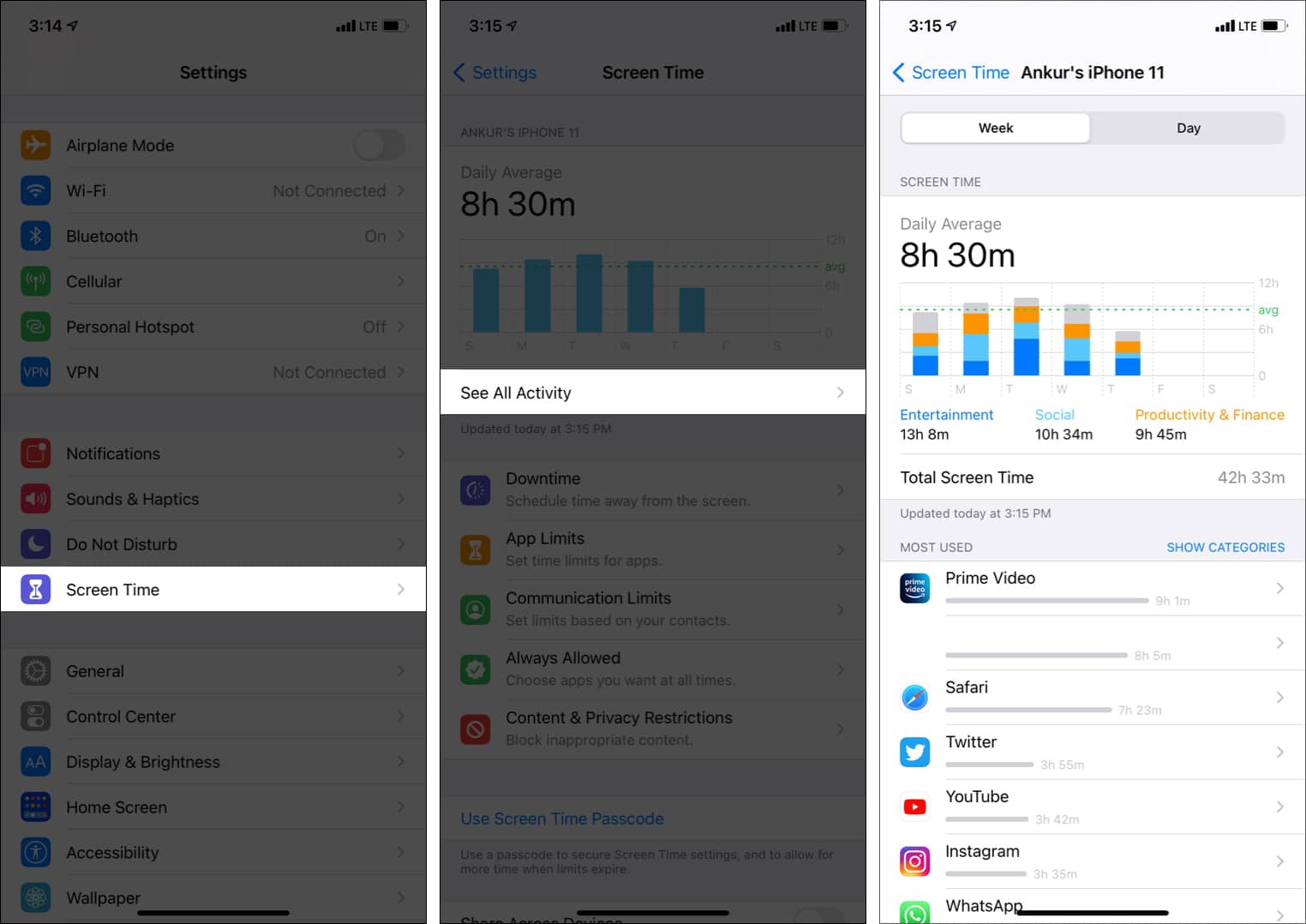
Are you curious about which apps you use the most on your iPhone? With the growing number of apps available in the App Store, it’s easy to lose track of your favorites. Fortunately, Apple provides a simple way to see the most used apps on your iPhone. By accessing the Screen Time feature, you can get insights into your app usage patterns and identify the ones that occupy the majority of your screen time. Whether you’re concerned about your productivity or simply want to see which apps you’re addicted to, this article will guide you through the steps to find out the most used app on your iPhone. Let’s dive in and unravel the mysteries of your app usage statistics!
Inside This Article
- Method 1: Using iPhone Settings
- Method 2: Using the Screen Time Feature
- Method 3: Using Third-Party Apps
- Conclusion
- FAQs
Method 1: Using iPhone Settings
If you’re curious about which apps you use most frequently on your iPhone, you can easily find out by following these steps:
1. Go to your iPhone’s Settings app.
2. Scroll down and tap on Battery.
3. On the next screen, you will see a list of apps with the amount of battery they have consumed. This can give you a good indication of how much time you spend on each app.
4. To get a more detailed breakdown of your app usage, tap on the clock icon located on the right-hand side of the screen. This will provide you with the amount of time you have spent on each app over the past 24 hours or the last seven days.
5. You can also access your app usage history by tapping on the Last 10 Days option, which will give you a visual representation of your app usage patterns over the past week and a half.
6. If you want to reset your app usage statistics and start fresh, scroll to the bottom of the screen and tap on Show All Apps. From there, you can find the app you want to reset and tap on the Show More option. Look for the Delete App Usage Data button and tap on it.
By following these steps, you can easily see which apps you use most frequently on your iPhone and gain insights into your app usage patterns. This can be helpful in better managing your time and prioritizing the apps that are most important to you.
Method 2: Using the Screen Time Feature
Another way to see the most used app on your iPhone is by utilizing the Screen Time feature. Introduced in iOS 12, this feature provides detailed insights into your device usage, including app usage statistics.
To access the Screen Time feature, follow these steps:
- Open the Settings app on your iPhone.
- Scroll down and tap on Screen Time.
- Tap on “See All Activity” under the “Your Screen Time” section.
- Here, you’ll find a list of apps with the amount of time you’ve spent on each one.
Not only does Screen Time show you the total time spent on each app, but it also breaks it down by category, allowing you to see which types of apps occupy the most of your time.
Additionally, you can view app usage charts that display your daily and weekly app usage patterns. This can help you understand your app usage habits and make adjustments if needed.
Furthermore, Screen Time offers a range of settings to help you manage and limit your app usage, including app limits, downtime, and content restrictions. These tools can be useful if you want to reduce your screen time or maintain a healthier app usage balance.
By using the Screen Time feature on your iPhone, you can easily track and analyze the most used apps on your device, gaining valuable insights into your digital habits.
Method 3: Using Third-Party Apps
If you’re looking for a more comprehensive analysis of your app usage on your iPhone, you can turn to third-party apps that provide detailed insights and statistics. These apps can track your usage patterns, offer suggestions for managing your time, and give you a deeper understanding of how you use your apps.
There are several popular apps available on the App Store that can help you monitor your app usage. Some of these apps include Moment, App Usage Tracker, and RescueTime. These apps typically require you to install a profile on your device to track your app usage accurately.
Once you have installed a third-party app, you can view detailed reports of your app usage, including the amount of time you spend on each app, how many times you open each app, and even insights into your overall phone usage habits. These apps often provide visualizations, charts, and graphs to make it easier for you to understand your app usage patterns.
In addition to monitoring app usage, some of these apps also provide features to help you set healthy usage limits, track device unplugged time, and even block access to certain apps during specific times of the day. These features can be helpful if you’re looking to reduce your screen time and regain control over your app usage.
While third-party apps can provide a more detailed analysis of your app usage, it’s important to note that they may require additional resources, such as battery power and storage space. Additionally, some of these apps may have subscription fees or offer in-app purchases for advanced features.
Before downloading and installing any third-party app, make sure to read reviews, research the app’s privacy policies, and ensure that it meets your specific requirements. Remember to always exercise caution when granting access to your device’s usage data and only download apps from trusted sources.
Conclusion
In conclusion, knowing how to see the most used app on your iPhone can be extremely helpful in managing your device, optimizing performance, and maximizing your productivity. By understanding which apps are consuming the most of your time and resources, you can make informed decisions about which apps to keep, prioritize, or even delete.
Whether you use the built-in Screen Time feature or rely on third-party apps, you have various options to track and analyze your app usage. Take advantage of these tools to gain insights into your mobile habits, set healthy boundaries, and improve your overall digital well-being.
Remember, technology should serve us, not the other way around. By actively monitoring and controlling app usage on your iPhone, you can take back control of your device and make it work for your needs, not against them.
So, go ahead and explore the options available to track your app usage on your iPhone. Say goodbye to mindless scrolling and hello to a more productive and fulfilling smartphone experience!
FAQs
1. How do I see the most used app on my iPhone?
To see the most used app on your iPhone, you can follow these steps:
– Go to your iPhone’s Settings
– Scroll down and tap on “Battery”
– Here, you will see a list of apps with the percentage of battery usage beside them. The app that has used the most battery is likely the app you use the most.
2. Can I see the most used apps on my iPhone over a specific period?
Unfortunately, the iPhone’s built-in battery settings only provide information about the app usage and battery consumption for the current charging cycle. If you want data over a specific period, you may need to use third-party apps or services that offer more comprehensive app usage tracking.
3. Are there any third-party apps that can track my most used apps on iPhone?
Yes, there are several third-party apps available on the App Store that offer detailed app usage tracking. Some popular options include Moment, RescueTime, and App Usage Tracker. These apps provide insights into your app usage habits, screen time, and even allow you to set limits for certain apps.
4. Can I limit my app usage based on the most used app data?
Yes, with certain apps like Moment or App Usage Tracker, you can set limits on your app usage based on the data they provide about your most used apps. These apps often offer features to help you manage and reduce screen time by setting daily limits or scheduling app-free periods.
5. Is there a way to see the most used app on my iPhone without using third-party apps?
As of now, the built-in battery settings on the iPhone do not provide a comprehensive view of your app usage beyond the current charging cycle. If you prefer not to use third-party apps, the battery usage section in your iPhone’s settings is still a good indicator of which app is using the most battery, giving you a rough idea of the app you use the most.
