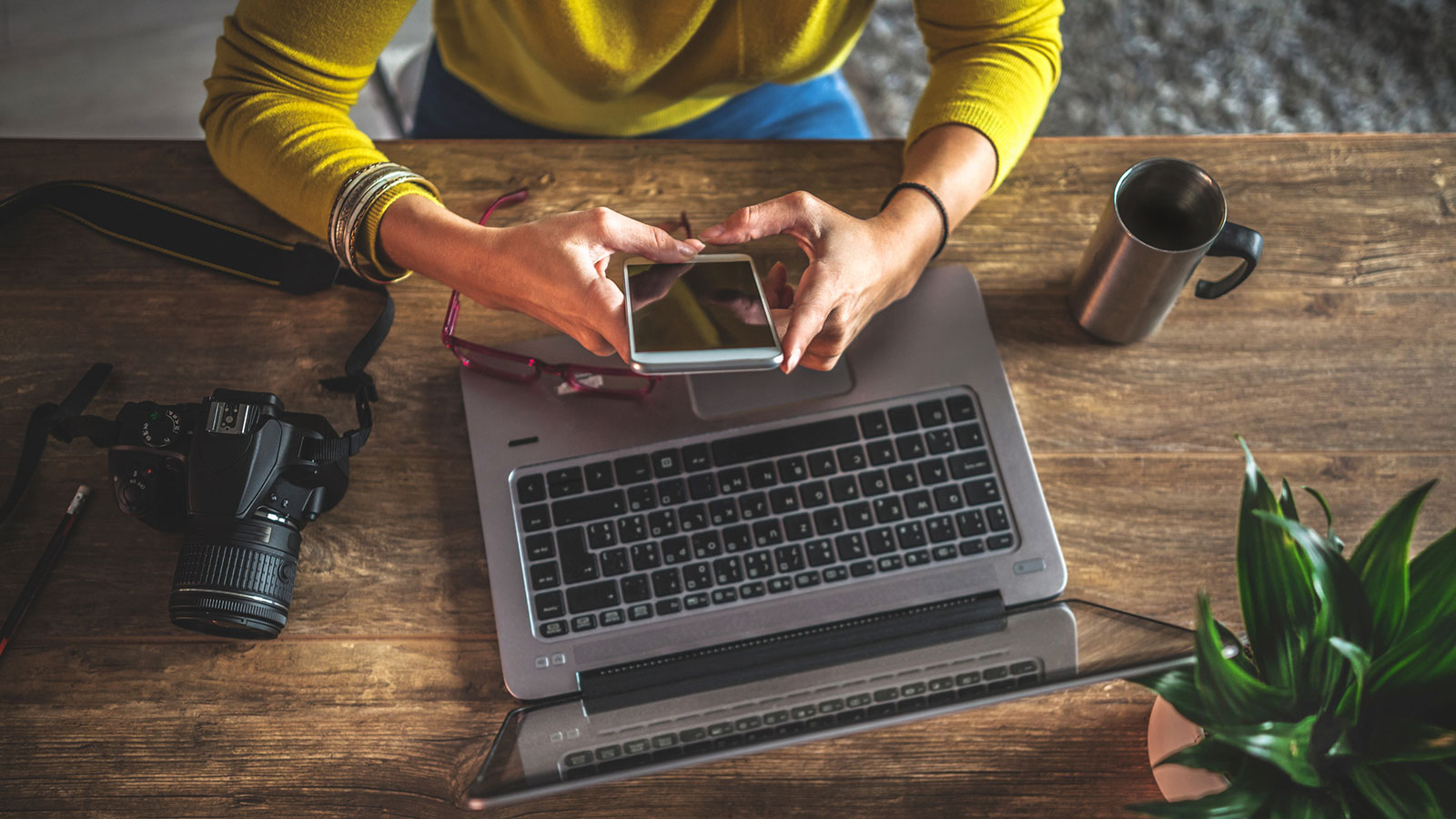
In today’s digital age, capturing and sharing videos has become an integral part of our lives. Whether it’s a memorable family vacation, a breathtaking moment in nature, or a funny snippet with friends, we want to be able to easily transfer videos from our mobile phones to our computers. But how exactly can we send videos from our phones to our computers?
Fortunately, there are several methods and tools available that make the process simple and hassle-free. In this article, we will explore different ways to send videos from your phone to your computer. Whether you are an iPhone user, an Android enthusiast, or even a Windows phone user, we’ve got you covered. So, grab your phone and let’s dive into the world of video sharing!
Inside This Article
- Overview
- Option 1: Using USB Cable
- Option 2: Using Cloud Storage Services
- Option 3: Using Email or Messaging Apps
- Option 4: Using Wi-Fi Transfer Apps
- Conclusion
- FAQs
Overview
Transferring videos from your phone to your computer can be a useful task for various reasons. Whether you want to free up space on your phone, edit the videos on a larger screen, or simply back them up, knowing how to send videos from your phone to your computer is essential. In this article, we will explore different options that allow you to transfer videos seamlessly.
There are several methods you can use to send videos from your phone to your computer. The most common ones include using a USB cable, utilizing cloud storage services, sending videos via email or messaging apps, and using Wi-Fi transfer apps. Each method has its advantages and may be more suitable for certain situations.
By the end of this article, you will have a clear understanding of these methods, enabling you to choose the most convenient option for your specific needs. So, let’s dive in and explore how you can transfer videos from your phone to your computer!
Option 1: Using USB Cable
If you want to send videos from your phone to your computer quickly and easily, using a USB cable is a reliable and efficient option. This method allows you to directly connect your phone to your computer and transfer videos without any additional software or internet connection.
To send a video using a USB cable, follow these simple steps:
- First, connect your phone to your computer using the USB cable that came with your device. Ensure that both ends of the cable are securely plugged in.
- On your phone, you may need to change the USB connection mode to “File Transfer” or “MTP” (Media Transfer Protocol) mode. This allows your computer to recognize your phone as a storage device.
- Once your phone is connected and in the appropriate transfer mode, your computer should detect it as a removable storage device.
- Open the File Explorer on your computer (Windows) or Finder (Mac) and locate your phone under the list of connected devices. It may appear as “Mobile Device” or the name of your phone model.
- Click on your phone to access its internal storage or SD card, depending on where the video is saved.
- Navigate to the folder where your videos are stored. This could be the “DCIM” folder or a specific folder created by a camera or video app.
- Find the video you want to send and select it by clicking on it.
- Right-click on the selected video and choose “Copy” or “Cut”.
- Navigate to the desired location on your computer where you want to save the video.
- Right-click on the empty area in the destination folder and choose “Paste”.
- Wait for the video to transfer from your phone to your computer. The time it takes will depend on the file size and the USB connection speed.
- Once the transfer is complete, you can safely disconnect your phone from the computer by removing the USB cable.
Using a USB cable to send videos from your phone to your computer is a straightforward and convenient method. It allows for a direct and secure connection, ensuring your videos are transferred quickly and without any loss in quality. However, keep in mind that this method requires the physical presence of your phone and computer, which may not always be feasible if you are in different locations.
Option 2: Using Cloud Storage Services
Another convenient way to send videos from your phone to your computer is by using cloud storage services. Cloud storage allows you to upload your videos to a remote server and access them from any device with internet connectivity. Here’s how you can do it:
1. Choose a Cloud Storage Service: There are plenty of cloud storage options available, such as Google Drive, Dropbox, and OneDrive. Select the service that suits your needs and create an account if you don’t already have one.
2. Upload the Video: Open the cloud storage app on your phone and navigate to the upload option. Choose the video you want to send from your phone’s gallery or file manager and begin the upload process. This may take some time depending on the size of the video and your internet connection speed.
3. Access the Video on Your Computer: Once the video is uploaded to the cloud storage service, you can easily access it from your computer. Simply log in to your cloud storage account on your computer either through the app or the web browser. Navigate to the location where you uploaded the video and download it to your computer.
4. Delete the Uploaded Video: After successfully transferring the video to your computer, you can choose to delete it from your cloud storage account to free up space on your phone. Be cautious while deleting, as it will permanently remove the video from your cloud storage account.
Using cloud storage services offers the advantage of convenience and flexibility. You can access your videos from anywhere and on any device with an internet connection. Additionally, cloud storage services often provide a certain amount of free storage, with the option to upgrade for more space if needed.
Now that you know how to use cloud storage services to transfer videos from your phone to your computer, you can easily backup and share your videos without worrying about storage limitations on your phone.
Option 3: Using Email or Messaging Apps
If you prefer a quick and convenient method to send videos from your phone to your computer, using email or messaging apps can be a great option. These apps allow you to easily share videos with others and can also serve as a means to transfer files between your devices. Here’s how you can use email or messaging apps to send videos from your phone to your computer:
1. Email: The most common way to send videos is through email. Simply open your email app on your phone and create a new message. Attach the video file to the email and enter your own email address as the recipient. Once you send the email, you can access it on your computer and download the video attachment.
2. Messaging Apps: Many messaging apps, such as WhatsApp, Facebook Messenger, or Telegram, also allow you to send videos. Open the messaging app on your phone and select the contact or group you want to send the video to. Look for the attachment or paperclip icon, which allows you to add files. Choose the video you want to send from your phone’s gallery or file manager and send it. On your computer, open the messaging app and access the conversation to download the video.
3. Cloud Storage Links: Some messaging apps have integration with cloud storage services like Google Drive or Dropbox. Instead of directly attaching the video to the message, you can upload it to your cloud storage and share the link with your contact. This way, they can easily access and download the video on their computer.
Using email or messaging apps to send videos from your phone to your computer is not only convenient but also ensures that the file remains easily accessible for future use. Whether you choose to send the video through email attachments or messaging apps with integrated cloud storage, these methods provide a hassle-free solution to transfer videos between devices.
Option 4: Using Wi-Fi Transfer Apps
If you are looking for a convenient and fast way to send videos from your phone to your computer, using Wi-Fi transfer apps is an excellent option. These apps allow you to wirelessly transfer files between devices, eliminating the need for cables or complicated setups.
There are several Wi-Fi transfer apps available for both Android and iOS devices. One popular app is called “AirDroid.” This app allows you to connect your phone and computer using the same Wi-Fi network. Once connected, you can easily transfer videos and other files by simply dragging and dropping them in the app interface.
Another great Wi-Fi transfer app is “Send Anywhere.” This app allows you to send videos from your phone to your computer without the need for both devices to be connected to the same Wi-Fi network. It generates a unique 6-digit code that you can enter on your computer to initiate the transfer. This makes it convenient for situations where you are not connected to the same network, such as when you are on the go.
One more noteworthy app is “Feem.” It enables you to transfer videos and other files between different devices, including phones, tablets, and computers, all using your Wi-Fi network. Feem has a simple and user-friendly interface, making it easy to navigate and transfer files effortlessly.
Using Wi-Fi transfer apps provides a seamless and efficient method of sending videos from your phone to your computer. These apps not only save you the hassle of dealing with cables but also offer the advantage of faster transfer speeds compared to other methods.
So, if you want a hassle-free way to send videos from your phone to your computer, consider using Wi-Fi transfer apps like AirDroid, Send Anywhere, or Feem. Give them a try and enjoy the benefits of wireless file transfer.
Conclusion
Sending videos from your phone to your computer is a simple and convenient process that allows you to transfer and access your files across different devices. Whether you want to backup your videos, edit them on your computer, or share them with friends and family, transferring videos from your phone to your computer can open up a world of possibilities.
By following the steps outlined in this article, you can easily send videos from your phone to your computer using a variety of methods such as USB connection, cloud storage services, or wireless transfer apps. Choose the method that best suits your needs and preferences.
Remember to keep your devices updated, maintain a stable internet connection for cloud services, and be mindful of file sizes and storage limitations. With a little know-how and experimentation, you’ll be transferring videos from your phone to your computer like a pro in no time!
FAQs
- How can I send videos from my phone to my computer?
- Do I need any special software to transfer videos from my phone to my computer?
- Can I send videos wirelessly from my phone to my computer?
- What are some popular methods to send videos from a phone to a computer?
- Is it possible to send large video files from my phone to my computer?
