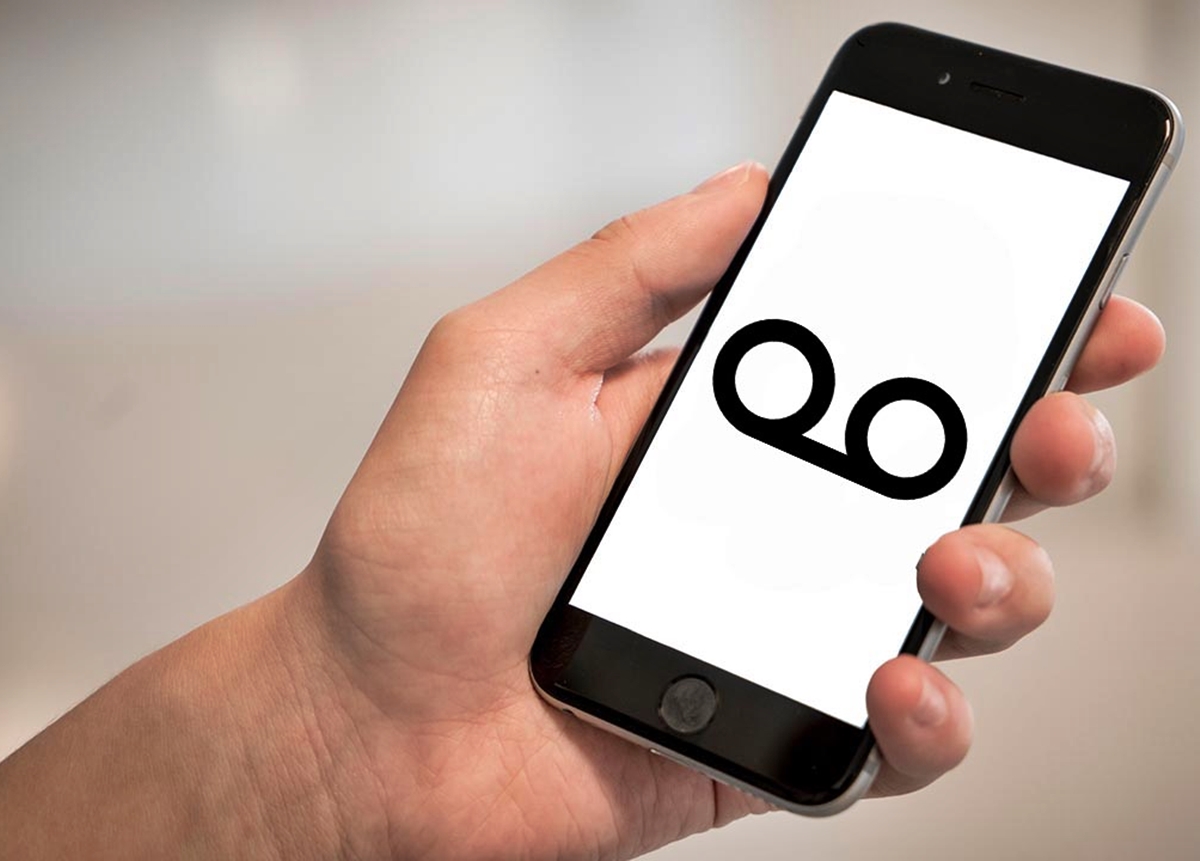
Setting up voicemail on your Android smartphone is a must-have feature that allows you to receive and manage voice messages from your contacts. Whether you’re a busy professional or just someone who wants to stay connected, knowing how to set up voicemail ensures that you never miss an important message.
In this guide, we will walk you through the process of setting up voicemail on your Android smartphone. We’ll cover the steps for various Android versions and offer troubleshooting tips along the way. So, if you’re ready to get started, let’s dive in and make sure you have your voicemail up and running in no time!
Inside This Article
- Enabling Voicemail
- Setting Up Voicemail Greeting
- Accessing Voicemail
- Managing Voicemail Settings
- Enabling Voicemail
- Setting Up Voicemail Greeting
- Accessing Voicemail
- Managing Voicemail Settings
- Conclusion
- FAQs
Voicemail is a convenient feature that allows you to receive and retrieve voice messages on your Android smartphone. Setting up voicemail on your device is a simple process that can be done in a few easy steps. In this guide, we will show you how to enable voicemail, set up a voicemail greeting, access your voicemail, and manage the voicemail settings on your Android smartphone.
Enabling Voicemail
The first step to setting up voicemail on your Android smartphone is to enable the voicemail feature on your device. Here’s how:
- Open the Phone app on your Android smartphone.
- Tap on the three-dot menu icon in the top-right corner of the screen.
- Select “Settings” from the dropdown menu.
- Navigate to the “Voicemail” or “Voicemail Settings” option.
- Tap on “Voicemail” to access the voicemail settings.
- Toggle the switch next to “Voicemail” to enable the feature.
Setting Up Voicemail Greeting
Once you have enabled voicemail on your Android smartphone, the next step is to set up a voicemail greeting. This recording will be played to callers when they reach your voicemail. Follow these steps to set up your voicemail greeting:
- Open the Phone app on your device.
- Tap on the three-dot menu icon.
- Select “Settings” from the menu.
- Scroll down and locate the “Voicemail” or “Voicemail Settings” option.
- Tap on “Voicemail Greeting” or a similar option.
- Follow the prompts to record your voicemail greeting.
- Save the voicemail greeting when you are satisfied with it.
Accessing Voicemail
After setting up voicemail on your Android smartphone, you need to know how to access your voicemail messages. To access your voicemail, follow these steps:
- Open the Phone app on your Android smartphone.
- Tap on the voicemail icon or the “Voicemail” tab at the bottom of the screen.
- You will be prompted to enter your voicemail password or PIN. Enter it correctly.
- Once you are logged in, you can listen to your voicemail messages, delete them, or save them.
Managing Voicemail Settings
Your Android smartphone also allows you to manage various voicemail settings according to your preferences. Here are some common voicemail settings that you can adjust:
- Notification Settings: Determine how you receive notifications for new voicemail messages.
- Voicemail Storage: Choose the location where your voicemail messages are stored.
- Security Settings: Set a password or PIN to secure your voicemail messages.
- Greetings Settings: Customize your voicemail greeting or change it periodically.
- Voicemail Transcription: Enable or disable the automatic transcription of voicemail messages.
Enabling Voicemail
Setting up voicemail on your Android smartphone is a simple process that will ensure you never miss an important call again. Voicemail allows callers to leave you voice messages when you are unable to answer the phone, making it a convenient and essential feature.
To enable voicemail on your Android smartphone, follow these steps:
- Open the Phone app: Locate the Phone app on your home screen or in the app drawer and tap to open it.
- Access settings: Look for the three dots or the “Settings” icon in the top-right corner of the phone app. Tap on it to access the settings menu.
- Find Call Settings: Scroll down the settings menu and look for the option called “Call Settings.” Tap on it to continue.
- Voicemail Settings: In the Call Settings menu, you should find an option labeled “Voicemail” or “Voicemail Settings.” Tap on it to access the voicemail settings.
- Set Up Voicemail: In the Voicemail Settings menu, you will have the option to set up your voicemail. Tap on it, and the system will guide you through the process of creating a voicemail box.
- Follow the prompts: Pay attention to the instructions and prompts provided by the system. You may be asked to create a PIN or passcode for your voicemail and record a voicemail greeting.
- Confirm settings: Once you have completed the setup process, the system will ask you to confirm your voicemail settings. Follow the prompts to ensure everything is set up correctly.
- Done: Congratulations! You have successfully enabled voicemail on your Android smartphone. You can now receive and manage voicemail messages.
It is important to note that the exact steps may vary slightly depending on your Android device and the version of the operating system you are using. However, the general process should remain relatively similar across different devices.
Now that you have enabled voicemail on your Android smartphone, let’s move on to the next step: setting up your voicemail greeting.
Setting Up Voicemail Greeting
When it comes to setting up voicemail on your Android smartphone, one important step is personalizing your voicemail greeting. Your greeting is the message that callers hear when they reach your voicemail box, and it’s an excellent opportunity to leave a professional or personalized impression. Follow the steps below to set up the perfect voicemail greeting:
1. Open the Phone app on your Android smartphone.
2. Tap the menu icon (usually represented by three dots) in the top-right corner of the screen.
3. Select “Settings” from the dropdown menu.
4. Scroll down and find the “Voicemail” or “Voicemail Settings” option. Tap on it to open the voicemail settings.
5. Look for the “Greeting” or “Voicemail Greeting” option. This may be listed under a sub-menu or a separate tab.
6. Tap on the “Greeting” option to customize your voicemail greeting.
7. You will have the option to record a new greeting or choose a pre-recorded greeting.
8. If you want to record a new greeting, tap on the “Record” or “Record Greeting” button. Follow the prompts to record your message. Be sure to speak clearly and include your name and any relevant information you want callers to hear.
9. If you prefer to use a pre-recorded greeting, select the option that best suits your needs. Some smartphones offer a variety of pre-recorded options, such as a standard greeting or a default greeting in multiple languages.
10. After you have recorded or selected your voicemail greeting, listen to it to make sure it sounds the way you want it to.
11. Once satisfied with your greeting, save the changes and exit the voicemail settings menu.
Remember, your voicemail greeting is the first impression callers have of you when they can’t reach you directly. So take the time to craft a professional and friendly greeting that represents you well.
Accessing Voicemail
Once you have set up your voicemail on your Android smartphone, you may want to know how to access your voicemail messages. Here are the steps to access voicemail on your Android smartphone:
- Open the Phone app on your Android device. You can usually find this app on your home screen or in the app drawer.
- Look for the voicemail icon or tab. It is usually represented by an icon resembling a cassette tape or a numeric keypad.
- Tap on the voicemail icon or tab to access your voicemail inbox.
- You may be prompted to enter your voicemail password or PIN. This is to ensure the security and privacy of your voicemail messages.
- Once you have entered your voicemail password or PIN, you will be taken to your voicemail inbox.
- You will see a list of voicemail messages available in your inbox. Each message may display the caller’s phone number or contact information, as well as the time and date the message was received.
- To listen to a voicemail message, simply tap on the message in your inbox. The message will play through your phone’s earpiece or speaker.
- While listening to a voicemail message, you may have options to rewind, pause, or delete the message. These options may vary depending on your phone model and voicemail service provider.
- After listening to a voicemail message, you can choose to save or delete it. If you save the message, it will be stored in your voicemail inbox for future reference. If you delete the message, it will be permanently removed from your voicemail inbox.
Accessing your voicemail on an Android smartphone is typically a straightforward process. However, if you encounter any difficulties or have trouble accessing your voicemail messages, it may be helpful to consult your device’s user manual or contact your mobile service provider for further assistance.
Managing Voicemail Settings
Once you have set up your voicemail on your Android smartphone, you may want to manage additional settings to personalize your voicemail experience. Here are some key settings you can adjust:
1. Password: To ensure the privacy and security of your voicemail, it is recommended to set a password. You can change your voicemail password in the settings of your Android phone. It’s important to choose a strong password that is not easily guessable.
2. Greeting: Customizing your voicemail greeting can add a personal touch to your voice messages. In the voicemail settings, you can record a new greeting or select a pre-recorded greeting option. Make sure your greeting is clear, friendly, and professional.
3. Voicemail Notification: You can choose how you want to be notified about new voicemail messages. In the settings, you can opt for visual notifications, like a notification icon on your phone’s home screen, or you can choose to receive audio or vibration alerts.
4. Voicemail Transcription: Some Android smartphones offer a voicemail transcription feature. This feature converts your voice messages into text, allowing you to read them instead of listening to them. In the voicemail settings, you can enable or disable this feature.
5. Voicemail Storage: Depending on your phone’s storage capacity, you may want to manage the storage of your voicemail messages. In the settings, you can specify how long you want to keep your voicemail messages before they are automatically deleted.
6. Voicemail Forwarding: If you prefer to receive voicemail messages in other formats, such as email or text messages, you can set up voicemail forwarding in the settings. This allows you to have a copy of your voicemail message sent to your preferred communication channels.
By managing these voicemail settings, you can customize your voicemail experience to suit your preferences and needs. Remember to regularly check your voicemail for important messages and keep your settings up to date.
Setting up voicemail on your Android smartphone is a simple and essential process that ensures you never miss an important call or message. By following the steps outlined in this guide, you can customize your voicemail settings, create a personalized greeting, and manage your voicemail messages with ease.
Remember, voicemail is not only a convenient feature but also a professional and courteous way to handle missed calls. By taking a few minutes to set up and personalize your voicemail, you can leave a lasting impression on callers and ensure efficient communication.
So, don’t delay! Take the time to set up your voicemail on your Android device today and start enjoying the benefits of this useful feature.
FAQs
1. How do I set up voicemail on my Android smartphone?
To set up voicemail on your Android smartphone, follow these steps:
- Open the Phone app on your device.
- Tap on the menu button (three vertical dots) or the settings icon.
- Select “Voicemail” from the options.
- Tap on “Set Up” or “Voicemail Setup”.
- Follow the prompts to create a voicemail password and record your voicemail greeting.
2. Can I access my voicemail messages from another phone?
Yes, you can access your voicemail messages from another phone. Simply dial your own phone number and when your voicemail greeting starts playing, press the star (*) key followed by your voicemail password. You will then be able to listen to and manage your voicemail messages.
3. How can I change my voicemail password?
To change your voicemail password on an Android smartphone, follow these steps:
- Open the Phone app on your device.
- Tap on the menu button (three vertical dots) or the settings icon.
- Select “Voicemail” from the options.
- Tap on “Change password” or “Reset password”.
- Follow the on-screen instructions to set a new voicemail password.
4. What should I do if I forgot my voicemail password?
If you forgot your voicemail password, you will need to contact your mobile service provider for assistance. They will be able to help you reset your voicemail password and regain access to your voicemail messages.
5. How long do voicemail messages stay stored on my Android smartphone?
The length of time that voicemail messages stay stored on your Android smartphone depends on your mobile service provider. Generally, voicemail messages are stored for a limited period, such as 30 days. It’s recommended to regularly check and delete your voicemail messages to avoid running out of storage space.
