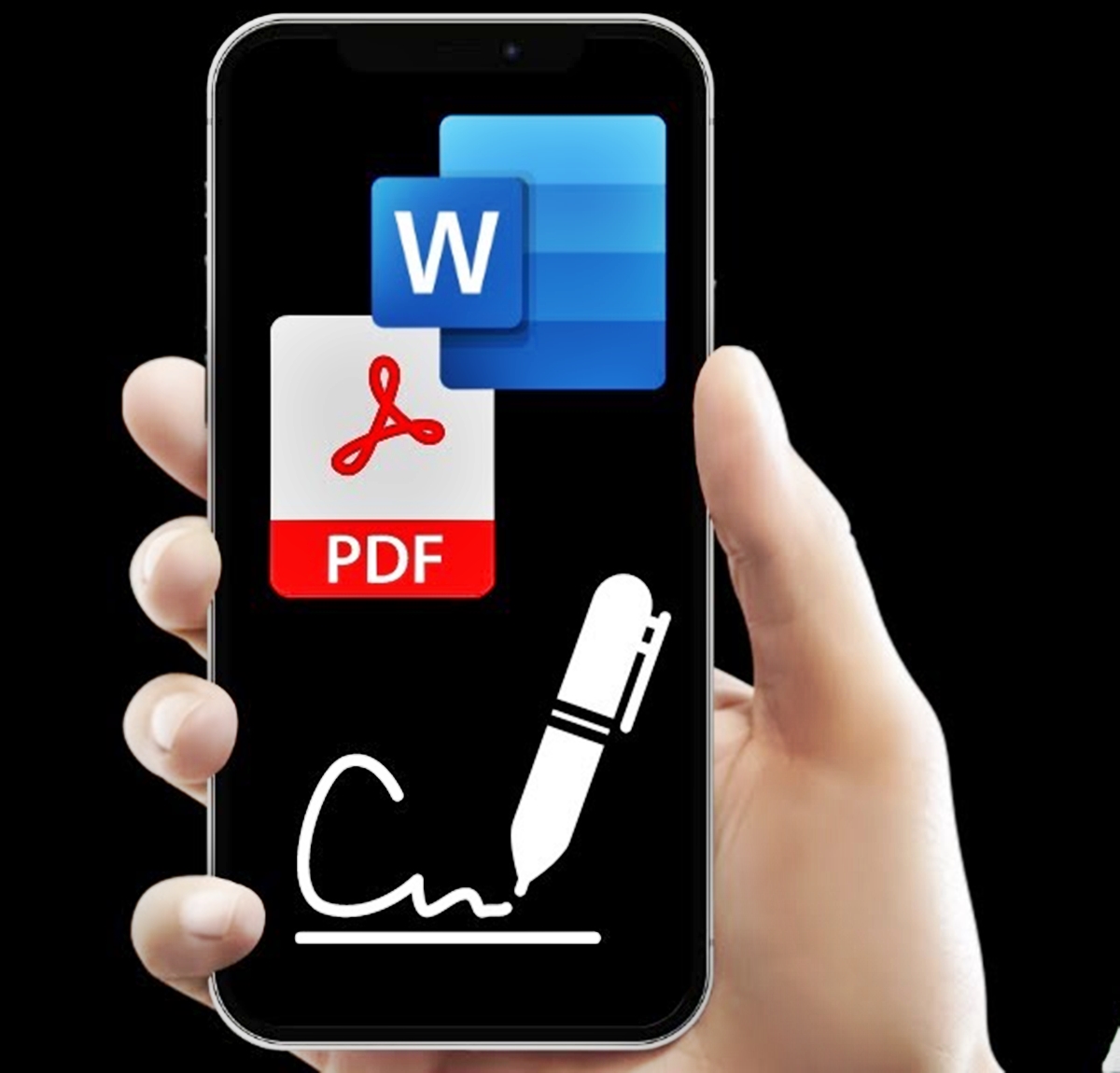
In this digital age, signing official documents no longer requires pen and paper. With the convenience of modern technology, you can now sign documents directly on your phone. Whether you’re traveling, working remotely, or simply prefer a quick and hassle-free method, signing on your phone is a game-changer.
In this article, we will guide you through the easy and efficient process of signing documents on your mobile phone. From understanding the various file formats to using signature apps and ensuring legality, we’ve got you covered. Say goodbye to printing, scanning, and faxing – it’s time to embrace the simplicity and convenience of signing documents on your phone.
Inside This Article
- Overview
- Method 1: Using a Mobile Signing App
- Method 2: Using your Phone’s Built-in Signature Feature
- Method 3: Taking a Picture of Your Signature
- Method 4: Using an Online Document Signing Service
- Conclusion
- FAQs
Overview
Signing documents on your phone has become increasingly convenient and popular in today’s digital age. With the advancements in mobile technology, you no longer have to print out documents, sign them, and then scan or send them back. Instead, you can now sign documents directly on your phone using various methods and applications.
In this article, we will explore different ways to sign a document on your phone, including using mobile signing apps, utilizing your phone’s built-in signature feature, taking a picture of your signature, and using online document signing services. These methods provide flexibility and ease, allowing you to sign documents on the go without the need for physical paperwork.
Whether you need to sign contracts, agreements, permission slips, or any other type of document, signing them on your phone offers convenience, efficiency, and a paperless approach. It saves time, eliminates the hassle of printing and scanning, and enables you to sign important papers with just a few taps on your device.
So, let’s dive into the various methods of signing a document on your phone and empower yourself with the knowledge to streamline your document signing process.
Method 1: Using a Mobile Signing App
Signing documents on your phone has never been easier thanks to mobile signing apps. These apps are designed to streamline the document signing process and allow you to sign important papers right from your smartphone.
First, you’ll need to download a mobile signing app from your phone’s app store. Popular options include Adobe Sign, DocuSign, and SignEasy. Once you’ve installed the app, open it and create an account if required.
Next, locate the document you need to sign. You can either import a document from your cloud storage or email or take a picture of a physical document using your phone’s camera. Many mobile signing apps also allow you to access and sign documents stored on your phone or tablet.
Once you have the document ready, open it within the mobile signing app. You’ll be prompted to add your signature. You can create a digital signature directly on your phone by using your finger or a stylus. Alternatively, you can upload a pre-made signature image if you have one.
After adding your signature, verify the placement and size to ensure it appears correctly on the document. You may also have the option to add additional information such as date, initials, or a text comment if needed.
Once you’re satisfied with the signature placement and any additional information, save the document. Most mobile signing apps allow you to save the signed document as a PDF file. You can choose to email the signed document directly from the app or save it to your phone’s storage for future use.
Using a mobile signing app gives you the convenience of signing documents on the go, eliminating the need to print, sign, and scan physical papers. These apps are secure and legally binding, ensuring the confidentiality and integrity of your signed documents.
So, if you need to sign an important document but don’t have access to a printer or scanner, a mobile signing app is your perfect solution. With just a few taps on your phone, you can complete the document signing process effortlessly.
Method 2: Using your Phone’s Built-in Signature Feature
If you’re looking for a convenient and straightforward way to sign documents directly on your phone, you’re in luck. Most modern smartphones come equipped with a built-in signature feature that allows you to easily create and add your electronic signature to documents.
To get started, open the document or form that requires your signature on your phone. Then, locate the built-in signature feature on your device. On most phones, you can find it by navigating to your settings or searching for “signature” in the settings search bar.
Once you’ve found the signature feature, you’ll need to set up your signature. Tap on the option to create a new signature, and a signature box will appear on your screen. Use your finger or a stylus to write your signature directly on the screen. Take your time to ensure your signature looks as close to your physical signature as possible.
After you’ve created your signature, you can save it for future use. Some phones even allow you to add multiple signatures if you need to sign documents on behalf of different individuals or entities.
When you’re ready to sign a document, open it using a compatible app or program on your phone. Look for the option to insert a signature, which should be clearly visible and accessible within the app’s interface. Tap on that option, and you’ll be prompted to choose your saved signature. Select the signature you wish to use, and it will be automatically inserted into the document.
Once your signature is in place, review the document to ensure everything looks correct. If you’re satisfied, save the document and consider sending a copy to the intended recipient. With your phone’s built-in signature feature, signing documents on the go has never been easier.
Method 3: Taking a Picture of Your Signature
If you don’t have a digital copy of your signature or don’t want to use a mobile signing app, you can still sign a document on your phone by taking a picture of your signature. This method allows you to use your physical signature without the need for any additional tools or software.
To take a picture of your signature, follow these steps:
- Get a blank white piece of paper and a pen or marker.
- Sign your name on the paper.
- Ensure the lighting is good and there are no shadows over your signature.
- Using your phone’s camera, take a clear and focused picture of your signature.
- Preview the picture to make sure your signature is captured accurately.
- If needed, you can also adjust the brightness, contrast, or size of the image using any photo editing app on your phone.
- Save the picture to your phone’s photo gallery or any preferred folder.
Once you have the picture of your signature saved on your phone, you can easily insert it into any document that requires your signature. Most document editing apps or online platforms have a feature to add images, where you can simply select the saved picture and position it in the appropriate space.
Remember to adjust the size of the signature image as needed to ensure it fits perfectly within the designated signature area of the document.
It’s important to note that taking a picture of your signature may not provide the same level of security as using a digital signature or a mobile signing app. Therefore, it’s advisable to only use this method for non-sensitive or informal documents.
Method 4: Using an Online Document Signing Service
If you’re looking for a convenient and reliable way to sign documents on your phone, using an online document signing service is a great option. These services provide a secure platform that allows you to upload, sign, and send documents digitally. Here’s how you can use an online document signing service on your phone:
1. Choose a reliable online document signing service – There are several popular platforms available, such as DocuSign, Adobe Sign, and HelloSign. Research and select the one that best fits your needs.
2. Sign up – Create an account with the chosen online document signing service. This typically involves providing some basic personal information and setting up a username and password.
3. Upload the document – Locate the document you need to sign on your phone, then upload it to the online document signing service. You can usually do this by accessing your phone’s file manager or cloud storage app.
4. Add your signature – Once the document is uploaded, you will be prompted to add your signature. Depending on the platform, you can either draw your signature using your finger or stylus or upload an image of your signature.
5. Review and make edits – Before finalizing the document, take the time to review it thoroughly. Check for any spelling errors, missing information, or formatting issues. If needed, make any necessary edits directly within the online document signing service.
6. Sign and finalize – Once you’re satisfied with the document, electronically sign it using the online document signing service’s tools. This typically involves clicking or tapping on the designated signature field.
7. Save and send – After you’ve signed the document, save it to your phone or download a copy for your records. You can then send the signed document to the intended recipient directly from the online document signing service.
Using an online document signing service provides a convenient and efficient way to sign documents on your phone. It eliminates the need for printing, scanning, or faxing and saves you time and effort. Additionally, these services typically offer features like document tracking, multiple signer support, and the ability to request signatures from others, making them ideal for business or personal use.
Conclusion
Signing documents on your phone has never been easier thanks to the advancement of technology and a wide range of mobile apps available. Whether you’re signing contracts, agreements, or legal documents, the convenience of being able to sign using just your phone is undeniable.
Gone are the days of printing, scanning, and faxing documents. Now, with a few taps on your smartphone, you can sign electronically and securely. The ability to sign documents on your phone not only saves you time and effort, but it also reduces the need for physical storage and paper waste.
With the increased adoption of online services and remote work, the demand for mobile document signing solutions will only continue to grow. By embracing this technology, you can streamline your workflow, improve efficiency, and stay ahead in today’s digital world.
So, next time you need to sign an important document, reach for your phone and take advantage of the convenience and simplicity of signing electronically. Embrace the future of document signing and unlock a new level of productivity on your mobile device.
FAQs
1. Can I sign a document on my phone?
Yes, you can sign a document on your phone using various methods and applications that allow for electronic signatures. This eliminates the need for printing, signing, and scanning physical documents, making the process more efficient and convenient.
2. Are electronic signatures legally binding?
Yes, electronic signatures are legally binding in many countries, including the United States, European Union, and many others. These signatures are recognized as valid and enforceable as long as they meet specific requirements, such as being unique to the signer, being easily associated with the signed document, and having the intent to sign the document.
3. What applications can I use to sign documents on my phone?
There are several applications available for signing documents on your phone. Some popular options include Adobe Acrobat Reader, DocuSign, SignNow, HelloSign, and SignEasy. These apps offer user-friendly interfaces and features that streamline the signing process.
4. How does signing a document on my phone work?
When you sign a document on your phone, the application uses advanced encryption algorithms to create a digital signature unique to you. This digital signature is then securely attached to the document. The process typically involves uploading the document to the app, adding your signature, and saving the signed document.
5. Can I sign any type of document on my phone?
Yes, you can sign various types of documents on your phone, including contracts, agreements, consent forms, waivers, and more. These applications support a wide range of document formats, including PDF, Word, Excel, and more, making it easy to sign virtually any type of document on your mobile device.
