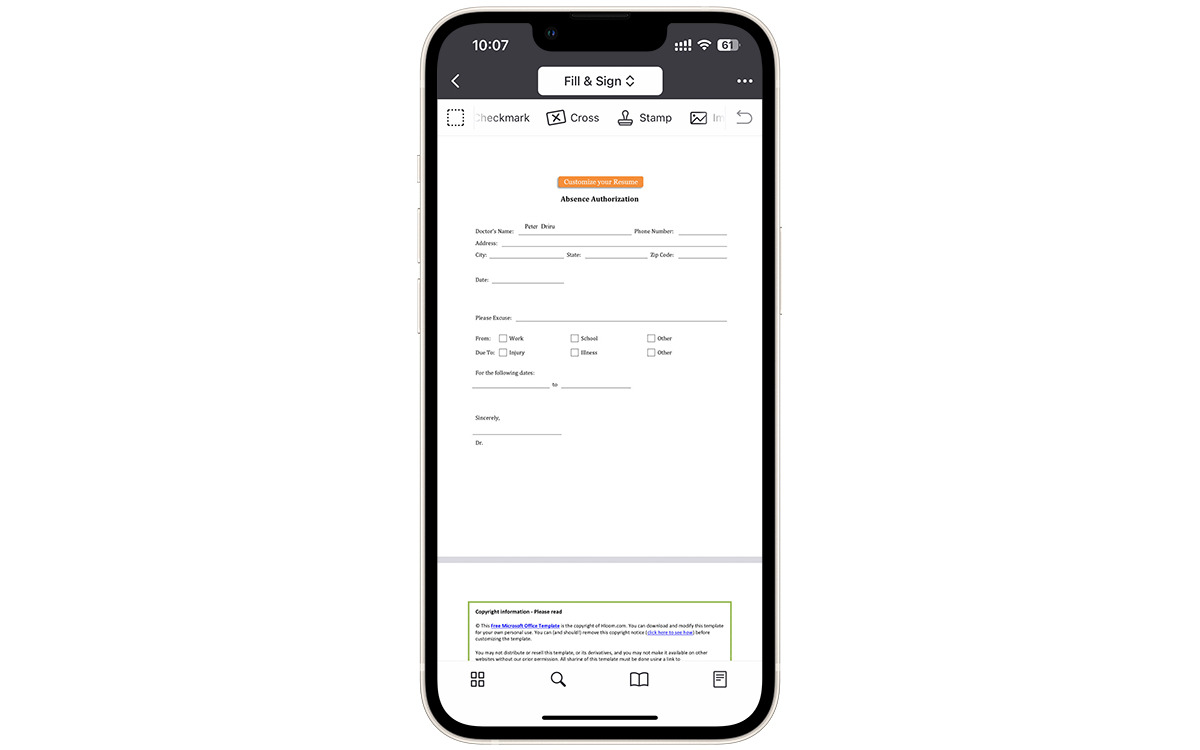
Are you tired of struggling to fill out documents on your iPhone? You’re not alone! With the growing need for mobile functionality, many people find it challenging to complete paperwork on their smartphones. But fear not, because in this article, we will unravel the secrets of how to fill out a document on an iPhone seamlessly. From signing contracts to completing application forms, we’ll walk you through the steps to efficiently and accurately fill out any document on your iPhone. So, whether you’re a student, professional, or someone who frequently deals with paperwork on the go, this guide is designed to make your life easier. By the end of this article, you’ll be a pro at filling out documents right from the palm of your hand. Let’s get started!
Inside This Article
Understanding the Document
Understanding the Document
Before diving into the process of filling out a document on your iPhone, it’s crucial to understand the document itself. Whether you’re dealing with a PDF, a Word document, or an online form, familiarizing yourself with its content and structure is essential in ensuring accurate and complete information.
Start by carefully reading through the document, paying attention to any instructions, sections, or fields that require your input. Take note of any specific formatting guidelines, such as date formats or character limits, to avoid any potential errors or discrepancies.
Additionally, identify any required attachments or supporting documents that may need to be included. This will help streamline the process and ensure that you have all the necessary information readily available before you begin filling out the document on your iPhone.
Furthermore, it’s crucial to have a clear understanding of the purpose and intended use of the document. Is it a legal contract, a job application, or a government form? Knowing the context will enable you to provide accurate and relevant information, thus strengthening your document’s validity and effectiveness.
By taking the time to thoroughly understand the document and its requirements, you’ll be better equipped to successfully fill it out on your iPhone, ensuring a hassle-free and efficient process.
Step-by-step Guide to Filling Out a Document on iPhone
Filling out a document on your iPhone can be a convenient and efficient way to handle paperwork on the go. Whether it’s signing a contract, completing a form, or updating a resume, having the ability to fill out a document directly from your iPhone can save you time and effort. Here is a step-by-step guide to help you navigate the process:
1. Open the Document: Begin by locating the document you need to fill out on your iPhone. This could be a document received through email, a file saved in a cloud storage app, or a document from a website.
2. Use a Compatible App: To fill out a document on your iPhone, you’ll need a compatible app that supports document editing. Popular options include Adobe Acrobat Reader, Google Drive, and Microsoft Office.
3. Import the Document: Once you have the appropriate app installed, open it and import the document you want to fill out. This can usually be done by tapping the “Import” or “Open” button and selecting the document from your device’s storage or connected cloud services.
4. Fill in the Information: With the document open in the editing app, navigate to the fields or sections that require input. Tap on the field or select the appropriate section to begin entering your information.
5. Use the iPhone Keyboard: When prompted to enter text, the iPhone keyboard will automatically appear on your screen. Use it to type in the required information. If the document requires signatures, you can even sign directly on the iPhone screen using your finger or stylus.
6. Format and Review: Before finalizing the document, review your entries and make any necessary formatting adjustments. This may include arranging text, adjusting font sizes, or aligning content properly.
7. Save the Document: Once you are satisfied with your entries and formatting, save the document. Depending on the app and your preferences, you may be prompted to save a copy locally on your iPhone or store it in the app’s cloud storage.
8. Export or Share the Document: If you need to share the filled-out document with someone else, you can export it in various formats, such as PDF or Word, using the app’s export or share functionality. This allows you to easily send the document via email, messaging apps, or upload it to cloud storage for further sharing or printing.
By following these step-by-step instructions, you can efficiently fill out any document on your iPhone, making it a versatile tool for handling paperwork no matter where you are. Enjoy the convenience and ease of going paperless with your iPhone!
Conclusion
In conclusion, filling out a document on your iPhone has never been easier. With the advancements in technology and the availability of various apps and tools, you can now complete important paperwork right from the palm of your hand. Whether it’s filling out forms, signing documents, or even adding annotations, your iPhone provides a seamless and convenient experience.
By utilizing apps like Adobe Acrobat Reader or Microsoft Office, you can have all the necessary tools to fill out documents efficiently and effectively. Don’t let the lack of a desktop computer or printer be a hindrance anymore. Embrace the power of your iPhone and take advantage of the numerous resources available to streamline your document management process.
So the next time you need to fill out a document, remember to reach for your iPhone and let it be your electronic assistant in handling all your document needs. It’s time to say goodbye to the hassle and hello to hassle-free document management!
FAQs
1. How do I fill out a document on my iPhone?
To fill out a document on your iPhone, you can use various apps specifically designed for document editing. One popular app is Adobe Acrobat Reader, which allows you to fill out PDF forms seamlessly. Simply open the PDF document in the app, tap on the field you need to fill, and use the virtual keyboard to enter the required information. Save the document once you have completed the form, and you’re good to go!
2. Are there any other apps I can use to fill out documents on my iPhone?
Yes, apart from Adobe Acrobat Reader, there are several other apps available on the App Store that offer document editing and form-filling functionalities. Some popular options include PDF Expert, Notability, and Google Drive. Each of these apps provides a user-friendly interface and allows you to fill out various document types with ease.
3. Can I sign documents on my iPhone?
Absolutely! Signing documents on your iPhone has never been easier. You can either use the built-in Markup feature available in the default Notes app or opt for dedicated apps like Adobe Sign or DocuSign. These apps allow you to add your signature to documents electronically, providing a convenient and efficient way to sign important papers on the go.
4. Is it safe to fill out documents on my iPhone?
Yes, it is generally safe to fill out documents on your iPhone as long as you are utilizing trusted and reputable apps. Popular document editing apps employ encryption and other security measures to protect your data. It is advisable, however, to be cautious while sharing sensitive information and to ensure that you are using a secure and private network when transmitting or saving documents.
5. Can I fill out documents offline on my iPhone?
Yes, many document editing apps allow you to fill out documents offline on your iPhone. These apps typically offer the option to download and save documents locally, enabling you to work on them even without an internet connection. Once you regain connectivity, you can sync your changes and updates to the cloud or share the document as needed.
