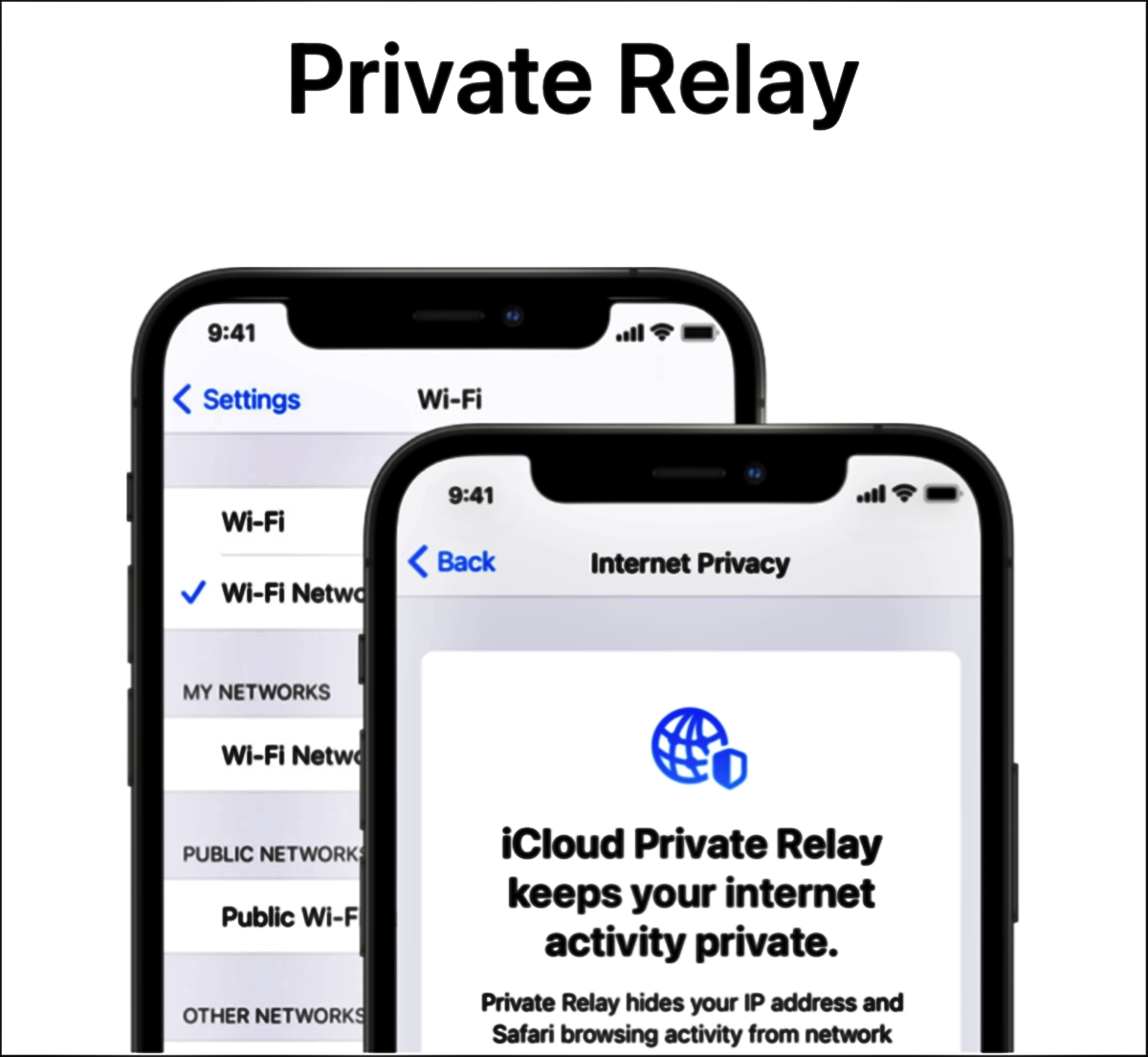
Are you experiencing some browsing issues while using Safari? Frustrating, isn’t it? Well, worry no more because we have a solution for you. One common cause of browsing issues in Safari is the Private Relay feature. Introduced in 2023, Private Relay is a privacy-focused feature that directs your internet traffic through multiple relays to protect your online activities. However, this feature might sometimes cause browsing problems, like slow loading pages or difficulty accessing certain websites.
In this article, we will show you how to solve these Safari browsing issues by disabling the Private Relay feature. We will guide you step by step through the process, explaining each action in detail. By the end of this article, you will be able to browse smoothly and enjoy a seamless web experience on Safari once again. So, let’s dive in and troubleshoot those browsing issues!
Inside This Article
- Common Safari Browsing Issues
- Understanding Private Relay in Safari
- Disabling Private Relay to Solve Browsing Issues
- Conclusion
- FAQs
Common Safari Browsing Issues
Safari is a powerful web browser commonly used on Apple devices. Despite its popularity and advanced features, users may encounter several common browsing issues while using Safari. These issues can be frustrating and may hinder the overall browsing experience. This section will outline some of the most prevalent Safari browsing issues that users often encounter.
1. Slow Loading Times: One of the most common issues Safari users face is slow loading times for web pages. This can be attributed to various factors, including a weak internet connection, excessive browser cache, or outdated browser version. Slow loading times can significantly impact the browsing experience and may require troubleshooting to resolve the issue.
2. Frequent Crashes: Safari crashing unexpectedly is another frequent problem faced by users. This can occur due to various reasons such as conflicting browser extensions, faulty plugins, or excessive browser clutter. When Safari crashes, it can disrupt the browsing session and lead to data loss in some cases.
3. Incompatibility with Websites: Websites designed specifically for other browsers may not function optimally on Safari. This can result in broken layouts, missing features, or compatibility errors. Although Safari is compatible with most websites, issues can arise when developers fail to ensure cross-browser compatibility.
4. High Memory Usage: Safari’s memory usage can increase significantly, especially when multiple tabs or resource-intensive sites are open. This can slow down the browser and even cause system-wide performance issues. Users may need to monitor and manage their browser’s memory usage to prevent these problems.
5. Error Messages: Safari may display error messages, such as “Cannot Connect to Server” or “Page Not Found.” These messages indicate issues with network connectivity, incorrect URLs, or server problems. Resolving these errors often involves troubleshooting network settings, clearing browser cache, or contacting website administrators.
6. Unresponsive or Frozen Tabs: Safari tabs occasionally become unresponsive or freeze, preventing users from interacting with the website or closing the tab. This issue can be caused by several factors, including excessive browser extensions, outdated plugins, or conflicting scripts on the website. Restarting Safari or closing the frozen tab may be necessary to resolve the problem.
7. Privacy Concerns: Safari places a strong emphasis on privacy, but occasionally, users may encounter privacy-related issues. For example, certain websites may not load properly or function as intended due to increased privacy settings. Adjusting browser privacy settings or adding exceptions for trusted websites can help mitigate these issues.
8. Pop-up Ads and Redirects: Safari’s built-in pop-up blocker usually prevents intrusive pop-up ads and redirects. However, some websites may employ techniques to bypass the blocker, resulting in a flood of unwanted ads and redirects. Clearing browser cache, disabling or updating extensions, or using ad-blocking software can help combat this problem.
These are just a few examples of the common Safari browsing issues users face. Fortunately, most of these issues can be resolved through simple troubleshooting steps, such as updating the browser, clearing cache, disabling extensions, or adjusting settings. However, if the problems persist or become more frequent, it may be necessary to seek further assistance from Apple support or other technical experts.
Understanding Private Relay in Safari
Private Relay is a feature introduced in the latest version of Safari, designed to enhance the privacy and security of users while browsing the internet. This feature acts as a proxy server that masks your IP address and encrypts your internet traffic, providing an extra layer of protection against online threats.
When you enable Private Relay in Safari, all your internet traffic is routed through Apple’s servers, where it is anonymized and encrypted. This means that the websites you visit will only see the IP address of the Apple server and not your actual IP address. It adds an extra level of anonymity to your browsing activities, preventing websites from tracking your online behavior.
Private Relay also helps to bypass region-based restrictions and enables you to access content that may be geographically restricted. By masking your IP address and routing your traffic through different servers, Private Relay can help you bypass censorship and access websites or online services that are not available in your location.
It is important to note that Private Relay is only available to users with an active iCloud+ subscription. This subscription includes several other features, such as Hide My Email and expanded iCloud storage. If you do not have an iCloud+ subscription, you will not be able to access or use the Private Relay feature.
Overall, Private Relay in Safari provides users with an added layer of privacy, security, and freedom while browsing the internet. By masking your IP address, encrypting your traffic, and bypassing regional restrictions, it ensures that your online activities remain secure and private. Understanding this feature can help you make informed decisions about your online privacy and security.
Disabling Private Relay to Solve Browsing Issues
If you are experiencing browsing issues while using Safari, one solution you can explore is disabling the Private Relay feature. Private Relay is a feature introduced by Apple in iOS 15 and macOS Monterey that enhances privacy and security by routing your internet traffic through multiple relays, masking your IP address and preventing websites from tracking your online activities.
However, there are instances when Private Relay can cause browsing issues, such as slow loading times, difficulty accessing certain websites, or even preventing you from accessing certain features on websites that require location information. If you are encountering any of these issues, disabling Private Relay might be a good troubleshooting step.
To disable Private Relay in Safari, follow these steps:
- Open the Safari browser on your iOS device or Mac.
- Click on the “Safari” menu located at the top-left corner of the screen.
- In the drop-down menu, select “Preferences”.
- In the Preferences window, go to the “Privacy” tab.
- Under the Privacy tab, you will find the “Private Relay” section.
- Uncheck the box next to “Enable Private Relay”.
- Once you have disabled Private Relay, close the Preferences window.
Disabling Private Relay will route your internet traffic directly without going through the relays, which can potentially resolve any browsing issues you were experiencing. However, it is important to note that disabling Private Relay will affect your privacy and the masking of your IP address. If privacy is a significant concern for you, consider enabling Private Relay after troubleshooting the browsing issues.
If you continue to experience browsing issues even after disabling Private Relay, there might be other factors contributing to the problem. It is advisable to clear your browser cache, disable any browser extensions or plugins, and check your internet connection strength. If the issues persist, you may want to reach out to Apple support or consider using an alternative browser temporarily.
Conclusion
In conclusion, disabling Private Relay can be an effective solution to address browsing issues on Safari. This feature, introduced in 2023, aims to enhance user privacy and security by routing internet traffic through a series of relays. However, it can sometimes cause connectivity problems and slow down browsing speed.
By following the steps outlined in this article, you can easily disable Private Relay and regain optimal browsing performance. Whether you’re experiencing difficulty loading web pages, slow download speeds, or other browsing issues, disabling Private Relay can be a simple yet effective troubleshooting method.
Remember, if you still encounter browsing issues after disabling Private Relay, it’s recommended to reach out to Apple support or consult with a technical expert for further assistance. Stay connected, browse seamlessly, and enjoy a hassle-free internet experience!
FAQs
Q: What is Private Relay in Safari?
Private Relay, introduced in iOS 15, is a feature in Safari that provides enhanced privacy and security while browsing the web. It routes your internet traffic through two separate internet relays, making it harder for websites to track your online activities and ensuring your data remains encrypted.
Q: How does Private Relay affect my browsing experience?
Private Relay can sometimes cause issues with certain websites or services. Due to the way it routes traffic, some websites may not load correctly or exhibit unusual behavior. Disabling Private Relay can help resolve these issues.
Q: How do I disable Private Relay in Safari?
To disable Private Relay in Safari, follow these steps:
1. Open the Settings app on your iPhone or iPad.
2. Scroll down and select Safari.
3. Tap on the “Privacy & Security” option.
4. Under the “Private Relay” section, toggle off the switch next to “Private Relay”.
5. You will receive a prompt asking if you want to disable Private Relay. Confirm your selection by tapping on “Disable”.
Q: Will disabling Private Relay impact my privacy?
Disabling Private Relay will reduce the enhanced privacy and security offered by the feature. However, it should not have a significant impact on your overall privacy. Your browsing data may be handled differently by websites, but standard privacy safeguards will still be in place.
Q: Are there any risks in disabling Private Relay?
Disabling Private Relay does not pose any significant risks to your device or personal information. However, it is important to ensure that you browse websites that prioritize security and data protection. Always exercise caution and avoid sharing sensitive information on untrusted websites.
