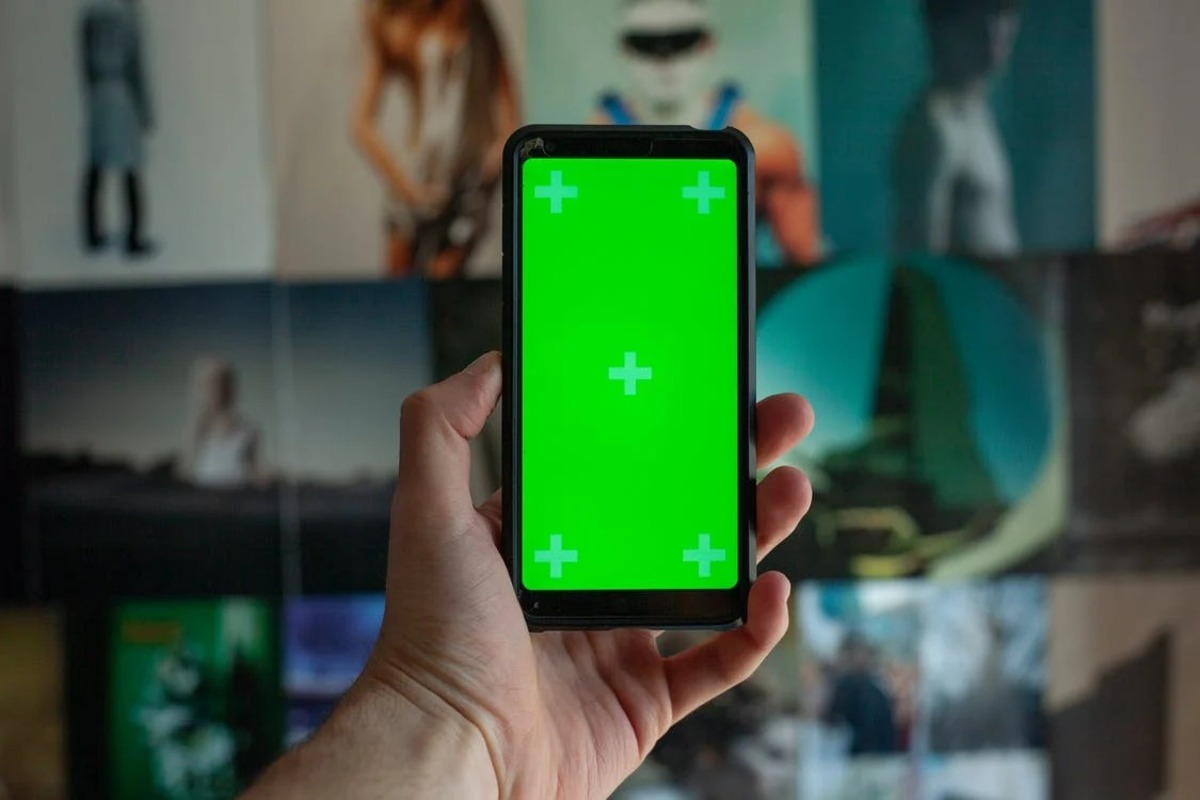
In this digital age, live streaming has become an increasingly popular way for people to connect, express themselves, and share their passions with the world. And one of the most popular platforms for live streaming is Twitch. But did you know that you don’t need a fancy computer or expensive equipment to start streaming on Twitch? With just your trusty mobile phone, you can go live and engage with your audience in real-time.
In this article, we’ll show you how to stream on Twitch from your phone, whether you’re an aspiring gamer, a creative artist, or simply someone who wants to share their experiences. We’ll guide you through the process step by step, from setting up your Twitch account to configuring your streaming settings. So grab your phone, unleash your creativity, and let’s dive into the exciting world of mobile Twitch streaming!
Inside This Article
- Setting up your Twitch account on mobile
- Choosing the right streaming app
- Configuring your stream settings
- Connecting and using a mobile streaming platform
- Tips and tricks for successful mobile streaming
- Conclusion
- FAQs
Setting up your Twitch account on mobile
Streaming on Twitch from your phone opens up a world of possibilities, allowing you to connect with a global audience and share your gaming adventures in real-time. To get started, you’ll need to set up your Twitch account on your mobile device. Here’s a step-by-step guide to help you get your Twitch account up and running on your phone.
1. Download the Twitch app: Start by downloading the Twitch app from the App Store (for iOS devices) or the Google Play Store (for Android devices). Install the app and launch it on your smartphone.
2. Create a Twitch account: If you don’t have a Twitch account yet, tap on the “Sign Up” button on the app’s home screen. Fill in the required information, including your desired username, email address, and password. Accept the terms of service and tap on “Sign Up.”
3. Verify your email address: After creating your account, Twitch will send you a verification email. Open your email inbox, locate the verification email from Twitch, and click on the provided link to verify your email address.
4. Personalize your Twitch profile: Once your account is verified, customize your Twitch profile by adding a profile picture, banner image, and a bio. This will help viewers identify you and get to know you better as a streamer.
5. Enable two-factor authentication: To enhance the security of your Twitch account, consider enabling two-factor authentication (2FA). This adds an extra layer of protection by requiring a verification code along with your password when logging in.
6. Follow your favorite streamers: Search for your favorite streamers or browse through the “Discover” section to find new and interesting channels to follow. By following other streamers, you can stay updated with their live streams and engage with their communities.
7. Adjust your privacy and notification settings: Take a moment to review and adjust your privacy and notification settings according to your preferences. You can control who can message you, how your profile appears to others, and the types of notifications you receive from Twitch.
8. Familiarize yourself with Twitch features: Explore the Twitch app and familiarize yourself with its features. Take a look at the different sections such as Live, Following, Browse, and Me to discover content, manage your followed channels, explore new streams, and access your profile settings.
With your Twitch account successfully set up on your mobile device, you’re now ready to dive into the exciting world of mobile streaming. In the next section, we’ll explore the various streaming apps available to help you go live from your phone.
Choosing the right streaming app
When it comes to streaming on Twitch from your phone, selecting the right streaming app is crucial. With numerous options available in the app stores, it can be overwhelming to choose the one that suits your needs and preferences. To help you make an informed decision, here are some factors to consider when selecting a streaming app:
Compatibility: Ensure that the streaming app you choose is compatible with your mobile device’s operating system. Whether you have an iOS or Android device, make sure the app is available for your platform.
Features and functionality: Look for apps that offer a range of features and functions to enhance your streaming experience. Consider whether the app allows you to customize your stream, add overlays, or even enable chat features to interact with your audience.
User-friendly interface: A streaming app with an intuitive and user-friendly interface can significantly ease the streaming process. Look for apps that have straightforward navigation and easy-to-access options, allowing you to stream seamlessly without any hassles.
Streaming quality: The quality of your stream is paramount to attract and retain viewers. Choose a streaming app that allows you to stream in high-definition or at least offers good video and audio quality to ensure a smooth and immersive viewing experience for your audience.
Stability and reliability: It’s important to select a streaming app that is stable and reliable, with minimal disruptions or crashes during your stream. Research user reviews and ratings to gauge the app’s performance in terms of stability and reliability.
Integration with Twitch: Look for streaming apps that seamlessly integrate with Twitch, allowing you to easily connect your account and start streaming without any complications. This integration ensures that your stream is linked to your Twitch channel, making it easily discoverable by your followers.
Community support: Consider the support and community around the streaming app. Look for apps that have an active community of users, as this can be beneficial when seeking help, troubleshooting issues, or sharing tips and tricks with fellow streamers.
By considering these factors, you can choose a streaming app that aligns with your needs and preferences, providing you with a smooth and enjoyable streaming experience on Twitch from your mobile device.
Configuring your stream settings
Once you have chosen the right streaming app for Twitch on your phone, the next step is to configure your stream settings. These settings determine the quality and appearance of your stream, as well as the audio and video options available to you.
Here are some important configurations to consider:
- Video quality: Choose the resolution and frame rate at which you want to broadcast your stream. Higher resolutions and frame rates will result in a better-looking stream, but keep in mind that they may also require a stronger internet connection.
- Audio settings: Adjust the microphone and audio capture options to ensure that your voice and any background audio are clear and balanced. Make sure to test the audio levels before going live to avoid any unpleasant surprises during your stream.
- Camera settings: If your phone has multiple camera options, such as a front-facing and rear-facing camera, choose the one that best suits your needs for your stream. You may also have the option to adjust camera settings like exposure and white balance for optimal video quality.
- Stream title and description: Set a catchy and descriptive title for your stream that will attract viewers. You can also include additional information in the description to give viewers a preview of what your stream will be about.
- Privacy and moderation settings: Configure your stream’s privacy settings to determine who can view and interact with your stream. You can also set up chat moderation tools to ensure a positive and safe environment for your viewers.
- Overlay and widget customization: Many streaming apps offer the ability to customize overlays and widgets for your stream. This can include things like webcam frames, chat overlays, and on-screen alerts. Take some time to explore these options and create a visually appealing stream experience.
Remember, these settings may vary depending on the streaming app you are using, so familiarize yourself with the app’s interface and options. Don’t be afraid to experiment and adjust settings to find the configuration that works best for you and your stream.
Connecting and using a mobile streaming platform
Once you have set up your Twitch account on your phone and chosen the right streaming app, it’s time to connect and start using a mobile streaming platform. This platform acts as a middleman between your phone and Twitch, allowing you to broadcast your content seamlessly.
The process of connecting your mobile streaming platform with your Twitch account may vary slightly depending on the app you have chosen. However, the general steps are quite similar.
First, open the mobile streaming app on your phone and sign in to your Twitch account within the app. This will grant the app access to your Twitch account and allow it to interact with your live streaming features.
Next, you will need to link your Twitch account with the mobile streaming platform. The app will typically provide an option to connect your Twitch account. Simply follow the on-screen prompts to authorize the connection between your mobile streaming app and Twitch.
Once your Twitch account is successfully connected, you will gain access to various features and settings within the mobile streaming app. These include options to adjust your stream quality, bitrate, camera settings, and audio preferences.
Before you start streaming, take some time to familiarize yourself with the features and settings offered by the mobile streaming platform. Explore the app’s interface and experiment with different options to find the setup that works best for you.
When you are ready to start streaming, select the “Go Live” or “Start Stream” button in the mobile streaming app. This will initiate the connection between your phone’s camera and microphone and begin broadcasting your content to your Twitch audience.
During your stream, you can utilize additional features provided by the mobile streaming platform. These may include options to add overlays, display chat messages on your screen, and switch between camera views if you have multiple cameras connected to your phone.
Remember to engage with your viewers by interacting with their chat messages and responding to their questions or comments. This will create a more immersive and interactive experience for your audience.
Once your streaming session is complete, you can end the stream by selecting the appropriate button in the mobile streaming app. This will disconnect your phone from Twitch and allow you to save or upload the recorded stream for later viewing.
Connecting and using a mobile streaming platform opens up a world of possibilities for streaming on Twitch from your phone. With a reliable app and a seamless connection to your Twitch account, you can share your gaming adventures, creative content, or any other form of live entertainment with your audience, anytime and anywhere.
Tips and tricks for successful mobile streaming
Mobile streaming has become increasingly popular on platforms like Twitch, allowing users to share their gaming adventures, creative endeavors, and even live events with a global audience. However, mobile streaming comes with its own set of challenges. To help you navigate this exciting world, here are some tips and tricks for successful mobile streaming:
1. Choose a stable internet connection: A stable and reliable internet connection is crucial for uninterrupted streaming. Make sure you are connected to a Wi-Fi network or have a strong cellular data connection before going live. This will ensure a smooth streaming experience without lag or buffering issues.
2. Optimize your device settings: Before you start streaming, optimize your device settings for better performance. Close unnecessary background apps, clear cache, and free up storage space. Adjust your screen brightness and disable notifications to minimize distractions during your stream.
3. Use a tripod or stabilizer: Shaky footage can be a major turn-off for viewers. Invest in a tripod or a smartphone stabilizer to keep your phone steady while streaming. This will improve the overall video quality and make your stream more enjoyable to watch.
4. Consider your surroundings: Pay attention to your surroundings when streaming from your phone. Find a well-lit area with minimal background noise or distractions. You can also use a portable microphone or headset to enhance audio quality and reduce ambient noise.
5. Engage with your audience: Interacting with your viewers is an essential part of mobile streaming. Monitor the chat window and respond to comments and questions in real-time. Engage with your audience by asking for their input or inviting them to join you in multiplayer games.
6. Test your stream before going live: Before you start your actual stream, it’s always a good idea to do a test run. Check audio and video quality, ensure that all your streaming tools and overlays are working correctly, and make any necessary adjustments before going live.
7. Promote your stream: Building an audience for your mobile stream requires promotion. Utilize social media platforms like Twitter, Instagram, or Facebook to let your followers know when you’ll be going live. Engage with the gaming or streaming communities, join relevant groups, and collaborate with other streamers to increase your visibility.
8. Experiment with different content: Don’t be afraid to try out different types of content on your mobile stream. Besides gaming, you can stream other activities like cooking, drawing, or outdoor adventures. Experimenting with diverse content can help you attract a unique audience and set yourself apart from other streamers.
9. Learn from others: Take the time to watch and learn from successful mobile streamers. Study their strategies, engage with their communities, and find inspiration for your own content. Don’t be afraid to reach out and ask for advice or collaborate with experienced streamers in your niche.
10. Have fun and be yourself: The most important tip for successful mobile streaming is to have fun and be yourself. Authenticity resonates with viewers, so don’t be afraid to let your personality shine. Enjoy the process, embrace the challenges, and continue to improve your skills as a mobile streamer.
By following these tips and tricks, you can enhance your mobile streaming experience and attract a loyal audience. So, grab your phone, get ready to stream, and make your mark in the exciting world of mobile streaming!
Conclusion
Streaming on Twitch from your phone has become increasingly popular, allowing users to enjoy the flexibility and convenience of broadcasting on the platform anywhere, anytime. In this article, we have explored the steps and options available for streaming on Twitch using your mobile phone.
By following the guidelines and utilizing the recommended mobile streaming apps and equipment, you can easily create engaging content and build a community of followers. Whether you are a gamer, a vlogger, or someone looking to share your skills and talents, Twitch offers a platform for you to connect with an audience and showcase your content.
Remember to optimize your stream settings, establish a stable internet connection, and engage with your viewers to maximize your streaming experience. With the rise of mobile streaming, anyone can become a Twitch broadcaster and join the vibrant and interactive world of online streaming.
FAQs
Q: Can I stream on Twitch from my phone?
A: Yes, you can! Streaming on Twitch from your phone allows you to engage with your audience on the go and share your gaming or creative sessions in real-time. It provides a convenient way to connect with your followers and build your online community, even when you’re not near your computer.
Q: What do I need to stream on Twitch from my phone?
A: To stream on Twitch from your phone, you will need a couple of things:
- A smartphone with a stable internet connection
- The official Twitch mobile app (available for both iOS and Android)
- A Twitch account
- High-quality content, whether it’s gaming or creative content
With these essentials in place, you’ll be all set to start streaming from your phone.
Q: How do I set up and start streaming on Twitch from my phone?
A: Setting up and streaming on Twitch from your phone is a straightforward process. Here’s a step-by-step guide to get you started:
- Download and install the Twitch mobile app from the App Store (iOS) or Google Play Store (Android).
- Open the app and sign in to your Twitch account or create a new one if you don’t have an account already.
- Tap on the camera icon at the top of the screen to start setting up your stream.
- Customize your stream settings, including the title, category, and privacy options.
- Choose your preferred streaming mode, either camera or screen sharing.
- Before starting the stream, make sure to check your audio and video settings for optimal quality.
- Once everything is set up, tap the “Start Stream” button, and you’re live!
Now you’re ready to share your gaming sessions or creative endeavors with your Twitch audience.
Q: Are there any limitations to streaming on Twitch from a phone?
A: While streaming on Twitch from your phone offers great flexibility, there are a few limitations to keep in mind:
- Mobile streaming may not provide the same level of video and audio quality as streaming from a desktop setup.
- Since phones have smaller screens, it may be challenging to monitor the chat and interact with viewers while streaming.
- Some advanced features available on desktop, such as overlays and alerts, may not be accessible on the mobile app.
Considering these limitations, it’s important to choose the most suitable streaming platform based on your content and audience interaction preferences.
Q: Do I need any additional equipment to stream on Twitch from my phone?
A: In most cases, you can stream on Twitch from your phone without any additional equipment. However, if you want to enhance your stream’s quality and provide a better viewing experience for your audience, you might consider investing in a few optional accessories:
- A smartphone tripod or mount to stabilize your phone during streaming
- An external microphone for better audio quality
- An external webcam for improved video quality
These accessories can help elevate your stream and make it more professional-looking, but they are not mandatory to start streaming on Twitch from your phone.
