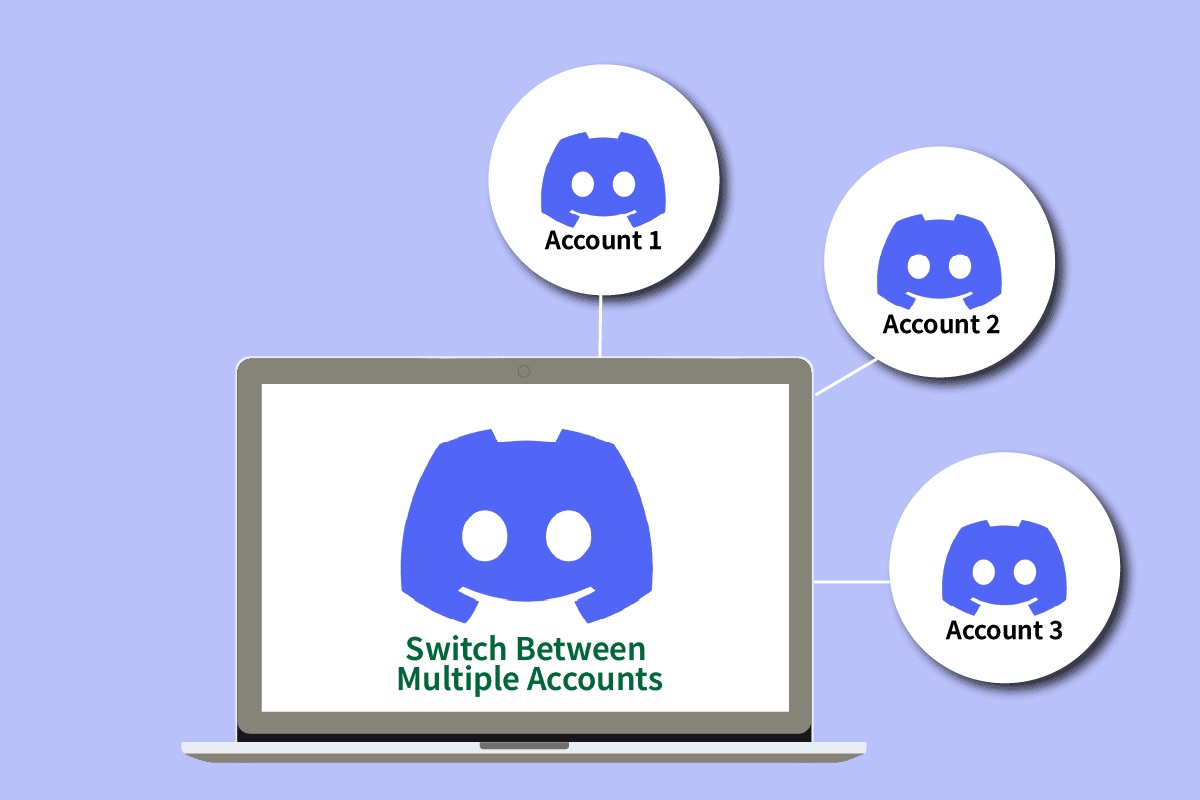
Discord is a popular communication platform that allows users to connect with friends, join communities, and engage in voice and text conversations. With the increasing reliance on smartphones for day-to-day activities, the ability to switch accounts on Discord using a mobile device has become essential for many users. Whether you have multiple Discord accounts for personal and professional purposes or simply want to switch between different communities, understanding the process of switching accounts on Discord Phone is crucial. In this article, we will guide you through the steps to seamlessly switch between accounts on Discord using your mobile phone. So, grab your phone and let’s dive into the world of multi-account management on Discord!
Inside This Article
- Logging Out of Current Account
- Accessing Account Settings
- Switching to Another Account
- Logging In to a Different Account
- Conclusion
- FAQs
Logging Out of Current Account
If you want to switch to a different account on Discord phone, the first step is to log out of your current account. Logging out is a straightforward process that can be done in just a few simple steps.
To log out of your current account on Discord phone, follow these steps:
- Open the Discord app on your phone and tap on the menu icon located in the top-left corner of the screen.
- Scroll down and tap on “Settings.” This will open the settings menu.
- In the settings menu, scroll down and tap on “Log Out.” A confirmation dialog box will appear.
- Tap “Log Out” again to confirm. This will log you out of your current account.
Once you have successfully logged out, you will be taken back to the login screen. You can now proceed to switch to a different account by following the methods outlined below.
Accessing Account Settings
Managing your Discord account settings is essential to customize your experience on the platform. Whether you want to change your username, update your profile picture, or modify your account privacy options, accessing your account settings is the first step. In this section, we will guide you through the process of accessing account settings on Discord Phone.
Follow the simple steps below to access your account settings:
- Launch the Discord app on your mobile phone.
- Tap on the hamburger menu icon located at the top left corner of the screen. This will open the main navigation menu.
- Scroll down the menu and tap on the “Settings” option. It is represented by a gear icon.
- In the settings menu, you will find various categories such as “My Account,” “Language & Region,” “Notifications,” and more.
- To access your account-specific settings, tap on the “My Account” category.
- Now, you will see options like “Username,” “Email,” “Password,” and more. Tap on any option to make changes to your preferences.
- Once you have made the desired changes, tap on the back arrow icon at the top left corner of the screen to go back to the main settings menu.
- You can navigate through different settings categories by tapping on the corresponding options in the menu.
By following these steps, you can easily access and modify your account settings on Discord Phone. Remember to double-check your changes before leaving the settings menu to ensure everything is set up the way you want it to be.
Switching to Another Account
Switching between multiple accounts on the Discord mobile app is a convenient feature that allows users to seamlessly transition from one account to another. Whether you have a personal account and a business account or share your device with others, Discord provides several methods to switch accounts on your phone.
Here are four methods you can use to switch accounts on Discord:
Method 1: Logging Out and Logging Back In
The simplest way to switch accounts on the Discord mobile app is by logging out of your current account and logging back in with a different account. To do this, follow these steps:
- Open the Discord app on your phone.
- Tap on the “Menu” icon located in the top-left corner of the screen.
- Scroll down and tap on “Log Out.”
- Confirm the action by tapping “Log Out” again.
- Once you’re logged out, you can log back in with a different account by entering the credentials for that account.
Method 2: Using the Account Switcher
If you frequently switch between multiple accounts, Discord provides a built-in account switcher feature that allows you to toggle between accounts with ease. Here’s how to use the account switcher:
- Open the Discord app on your phone.
- Tap on the “Menu” icon located in the top-left corner of the screen.
- Scroll down and tap on “Settings.”
- In the settings menu, tap on your profile picture or avatar.
- A list of all the accounts you are currently logged in with will appear.
- Tap on the account you want to switch to, and you’ll be instantly logged in with that account.
Method 3: Switching Accounts through Discord Settings
If you prefer a more straightforward approach without using the account switcher, you can switch accounts directly through the Discord settings. Here’s how:
- Open the Discord app on your phone.
- Tap on the “Menu” icon located in the top-left corner of the screen.
- Scroll down and tap on “Settings.”
- Scroll down again and tap on “Add Account.”
- Enter the credentials for the account you want to switch to.
- The app will switch to the newly added account, and you can access it immediately.
Method 4: Utilizing Third-Party Apps
If you’re looking for alternative methods to switch between multiple Discord accounts, there are third-party apps available that offer account management and switching features. These apps provide additional functionality and customization options for managing your accounts. However, make sure to choose a trusted app from a reputable source to ensure the security of your accounts.
Switching between Discord accounts on your phone is a convenient feature that allows you to switch personas seamlessly. Whether you’re juggling personal and work accounts or sharing a device with others, Discord offers multiple methods to switch accounts and keep your digital life organized. Choose the method that suits your preferences and enjoy a hassle-free account-switching experience on the Discord mobile app.
Logging In to a Different Account
If you’re using Discord on your phone and want to switch to a different account, there are several methods you can use. Whether you have multiple Discord accounts or you need to log in to a friend’s account temporarily, here are some options to help you easily switch accounts on Discord Phone.
Method 1: Logging Out and Logging Back In
The simplest way to switch Discord accounts on your phone is to log out of the current account and log back in with a different one. To do this, follow these steps:
- Open the Discord app on your phone.
- Tap on the Menu icon in the top-left corner (three horizontal lines).
- Scroll down and tap on Settings.
- In the Settings menu, scroll down and tap on Log Out.
- Once logged out, you can tap on the Login button and enter the credentials for the new Discord account you want to switch to.
Method 2: Using the Account Switcher
If you frequently switch between different Discord accounts, you can take advantage of the Account Switcher feature. Here’s how:
- Open the Discord app on your phone.
- Tap on the Menu icon in the top-left corner.
- Scroll down and tap on Account. You may need to scroll further to see this option.
- In the Account menu, you will see a list of your connected accounts. Tap on the account you want to switch to.
Method 3: Switching Accounts through Discord Settings
If you don’t have the Account Switcher feature available, you can still switch accounts through Discord settings. Follow these steps:
- Open the Discord app on your phone.
- Tap on the Menu icon in the top-left corner.
- Scroll down and tap on Settings.
- In the Settings menu, scroll down and tap on Accounts.
- Under the Accounts section, you can tap on Log out to log out of the current account and then log back in with the desired account.
Method 4: Utilizing Third-Party Apps
If you find the built-in methods on Discord Phone to be limiting, you can explore third-party apps that offer account switching functionality for Discord.
These third-party apps usually provide additional features and customizations beyond what the official Discord app offers. They allow you to log in to multiple accounts simultaneously and switch between them effortlessly.
However, it’s important to be cautious when using third-party apps and ensure that you download them from trusted sources to protect your account’s security.
Now that you know different methods to switch accounts on Discord Phone, you can easily manage multiple accounts or switch to a different Discord account whenever needed. Whether you prefer the built-in options or choose to utilize third-party apps, enjoy seamless switching between your Discord accounts.
Conclusion
In conclusion, switching accounts on Discord for your phone is a convenient and easy process that allows you to manage multiple accounts seamlessly. With just a few simple steps, you can switch between different accounts and maintain separate identities for different purposes. Whether you use Discord for work, gaming, or personal use, being able to switch accounts on your phone gives you the flexibility and versatility you need.
By following the instructions provided in this article, you can ensure a smooth transition between different accounts without any hassle. Remember to log out of one account before logging into another to avoid any confusion or overlapping. With the ability to switch accounts on the go, Discord continues to provide a user-friendly and customizable experience for its users.
So why wait? Start managing your multiple Discord accounts on your phone today and enjoy the flexibility and convenience it brings to your digital communication experience.
FAQs
FAQ 1: How do I switch accounts on Discord Phone?
To switch accounts on Discord Phone, follow these steps:
- Open the Discord app on your phone.
- Tap on the three horizontal lines in the top left corner to open the menu.
- Scroll down and tap on your profile picture at the bottom of the menu.
- A pop-up menu will appear with a list of your accounts.
- Tap on the account you want to switch to, and you will be logged in with that account.
FAQ 2: Can I switch accounts without logging out on Discord Phone?
Unfortunately, Discord does not currently offer a way to switch accounts without logging out on the mobile app. To switch accounts, you will need to log out of your current account and then log in with the desired account.
FAQ 3: Will switching accounts on Discord Phone affect my server memberships?
No, switching accounts on Discord Phone will not affect your server memberships. When you log in with a different account, you will still have access to the same servers and channels that you were a member of with the previous account.
FAQ 4: How many accounts can I have on Discord Phone?
Discord allows users to have multiple accounts on the mobile app. You can add as many accounts as you need and switch between them easily, as outlined in the previous FAQ.
FAQ 5: Can I use the same email for multiple Discord accounts on my phone?
Yes, you can use the same email address for multiple Discord accounts on your phone. Discord allows users to link multiple accounts to a single email address, making it convenient for managing different accounts.
