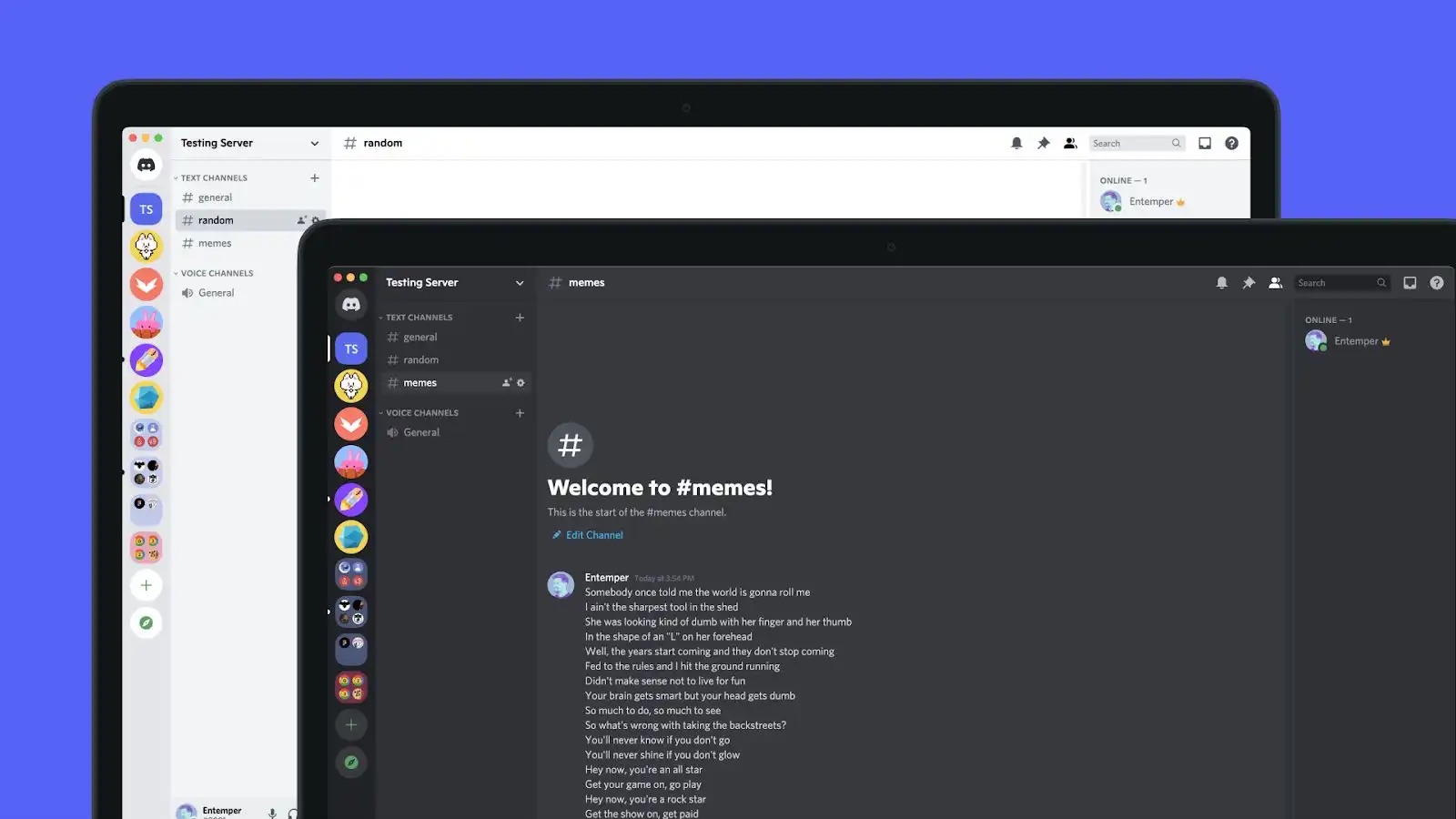
Are you tired of having to choose between using Discord on your phone or your PC? Well, you’re in luck! In this article, we will show you how to use Discord on both your phone and PC simultaneously. Discord is a popular communication platform for gamers, allowing users to chat, share files, and participate in voice and video calls. It’s a great way to stay connected with your gaming friends no matter where you are. By following our step-by-step guide, you’ll be able to enjoy Discord’s features on both your phone and PC at the same time, ensuring that you never miss out on any important conversations or gaming sessions. So, let’s dive in and learn how to stay connected on Discord across multiple devices!
Inside This Article
How To Use Discord On Phone And PC At The Same Time
Discord is an incredibly versatile platform that allows users to connect and communicate with others in real-time, whether it’s through voice, video, or chat. One of the great features of Discord is the ability to seamlessly use it on both your phone and PC simultaneously. This article will guide you through the process of using Discord on both devices at the same time, allowing you to stay connected wherever you are.
Syncing your Discord account is the first step towards using it on your phone and PC simultaneously. By linking your Discord account on both devices, you can access your conversations, servers, and settings across both platforms. To do this, simply log in to your Discord account on your phone and PC using the same login credentials. Once you’re logged in, your account will automatically sync, enabling you to seamlessly switch between devices without any interruption.
When it comes to using Discord on your phone, the mobile app offers a range of features that ensure a smooth user experience. The mobile app allows you to join voice channels, send direct messages, and participate in group chats, just like you would on your PC. You can also access community servers, browse through channels, and receive push notifications to stay up to date with the conversation, even when the app is running in the background.
The mobile app also supports voice and video calls, allowing you to communicate seamlessly with other Discord users from your phone. Whether you’re playing a game on your PC or on the go, you can easily connect to voice channels and stay connected with your friends or teammates, ensuring clear and uninterrupted communication.
On the other hand, the Discord desktop app offers even more functionalities and options for a comprehensive user experience. With the desktop app, you have access to a wider screen, making it easier to navigate and manage multiple servers, channels, and conversations. You can also utilize features like screen sharing and video streaming, making it ideal for online meetings, gaming sessions, or collaboration.
Managing notifications is an essential aspect of using Discord on both your phone and PC simultaneously. You have the flexibility to customize your notification settings to suit your preferences on each device. You can choose to receive notifications for mentions, direct messages, or new messages in specific channels. By managing your preferences, you can ensure you stay connected and receive important updates without being overwhelmed by constant notifications.
Frequently Asked Questions
- Can I use Discord on my phone and PC simultaneously?
- Are there any features that are only available on the Discord desktop app?
- How do I manage notifications on Discord?
- Can I use voice and video calls on Discord’s mobile app?
Yes, you can use Discord on both your phone and PC simultaneously. By syncing your Discord account across both devices, you can seamlessly switch between them without any interruption.
Yes, the Discord desktop app offers additional features like screen sharing, video streaming, and enhanced server management options.
You can manage your notifications by customizing your preferences in the settings on both the mobile app and desktop app. This allows you to choose which notifications you receive and how they are displayed.
Yes, you can use voice and video calls on Discord’s mobile app. This feature allows you to communicate with other Discord users, even when you’re on the go.
Conclusion
Using Discord on both your phone and PC simultaneously can greatly enhance your communication and gaming experience. Whether you’re on the go or at your desk, having Discord readily available on multiple devices ensures that you can stay connected with your friends, communities, and gaming groups at all times.
By following the steps outlined in this guide, you can seamlessly use Discord on your phone and PC without any interruptions. Remember to link your account, enable notifications, and customize your settings to suit your preferences.
Whether you’re coordinating strategies in a multiplayer game, staying updated with your favorite communities, or simply staying in touch with friends, Discord offers a versatile and user-friendly platform that allows you to effortlessly transition between devices.
So go ahead and explore the possibilities of using Discord on your phone and PC simultaneously. Stay connected, have fun, and enjoy the seamless communication experience that Discord provides.
FAQs
1. Can I use Discord on my phone and PC simultaneously?
Absolutely! Discord is designed to be cross-platform, allowing you to use it on your phone and PC at the same time. You can seamlessly switch between devices and continue your conversations without any interruptions.
2. How do I use Discord on my phone and PC simultaneously?
To use Discord on your phone and PC simultaneously, simply download the Discord app on your mobile device from the App Store (for iOS) or Google Play Store (for Android). Once downloaded, sign in to your Discord account or create a new one. Then, on your PC, open the Discord website or download the desktop application, and sign in using the same account details. You’ll now have access to Discord on both your phone and PC.
3. Can I receive notifications from Discord on both my phone and PC?
Yes, Discord allows you to receive notifications on both your phone and PC. You can customize your notification settings to ensure you never miss any important messages or mentions. By default, Discord sends push notifications to your mobile device and displays a desktop notification on your PC when you receive a message or mention.
4. Will my Discord settings sync between my phone and PC?
Yes, your Discord settings will sync between your phone and PC if you are using the same Discord account. This means that your notification settings, appearance preferences, server preferences, and other customized settings will be consistent across both devices.
5. Can I use Discord voice and video calls on both my phone and PC?
Absolutely! Discord supports voice and video calls on both phones and PCs. You can make calls and join voice channels from either device seamlessly. This allows you to stay connected and communicate with your friends or teammates regardless of whether you’re using your phone or PC at the time.
