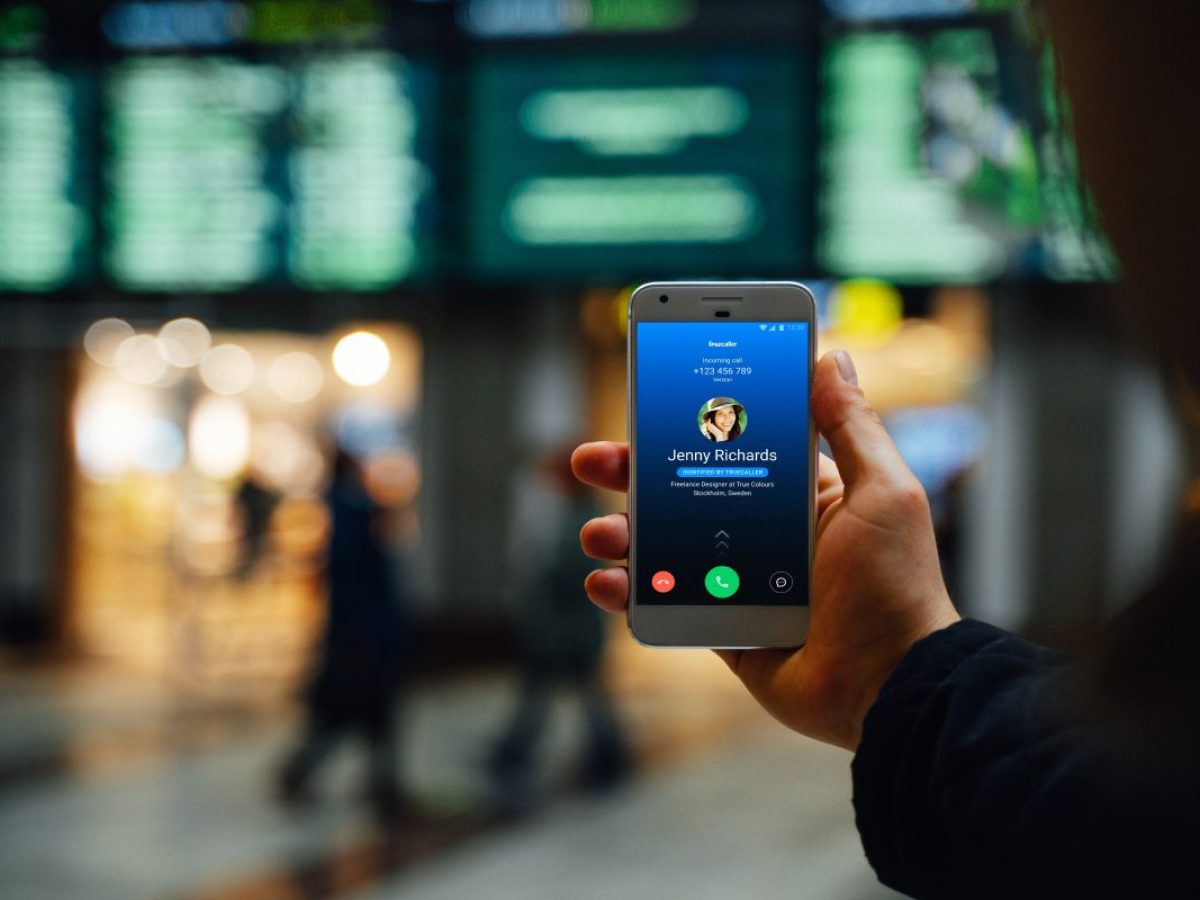
Call forwarding is a useful feature that allows you to redirect calls from your mobile phone to another number. Whether you’re on the go or simply want to ensure you don’t miss important calls, call forwarding can come in handy. However, there may be times when you need to take call forwarding off your phone. Perhaps you no longer need the feature, or you want to revert back to receiving calls directly on your mobile device.
In this article, we will guide you through the process of disabling call forwarding on your phone. We will provide step-by-step instructions for various phone models and service providers, ensuring that you can easily follow along regardless of your device. By the end of this article, you will have the knowledge you need to turn off call forwarding and manage your incoming calls as you see fit.
Inside This Article
- Step 1: Accessing the Call Forwarding Settings
- Step 2: Disabling Call Forwarding on Android
- Step 3: Turning Off Call Forwarding on iPhone
- Step 4: Deactivating Call Forwarding on Landline Phones
- Conclusion
- FAQs
Step 1: Accessing the Call Forwarding Settings
Call forwarding is a feature that allows you to redirect incoming calls from your phone to another number. Whether you want to temporarily disable call forwarding or make changes to the forwarding settings, accessing the call forwarding settings on your phone is the first step.
The process of accessing the call forwarding settings may vary slightly depending on the type of phone you have. In general, you can access these settings through the phone’s settings menu or the phone app. Here’s a step-by-step guide on accessing call forwarding settings on different devices:
Android: On an Android device, the call forwarding settings can usually be found in the Phone app. Open the Phone app and look for the “Settings” or “Call Settings” option. Within the settings menu, you’ll find the “Call Forwarding” or “Forwarding” option, which will allow you to enable or disable call forwarding.
iPhone: If you’re using an iPhone, accessing the call forwarding settings is also straightforward. Open the Settings app on your iPhone and scroll down to find the “Phone” option. Tap on “Phone” and then select the “Call Forwarding” option. Here, you’ll be able to enable or disable call forwarding and make any necessary changes.
Landline Phones: If you’re using a landline phone, accessing the call forwarding settings may involve using a specific code or pressing certain buttons. Consult the user manual or contact your service provider for instructions on how to access the call forwarding settings on your landline phone.
Once you’ve accessed the call forwarding settings, you can proceed to the next step to disable call forwarding on your specific device.
Step 2: Disabling Call Forwarding on Android
If you’re an Android user looking to disable call forwarding on your device, here’s a step-by-step guide to help you do just that.
1. Begin by unlocking your Android phone and accessing the Phone app, which is usually found on the home screen or in the app drawer.
2. Once you have the Phone app open, look for the three-dot menu icon located either at the top right corner or at the bottom of the screen, depending on the device and Android version you’re using. Tap on this icon to open the menu options.
3. In the menu, you should see a list of options. Look for “Settings” or a similar option and tap on it.
4. Inside the settings, you will find various options related to call settings. Look for the “Call forwarding” or “Call settings” option and tap on it.
5. You may see multiple types of call forwarding options, such as forwarding all calls, forwarding when busy, forwarding when unanswered, or forwarding when unreachable. Select the one you want to disable.
6. Once you’re inside the call forwarding settings, you should see a toggle switch or checkboxes indicating the current status of call forwarding. To disable call forwarding, simply turn off the toggle switch or uncheck the checkbox.
7. After disabling call forwarding, you can exit the settings and return to the Phone app or the home screen.
That’s it! You have successfully disabled call forwarding on your Android device. Now, any incoming calls will directly ring on your own phone instead of being forwarded to another number.
Keep in mind that the steps may vary slightly depending on the Android version and phone model you’re using. If you can’t find the exact options mentioned above, try exploring the settings menu or consult your phone’s user manual for specific instructions.
Step 3: Turning Off Call Forwarding on iPhone
Turning off call forwarding on an iPhone is a straightforward process. Follow these simple steps to disable call forwarding:
1. Open the Phone app on your iPhone.
2. Tap the “Keypad” tab at the bottom of the screen to access the dialing pad.
3. On the dialing pad, enter the code “*#67#” and press the call button.
4. After dialing the code, your iPhone will automatically display the call forwarding settings on the screen.
5. In the call forwarding settings, you’ll see a list of numbers where your calls are currently being forwarded. Tap on each entry to disable call forwarding for that particular number.
6. Once you’ve deselected all the numbers, exit the call forwarding settings and your iPhone will no longer forward incoming calls.
Note: If you have enabled call forwarding through your cellular carrier, you may need to contact your carrier directly to disable call forwarding for your iPhone.
By following these steps, you can easily turn off call forwarding on your iPhone and ensure that all incoming calls are directed to your device instead of being forwarded to another number.
Step 4: Deactivating Call Forwarding on Landline Phones
While many people now rely on mobile phones for their communication needs, landline phones are still widely used in homes and businesses. If you have call forwarding activated on your landline phone and wish to deactivate it, the process is quite straightforward. Follow these simple steps to turn off call forwarding on your landline phone:
1. Pick up your landline phone and listen for a dial tone. Make sure you have a clear connection before proceeding.
2. On most landline phones, you will need to enter a specific code to access the call forwarding settings. The code may vary depending on your telephone service provider, so consult the user manual or contact their customer support for the correct code.
3. Once you have the correct code, enter it using the dial pad on your landline phone. This will typically be a series of numbers that you need to dial in a specific order.
4. After entering the code, you should hear a confirmation tone or a voice prompt indicating that you have accessed the call forwarding settings.
5. Now, you will need to disable call forwarding. Again, the process may vary depending on your telephone service provider. Look for an option that allows you to disable call forwarding or turn it off.
6. Follow the prompts or instructions provided by your landline phone or service provider to complete the deactivation of call forwarding. This may involve pressing a specific button or confirming your settings.
7. Once you have successfully disabled call forwarding, test your landline phone to make sure the changes have taken effect. Dial your landline number from a different phone or ask someone to call you to verify that the calls are no longer being forwarded.
It’s important to note that if you encounter any difficulties or are unsure of the correct steps to follow, it’s always best to reach out to your telephone service provider for assistance. They will be able to provide you with specific instructions based on your landline phone and service.
By following these steps, you can easily deactivate call forwarding on your landline phone and ensure that your calls are directed to the intended recipient.
Conclusion
Removing call forwarding from your phone is a simple process that can help eliminate any unwanted call redirection. By following the steps outlined in this article, you can take control of your phone’s call forwarding settings and ensure that calls are directed to the right place.
Remember, call forwarding can be a useful feature when used appropriately, such as redirecting calls to voicemail or another number while you are unavailable. However, it’s important to periodically review and manage your call forwarding settings to avoid any unintended consequences.
Now that you have a clear understanding of how to remove call forwarding from your phone, you can confidently navigate the settings and customize them to your preference. Enjoy the convenience of using call forwarding when needed, and the peace of mind that comes with knowing how to disable it when necessary.
FAQs
1. How do I turn off call forwarding on my phone?
To turn off call forwarding on your phone, follow these steps:
- Open the Phone app on your device.
- Tap on the Settings icon or Menu.
- Select the “Call settings” or “Call forwarding” option.
- Disable the call forwarding feature by toggling it off.
2. Can I temporarily enable call forwarding on my phone?
Yes, you can temporarily enable call forwarding on your phone. Most mobile devices allow you to set a specific time frame for call forwarding, such as forwarding calls to another number when you’re busy or unavailable. Simply follow the above steps but toggle the call forwarding feature on and enter the temporary forwarding number.
3. Does call forwarding use up my mobile data?
No, call forwarding does not use up your mobile data. Call forwarding works through the network provider and forwards calls to the designated number without utilizing your mobile data.
4. What happens to forwarded calls if my phone is turned off or out of coverage?
If your phone is turned off or out of coverage, the forwarded calls will not go through. The caller will either hear a busy tone or get redirected to your voicemail, depending on your network provider’s settings.
5. Can I selectively forward specific calls on my phone?
The ability to selectively forward specific calls depends on your phone’s operating system and settings. Some phones offer features like call screening or call blocking, which allow you to forward calls from specific contacts or numbers. Check your phone’s settings or consult the user manual for more information on how to selectively forward calls.
