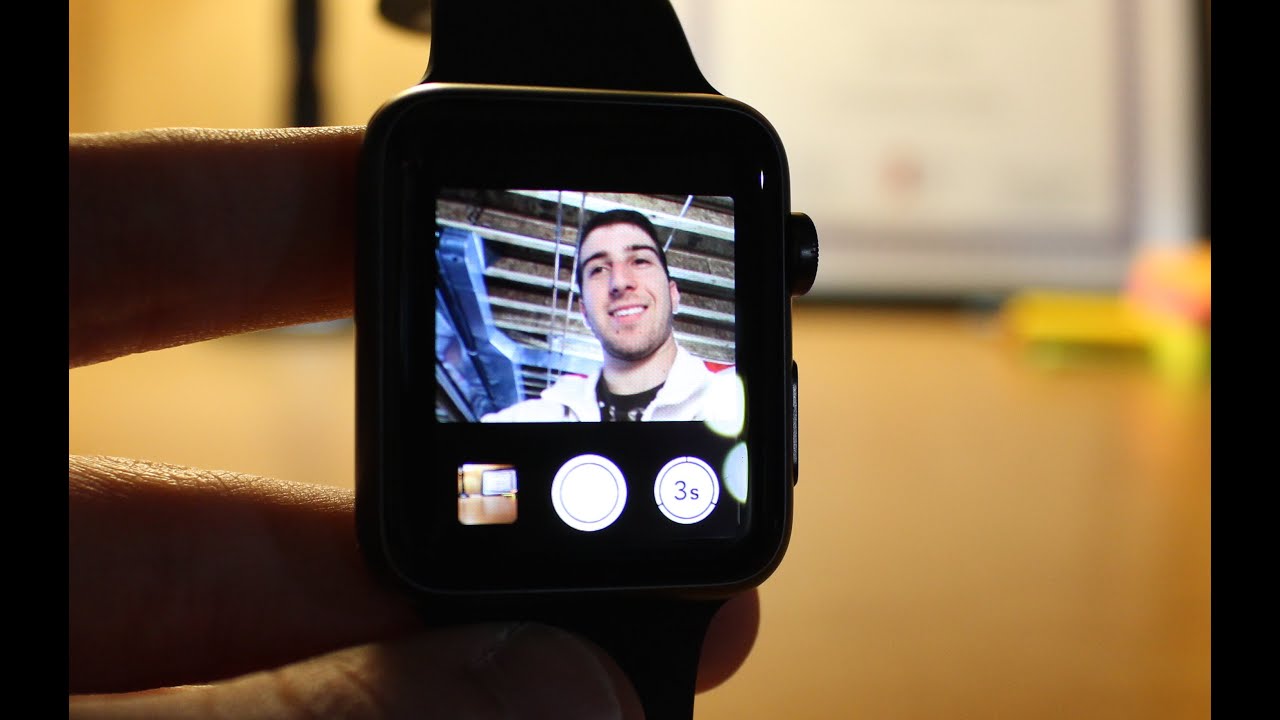
Have you ever found yourself in a beautiful moment, ready to capture it on your iPhone, only to realize that your hands are full or your iPhone is out of reach? Well, worry not! As an Apple Watch owner, you have a hidden superpower – the ability to take photos using your watch. That’s right, you can now capture those special moments without even reaching for your iPhone. In this article, we’ll guide you through the process of taking photos with your iPhone using your trusty Apple Watch. From accessing the Camera app on your watch to framing the perfect shot and even adjusting exposure and focus, we’ll cover all the tips and tricks you need to become a master photographer with your Apple Watch. So, let’s dive in and unlock the full potential of your Apple Watch camera abilities!
Inside This Article
- Why Use Your Apple Watch for iPhone Photography
- Preparing Your Apple Watch and iPhone for Photography
- Taking Photos with Your Apple Watch
- Tips for Better iPhone Photography with Your Apple Watch
- Conclusion
- FAQs
Why Use Your Apple Watch for iPhone Photography
With the technological advancements of smartphones, we now have the ability to capture stunning photos on our iPhones. But have you ever considered using your Apple Watch to enhance your photography experience? While it may seem unconventional, using your Apple Watch as a remote control for your iPhone camera can offer a range of benefits.
First and foremost, using your Apple Watch allows for greater flexibility in capturing photos. With the watch strapped to your wrist, you have easy access to your camera controls without having to fumble for your iPhone. This means that you can quickly capture spontaneous moments, ensuring that you never miss a shot.
Additionally, using your Apple Watch as a remote control for your iPhone camera provides an innovative way to capture unique perspectives. By placing your iPhone on a tripod or propping it up against a stable surface, you can step away and use your Apple Watch to trigger the camera remotely. This opens up endless possibilities for capturing group photos, self-portraits, or even wildlife photography without disturbing the subject.
One of the most significant advantages of using your Apple Watch for iPhone photography is the convenience it offers. You no longer need to constantly reach for your iPhone, unlock it, and navigate through the camera app. Your Apple Watch simplifies the process with its intuitive interface, allowing you to control shutter speed, timer, and even switch between photo and video modes with ease.
Moreover, using your Apple Watch for photography can help you achieve more stability in your shots. When tapping the shutter button on your iPhone’s screen, you risk introducing camera shake, resulting in blurry or out-of-focus photos. By using your Apple Watch, you can eliminate this issue by triggering the camera remotely and ensuring a steady shot.
Finally, utilizing your Apple Watch for photography adds an element of convenience when capturing photos during activities that require your hands to be free. Whether you’re hiking, biking, or engaging in any other outdoor adventure, your Apple Watch makes it effortless to snap photos without interrupting your flow or compromising your safety.
Preparing Your Apple Watch and iPhone for Photography
Before you start using your Apple Watch as a remote control for your iPhone camera, there are a few important steps to follow to ensure a seamless photography experience. Here’s how to prepare your Apple Watch and iPhone for photography:
1. Update the software: Make sure both your Apple Watch and iPhone are running on the latest software versions. This ensures that you have access to the latest features and improvements that enhance photography capabilities.
2. Enable camera remote: Open the Watch app on your iPhone and navigate to the My Watch tab. Scroll down and select the Camera option. Make sure the “Mirror iPhone” option is turned on. This enables your Apple Watch to act as a remote control for your iPhone camera.
3. Position your iPhone: Set up your iPhone in a stable position, either by using a tripod or propping it securely against a stable surface. This will ensure that your photos are steady and avoid any unintentional movement or shake.
4. Adjust camera settings: On your iPhone, open the Camera app and adjust the settings according to your preferences. You can change the aspect ratio, set a timer, or enable features like HDR or Live Photos. These settings will carry over to the camera control on your Apple Watch.
5. Check connectivity: Ensure that your Apple Watch is properly connected to your iPhone. The Bluetooth connection between the devices should be strong and stable for reliable remote control functionality.
6. Familiarize yourself with Watch controls: Spend some time exploring the camera controls on your Apple Watch. You can tap the screen to focus, use the Digital Crown to zoom in or out, and tap the shutter button to capture photos. Practice using these controls to become more comfortable with taking photos from your Apple Watch.
By following these steps, you can set up your Apple Watch and iPhone for seamless photography. Once you have everything prepared, you’re ready to start capturing stunning photos using your Apple Watch as a remote control for your iPhone camera.
Taking Photos with Your Apple Watch
The Apple Watch may be known for its health and fitness features, but did you know that it can also be used to take photos with your iPhone? That’s right, with just a few simple steps, you can conveniently use your Apple Watch as a remote control for capturing photos on your iPhone.
First, ensure that your Apple Watch is paired with your iPhone and connected via Bluetooth. This ensures a seamless connection between the two devices, allowing you to control your iPhone camera from your wrist.
To access the camera remote feature on your Apple Watch, swipe up on the watch face to open the control center. Look for the camera icon, which resembles a small camera, and tap on it to launch the camera app on your iPhone.
Once the camera app is open, you can use your Apple Watch as a remote control for taking photos. The watch screen will display a live preview of what your iPhone camera sees, allowing you to frame your shot perfectly. Tap on the shutter button to capture the photo.
If you want to switch between the front and rear cameras, simply tap on the small camera icon on your Apple Watch screen. This feature comes in handy for taking selfies or capturing stunning landscapes without physically touching your iPhone.
Now that you know how to use your Apple Watch as a camera remote, let’s explore some tips for better iPhone photography when using your watch.
1. Experiment with different angles and perspectives to add visual interest to your photos.
2. Use the Apple Watch’s digital crown to zoom in or out while taking photos. This allows you to get closer to your subject or capture a wider view, depending on your preference.
3. Take advantage of the timer feature on your Apple Watch. This is especially useful when you want to be part of the photo and don’t have anyone else to take it for you.
4. Enable HDR (High Dynamic Range) mode on your iPhone for better-balanced exposures in challenging lighting conditions. This can be done directly from the camera app on your Apple Watch.
5. Keep your Apple Watch charged before embarking on a photo session to ensure uninterrupted usage. The last thing you want is for your watch to run out of battery while you’re in the middle of capturing a memorable moment.
With these tips in mind, you are now ready to take amazing iPhone photos with the help of your Apple Watch. So, get creative, explore the world around you, and capture those special moments with ease!
Tips for Better iPhone Photography with Your Apple Watch
When it comes to capturing memorable moments with your iPhone, your Apple Watch can be a handy tool to have. It allows for remote control of your iPhone’s camera, giving you the flexibility to take photos from unique angles and distances. To help you make the most of this feature, here are some valuable tips for better iPhone photography with your Apple Watch:
1. Position your iPhone for stability: When taking photos using your Apple Watch, it’s important to ensure that your iPhone is positioned securely to avoid blurry or shaky images. Consider using a tripod or stabilizing your iPhone against a stable surface.
2. Use the remote viewfinder: The Apple Watch allows you to access your iPhone’s camera remotely, acting as a viewfinder for your shots. Take advantage of this feature by previewing your composition on your wrist before snapping the photo.
3. Experiment with different angles: With the ability to control your iPhone’s camera remotely, you’re no longer limited to traditional shooting positions. Try experimenting with unique angles, perspectives, and vantage points to add variety and interest to your photos.
4. Make use of self-timer: The self-timer function on your Apple Watch is a useful tool for capturing group photos or including yourself in the frame. Set the timer and position yourself or your subjects accordingly before the photo is taken.
5. Master the exposure and focus: Your Apple Watch allows you to adjust the exposure and focus settings of your iPhone’s camera. Use the digital crown on your Apple Watch to fine-tune these settings and achieve optimal results in different lighting conditions.
6. Capture candid moments discreetly: If you’re looking to capture natural and candid shots without drawing attention, the Apple Watch’s remote camera control feature allows you to discreetly take photos without even touching your iPhone.
7. Use burst mode for action shots: When capturing fast-paced action or dynamic moments, enable burst mode on your Apple Watch to take a series of rapid-fire shots. This increases your chances of capturing the perfect moment in a sequence of frames.
8. Edit and enhance on the go: After taking a photo with your Apple Watch, you can quickly edit and enhance it using various photo editing apps available on your iPhone. Use the editing tools to adjust colors, apply filters, and make other enhancements to make your photos stand out.
9. Keep your Apple Watch charged: To ensure that your Apple Watch is always ready for iPhone photography, make sure to keep it charged. It’s a good practice to recharge your Apple Watch overnight or carry a portable power bank for charging on the go.
10. Practice and have fun: Like any other skill, iPhone photography with your Apple Watch takes practice. Take the time to experiment, learn from your shots, and have fun along the way. Your creativity and imagination are the key ingredients to capturing stunning photos.
By following these tips, you can elevate your iPhone photography game using your Apple Watch. So grab your iPhone, strap on your Apple Watch, and start capturing incredible moments with ease and style.
In conclusion, taking iPhone photos with your Apple Watch offers a convenient and hands-free way to capture moments on the go. With the ability to remotely control your iPhone’s camera, you can easily snap photos without needing to physically interact with your phone. This feature is particularly useful for capturing group photos, selfies, or even taking unique angled shots. Plus, the added benefit of having your Apple Watch as a remote shutter button ensures that your photos are shake-free and perfectly timed.
While the functionality may be limited compared to using the iPhone’s native camera app, third-party apps like Camera Remote and Camera Plus provide more advanced features such as adjusting exposure, focus, and even shooting in RAW format. So, whether you’re a photography enthusiast or simply someone who wants to capture spontaneous moments with ease, using your Apple Watch as a camera remote is a great option.
Remember, always be mindful of your surroundings and respect people’s privacy when taking photos. With practice and experimentation, you can unlock the full potential of your Apple Watch as a photography tool and document your experiences in a whole new way. So go ahead, get out there, and start snapping those amazing iPhone photos with your trusty Apple Watch by your side!
FAQs
1. Can I take photos with my iPhone using my Apple Watch?
Yes, you can take photos with your iPhone using your Apple Watch. With the Camera Remote app, you can control your iPhone’s camera remotely, including taking photos, adjusting settings, and even previewing the shot.
2. How do I connect my Apple Watch to my iPhone’s camera?
To connect your Apple Watch to your iPhone’s camera, make sure both devices are connected and paired via Bluetooth. Open the Camera Remote app on your Apple Watch, and it will automatically connect to your iPhone’s camera.
3. Can I take selfies with my iPhone using my Apple Watch?
Absolutely! With the Camera Remote app, you can switch to the front-facing camera on your iPhone and take perfect selfies using your Apple Watch as a remote control.
4. Can I use my Apple Watch to set the timer on my iPhone’s camera?
Yes, you can set the timer on your iPhone’s camera using your Apple Watch. Open the Camera Remote app, and you will find an option to set the timer. This is particularly useful for group shots or when you want to include yourself in the frame.
5. Are there any limitations to using the Apple Watch as a remote for iPhone photography?
While using your Apple Watch for iPhone photography is convenient, there are a few limitations. The Apple Watch does not have a built-in camera, so you will still rely on your iPhone’s camera for capturing photos. Additionally, the range for the Bluetooth connection between the devices may have limitations, so it’s important to stay within a reasonable distance from your iPhone for optimal performance.
