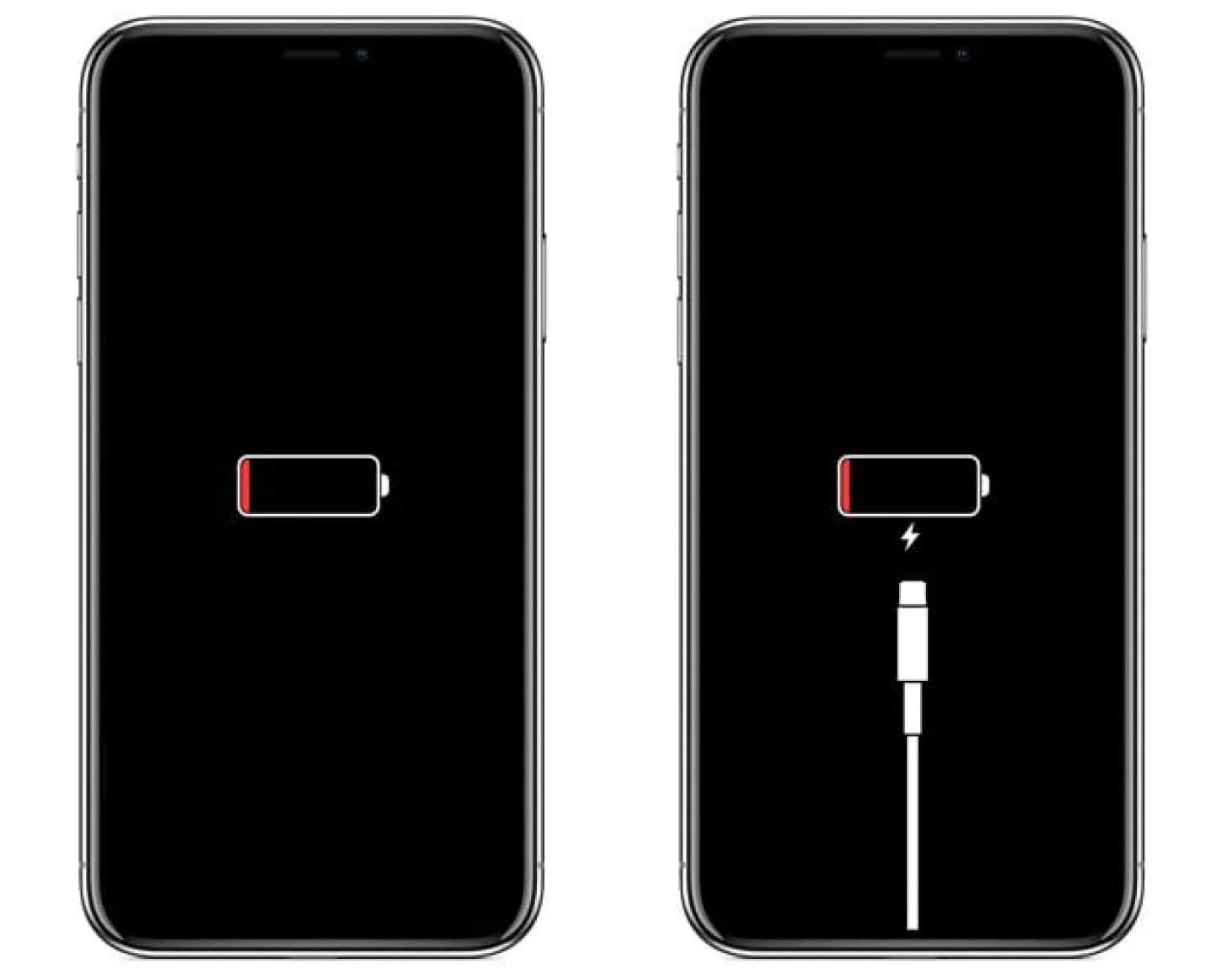
If you’re an iPhone user, you’ve probably experienced the anxiety of wondering whether your device is charging or not. We’ve all been there – you plug in your iPhone, but there’s no definitive way of knowing if it’s actually receiving power. This uncertainty can be particularly frustrating, especially if you’re in a hurry and need a charged phone to go about your day. In this article, we’ll explore some telltale signs that indicate your iPhone is indeed charging. Whether you’re using the latest iPhone model or an older version, these tips will help you have peace of mind knowing that your device is getting the juice it needs to stay powered up. So, let’s dive in and discover how to determine if your iPhone is charging or not.
Inside This Article
- Signs that your iPhone is charging
- Check the charging cable and power source
- Look for the battery icon
- Observe the charging indicator
- Use battery percentage to confirm charging status
- Conclusion
- FAQs
Signs that your iPhone is charging
When you plug your iPhone into a power source, it can be reassuring to see the charging indicator appear. However, there are other signs that can confirm your iPhone is indeed charging. Here are a few things to look out for:
- Battery icon: One of the most obvious signs that your iPhone is charging is seeing the battery icon on the screen. When your iPhone is connected and charging, a lightning bolt appears next to the battery icon, indicating that the device is receiving power. Keep an eye out for this symbol to ensure your iPhone is charging properly.
- Charging indicator: Another sign that your iPhone is charging is the charging indicator. This indicator appears as a small lightning bolt symbol in the upper-right corner of the screen, next to the battery icon. It provides a visual confirmation that your iPhone is connected to a power source and actively charging.
- Battery percentage: One way to confirm that your iPhone is charging is by checking the battery percentage. If the battery percentage is increasing over time while your iPhone is connected to a power source, it indicates that the device is charging. You can view the battery percentage by swiping down from the top-right corner of the screen to access the Control Center. Look for the battery icon and the percentage next to it.
- Charging sound: When you connect your iPhone to a power source, you may also hear a familiar charging sound. This sound is a subtle confirmation that your iPhone has successfully connected to the charger and is receiving power. It can be helpful in situations where you may not be looking at the screen but still want to ensure your device is charging.
- LED light on the charging cable: Some charging cables, especially third-party ones, come with an LED light indicator. When you connect your iPhone to a power source using one of these cables, the LED light on the cable will turn on, indicating that the charging process has commenced.
By paying attention to these signs, you can easily tell if your iPhone is charging and ensure that it is receiving the power it needs to keep you connected throughout the day.
Check the charging cable and power source
When your iPhone is not charging, the first thing you should do is to check the charging cable and power source. Start by examining the charging cable for any visible signs of damage, such as frayed wires or bent connectors. If you notice any issues, it is recommended to replace the cable with a new one.
Next, check the power source to ensure it is functioning properly. Plug the charging cable into a different power outlet or USB port to see if the iPhone starts charging. If it does, then the problem may lie with the original power source. Consider using a different power adapter or USB port to charge your device.
It is also important to make sure that you are using a genuine Apple charging cable and power adapter. Using counterfeit or third-party accessories may not provide the required voltage and current, leading to charging issues. Always opt for official Apple products to ensure optimal charging performance and to prevent any potential damage to your iPhone.
Look for the battery icon
One of the easiest ways to tell if your iPhone is charging is to look for the battery icon on the screen. When your iPhone is connected to a charger and actively charging, a lightning bolt will appear next to the battery icon in the top right corner of the screen.
This lightning bolt symbol indicates that your iPhone is receiving power and the battery is being replenished. It’s a clear visual indicator that your device is in the process of charging.
If you don’t see the lightning bolt next to the battery icon, it could mean that your iPhone is not charging. In this case, you may want to check the charging cable and power source to make sure everything is properly connected.
It’s important to note that the lightning bolt symbol might not be visible on the lock screen or the home screen if your device is currently in use, such as when you’re playing a game or browsing the internet. However, you can access the battery icon by swiping down from the top right corner of the screen to open the Control Center.
Once you’re in the Control Center, look for the battery percentage and charging status. The battery percentage will indicate how much charge your iPhone currently has, while the charging status will confirm if your device is actively charging or not.
If the battery percentage is increasing and the charging status says “Charging,” then your iPhone is indeed charging. On the other hand, if the battery percentage remains the same or decreases, or if the charging status says “Not Charging,” then there might be an issue with the charging process.
It’s worth mentioning that in some cases, your iPhone might not display the battery icon or the charging status accurately due to software glitches or other issues. If you suspect this is the case, you can try restarting your device or connecting it to a different power source to see if the issue resolves.
Observe the charging indicator
One of the most straightforward ways to determine if your iPhone is charging is by observing the charging indicator. Located on the top right corner (or in the middle, depending on the iPhone model), the charging indicator provides visual feedback about the charging status.
When you plug your iPhone into a power source, the indicator will typically display a lightning bolt symbol. This indicates that your device is connected to a power source and is currently charging. If the lightning bolt is not visible, it might mean that your iPhone is not charging, or there could be an issue with the charging cable or power source.
In some cases, you may also see a battery icon on the charging indicator. This icon gives you more information about the current state of your iPhone’s battery. For example, if the battery icon shows a fill level that is increasing, it means that your iPhone is currently charging. On the other hand, if the battery icon remains stagnant, it could indicate that the charging process has paused, possibly due to a problem with the charging cable or power source.
Keep in mind that the appearance and behavior of the charging indicator may vary slightly depending on the iOS version and iPhone model you are using. However, the general idea remains the same – the charging indicator provides valuable visual cues to help you determine if your iPhone is charging or not.
Use battery percentage to confirm charging status
Another way to determine if your iPhone is charging is by checking the battery percentage. When you connect your iPhone to a charger, the battery percentage should start to increase gradually. You can check the battery percentage by swiping down from the top-right corner of the screen to access the Control Center. The battery icon and percentage will be displayed at the top-right corner of the screen.
If the battery percentage is increasing, it means your iPhone is indeed charging. However, if the battery percentage remains the same or decreases while connected to the charger, there may be a problem with the charging cable, charger, or the charging port on your iPhone.
It’s important to keep in mind that the battery percentage may not increase at a constant rate. It can fluctuate depending on various factors, such as the current battery level, the apps running in the background, and the power demand of your iPhone. So, don’t be alarmed if you notice small fluctuations in the battery percentage while your iPhone is charging.
In addition, if your iPhone’s battery is critically low (below 5%), it may take some time for the battery to accumulate enough charge before the battery percentage starts to increase visibly. In this case, it’s best to leave your iPhone connected to the charger and be patient.
If you notice that the battery percentage is not increasing even after a significant amount of time, it’s recommended to try a different charging cable and charger to rule out any potential issues with the current setup. If the battery percentage still doesn’t increase, you may need to contact Apple Support or visit an authorized service center for further assistance.
Conclusion
Ensuring your iPhone is charging properly is essential for keeping it powered up and ready to use. By following the steps outlined in this article, you can easily determine if your iPhone is charging. Whether it’s checking the charging cable and power adapter, examining the battery icon on the screen, or using a computer to monitor the charging progress, these techniques will help you stay informed.
If you ever encounter any issues with your iPhone charging, such as it not charging at all or charging slowly, you can try some troubleshooting tips, including cleaning the charging port, restarting your device, or even using a different charging cable or adapter. Remember, if the problem persists, it’s always best to seek professional assistance.
Keeping your iPhone charged and ready to go ensures that you can stay connected, capture important moments, and enjoy all the features your device has to offer. So, the next time you plug in your charging cable, be sure to check for those telltale signs that your iPhone is charging, and you’ll be ready to tackle whatever comes your way.
FAQs
1. How can I tell if my iPhone is charging?
To check if your iPhone is charging, you can look for the charging icon on the screen. When you connect your iPhone to a power source, such as a wall adapter or a computer via a USB cable, a lightning bolt symbol should appear on the battery icon in the top right corner of the screen. This indicates that your iPhone is successfully charging.
2. What should I do if my iPhone is not charging?
If your iPhone is not charging, there are a few troubleshooting steps you can try. First, make sure that the charging cable and adapter are properly connected. You can also try using a different cable or adapter to see if that resolves the issue. Additionally, check for any debris or dirt in the charging port and clean it carefully if necessary. If none of these steps work, it is recommended to visit an authorized service center or contact Apple Support for further assistance.
3. Why is my iPhone charging slowly?
If your iPhone is charging slowly, there could be a few reasons behind it. First, check if the charging cable and adapter are both Apple-certified and in good condition. Using a non-Apple-certified cable or adapter can result in slower charging speeds. Also, check for any debris or dirt in the charging port and clean it out if necessary. Additionally, closing unnecessary apps and avoiding using your iPhone while it is charging can help speed up the charging process.
4. Can I charge my iPhone with a wireless charger?
Yes, many newer iPhone models support wireless charging. To charge your iPhone wirelessly, you will need a compatible wireless charging pad or stand. Simply place your iPhone on the charging pad or stand, and it should start charging. It is important to note that wireless charging may be slower compared to charging with a cable, especially with older wireless chargers.
5. Is it safe to leave my iPhone charging overnight?
It is generally safe to leave your iPhone charging overnight. Apple devices are designed to stop charging once they reach 100% battery capacity, so leaving your iPhone plugged in overnight should not cause any issues. However, it is always a good idea to use official Apple chargers and cables, as using third-party accessories may pose a risk. If you prefer not to leave your iPhone charging overnight, you can charge it to a suitable level before going to bed and then disconnect it.
