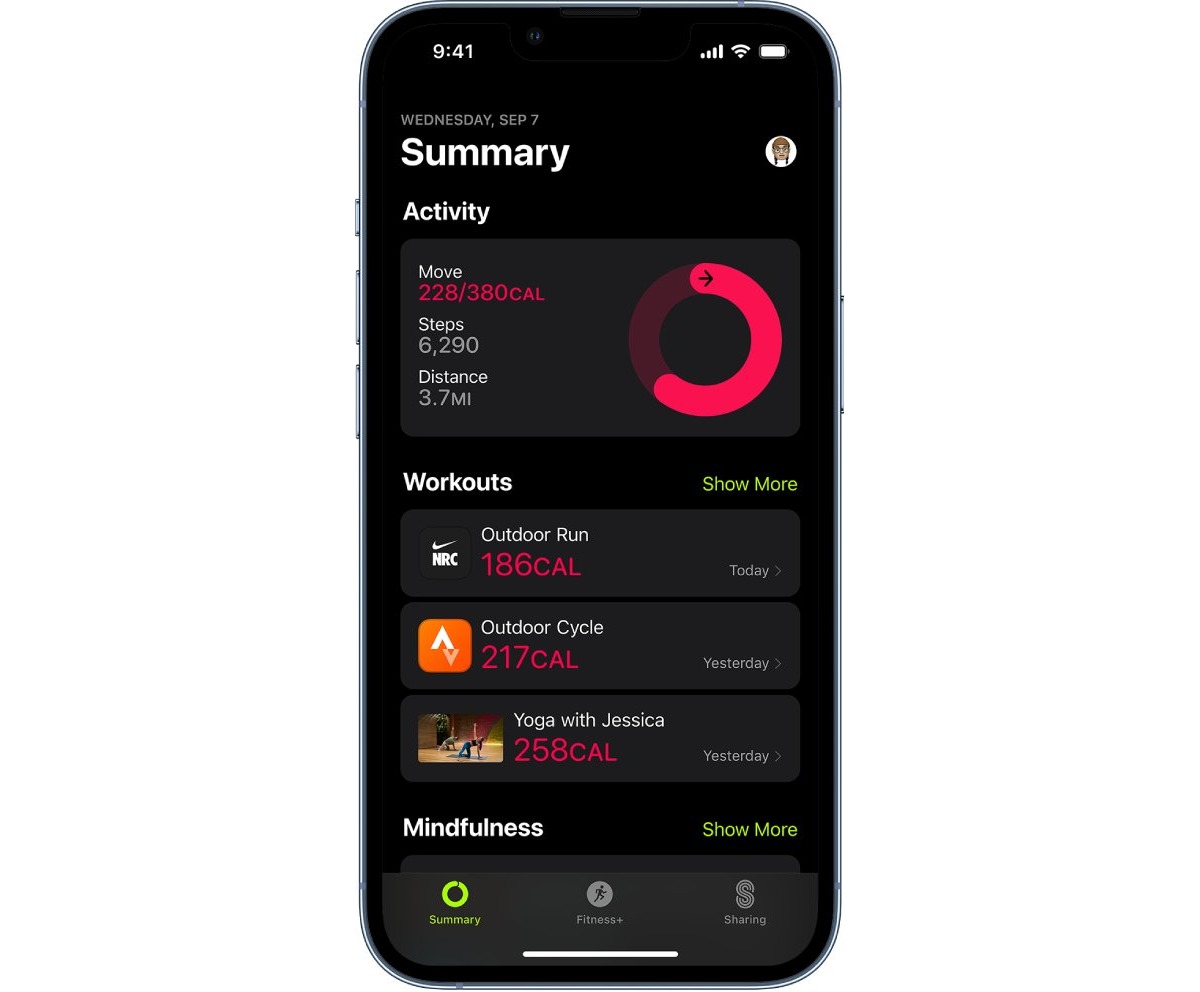
In today’s fast-paced world, staying fit and healthy is a top priority for many individuals. Whether you’re a seasoned runner or just starting out, having a reliable tracking tool can greatly enhance your running experience. With the advancement of technology, tracking your runs has become easier than ever, especially with the convenience of mobile phones like the iPhone. In this article, we will explore how to track your runs on an iPhone, enabling you to monitor your progress, set goals, and improve your overall fitness levels. So, if you’re ready to take your running game to the next level, let’s dive into the world of iPhone running apps and discover the best ways to track your runs!
Inside This Article
- Setting Up Tracking- Enabling location services- Configuring fitness tracking apps- Choosing a suitable running app
- Using Built-in Fitness Tracking- Accessing the Health app on iPhone- Recording runs with the Workout app- Analyzing running data and statistics
- Exploring Third-party Running Apps: Overview, Features, and Selecting the Right App for Your Needs
- Troubleshooting and Tips
- Conclusion
- FAQs
Setting Up Tracking- Enabling location services- Configuring fitness tracking apps- Choosing a suitable running app
When it comes to tracking your runs on an iPhone, there are a few key steps you need to follow to get started. First and foremost, you’ll want to ensure that your location services are enabled. This will allow the GPS on your iPhone to accurately track your running routes and distance.
To enable location services, go to the Settings app on your iPhone and scroll down to Privacy. Tap on Location Services and make sure the toggle switch is turned on. This will allow your running app to access your location data and provide accurate tracking.
Next, you’ll want to configure a fitness tracking app on your iPhone. There are numerous options available on the App Store, each with different features and functionalities. Some popular choices include Nike Run Club, Strava, and MapMyRun.
Before diving into the world of running apps, consider your specific needs and preferences. Do you prefer a simple, minimalist interface? Are advanced metrics and training plans important to you? Take some time to research and read reviews to find an app that aligns with your goals.
Once you’ve chosen a suitable running app, download and install it from the App Store. Open the app and follow the on-screen instructions to set it up. This usually involves creating an account, selecting your activity type as running, and granting necessary permissions.
Some running apps may also require additional setup, such as pairing with external devices like heart rate monitors or footpods. Refer to the app’s user guide or support documentation for instructions on how to configure these devices.
Remember, the key to successful tracking is finding the right app that suits your needs. Experiment with different apps if needed until you find the one that provides accurate tracking, useful features, and a user-friendly experience.
With location services enabled and a suitable running app configured, you’re now ready to hit the pavement and track your runs with ease and precision using your iPhone.
Using Built-in Fitness Tracking- Accessing the Health app on iPhone- Recording runs with the Workout app- Analyzing running data and statistics
If you’re looking to track your runs using your iPhone, you’re in luck! Apple’s iOS comes equipped with built-in fitness tracking capabilities that make it easy and convenient to record your running activities. To get started, you can access the Health app on your iPhone, which serves as a central hub for all your fitness and health data.
With the Health app, you can keep track of various metrics related to your runs, such as distance covered, duration, pace, and even heart rate. To access the Health app, simply locate the app icon on your iPhone’s home screen. Once you open the app, you’ll be greeted with a dashboard displaying an overview of your health and fitness data.
To record your runs using the built-in Workout app, you can follow these simple steps. Firstly, locate the Workout app on your iPhone’s home screen and open it. Once the app is open, you’ll be presented with a list of different workout types. Select the running option, and the app will prompt you to start your run.
During your run, the Workout app tracks various metrics such as distance, pace, and elapsed time. It also uses your iPhone’s GPS capabilities to map your route. Once you’re done with your run, simply end the workout session in the app. The app will then save your run data and sync it with the Health app for further analysis.
After you’ve recorded a few runs using the Workout app, you can dive into the Health app to analyze your running data and track your progress over time. The Health app provides detailed insights and statistics about your runs, allowing you to understand your performance and identify areas for improvement.
In the Health app, you can view your running data in various formats, including graphs and charts. You can analyze your average pace, the number of steps taken, and even the elevation changes during your runs. With this information at your fingertips, you can set goals, track your improvement, and stay motivated to achieve your running ambitions.
Whether you’re a seasoned runner or just getting started, taking advantage of the built-in fitness tracking capabilities on your iPhone can provide a wealth of information to enhance your running experience. So, lace up your shoes, grab your iPhone, and start tracking your runs today!
Exploring Third-party Running Apps: Overview, Features, and Selecting the Right App for Your Needs
When it comes to tracking your runs on your iPhone, there is no shortage of options available on the App Store. These third-party running apps offer a wide array of features and functionalities to help you monitor your progress, set goals, and stay motivated. In this section, we will provide an overview of some popular running apps, highlight their key features, and offer insights on how to choose the best app for your individual needs.
1. Strava: Strava is one of the most widely used running apps, known for its social aspects and interactive features. It allows you to track your runs, analyze your performance metrics, and compete with other runners through challenges and leaderboards. With its detailed mapping and segment tracking capabilities, Strava is perfect for those who enjoy a bit of healthy competition.
2. Nike Run Club: Developed by one of the leading sports brands, Nike Run Club offers a comprehensive tracking experience for runners. It provides personalized coaching plans, audio-guided runs, and post-run notifications to keep you motivated. Additionally, the app incorporates gamification elements like achievements and badges, making your running experience more fun and rewarding.
3. Runkeeper: Another popular choice, Runkeeper offers a user-friendly interface and a range of tracking features. It provides detailed statistics about your runs, including pace, distance, elevation, and more. Runkeeper also offers training plans, personalized workout routines, and audio cues to help you stay on track and reach your goals.
4. Couch to 5K: As the name suggests, Couch to 5K is perfect for beginners who want to start running and gradually improve their endurance. The app follows a structured training program to help you go from a sedentary lifestyle to running a 5K. With its audio cues and progress tracking, Couch to 5K provides a guided approach to getting fit and becoming a runner.
5. Runtastic: Runtastic is a versatile running app that caters to all fitness levels. It offers various tracking modes—running, jogging, walking, biking—allowing you to choose activities based on your preferences. The app also provides detailed statistics, goal setting, and audio coaching to keep you motivated throughout your runs.
When selecting a running app that suits your needs, consider the following factors:
- Features: Look for apps that offer the tracking features you desire, such as GPS tracking, distance tracking, pace monitoring, and integration with other fitness apps.
- User Interface: The app should have a user-friendly and intuitive interface that makes it easy to use during your runs.
- Community and Social Integration: If you value social interaction and friendly competition, consider apps that allow you to connect with other runners, share your achievements, and participate in challenges.
- Compatibility: Ensure that the app is compatible with your iPhone and any other fitness accessories you may use, such as heart rate monitors or smartwatches.
- Reviews and Ratings: Read reviews and check ratings to gain insights into the app’s reliability, performance, and overall user satisfaction.
- Cost: Some running apps offer basic features for free, while others require a subscription or one-time purchase for access to advanced functionalities. Consider your budget and the value you expect from the app.
Ultimately, the best running app for you will depend on your personal preferences, goals, and needs. Consider trying out a few apps to see which one resonates with you the most. Remember, the key is to choose an app that motivates and supports you in your running journey, helping you achieve your fitness goals and enjoy the process along the way.
Troubleshooting and Tips
Tracking runs on your iPhone can sometimes pose certain challenges. Fortunately, there are troubleshooting steps you can take to resolve common issues and enhance your tracking experience. Let’s explore some of these issues and learn how to overcome them.
One common issue faced while tracking runs on iPhone is GPS and tracking problems. If you find that your location is not accurately being detected or that your route is not being recorded properly, there are several steps you can take to troubleshoot this problem.
First, ensure that you have allowed location services for the running app you’re using. To do this, go to the Settings app on your iPhone, select Privacy, then Location Services. Make sure the running app you’re using has permission to access your location.
If the issue persists, try resetting your iPhone’s network settings. This can be done by going to the Settings app, selecting General, then Reset, and finally tapping on “Reset Network Settings.” Keep in mind that doing this will remove any saved Wi-Fi passwords, so be prepared to reconnect to your Wi-Fi networks.
Another troubleshooting step you can take is force quitting the running app and reopening it. Sometimes, apps can experience temporary glitches or bugs that can affect their tracking capabilities. By force quitting the app and restarting it, you give it a fresh start and improve its performance.
In addition to troubleshooting GPS and tracking problems, there are also tips you can follow to maximize accuracy and battery life while tracking your runs on iPhone.
One tip is to make sure that you have a clear view of the sky when starting your run. Trees, buildings, and other obstacles can interfere with GPS signals, leading to less accurate tracking. Try to find open areas or routes with fewer obstructions for optimal tracking results.
Another tip is to keep your iPhone’s software up to date. Software updates often contain bug fixes and improvements that can enhance the performance of the device, including GPS tracking. Regularly check for updates in the Settings app, under General, and then Software Update.
Managing your battery usage is also crucial while tracking your runs. To maximize battery life, consider adjusting the settings on your iPhone. Lower the screen brightness, turn off unnecessary background app refresh, and close any unused apps running in the background. Additionally, enabling Low Power Mode can help conserve battery during longer runs.
Finally, remember to properly calibrate your iPhone’s motion sensors for accurate step and distance tracking. This can be done by going to the Health app, selecting Browse, tap on Walking + Running Distance, and then tap on Reset Calibration Data. Follow the on-screen instructions to recalibrate your device.
By following these troubleshooting steps and tips, you can overcome common issues while tracking your runs on iPhone and optimize the accuracy and battery life of your tracking experience.
Overall, tracking your runs on your iPhone is a convenient and effective way to monitor your progress and stay motivated. With the help of various running apps and built-in features, you can easily track your distance, pace, time, and even analyze your running technique. Whether you are a beginner or an experienced runner, having the ability to track your runs can greatly enhance your training and help you reach your fitness goals.
By utilizing GPS technology and advanced algorithms, these tracking tools provide accurate data and insightful metrics to give you a comprehensive overview of your running performance. With the ability to set goals, receive personalized training plans, and track your progress over time, you can stay motivated and continuously improve your running abilities. Additionally, the social and competitive aspects of these apps can create a sense of community and challenge, further enhancing your running experience.
So, if you are ready to take your running to the next level, grab your iPhone, choose a running app that suits your needs, and start tracking your runs. Lace up your shoes, hit the pavement, and let your iPhone be your running companion as you strive for new running milestones and personal records.
FAQs
Q: Can I track my runs on iPhone?
Yes, tracking runs on iPhone is easy and convenient. There are several fitness apps available on the App Store that can help you track your runs, monitor your progress, and provide valuable insights on your performance.
Q: Which fitness app is best for tracking runs on iPhone?
There are several great fitness apps available for tracking runs on iPhone. Some popular options include Nike Run Club, Strava, Runkeeper, and MapMyRun. These apps offer features like GPS tracking, pace and distance tracking, goal setting, and social sharing.
Q: How accurate are run tracking apps on iPhone?
Run tracking apps on iPhone can be fairly accurate. They use GPS technology to track your runs and provide data on distance, pace, and route. However, the accuracy may vary depending on factors such as signal strength, environmental conditions, and the specific app being used.
Q: Can I listen to music while tracking my runs on iPhone?
Yes, you can definitely listen to music while tracking your runs on iPhone. Most fitness apps allow you to play music from your device’s music library or stream from popular music platforms like Spotify or Apple Music. This way, you can enjoy your favorite tunes while staying motivated during your runs.
Q: Can I sync my run data with other devices or platforms?
Yes, many run tracking apps on iPhone offer integration with other devices and platforms. For example, some apps allow you to sync your run data with smartwatches, fitness trackers, and online platforms like Strava or Apple Health. This enables you to have a comprehensive view of your fitness activities across different devices and platforms.
