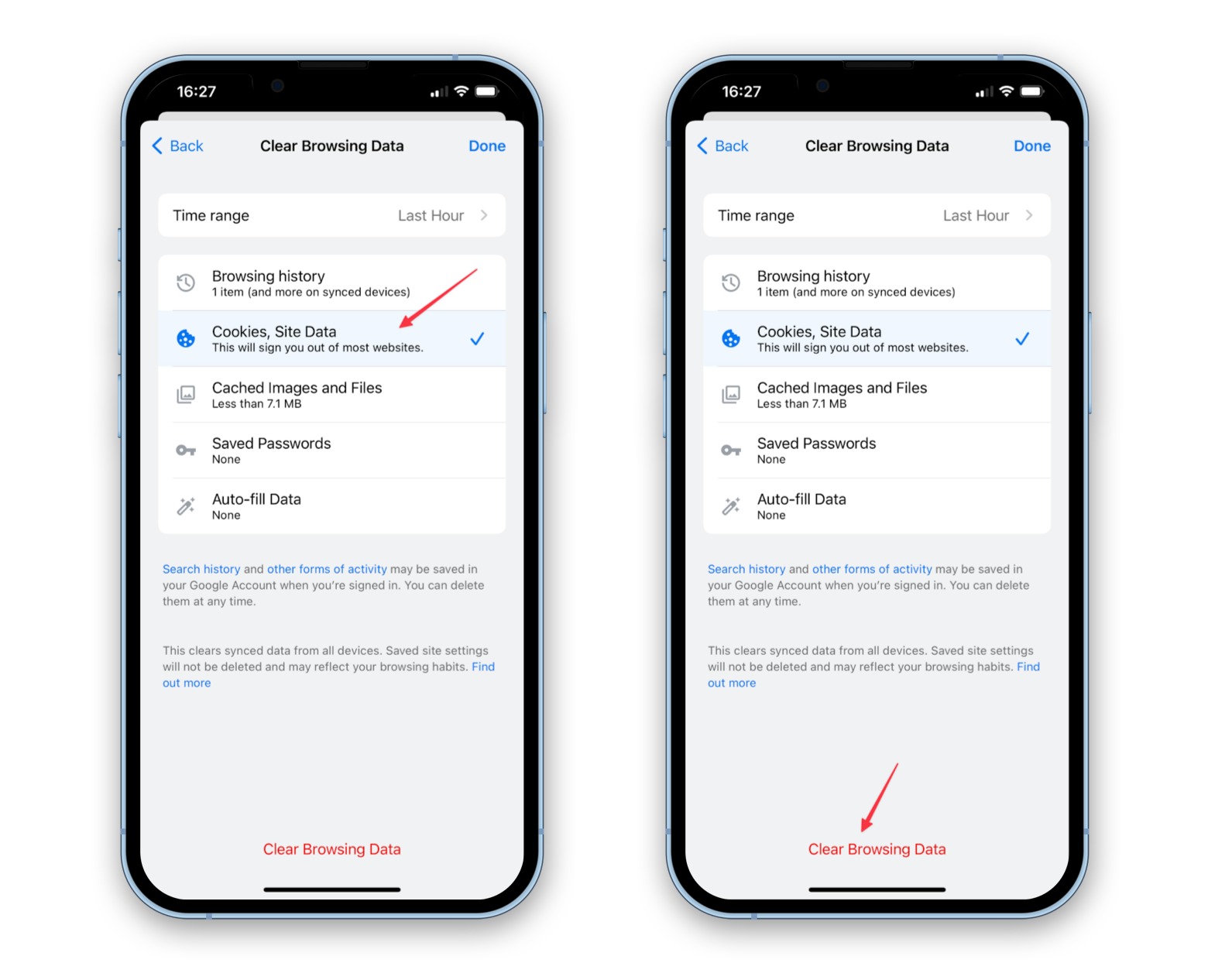
So, you’ve been using your iPhone 13 to browse the web, and you’ve noticed that things aren’t running as smoothly as they used to. Perhaps you’re encountering slow loading times, website errors, or even privacy concerns. The solution might be simpler than you think. Clearing cookies on your iPhone 13 can help resolve these issues and improve your browsing experience. In this article, we’ll delve into the step-by-step process of clearing cookies on your iPhone 13, explore the benefits of doing so, and address some common questions you might have about this topic. Let’s get your iPhone 13 running smoothly again!
Inside This Article
- Why Clear Cookies on iPhone 13
- How to Clear Cookies on Safari
- How to Clear Cookies on Chrome
- How to Clear Cookies on Firefox
- Conclusion
- FAQs
**
Why Clear Cookies on iPhone 13
**
Clearing cookies on your iPhone 13 can enhance your privacy and security while using the device. Cookies are small pieces of data that websites store on your device to remember your preferences and track your online behavior. While cookies can improve your browsing experience by saving login information and site preferences, they can also be used to track your activities across different websites, potentially compromising your privacy. By clearing cookies on your iPhone 13, you can remove this stored data and minimize the risk of unauthorized tracking and data collection.
Moreover, clearing cookies can free up storage space on your device and improve its overall performance. Over time, a large accumulation of cookies can consume valuable storage space, leading to slower device operation. By regularly clearing cookies, you can optimize your iPhone 13’s storage capacity and ensure that it runs smoothly. Additionally, removing cookies can help prevent website errors and glitches caused by outdated or corrupted cookie data, resulting in a more seamless browsing experience.
How to Clear Cookies on Safari
Clearing cookies on Safari is a simple process that can help improve your browsing experience and protect your privacy. Here’s a step-by-step guide to clear cookies on Safari:
1. Open the “Settings” app on your iPhone and scroll down to find “Safari.
2. Tap on “Safari” to open the settings for the Safari browser.
3. Scroll down and tap on “Clear History and Website Data.”
4. A pop-up window will appear, asking if you want to clear your browsing history and cookies. Tap “Clear History and Data” to confirm.
5. After confirming, Safari will clear your browsing history, cookies, and other browsing data.
By following these steps, you can effectively clear cookies on Safari and enjoy a more private and secure browsing experience on your iPhone.
How to Clear Cookies on Chrome
Clearing cookies on Chrome is a straightforward process. Here’s a step-by-step guide to help you clear cookies on your iPhone 13:
1. Open the Chrome app on your iPhone 13. Tap the three-dot menu icon located in the bottom-right corner of the screen to access the menu options.
2. Tap “Settings” from the menu to open the Chrome settings.
3. Scroll down and tap “Privacy” to access the privacy settings.
4. Tap “Clear Browsing Data” to proceed to the data clearing options.
5. Select “Cookies, Site Data” to ensure that only cookies are cleared. You can also choose to clear other browsing data such as browsing history and cached images and files.
6. Tap “Clear Browsing Data” at the bottom of the screen to confirm the action. Chrome will then clear the selected browsing data, including cookies, from your iPhone 13.
By following these simple steps, you can effectively clear cookies on Chrome and enhance your browsing privacy and security on your iPhone 13.
How to Clear Cookies on Firefox
If you’re using Firefox as your preferred browser on your iPhone 13, clearing cookies is a straightforward process. Here’s a step-by-step guide to help you accomplish this task effortlessly.
To begin, launch the Firefox app on your iPhone 13 and tap the menu button located at the bottom of the screen – it resembles three horizontal lines. This will open the menu options for the browser.
Next, select “Settings” from the menu and then tap on “Clear Private Data.” This will take you to a screen where you can choose the data you want to clear, including cookies.
Now, ensure that the “Cookies” option is checked and then tap “Clear Private Data” at the bottom of the screen. Firefox will promptly clear the cookies from your browsing history.
Once the process is complete, you can exit the settings and continue using Firefox on your iPhone 13 with the knowledge that your cookies have been successfully cleared.
Clearing cookies on your iPhone 13 is a simple yet effective way to manage your privacy and improve device performance. By following the steps outlined in this guide, you can easily clear cookies from your Safari browser, ensuring that your online activities remain secure and your browsing experience stays optimized. Regularly clearing cookies can also help resolve certain website-related issues and prevent unnecessary data accumulation on your device. With the user-friendly interface of the iPhone 13, managing cookies is a hassle-free process that can be done in just a few taps. By staying proactive in managing your device’s cookies, you can enjoy a smoother and more secure browsing experience on your iPhone 13.
FAQs
**Q: Why should I clear cookies on my iPhone 13?**
A: Clearing cookies on your iPhone 13 can help improve its performance and protect your privacy. Cookies can accumulate over time, taking up storage space and potentially slowing down your device. Additionally, clearing cookies can enhance your online privacy by removing stored data that websites use to track your browsing behavior.
Q: Will clearing cookies on my iPhone 13 log me out of websites?
A: Yes, clearing cookies will log you out of websites where you were previously logged in. This is because cookies store login information and preferences for specific sites. After clearing cookies, you will need to log in again and re-enter any saved preferences.
Q: How often should I clear cookies on my iPhone 13?
A: The frequency of clearing cookies depends on your browsing habits and privacy preferences. If you are concerned about online privacy, clearing cookies every few weeks or once a month can help minimize the accumulation of tracking data. However, if you rely on stored login information and website preferences, you may choose to clear cookies less frequently.
Q: Will clearing cookies affect my saved passwords on iPhone 13?
A: Clearing cookies will not directly impact your saved passwords on iPhone 13. Passwords are typically stored separately from cookies in the device's keychain. However, clearing cookies may log you out of websites, requiring you to re-enter your login credentials.
Q: Can I selectively clear cookies for specific websites on my iPhone 13?
A: As of the current iOS version, there is no native feature to selectively clear cookies for specific websites on iPhone 13. When you clear cookies, it removes all stored website data. However, some third-party browsers may offer more granular control over clearing cookies for individual sites.
