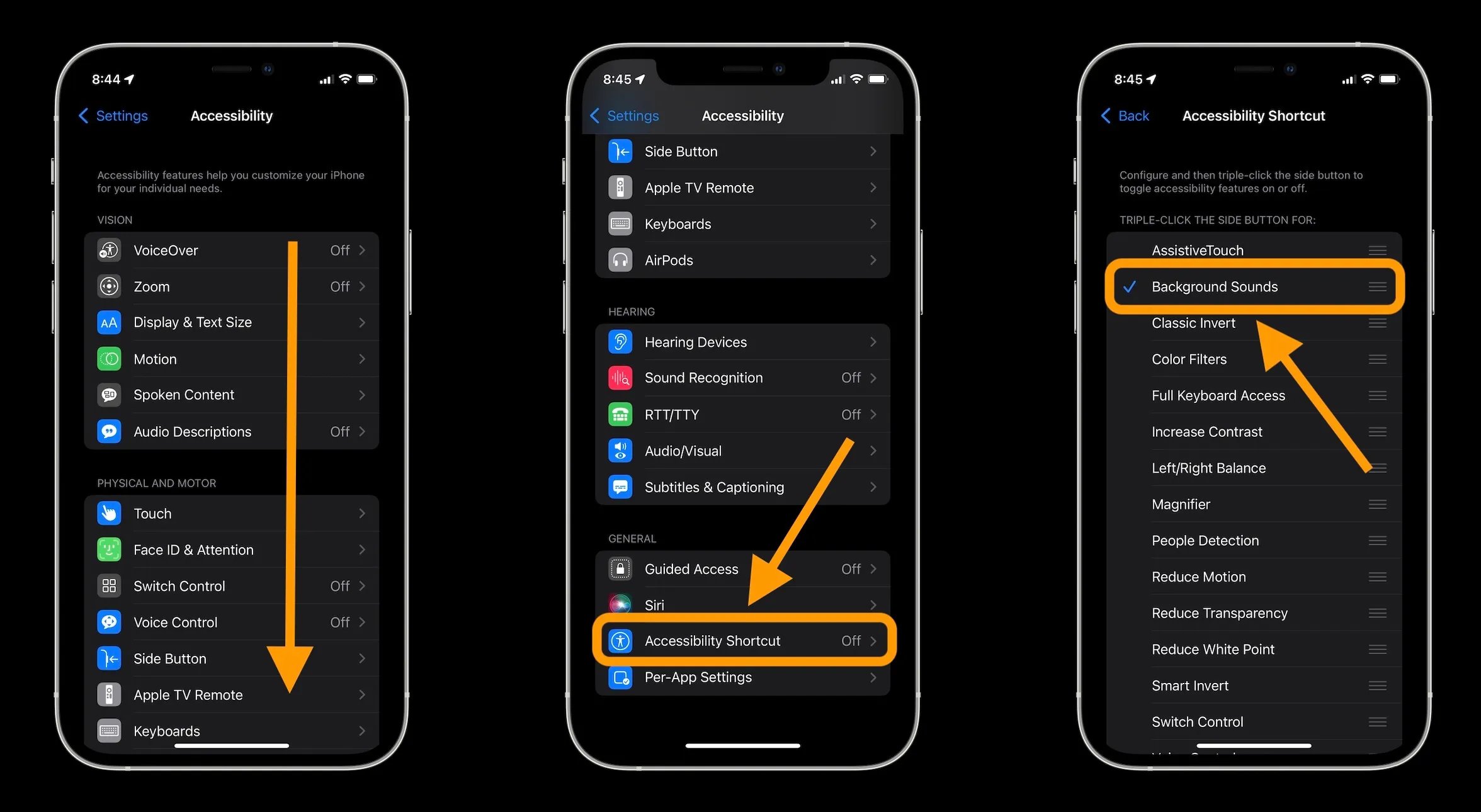
Are you an iPhone user who loves having background sounds while using your device? Well, you’re in luck! With the introduction of iOS 15, Apple has unveiled a new feature that allows you to turn on background sounds on your iPhone. Whether you want to relax with calming ocean waves, focus with gentle rain, or boost your productivity with white noise, iOS 15 provides a range of soothing sounds to choose from. In this comprehensive guide, we’ll walk you through the step-by-step process of how to turn on background sounds in iOS 15 on your iPhone. So, grab your iPhone and get ready to enhance your audio experience like never before!
Inside This Article
- Enabling Background Sounds in iOS 15
- Accessing the Sound Settings
- Choosing and Customizing Background Sounds
- Adjusting the Volume of Background Sounds
- Conclusion
- FAQs
Enabling Background Sounds in iOS 15
iOS 15 introduces an exciting new feature that allows you to enhance your overall mobile experience by enabling background sounds on your iPhone. These background sounds serve as a soothing backdrop, helping you relax, focus, or simply enjoy a comforting ambiance while using your device. Whether you want to drown out external noise or create a calming environment, enabling background sounds is a fantastic option to explore.
To take advantage of this feature, you’ll need to navigate through your iPhone’s settings. Here’s a step-by-step guide on how to do it:
1. Open the Settings app on your iPhone.
2. Scroll down and tap on “Accessibility.”
3. In the Accessibility settings, tap on “Audio/Visual.”
4. Under the “Audio” section, you’ll find the “Background Sounds” option. Tap on it to proceed.
5. Toggle the switch to turn on background sounds.
Once you’ve enabled background sounds, you can further customize your experience by choosing the type of sound that suits your preference.
Let’s dive into the next section to learn more about accessing the sound settings.
Accessing the Sound Settings
If you’re an iPhone user running on iOS 15 and you want to customize or enable the background sounds feature, you will need to access the Sound Settings. Here’s a step-by-step guide on how to do it:
- Open the “Settings” app on your iPhone home screen. It’s represented by a gear icon.
- Scroll down and tap on “Sounds & Haptics”.
- In the “Sounds & Haptics” menu, you’ll find various options for sound settings on your iPhone.
- Scroll down until you see the “Background Sounds” option. Tap on it to access the background sounds settings.
Once you’ve followed these steps, you’ll be able to access and customize the background sounds on your iPhone running iOS 15. With a few simple taps, you can create a more immersive and personalized audio experience.
Choosing and Customizing Background Sounds
One of the exciting features in iOS 15 is the ability to choose and customize background sounds on your iPhone. With these soothing sounds, you can create a pleasant environment to relax, focus, or sleep. Let’s take a closer look at how you can personalize and optimize your background sounds experience.
1. Access the Sound Settings: To begin, open the Settings app on your iPhone and navigate to “Sounds & Haptics.” Here, you’ll find various options to customize your sound settings, including background sounds.
2. Explore the Background Sounds: Tap on “Background Sounds,” and you’ll be presented with a collection of different ambient sounds to choose from. These sounds range from gentle rain and ocean waves to peaceful forest and white noise.
3. Select Your Preferred Sound: Scroll through the list and select the background sound that resonates with you the most. You can listen to a preview by tapping on each sound. Experiment with different sounds to find the one that brings you the most comfort and relaxation.
4. Customize the Sound: Once you’ve chosen a background sound, you can further customize it to suit your preferences. You’ll see options for adjusting the volume, adjusting the balance between the background sound and other audio, and even adding an additional layer of pink noise for a more soothing effect.
5. Save and Enjoy: After you’ve personalized your background sound, simply exit the settings, and your chosen sound will continue playing in the background. Whether you’re working, meditating, or winding down for a good night’s sleep, these background sounds will create a serene atmosphere.
Note: It’s worth mentioning that background sounds may not be available on all iPhone models or in all regions. Make sure your device is running on iOS 15 or later to access this feature.
So, what are you waiting for? Dive into your iPhone’s settings, and start customizing your background sounds to enhance your focus, relaxation, and overall well-being.
Adjusting the Volume of Background Sounds
Once you have enabled and customized the background sounds in iOS 15, you may want to adjust their volume to suit your preferences. Here’s how you can easily control the volume of these ambient sounds:
1. Swipe down from the top right corner of your iPhone’s screen (or from the bottom if you have an iPhone with a Home button) to access the Control Center.
2. Look for the volume slider, which is represented by a series of vertical bars. It is usually located in the top-right corner of the Control Center.
3. Tap and hold on the volume slider to expand it and reveal more options.
4. You will now see two sliders: one for “Ringer and Alerts” and another for “Media and Apps.” The “Ringer and Alerts” slider controls the volume of incoming calls and notifications, while the “Media and Apps” slider controls the volume of background sounds, music, and other media.
5. Adjust the “Media and Apps” slider to increase or decrease the volume of the background sounds. Slide it to the right to raise the volume, or to the left to lower it.
6. Once you have set the desired volume level for the background sounds, simply tap anywhere outside the Control Center to close it.
7. You can now enjoy the soothing and immersive ambient sounds at your preferred volume.
Note that adjusting the volume of background sounds will not affect the volume of other audio on your iPhone, such as phone calls, app alerts, or music playback. It only applies to the specifically chosen and customized background sounds.
Keep in mind that you can also adjust the overall volume of your iPhone using the volume buttons on the side of the device. These buttons control the system-wide volume and can be used to increase or decrease the volume of all audio output, including background sounds, music, and phone calls.
By taking advantage of the volume control options in iOS 15, you can fine-tune the background sounds to create the perfect ambiance for relaxation, focus, or any other situation where you want to enhance your iPhone experience.
In conclusion, iOS 15 brings a fantastic feature to iPhone users with the ability to turn on background sounds. Whether you’re looking for some calming ambiance or a little bit of focus, the background sounds can enhance your overall experience. From soothing rain to gentle waves, the variety of sounds available cater to different preferences and situations.
This feature not only provides a pleasant auditory experience, but it also allows you to customize and control the sounds to your liking. Plus, with the ability to play these sounds in the background while using other apps, you can enjoy a calming atmosphere or boost your productivity without any interruption.
iOS 15 continues to prioritize user experience by introducing useful features like background sounds. So, go ahead and explore this feature on your iPhone to find the perfect background sound that suits your mood and needs.
FAQs
Here are some frequently asked questions about turning on background sounds in iOS 15 on iPhone.
Q: Can I customize the background sounds in iOS 15?
A: Yes, you can customize the background sounds in iOS 15 by selecting from a range of available options and adjusting the volume to your preference.
Q: Do the background sounds drain the iPhone’s battery?
A: The impact on battery life depends on the duration and frequency of use. However, Apple has designed the background sounds feature to be energy-efficient, so the impact on battery consumption is minimal.
Q: Can I use background sounds while using other apps?
A: Yes, you can continue to enjoy background sounds while using other apps on your iPhone. The sounds will play in the background, providing a soothing and immersive experience.
Q: Are there any additional background sound options available?
A: Yes, iOS 15 offers a selection of additional background sound options, including Ocean, Forest, Rain, and more. These options cater to different preferences and help create a calming environment.
Q: How do I turn off background sounds in iOS 15?
A: To turn off background sounds in iOS 15, simply open the Control Center on your iPhone, long-press the volume slider, and tap the “Background Sounds Off” option. Alternatively, you can go to the Settings app, select Sounds & Haptics, and toggle off the “Background Sounds” feature.
