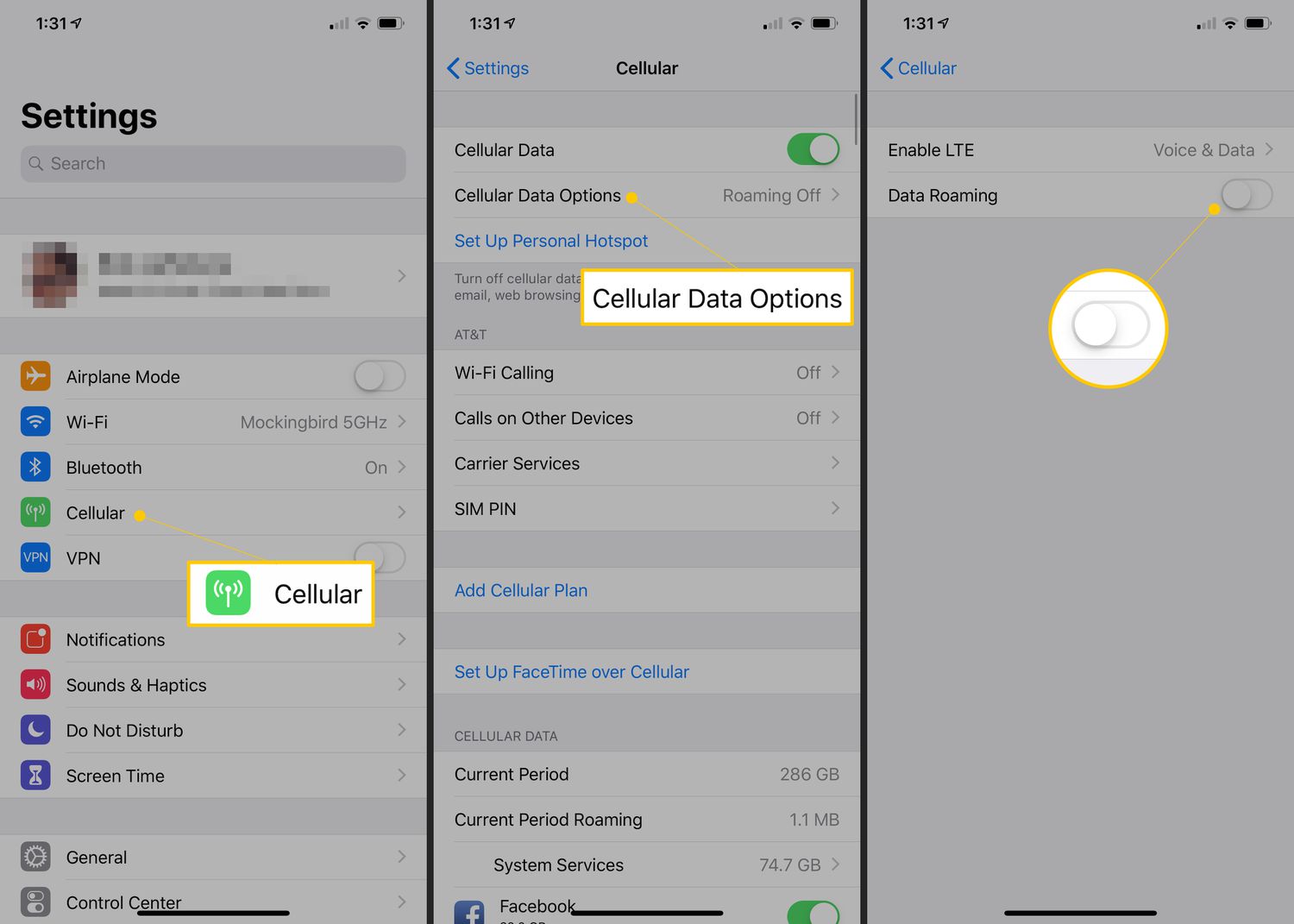
In today’s interconnected world, having access to the internet on our mobile phones has become a necessity. However, using data roaming while traveling can lead to exorbitant charges on our phone bills. If you’re an iPhone user, you’re in luck because Apple provides a simple and straightforward way to turn off data roaming. In this article, we’ll guide you through the steps to disable data roaming on your iPhone, ensuring that you stay connected without breaking the bank. By following these instructions, you can have peace of mind knowing that you won’t be hit with unexpected charges while using your phone abroad. So, let’s dive in and learn how to turn off data roaming on your iPhone!
Inside This Article
- What is Data Roaming?
- Why Should You Turn Off Data Roaming on iPhone?
- How to Turn Off Data Roaming on iPhone
- Additional Tips for Data Usage Management
- Conclusion
- FAQs
What is Data Roaming?
Data roaming is a feature on mobile phones that allows you to stay connected to the internet when you are outside your home network coverage area. It enables your phone to connect to a different network, usually provided by a foreign network operator. When you travel internationally or move to an area where your home network provider doesn’t have coverage, data roaming allows you to access the internet and use mobile data services.
However, it’s important to note that using data roaming can be significantly more expensive than using your regular data plan. This is because when you use data services on a foreign network, your home network provider may charge you additional fees for the data usage on the foreign network. These charges can quickly add up, resulting in high phone bills if you’re not cautious.
Data roaming is typically enabled by default on most mobile phones, including iPhones. It’s essential to understand how to turn off data roaming on your iPhone to avoid unexpected charges and manage your mobile data usage effectively.
Why Should You Turn Off Data Roaming on iPhone?
If you own an iPhone and have ever traveled abroad, you may have come across the term “data roaming.” Data roaming is a feature that allows your iPhone to connect to a foreign cellular network when you are in a different country. While this can be convenient for staying connected while traveling, there are several reasons why you should consider turning off data roaming on your iPhone.
1. Avoid excessive data charges: When you use data roaming, your iPhone is accessing the internet through a foreign cellular network. This means that you are no longer using your regular data plan, and instead, you are being billed by your mobile carrier for roaming data usage. In many cases, data roaming charges can be significantly higher than your usual data rates, leading to unexpected and expensive bills.
2. Preserve battery life: When your iPhone is set to use data roaming, it constantly searches for available networks and switches between them. This continuous network switching can drain your battery faster than normal and leave you with limited power when you need it the most. By turning off data roaming, you can conserve battery life and ensure that your iPhone lasts longer throughout the day.
3. Reduce the risk of excessive data usage: Data roaming can tempt you to use the internet more frequently, streaming videos, downloading large files, and engaging in data-intensive activities. This can quickly consume a significant amount of data and push you over your monthly data limit. By disabling data roaming, you have better control over your data usage and can avoid surpassing your plan’s limits, saving you from potential overage charges.
4. Minimize security risks: Using data roaming on your iPhone can expose you to potential security risks. Foreign networks may not have the same level of security as your home network, making it easier for hackers to intercept your data or gain unauthorized access to your device. By keeping data roaming turned off, you reduce the chances of falling victim to security breaches and protect your personal information.
5. Stay focused and enjoy your trip: When you travel, it’s often a chance to disconnect from the digital world and fully immerse yourself in your surroundings. By turning off data roaming on your iPhone, you eliminate the constant flow of notifications and updates, allowing you to be more present and enjoy your travel experiences without distractions.
Overall, while data roaming can be convenient in certain situations, it comes with its risks and costs. By turning off data roaming on your iPhone, you can save money, preserve battery life, reduce data usage, mitigate security risks, and fully enjoy your travel experiences.
How to Turn Off Data Roaming on iPhone
Turning off data roaming on your iPhone is essential, especially when you’re traveling internationally. Data roaming allows your iPhone to connect to cellular networks outside your home country, but it can lead to exorbitant roaming charges. To avoid unwanted costs and manage your data usage effectively, here’s how you can turn off data roaming on your iPhone:
1. Open Settings: Locate the “Settings” app on your iPhone’s home screen and tap on it. This will open up the Settings menu, where you can customize various options.
2. Select Cellular: Within the Settings menu, look for the “Cellular” option and tap on it. On earlier versions of iOS, this may be labeled as “Mobile Data.”
3. Disable Data Roaming: Under the Cellular or Mobile Data menu, you will find an option titled “Data Roaming.” Tap on it to access the Data Roaming settings.
4. Toggle Data Roaming Off: In the Data Roaming settings, you will see a switch next to the option. By default, it is turned on. Simply tap on the switch to toggle it off. When the switch turns gray, it means data roaming is now disabled on your iPhone.
Now that you have successfully turned off data roaming on your iPhone, you can enjoy your travels without worrying about unintentional data usage and expensive roaming charges. However, it’s important to note that with data roaming disabled, you will only have access to Wi-Fi networks for internet connectivity.
If you need to use cellular data while traveling, you can selectively enable data roaming for specific apps or services that you deem necessary. This can be done by going back to the Cellular menu in Settings and allowing specific apps to use cellular data. Remember to monitor your data usage closely to avoid any surprises on your phone bill.
With these simple steps, you can now take control of your data usage and prevent any unexpected charges while using your iPhone abroad. Enjoy your travels without worrying about data roaming!
Additional Tips for Data Usage Management
Managing your data usage is crucial to avoid unexpected charges and to ensure you have a smooth mobile experience. Here are some additional tips to help you efficiently manage your data usage on your iPhone:
1. Monitor your data usage: Keep a close eye on your data consumption by regularly checking the data usage statistics on your iPhone. Go to Settings > Cellular and scroll down to the Cellular Data section. This will show you how much data each app has used, allowing you to identify any data-hungry apps that you may need to restrict.
2. Set data usage limits: To avoid going over your data limit, you can set data usage limits on your iPhone. Within the Cellular menu in Settings, you can enable the “Data Roaming” toggle to receive a warning when you approach a specific limit. You can even set a custom limit to completely restrict data usage once it reaches a certain threshold.
3. Disable background app refresh: Background app refresh allows apps to update their content even when you’re not actively using them, which can consume a significant amount of data. To disable background app refresh, go to Settings > General > Background App Refresh and toggle it off for the apps that you don’t need to update in the background.
4. Use Wi-Fi whenever possible: Make sure to connect to Wi-Fi networks whenever they are available. Wi-Fi is generally much faster and more reliable than cellular data, and using it can help preserve your mobile data for when you really need it. You can easily connect to Wi-Fi networks by going to Settings and selecting the desired network from the available options.
5. Disable auto-play videos: Auto-playing videos can quickly consume a large amount of data, especially if you spend a lot of time on social media platforms or websites that feature autoplaying content. To prevent videos from autoplaying, go to Settings > Cellular > Cellular Data Options and toggle off “Low Data Mode” and “Allow Cellular Data Switching” to turn off auto-play for videos.
6. Optimize app settings: Many apps have built-in settings that allow you to reduce their data usage. For example, in popular messaging apps like WhatsApp or Messenger, you can disable auto-downloading of media files or reduce the quality of images and videos to save data. Consider exploring the settings of your frequently used apps and optimize them for data efficiency.
7. Limit streaming quality: Streaming services like Netflix, YouTube, or Spotify can quickly consume a significant amount of data. To manage your data usage while streaming, adjust the streaming quality settings within the respective apps. You can usually find this option in the app’s settings or account settings, where you can choose a lower streaming quality or enable data-saving modes.
8. Use data-saving browsers: There are browsers available for iPhone that are specifically designed to minimize data usage. These browsers compress webpages and files before they are loaded on your device, resulting in reduced data usage. Browsers like Opera Mini or Google Chrome’s Data Saver mode can help you save data while browsing the internet.
By following these additional tips, you can optimize your data usage on your iPhone and ensure that you stay within your plan’s limits. Not only will this help you save money, but it will also ensure a smoother and more enjoyable mobile experience.
Conclusion
In conclusion, being able to turn off data roaming on your iPhone is an important feature that can help you avoid excessive charges while traveling abroad. By following the steps outlined in this article, you can easily disable data roaming and ensure that you only use Wi-Fi networks for internet access while abroad.
Remember, it’s crucial to turn off data roaming before you travel to avoid any unexpected charges. Although data roaming can be handy in certain situations, the costs can quickly add up if you’re not careful. Take control of your data usage and protect yourself from inflated bills by disabling data roaming on your iPhone.
So, the next time you embark on an international adventure or even if you’re just crossing the border, make sure to follow these steps and enjoy a worry-free trip without the fear of unexpected data charges.
FAQs
1. What is data roaming on iPhone?
Data roaming on iPhone refers to the ability to use your cellular data network while traveling internationally. When data roaming is enabled, your iPhone will connect to foreign networks, allowing you to use data services such as browsing the internet, sending emails, and using apps that require an internet connection.
2. Why should I turn off data roaming on my iPhone?
Turning off data roaming on your iPhone is essential to avoid excessive charges from your cellular provider. While using data services while abroad can be convenient, it often comes with hefty fees. By disabling data roaming, you can prevent accidental usage and save yourself from unexpected bills.
3. How can I turn off data roaming on my iPhone?
To turn off data roaming on your iPhone, go to the Settings app, then tap on “Cellular” or “Mobile Data,” depending on your iOS version. Look for the “Data Roaming” option and disable it by toggling the switch to the off position. This will prevent your iPhone from connecting to foreign networks and using cellular data while abroad.
4. Will I still be able to make phone calls and send text messages if I turn off data roaming?
Yes, even if you turn off data roaming, you will still be able to make phone calls and send text messages as these services primarily rely on cellular networks. Disabling data roaming only restricts the use of cellular data services like internet browsing, app usage, and email syncing while abroad.
5. Can I still use Wi-Fi while data roaming is turned off?
Yes, turning off data roaming doesn’t affect your ability to connect to Wi-Fi networks. You can still use Wi-Fi to access the internet, make calls over the internet (using apps like WhatsApp or FaceTime), and use data-intensive apps and services as long as you are connected to a Wi-Fi network.
