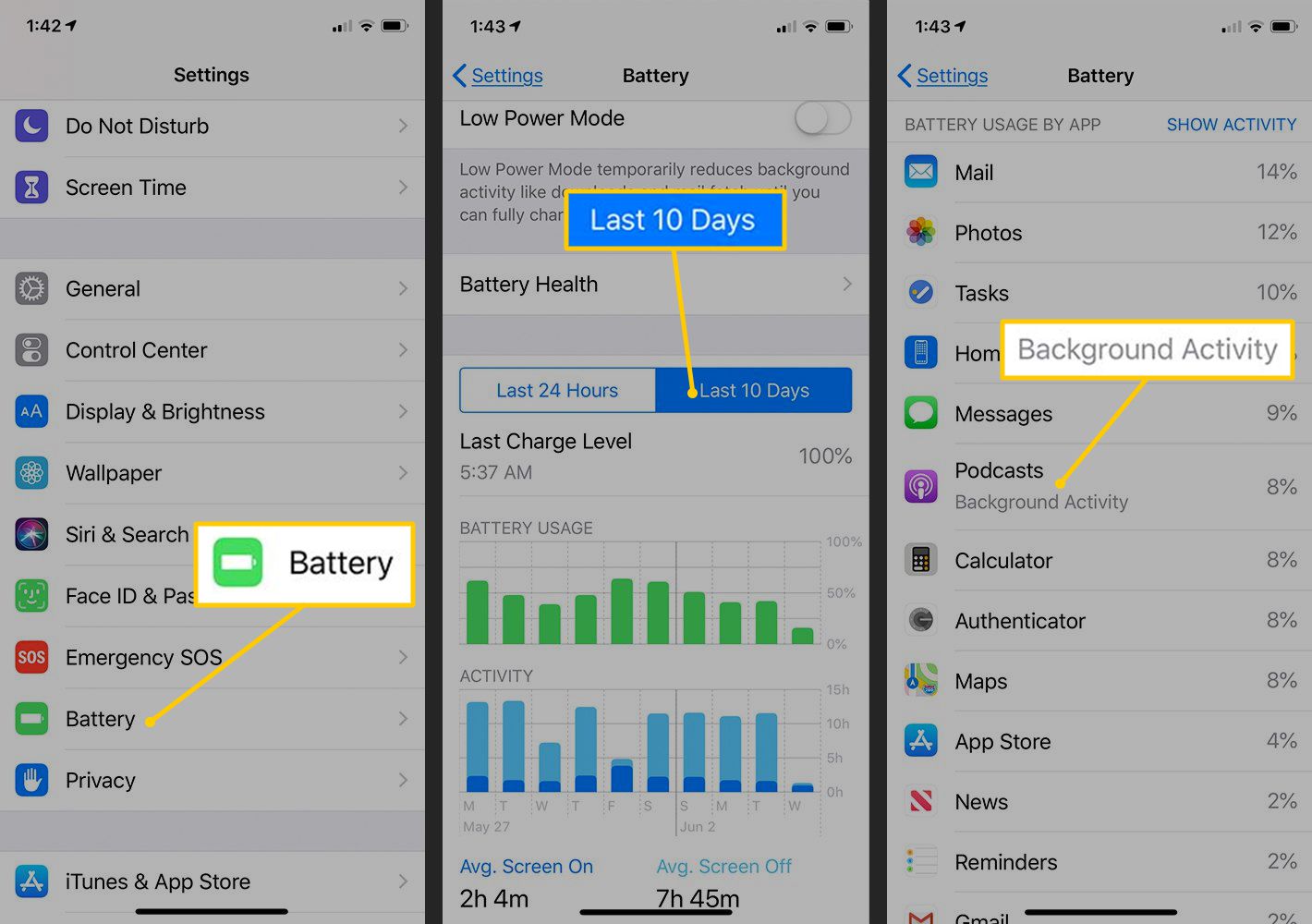
Welcome to our comprehensive guide on how to turn off iPhone music background activity! If you’re an iPhone user who loves listening to music on the go, you may have noticed that your device continues to consume battery life and data even when you’re not actively using any music apps. This is due to a feature called “Music Background Activity,” which allows your iPhone to pre-load music content and keep it ready for playback.
While this feature can be convenient for some, it can also drain your battery and use up valuable data. In this article, we will walk you through the steps to disable music background activity on your iPhone, helping you conserve battery life and data usage. Whether you’re looking to save some power on a long day out or want to limit your data consumption, we’ve got you covered. So, let’s dive in and learn how to turn off iPhone music background activity!
Inside This Article
- Overview of iPhone Music Background Activity
- Method 1: Disabling Background App Refresh for Apple Music
- Method 2: Force Closing the Music App
- Method 3: Restricting Cellular Data Usage for Apple Music
- Conclusion
- FAQs
Overview of iPhone Music Background Activity
When it comes to listening to music on your iPhone, you might have noticed that the music app continues to run in the background even after you’ve closed it. This feature, known as “music background activity,” allows you to easily access and control your music while performing other tasks on your device.
With music background activity enabled, you can continue listening to your favorite songs or playlists from the lock screen or Control Center, even when you’re not actively using the music app. This convenient feature ensures that your music experience remains uninterrupted and seamless.
However, there may be instances when you want to disable the music background activity on your iPhone. Whether it’s to conserve battery life, reduce data usage, or simply to prevent your music from automatically playing when you connect your headphones, turning off music background activity can be beneficial.
In the following sections, we will explore why you should turn off music background activity and provide you with step-by-step solutions to effectively disable this feature on your iPhone.
Method 1: Disabling Background App Refresh for Apple Music
One of the primary reasons why your iPhone’s music app may be consuming background data is due to the “Background App Refresh” feature. This feature allows apps to refresh their content in the background even when not in use, ensuring that you have the latest information available when you open the app again.
However, for apps like Apple Music, this constant refreshing can lead to increased data usage. By disabling the Background App Refresh feature specifically for the Apple Music app, you can prevent it from consuming unnecessary data in the background.
Here’s how you can disable Background App Refresh for Apple Music:
- Open the “Settings” app on your iPhone.
- Scroll down and tap on “General”.
- Tap on “Background App Refresh”.
- You will see a list of all the apps that have Background App Refresh enabled. Scroll down and find “Apple Music”.
- Toggle the switch next to “Apple Music” to turn off Background App Refresh for the app.
By turning off Background App Refresh for Apple Music, you are preventing the app from using any cellular data or Wi-Fi connection in the background.
Keep in mind that disabling Background App Refresh for Apple Music may slightly affect the app’s performance. This is because the app will need to refresh its content when you open it, rather than having it already updated in the background.
If you are concerned about data usage or want to preserve your cellular data for other apps, disabling Background App Refresh for Apple Music is a useful solution.
Method 2: Force Closing the Music App
Another way to turn off the background activity of the Music app on your iPhone is by force closing the app. Force closing the app can help resolve any potential issues or bugs that may be causing excessive background activity.
Here’s how you can force close the Music app:
- Swipe up from the bottom of the screen (or double-click the home button on older iPhone models) to access the App Switcher.
- Scroll through the app cards to find the Music app.
- Swipe the Music app card up or off the screen to force close it.
By force closing the Music app, you effectively terminate its background processes and prevent any unnecessary activity. This can help conserve battery life and improve the overall performance of your iPhone.
Keep in mind that force closing the Music app will not delete any of your music or settings. When you reopen the app, it will start afresh and you can still access your music library and playlists.
In some cases, force closing the app may only provide a temporary solution. If you notice excessive background activity from the Music app even after force closing it, you may need to try other solutions or consider contacting Apple Support for further assistance.
Method 3: Restricting Cellular Data Usage for Apple Music
If you find that your iPhone’s music app is consuming a significant amount of cellular data, you can take steps to restrict its data usage. By doing so, you can ensure that your device prioritizes Wi-Fi for streaming and downloading music, reducing your cellular data usage and potentially saving you from incurring additional charges from your mobile service provider.
To restrict cellular data usage for Apple Music, follow these steps:
Step 1: Open the Settings app on your iPhone.
Step 2: Scroll down and tap on “Music” to access the music settings.
Step 3: Under the “Cellular Data” section, toggle off the switch next to “Use Cellular Data”.
Once you have turned off cellular data usage for Apple Music, your device will only be able to stream or download music when connected to a Wi-Fi network. This restriction helps you conserve your cellular data and ensure that it is used for essential tasks.
However, it’s important to note that restricting cellular data usage for Apple Music may limit your ability to access and enjoy music when you’re not connected to Wi-Fi. If you frequently listen to music while on the go and don’t want to rely solely on Wi-Fi, you may consider using other methods to manage your data usage, such as downloading music for offline listening or opting for a mobile data plan with a higher data allowance.
By following these steps to restrict cellular data usage for Apple Music, you can have better control over your data consumption and potentially prevent unexpected data charges. Remember to periodically review your music streaming and downloading habits to ensure that you’re optimizing your data usage and staying within your plan’s limits.
The conclusion is that understanding how to turn off iPhone music background activity is crucial for maximizing the device’s performance and battery life. By disabling this feature, users can prevent unnecessary drain on their device’s resources and enjoy a smoother and more efficient user experience. Whether it’s for conserving battery during an extended period without access to a charger, or simply removing distractions while using other apps, the ability to turn off background music activity gives users more control over their iPhone’s functionality. With just a few simple steps, users can enable or disable this feature in the settings to suit their needs. So, take advantage of this knowledge and optimize your iPhone’s performance by mastering how to turn off music background activity.
FAQs
Q: How can I turn off background activity for music on my iPhone?
A: To turn off background activity for music on your iPhone, go to Settings, then tap on General. From there, scroll down and tap on Background App Refresh. Find the Music app and toggle off the switch. This will prevent the Music app from using background activity and help conserve your device’s battery life.
Q: What is background activity on an iPhone?
A: Background activity on an iPhone refers to the processes that certain apps run in the background, even when you’re not actively using them. This includes tasks like playing music, updating content, and fetching data. While background activity can enhance the user experience, it can also consume battery power. Turning off background activity for specific apps can help prolong your iPhone’s battery life.
Q: Why should I turn off background activity for the Music app?
A: Turning off background activity for the Music app can be beneficial in several ways. First, it conserves battery life by preventing the app from running in the background and using unnecessary resources. Secondly, it can help optimize the performance of your device by reducing the amount of processing power allocated to the Music app. Lastly, disabling background activity can prevent the app from automatically playing music or interrupting other audio playback when you don’t intend it to.
Q: Will turning off background activity for the Music app affect my ability to play music?
A: No, turning off background activity for the Music app will not affect your ability to play music on your iPhone. It simply prevents the app from running in the background and using resources when it’s not actively being used. You can still open the Music app and play your desired songs or playlists as usual.
Q: Can I turn off background activity for other apps on my iPhone?
A: Yes, you can turn off background activity for other apps on your iPhone. The process may vary slightly depending on your iOS version, but generally, you can go to Settings, tap on General, then select Background App Refresh. From there, you can individually toggle off the switches for specific apps that you don’t want running in the background. This can help extend battery life and optimize device performance.
