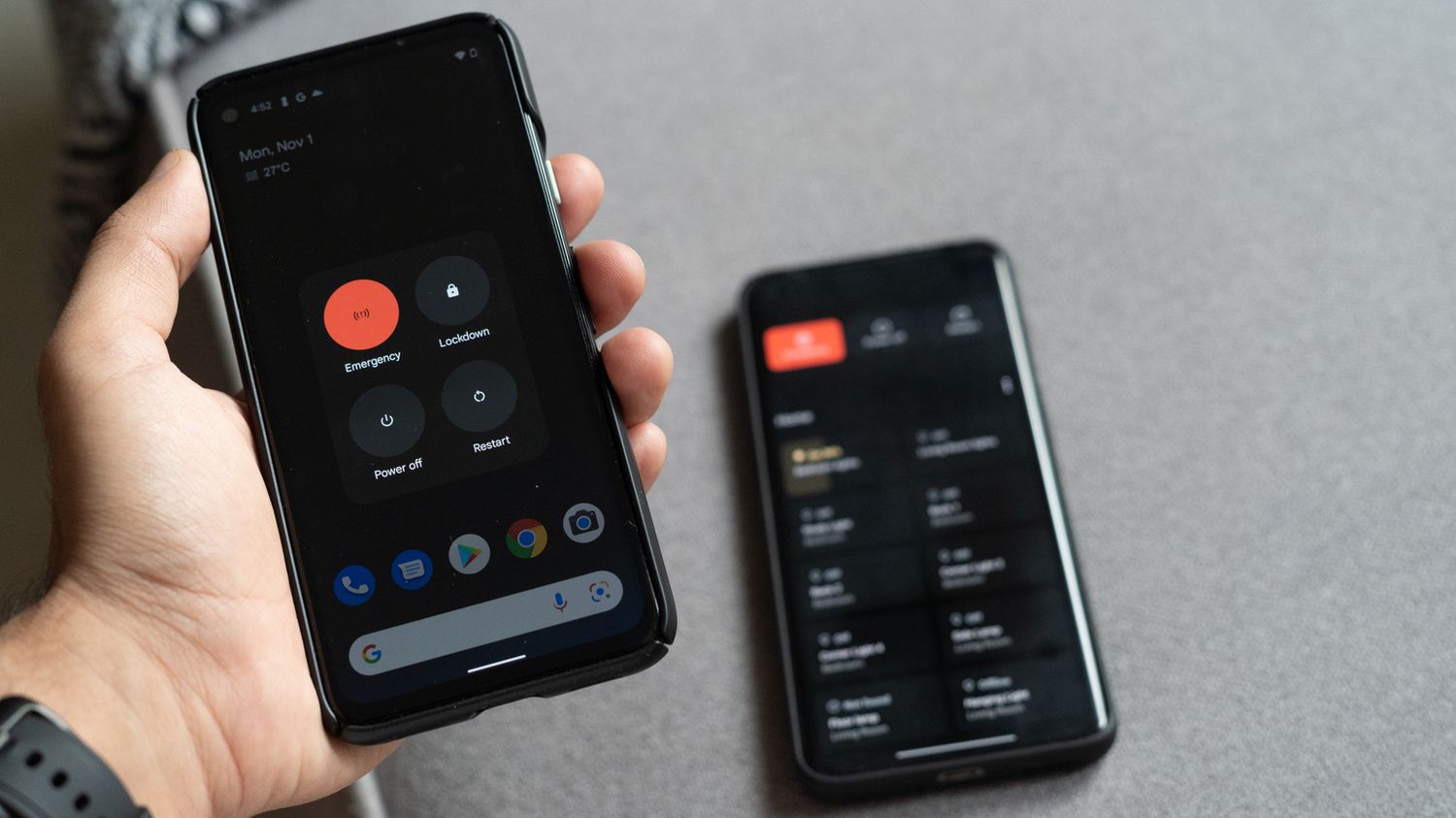
Have you ever found yourself in a situation where you desperately needed to turn off your phone? Whether you’re in a meeting, a movie theater, or simply want some peace and quiet, knowing how to turn off your phone can be a useful skill to have. In this article, we will guide you through the process of turning off your phone, step by step. We’ll cover different types of phones, including Android and iOS devices, and provide you with easy-to-follow instructions. So, if you’re tired of fumbling around with your phone’s settings or accidentally triggering unwanted notifications, read on to learn how to effectively turn off your phone and take back control of your personal space.
Inside This Article
- Method 1: Power Off Using Physical Buttons
- Method 2: Power Off Through Settings Menu
- Method 3: Use Airplane Mode to Turn Off Phone
- Method 4: Remove the Battery
- Conclusion
- FAQs
Method 1: Power Off Using Physical Buttons
In situations where your phone is unresponsive or the screen is frozen, you can use the physical buttons on your device to power it off. This method is also handy when you need to quickly turn off your phone without navigating through menus.
The specific buttons you’ll use may vary depending on your phone model, but the standard method involves pressing and holding the power button and/or combination of buttons simultaneously.
Here are the general steps to power off your phone using physical buttons:
- Locate the power button on your device. It is usually located on the side or top edge of the phone.
- Press and hold the power button for a few seconds until the power menu appears on the screen.
- Depending on your device, you may need to select “Power off” or a similar option from the menu by using the volume buttons to navigate and the power button to confirm.
- Once selected, confirm the action by following the on-screen prompts. Your device will now power off.
Remember to hold the power button for a few seconds instead of just pressing it quickly. This is necessary to trigger the power menu and ensure the proper shutdown of your device.
Keep in mind that some newer phones may have different button combinations for power off. It’s always a good idea to consult your phone’s user manual or search online for specific instructions tailored to your device.
Powering off your phone using physical buttons is a handy technique to have in your arsenal, especially when dealing with unresponsive or frozen devices.
Method 2: Power Off Through Settings Menu
If you don’t want to use the physical buttons to power off your phone, you can also turn it off through the settings menu. This method is especially useful for devices with non-removable batteries or if the physical power button is not working properly. Here’s how you can do it:
- Unlock your phone and go to the home screen.
- Swipe down from the top of the screen or swipe up from the bottom (depending on your phone’s interface) to open the notification panel.
- Look for the settings icon, which is usually represented by a gear or a cogwheel, and tap on it to open the settings menu.
- Scroll through the settings menu until you find the option for “Power” or “Power and Sleep.” Tap on it to access the power settings.
- In the power settings menu, you should see an option to “Power Off” or “Shutdown.” Tap on it to initiate the power-off process.
- You will be prompted with a confirmation dialog asking if you are sure you want to power off your phone. Confirm your selection by tapping on “OK” or “Yes.”
- Wait for a few seconds while your phone shuts down. Once it’s powered off, the screen will go completely black.
That’s it! You have successfully powered off your phone through the settings menu. To turn it back on, simply press and hold the power button until the device boots up.
It’s important to note that the exact steps to access the power settings may vary slightly depending on your phone’s manufacturer and the version of the operating system you are using. However, most modern smartphones follow a similar approach, making it easy to power off your device through the settings menu.
Method 3: Use Airplane Mode to Turn Off Phone
Using Airplane Mode is another simple and effective method to turn off your phone. This feature, commonly found in the settings menu of most smartphones, disables all wireless connections, including cellular data, Wi-Fi, and Bluetooth.
To activate Airplane Mode, follow these steps:
- Swipe down from the top of your phone’s screen to access the notification panel.
- Look for the Airplane Mode icon, which typically looks like a small airplane.
- Tap on the Airplane Mode icon to enable it. You may need to confirm your action in a pop-up window.
Once Airplane Mode is activated, all wireless connections will be disabled immediately. Your phone will no longer receive calls, messages, or notifications.
If you want to turn your phone back on, simply follow the same steps and toggle off Airplane Mode.
Airplane Mode can be a convenient option when you need to quickly disable all wireless connections, such as during a flight or in areas with poor signal reception. It not only saves battery life but also ensures that your phone stays completely quiet.
Note that while in Airplane Mode, you can manually re-enable specific wireless connections, such as Wi-Fi or Bluetooth, if needed. This allows you to stay connected to certain devices or networks while keeping other wireless connections disabled.
Now that you know how to use Airplane Mode, you can easily turn off your phone when necessary, without the need to power it down completely.
Method 4: Remove the Battery
If you are dealing with an older model phone, removing the battery may be a valid option for turning it off. However, please note that this method only applies to phones with removable batteries. Many smartphones produced in recent years have non-removable batteries, so this method may not be applicable to your device. Before proceeding with this method, make sure to check if your phone’s battery can be easily removed.
To turn off your phone by removing the battery, follow these steps:
- Turn your phone over and locate the battery compartment. On most devices, it is at the back of the phone.
- Depending on the model, you may need to remove the battery cover or slide it open to access the battery.
- Once you have access to the battery, look for the latch or release mechanism. It may be a small switch, button, or tab that holds the battery in place.
- Press or slide the latch to release the battery.
- Gently remove the battery from its compartment.
After removing the battery, your phone should power off immediately. This method is useful if your phone becomes unresponsive or if you need to perform a hard reset. However, keep in mind that removing the battery may result in the loss of any unsaved data or settings. It is always a good idea to back up your important information before attempting this method.
It is worth mentioning that newer smartphones, such as iPhones and many Android devices, have non-removable batteries. In these cases, the only way to power off the phone completely is through the power button or software options.
So, if you have a phone with a removable battery, removing it is an effective method to turn off your device when other options are not available. However, exercise caution as removing the battery may void any warranty or damage the phone if done improperly.
Conclusion
Turning off your phone is a simple yet crucial task that can come in handy in various situations. Whether you need to conserve battery life, troubleshoot issues, or simply disconnect from the world for a while, knowing how to power down your device is essential.
Throughout this article, we have explored different methods to turn off your phone, from the physical power button to software options. The steps may vary slightly depending on the make and model of your device, so it’s always a good idea to consult the user manual or the manufacturer’s website for specific instructions.
Remember to back up any important data before turning off your phone to avoid potential data loss. And don’t worry, turning off your phone won’t affect general functionality or its ability to receive calls and messages once it’s powered back on.
So, next time you need to power down your phone, whether it’s for troubleshooting or just some much-needed downtime, you can refer back to this article for step-by-step instructions. Stay connected, but remember to take breaks and give yourself the freedom to switch off when needed.
FAQs
1. How do I turn off my phone?
To turn off your phone, simply locate the power button, usually found on the side or top of the device, and hold it down until a prompt appears on the screen asking if you want to power off. Confirm by selecting the “Power off” option, and your phone will shut down.
2. What should I do if my phone doesn’t turn off?
If your phone doesn’t respond to the power button, you can try force restarting it. To force restart, press and hold the power button and volume down button simultaneously for about 10 seconds. This action will force the device to restart, resolving any software issues that may be preventing the phone from turning off.
3. Why would I need to turn off my phone?
There are several instances where you may need to turn off your phone, such as conserving battery life, troubleshooting software issues, or during flights where electronic devices need to be powered off. Additionally, turning off your phone completely can provide a fresh start for the device, improving performance and stability.
4. Can I turn off my phone without using the power button?
Yes, depending on the model of your phone, there are alternative methods to turn it off without using the power button. For example, some devices have a “Slide to power off” option accessible through the screen or a dedicated power menu in the settings. You can also schedule your phone to automatically turn off at a specific time using the device’s power-saving options.
5. Will turning off my phone delete any data or settings?
No, turning off your phone will not delete any data or settings. When you power on your phone again, it will start up as usual, preserving all your apps, files, and customizations. However, it is always a good idea to save any unsaved work or back up important data before turning off your phone, just to be on the safe side.
