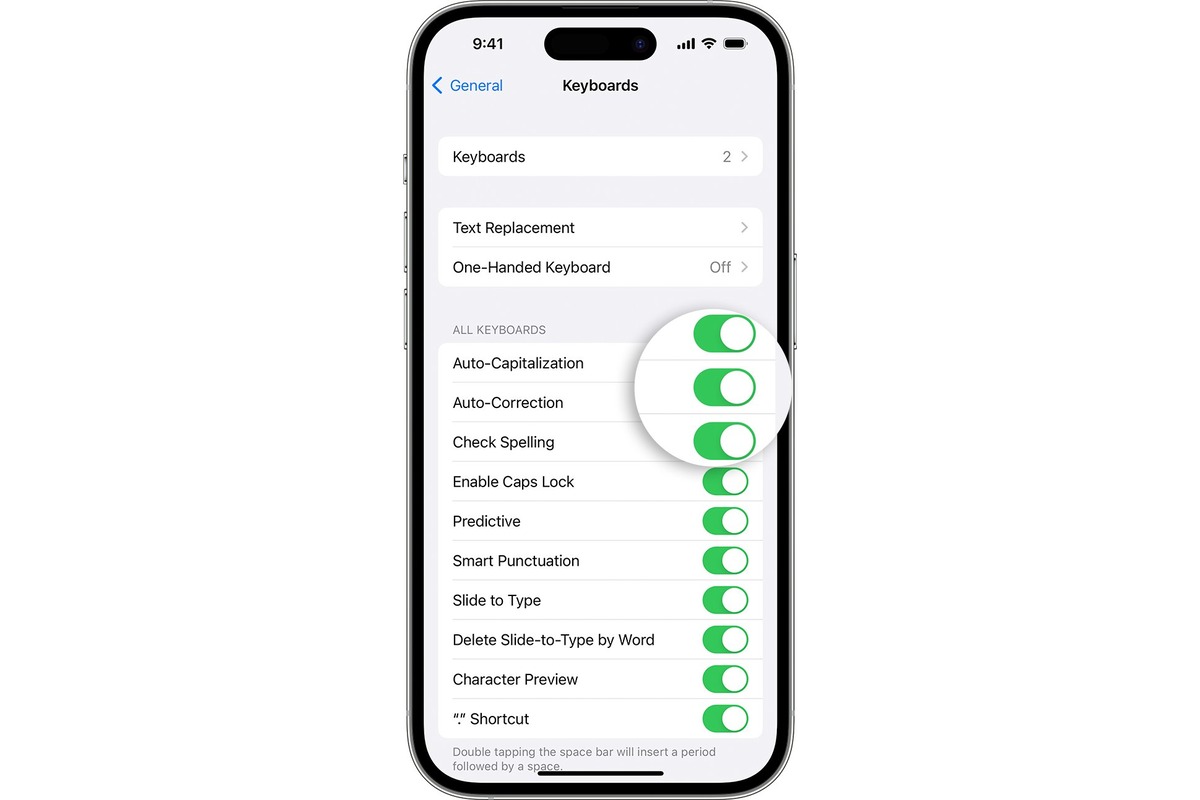
Are you tired of your iPhone constantly trying to guess what you’re going to type? Predictive text can be helpful at times, but it can also be frustrating when it suggests incorrect words or makes typos. If you’re looking for a way to turn off predictive text on your iPhone, you’ve come to the right place.
In this article, we will provide you with a step-by-step guide on how to disable predictive text on your iPhone. Whether you’re using the latest iPhone model or an older version, the process is relatively the same. So, if you’re ready to regain control over your typing and eliminate those pesky word suggestions, keep reading.
Inside This Article
- Options to Turn Off Predictive Text
- Benefits of Turning Off Predictive Text
- Troubleshooting Tips for Predictive Text
- Conclusion
- FAQs
Options to Turn Off Predictive Text
Disabling the predictive text feature on your iPhone can enhance your typing experience and give you more control over your keyboard suggestions. Fortunately, there are several options available to turn off predictive text:
1. Disabling predictive text from Keyboard Settings: To do this, open the Settings app on your iPhone and navigate to General > Keyboard. Here, you can toggle off the “Predictive” option to disable predictive text.
2. Turning off Auto-Correction feature: In the same Keyboard settings menu, you can also turn off the Auto-Correction feature by toggling off the “Auto-Correction” option. This will prevent your iPhone from automatically suggesting and replacing words as you type.
3. Disabling the “Predictive” toggle switch: Another way to disable predictive text is by accessing the keyboard directly. When you open any app that requires text input, such as a messaging app, tap and hold the globe/emoji icon on the keyboard. This will display a menu where you can toggle off the “Predictive” option.
4. Clearing keyboard history: If you want to remove any saved data and personalized suggestions from your predictive text, you can clear the keyboard history. To do this, go to Settings > General > Keyboard > Text Replacement. Tap on “Reset Keyboard Dictionary” to delete the existing predictive text data.
By utilizing these options, you can easily turn off predictive text on your iPhone and customize your typing experience to better suit your needs.
Benefits of Turning Off Predictive Text
Turning off predictive text on your iPhone can bring several advantages that may enhance your typing experience. Here are the key benefits:
Increased control over typing suggestions: When you disable predictive text, you have direct control over the words you want to type. You won’t be interrupted by automatic suggestions that may not accurately reflect what you intend to say. This allows you to express yourself more freely and ensure your messages are conveyed exactly as you intend.
Avoiding unintended word replacements: Predictive text can sometimes interfere with your intended message by suggesting incorrect or unwanted words. By turning off predictive text, you can prevent these unintended word replacements. This is particularly useful when typing words that may not be commonly recognized or require technical jargon.
Improved typing speed and accuracy: While predictive text can be helpful in certain situations, it can also slow down your typing speed. Constantly pausing to select or dismiss suggested words can hinder your flow. By disabling predictive text, you can type without interruptions, allowing for a faster and more efficient typing experience. Moreover, with practice, you can develop your own typing muscle memory and achieve higher accuracy.
Eliminating distractions caused by predictive text: Predictive text suggestions can be distracting, especially when you are trying to focus on your message or engage in a conversation. By turning off predictive text, you remove this visual distraction, allowing you to concentrate better on your writing and maintain a clear train of thought.
Overall, the decision to turn off predictive text depends on personal preference and typing style. While it can be a useful feature for some, others may find it more convenient and efficient to have it disabled. Experimenting with both options will help you determine which works best for you and ensures a seamless and productive typing experience on your iPhone.
Troubleshooting Tips for Predictive Text
If you are experiencing issues with predictive text on your iPhone, don’t worry! There are several troubleshooting tips you can try to resolve the problem. Here are some helpful steps to follow:
1. Resetting keyboard settings to default: Sometimes, resetting the keyboard settings to default can fix predictive text issues. To do this, go to “Settings”, then “General”. Scroll down and tap on “Reset”, and finally select “Reset Keyboard Dictionary”. This will clear any customized words and settings related to the keyboard.
2. Updating iPhone software to the latest version: Apple regularly releases software updates that include bug fixes and improvements. It’s possible that updating your iPhone’s software can resolve any issues with predictive text. To check for updates, go to “Settings”, then “General”, and tap on “Software Update”. If an update is available, follow the on-screen prompts to install it.
3. Contacting Apple Support for further assistance: If the above troubleshooting tips don’t resolve the predictive text issue on your iPhone, it may be best to reach out to Apple Support for further assistance. They can provide specific troubleshooting steps or determine if there may be a hardware issue with your device. Visit the Apple Support website or contact them via phone to get the help you need.
By following these troubleshooting tips, you should be able to address any problems with predictive text on your iPhone. Remember, it’s important to stay up to date with software updates and reach out to Apple Support if needed. Happy texting!
Turning off predictive text on your iPhone can be a simple yet effective way to customize your typing experience. Whether you prefer to type without suggestions or have found predictive text to be more of a hindrance than a help, the option to disable it is readily available. By following the steps outlined in this article, you can easily turn off predictive text and regain control over your iPhone’s keyboard.
Remember, your iPhone is designed to adapt to your preferences, and predictive text is just one of the many features that can be toggled on or off to suit your needs. Experiment with different settings to find the typing experience that works best for you, whether it’s typing with or without suggestions. With these customization options at your fingertips, you can enjoy a more personalized and efficient typing experience on your iPhone.
FAQs
1. How do I turn off predictive text on my iPhone?
2. Can I customize the autocorrect options on my iPhone?
3. Will turning off predictive text affect other features on my iPhone?
4. Does disabling predictive text improve overall typing speed and accuracy?
5. Is it possible to turn off predictive text for specific apps only?
