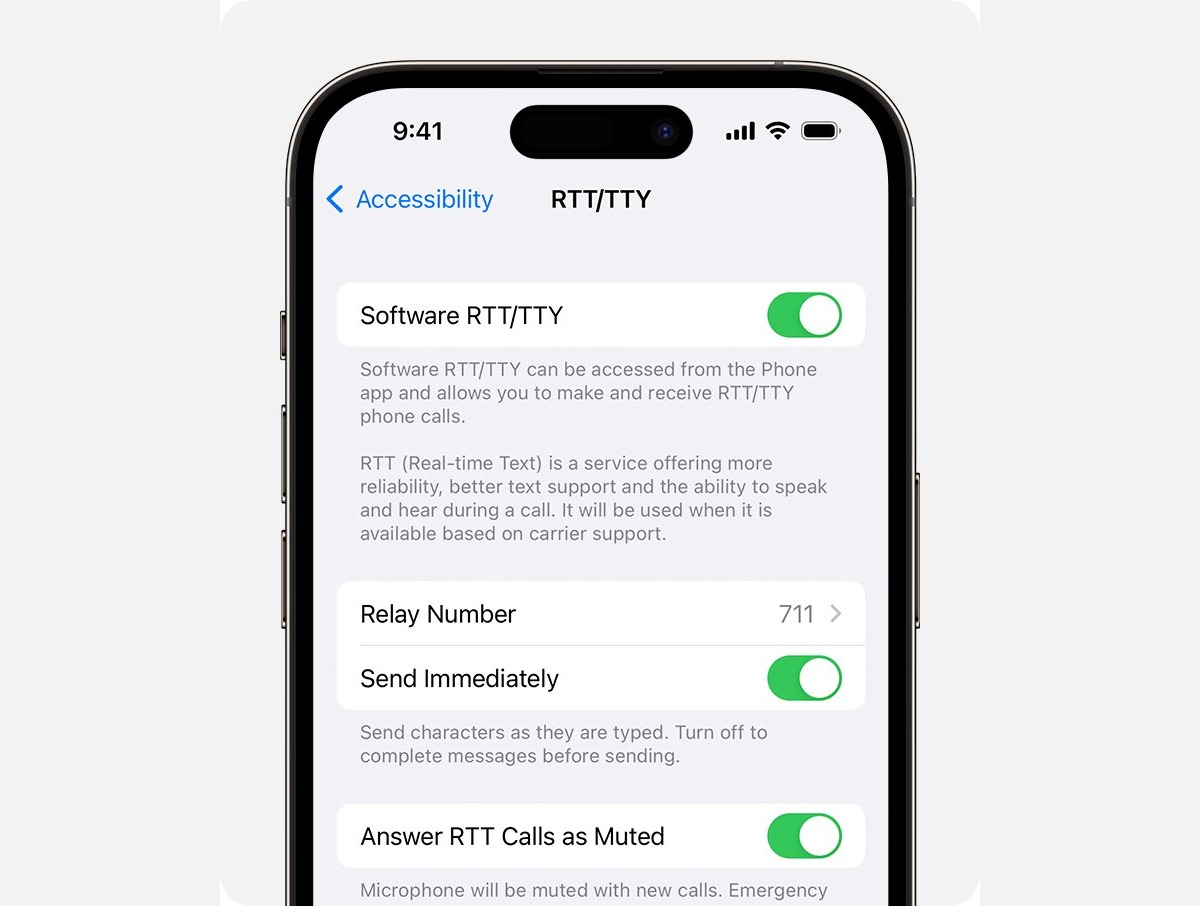
If you’re an iPhone user, you might be familiar with the feature called RTT (Real Time Text). RTT is a communication protocol that allows text messages to be sent in real time during a phone call. While RTT can be useful for individuals with hearing or speech impairments, some iPhone users may prefer to turn it off for various reasons. In this article, we will guide you on how to turn off RTT on your iPhone, providing you with step-by-step instructions to easily disable this feature. Whether you’re looking to conserve battery life, improve call quality, or simply prefer traditional voice calls, we’ve got you covered. So, let’s dive into the process and learn how to turn off RTT on your iPhone.
Inside This Article
How to Turn Off RTT on an iPhone (Real Time Text) (2023)
If you’re an iPhone user, you may have come across the term “RTT” or Real Time Text. RTT is a feature that allows users who are deaf or hard of hearing to communicate using text messages in real time. While this feature can be incredibly useful for some individuals, there may be instances where you want to turn off RTT on your iPhone. In this article, we will guide you on how to disable RTT on an iPhone.
What is RTT on an iPhone?
RTT, or Real Time Text, is a feature available on iPhones that allows for text-based communication in real time. It is designed to assist individuals who may have difficulty hearing or speaking in phone conversations. RTT enables users to type and see the text as it is being typed by the other person, providing a seamless and instant form of communication.
Why would you want to turn off RTT on your iPhone?
While RTT is beneficial for those who rely on text-based communication, there may be situations where you want to turn off the feature on your iPhone. Some common reasons include:
- Desire for a more traditional phone call experience
- Preventing accidental activation of RTT during phone calls
- Improving call quality and reducing glitches
How to disable RTT on an iPhone
Turning off RTT on an iPhone is a straightforward process. Follow these simple steps:
- Open the Settings app on your iPhone.
- Scroll down and tap on “Accessibility”.
- Select “RTT/TTY” from the menu.
- Toggle off the “Software RTT/TTY” switch.
Once you have completed these steps, RTT will be disabled on your iPhone. You can easily re-enable it in the future by following the same steps and toggling on the “Software RTT/TTY” switch again.
Troubleshooting tips for disabling RTT on an iPhone
If you encounter any issues while trying to disable RTT on your iPhone, here are a few troubleshooting tips you can try:
- Restart your iPhone and try again.
- Ensure that you are running the latest version of iOS.
- Check if your iPhone carrier supports RTT and has any specific settings related to it.
- If all else fails, you can contact Apple Support for further assistance.
By following these steps and troubleshooting tips, you can easily turn off RTT on your iPhone and customize your calling experience according to your preferences. Whether you need to temporarily disable it or permanently turn it off, the process is simple and can be done in just a few steps.
Now that you know how to turn off RTT on an iPhone, you have the flexibility to choose how you communicate during phone calls. Enjoy a seamless calling experience that suits your needs and preferences.
Conclusion
In conclusion, being able to turn off Real Time Text (RTT) on an iPhone can be a useful feature for users who do not require or prefer this functionality. While RTT offers the advantage of real-time text communication for individuals with hearing or speech impairments, it may not be necessary for everyone.
Fortunately, disabling RTT on an iPhone is a straightforward process that can be done through the device settings. By following the steps outlined in this article, users can easily turn off RTT and customize their iPhone experience to meet their specific needs and preferences.
Remember, if you ever change your mind and want to enable RTT again, you can always revisit the settings and enable it just as easily. Whether you choose to keep it on or turn it off, the most important thing is to have a smartphone that suits your communication requirements and makes your everyday life more convenient.
FAQs
1. What is RTT on an iPhone?
RTT, or Real Time Text, is a feature available on iPhones that allows users to have text conversations in real time, similar to instant messaging. It is particularly useful for individuals with hearing or speech impairments as it provides them with a way to communicate effectively using text instead of voice.
2. How do I turn off RTT on an iPhone?
If you want to turn off RTT on your iPhone, follow these steps:
- Go to the Settings app on your iPhone.
- Scroll down and tap on “Accessibility.”
- Tap on “RTT/TTY.”
- Toggle the “Software RTT/TTY” switch to the off position.
Once you have done this, RTT will be disabled on your iPhone.
3. What are the benefits of turning off RTT on an iPhone?
There are a few reasons why you may want to turn off RTT on your iPhone. First, if you don’t have a need for real-time text conversations, disabling RTT can help conserve battery life since the feature uses additional resources. Additionally, if you accidentally activate RTT during a phone call, turning it off can prevent any unwanted interruptions or text messages from appearing on the screen.
4. Will turning off RTT affect other accessibility features on my iPhone?
No, turning off RTT will not affect other accessibility features on your iPhone. Each accessibility feature can be toggled on or off independently, allowing you to customize your device to suit your needs. Disabling RTT will only turn off that specific functionality and not impact any other accessibility features you may have enabled on your device.
5. Can I turn RTT back on if I change my mind?
Yes, absolutely! If you decide that you want to use RTT again, simply follow the steps mentioned earlier to enable it on your iPhone. Toggle the “Software RTT/TTY” switch to the on position in the “RTT/TTY” section of the Accessibility settings. You will then be able to use RTT for real-time text conversations as before.
