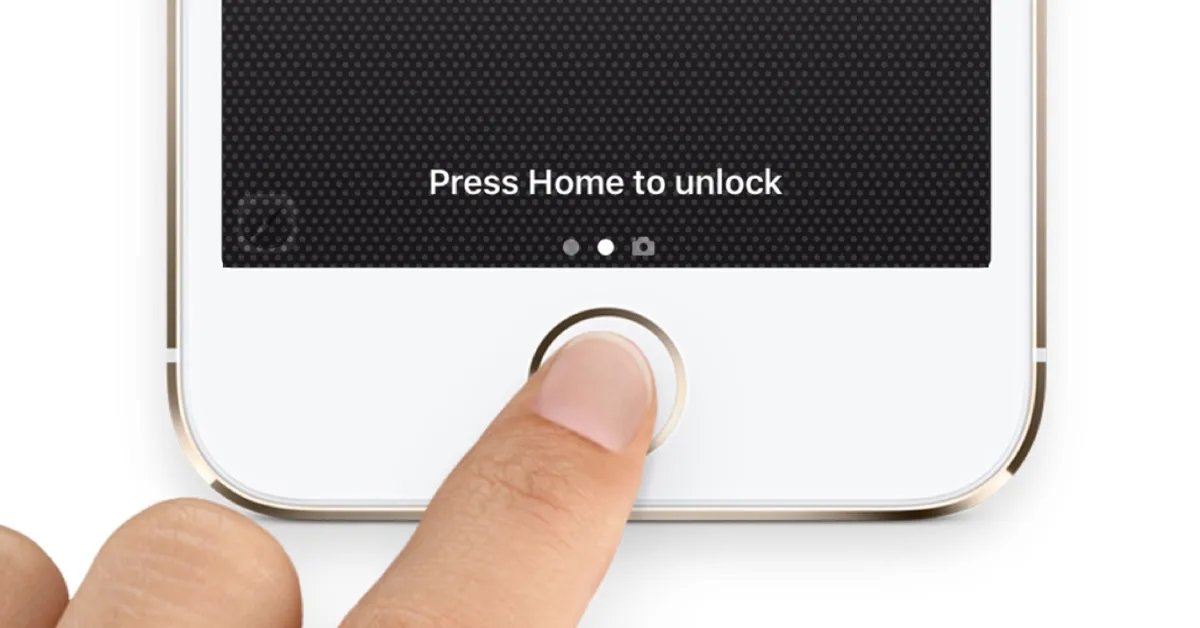
Are you tired of dealing with annoying features on your iOS 10 device? Don’t worry – you’re not alone. Many users have experienced frustration with certain features that can hinder their mobile experience. In this article, we’ll walk you through how to turn off the five most annoying iOS 10 features, providing you with simple and effective solutions to regain control over your device.
Whether it’s dealing with the intrusive “Raise to Wake” feature or constantly being interrupted by numerous notifications, we’ve got you covered. Say goodbye to the hassle of having to disable these features manually each time you use your device. With our step-by-step instructions, you’ll be able to easily customize your iOS 10 settings to suit your personal preferences.
So, let’s dive in and discover how you can take charge of your iOS 10 device and get rid of those pesky features that have been driving you crazy!
Inside This Article
- Raise to Wake
- Press Home to Unlock
- Autoplay Videos in App Store
- Siri App Suggestions
- Conclusion
- FAQs
Raise to Wake
One of the most prominent features introduced in iOS 10 is “Raise to Wake.” This feature allows your iPhone to automatically wake up and display the lock screen when you raise your device. While it may seem convenient at first, some users find it to be more of an annoyance than a helpful feature. If you are among those who want to turn off “Raise to Wake,” follow the steps below.
To disable “Raise to Wake,” open the Settings app on your iPhone. Scroll down and tap on “Display & Brightness.” Next, toggle off the “Raise to Wake” option. Once disabled, raising your iPhone will no longer wake it up automatically. Instead, you will need to press the home or power button to activate the lock screen.
Disabling “Raise to Wake” can be useful in situations where you frequently pick up your device and do not want it to wake every time. It can also help conserve battery life by preventing the screen from turning on unnecessarily.
It’s worth noting that “Raise to Wake” is only available on certain iPhone models running iOS 10 or later. Older devices may not have this feature, so you won’t need to worry about disabling it.
Press Home to Unlock
One of the most significant changes in iOS 10 is the new “Press Home to Unlock” feature. Unlike previous versions of iOS where you simply had to swipe to unlock your device, iOS 10 requires you to press the home button to access your home screen.
This change was implemented to enhance security and prevent accidental unlocks. However, some users find it annoying and prefer the old swipe-to-unlock method. Thankfully, there is a way to disable this feature and bring back the familiar swipe gesture.
To turn off the “Press Home to Unlock” feature:
- Open the “Settings” app on your iPhone.
- Scroll down and tap on “Accessibility”.
- Choose “Home Button” from the list of options.
- Toggle on the “Rest Finger to Open” option.
Enabling the “Rest Finger to Open” option will allow you to unlock your iPhone simply by resting your finger on the home button, without the need to press it. This brings back the familiar swipe gesture and makes unlocking your device quicker and easier.
Keep in mind that this feature is only available on devices with Touch ID, such as the iPhone 6s, iPhone 7, and newer models. If you have an older iPhone without Touch ID, you won’t be able to disable the “Press Home to Unlock” feature.
By following these simple steps, you can regain the swipe-to-unlock functionality and streamline the unlocking process on your iOS 10 device.
Autoplay Videos in App Store
One of the most annoying features of iOS 10 is the autoplay videos in the App Store. Whenever you browse through the app listings, videos start playing automatically, which not only slows down the browsing experience but also consumes data unnecessarily. Thankfully, there is a way to disable this feature.
To turn off autoplay videos in the App Store, follow these steps:
- Open the Settings app on your iOS device.
- Scroll down and tap on “iTunes & App Store”.
- Under the “Video Playback” section, you’ll find the option to toggle off “Video Autoplay”.
By disabling the autoplay videos in the App Store, you can browse through the app listings without any interruptions and conserve your data usage. This feature can be particularly useful if you are on a limited data plan or facing slow internet connections.
Turning off autoplay videos in the App Store not only improves your browsing experience but also helps you make more informed decisions. Without videos playing automatically, you can read app descriptions, reviews, and see screenshots without any distractions. This allows you to evaluate an app thoroughly before making the decision to download or purchase.
Overall, disabling the autoplay videos in the App Store is a simple yet effective way to enhance your iOS 10 experience. It puts you in control of when and how you consume video content, making your device usage more personalized and efficient.
Siri App Suggestions
In iOS 10, Siri became smarter and more helpful than ever. One of the new features introduced is Siri App Suggestions. This feature analyzes your usage patterns and recommends apps that you might find useful at a given time, based on factors like time of day, location, and your interactions with different apps.
While Siri App Suggestions can be handy, some users may find it intrusive or unnecessary. If you prefer to have more control over the apps you use, here’s how you can turn off Siri App Suggestions:
- Go to the Settings app on your iPhone or iPad.
- Scroll down and tap on “Siri & Search”.
- Find the section called “App Suggestions” and toggle off the switch next to “Suggestions in Search” and “Suggestions on Lock Screen”.
- Once you’ve turned off these options, Siri will no longer recommend apps based on your usage patterns.
Disabling Siri App Suggestions doesn’t mean you won’t be able to use Siri for other tasks. You can still ask Siri for information, set reminders, send messages, and perform various other tasks. It simply means that Siri won’t actively suggest apps based on your habits.
If you change your mind and want to enable Siri App Suggestions again, you can follow the same steps mentioned above and turn on the toggle switches for “Suggestions in Search” and “Suggestions on Lock Screen”.
By turning off Siri App Suggestions, you can regain control over the types of apps that appear on your device and customize the user experience according to your preferences.
Conclusion
In conclusion, iOS 10 brought a host of exciting features to enhance the user experience on iPhones and iPads. However, some of these features can be a bit annoying and disrupt the smooth functioning of the device. Luckily, there are ways to turn them off and regain control over your device.
By following the steps outlined in this article, you can easily disable the top five most annoying iOS 10 features. Whether it’s turning off app notifications, disabling automatic app updates, or getting rid of the annoying press home to unlock feature, you now have the power to customize your iOS 10 experience according to your preferences.
Remember, technology should work for you, not against you. Don’t let annoying iOS 10 features hinder your productivity or enjoyment. Take control and tweak your settings to suit your needs. With these simple adjustments, you can unlock the full potential of your iPhone or iPad without the annoyance.
FAQs
1. How can I turn off Raise to Wake feature in iOS 10?
To disable the Raise to Wake feature in iOS 10, follow these steps:
Settings > Display & Brightness > Raise to Wake > Slide the toggle to the off position.
2. Is it possible to disable the new iMessage effects in iOS 10?
Yes, you can disable the iMessage effects in iOS 10. Here’s how:
Open the Messages app > Tap on any conversation > Tap on the arrow button > Tap on the “i” button > Toggle the “Auto-play Message Effects” switch to the off position.
3. Can I turn off the automatic app suggestions on the lock screen?
Yes, you can disable the automatic app suggestions on the lock screen in iOS 10. Here’s how to do it:
Settings > Touch ID & Passcode > Enter your passcode > Scroll down to “Allow Access When Locked” > Toggle off “Siri Suggestions” and “Today View”.
4. How do I turn off the frequent locations feature in iOS 10?
If you want to disable the frequent locations feature in iOS 10, simply follow these steps:
Settings > Privacy > Location Services > System Services > Frequent Locations > Toggle the switch to the off position.
5. Is there a way to turn off the “Press Home to Unlock” feature in iOS 10?
Unfortunately, the “Press Home to Unlock” feature in iOS 10 cannot be turned off. However, you can revert to the previous behavior of unlocking your device by following these steps:
Settings > General > Accessibility > Home Button > Toggle on “Rest Finger to Open”.
