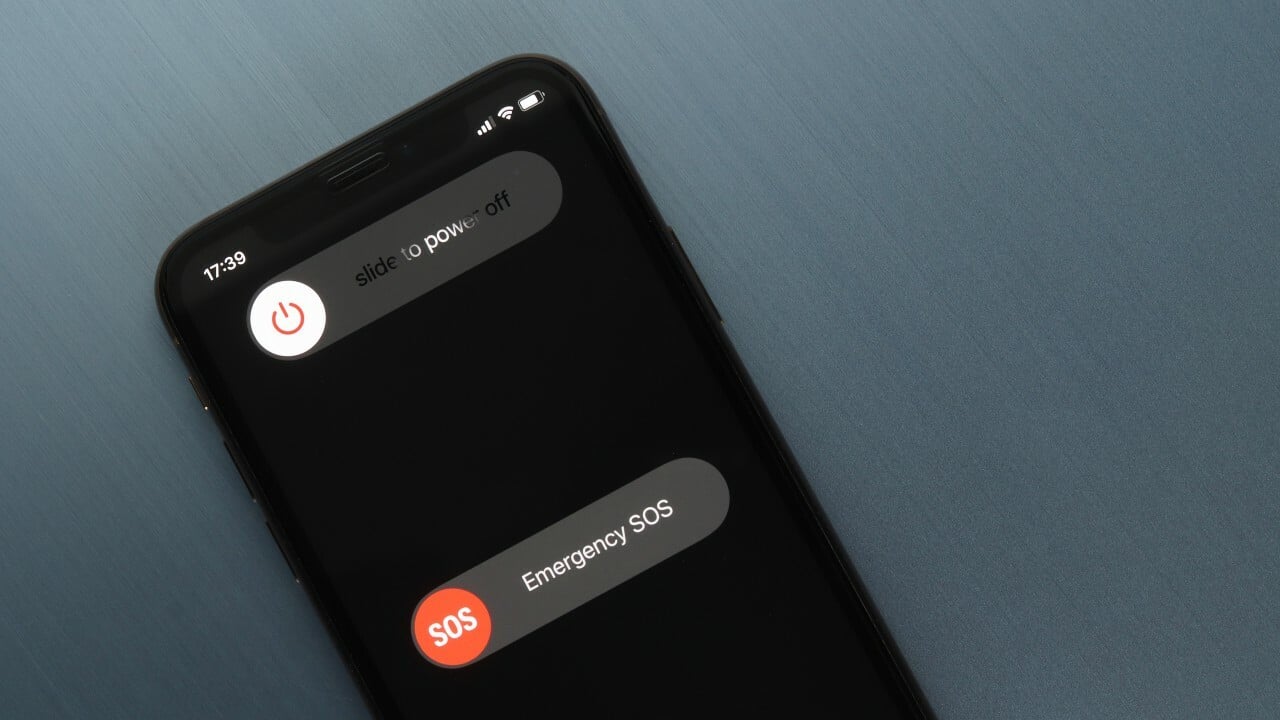
Welcome to our comprehensive guide on how to turn off your mobile phone. Whether it’s an urgent situation where you need to power down quickly or if you simply want to conserve battery life, understanding how to properly turn off your phone is essential for every cell phone user. In this article, we will provide you with step-by-step instructions on how to turn off popular mobile phone models, including iPhone, Samsung, and Google Pixel. We will also share tips on when and why you might want to turn off your phone, along with some common misconceptions. So, let’s get started and learn how to power down your phone in an instant or when to give it a well-deserved rest!
Inside This Article
- Reasons to Turn Off Your Phone
- Methods to Turn Off an iPhone
- Steps to Turn Off an Android Phone
- How to Power Down a Windows Phone
- Conclusion
- FAQs
Reasons to Turn Off Your Phone
There are several reasons why you might want to turn off your phone. Whether you’re looking to conserve battery life, maintain privacy, or simply take a break from incoming calls and notifications, powering off your phone can be a useful strategy. Let’s explore some of the common reasons why you might choose to turn off your phone.
1. Battery conservation: Turning off your phone can help preserve battery life, especially if you know you won’t be using your phone for an extended period of time. By powering off your device, you can avoid unnecessary battery drain and ensure that you have enough power when you need it the most.
2. Privacy concerns: When you turn off your phone, you can protect your privacy and prevent unauthorized access to your personal data. This can be particularly important if you’re in a situation where you need to keep your information secure or if you’re concerned about potential hacking or tracking.
3. Distraction-free time: With the constant flow of incoming calls, messages, and notifications, it can be challenging to stay focused on tasks or enjoy some uninterrupted time. By turning off your phone, you can create a distraction-free environment and give yourself the space to focus, relax, or engage in other activities without constant interruptions.
4. Enhanced productivity: In today’s digital age, it’s easy to get caught up in the never-ending stream of notifications and alerts. By turning off your phone, you can eliminate the distractions and prioritize your tasks, allowing for enhanced productivity and focus.
5. Sleep and well-being: Research has shown that the blue light emitted by our screens can interfere with our sleep patterns. By turning off your phone before bedtime, you can improve the quality of your sleep and promote better overall well-being.
6. Device maintenance: Occasionally, turning off your phone can help with device maintenance. It allows your phone to clear cache, update software, and reset certain functions, leading to improved performance and smoother operation.
Overall, there are numerous reasons why you might choose to turn off your phone. Whether it’s to conserve battery, protect your privacy, or simply have some uninterrupted time, powering off your device can bring a range of benefits to your digital and personal life.
Methods to Turn Off an iPhone
Turning off an iPhone seems like a simple task, but with different iPhone models and software versions, there are multiple ways to achieve it. Here are two commonly used methods to turn off an iPhone:
Method 1: Using the Power Button
The easiest way to turn off your iPhone is by using the power button. On most iPhone models, the power button is located on the right-hand side or the top of the device. To turn off your iPhone using the power button, follow these steps:
- Press and hold the power button until the “slide to power off” option appears on the screen.
- Swipe the slider from left to right to power off your iPhone.
Once your iPhone is powered off, you can press the power button again to turn it back on.
Method 2: Using the Settings Menu
An alternative method to turn off your iPhone is through the settings menu. This method is useful if your power button is not functioning properly or if you prefer a software-based approach. Here’s how you can turn off your iPhone using the settings menu:
- Open the “Settings” app on your iPhone.
- Scroll down and tap on the “General” option.
- Scroll to the bottom and tap on the “Shut Down” button.
- A confirmation screen will appear, asking if you want to power off your iPhone. Tap on “Shut Down” to proceed.
Your iPhone will now power off. You can turn it back on by pressing and holding the power button.
These are the two most common methods to turn off an iPhone. However, it’s important to note that the steps may vary slightly depending on your iPhone model and software version. If you are unsure about the process, you can refer to the user manual or the Apple Support website for more detailed instructions.
Remember, turning off your iPhone completely can be helpful in certain situations, such as conserving battery life or troubleshooting software issues. So, whether you use the power button or the settings menu, choose the method that works best for you and enjoy the convenience of powering off your iPhone when needed.
Steps to Turn Off an Android Phone
Are you looking to turn off your Android phone but not sure how to do it? Don’t worry, we’ve got you covered. Turning off your Android phone is a simple process that can be done in a few easy steps. Let’s walk through the different methods you can use to power down your device.
- Method 1: Using the Power Button
- Press and hold the power button located on the side or top of your phone.
- A menu will appear on the screen with different options.
- Select the “Power off” or “Turn off” option from the menu.
- Confirm your choice by tapping on “OK” or “Power off” when prompted.
- Method 2: Using the Settings Menu
- Open the Settings app on your Android phone. You can usually find it in the app drawer or by swiping down on the notification panel and tapping on the gear icon.
- Scroll down and select the “System” or “About phone” option, depending on your device.
- Tap on “Shut down” or “Power off.”
- Confirm your choice when prompted.
- Method 3: Removing the Battery
- Locate the back cover of your phone.
- Remove the back cover by sliding it or prying it open, depending on your device.
- Take out the battery carefully.
- Wait for a few seconds, and then put the battery back in.
- Put the back cover back on.
- Method 4: Using a Physical Switch
- Locate the physical switch or button on your phone. It is usually located on the top, side, or back of the device.
- Toggle or press the switch/button to the off position.
The most common and straightforward way to turn off an Android phone is by using the power button. Here’s how you can do it:
If your power button is not working or you prefer to use an alternative method, you can also turn off your Android phone through the settings menu. Follow these steps:
If you have a removable battery on your Android phone, you can turn it off by simply removing the battery. Here’s how:
Some Android phones come with a dedicated physical switch or button to turn them off. Here’s how you can use this method:
There you have it! Four different methods to turn off your Android phone. Choose the one that suits you best based on your device’s capabilities and personal preference. Remember, if you’re experiencing any issues with your power button or your phone is frozen, removing the battery or using the settings menu can be a useful alternative. Stay connected and in control of your Android device by mastering these simple methods to power it down.
How to Power Down a Windows Phone
If you’re a Windows Phone user and wondering how to power down your device, we’ve got you covered. There are a few different methods you can use to turn off your Windows Phone, depending on your device model and preferences. In this section, we’ll walk you through four different ways to power down your Windows Phone.
Method 1: Using the Power Button
The most common and straightforward way to turn off a Windows Phone is to use the power button. Typically located on the side or top of the device, the power button allows you to easily power on or off your phone with a simple press.
To power down your Windows Phone using the power button, press and hold the button until you see the power options menu appear on the screen. From there, tap the “Power off” or “Turn off” option and your phone will begin the shutdown process.
Method 2: Using the Settings Menu
If you prefer to use the settings menu to power down your Windows Phone, you can do so as well. This method may vary slightly depending on your Windows Phone model and operating system version, but the general steps remain the same.
First, open the settings menu on your Windows Phone. You can usually find this by swiping down from the top of the screen and tapping the gear icon. Once in the settings menu, look for the “Power & sleep” or “System” section.
Within the power settings, you should see an option to “Power off” or “Shut down” your phone. Tap on that option, and your Windows Phone will begin the shutdown process.
Method 3: Removing the Battery
If you have a Windows Phone model that allows for a removable battery, you can power down your phone by simply removing the battery. This method may not be available for all Windows Phone models, as many newer devices come with non-removable batteries.
To power down using this method, make sure your phone is turned on. Carefully remove the back cover of your phone, and locate the battery. Gently remove the battery from its compartment, and your Windows Phone will power off.
Method 4: Using a Physical Switch
Some Windows Phone models may have a physical switch specifically designed to power off the device. This switch can often be found on the side or top of the device, similar to the power button but with a different symbol or labeling.
To power down your Windows Phone using this physical switch, simply locate the switch and toggle it to the “off” or “power down” position. Your phone will then begin the shutdown process.
That’s it! You now know four different methods to power down your Windows Phone. Choose the one that works best for you and enjoy a seamless shutdown experience.
Conclusion
In conclusion, knowing how to turn off your phone is a fundamental skill for any mobile device user. Whether you need to conserve battery life, troubleshoot issues, or simply enjoy some uninterrupted time, being able to power off your phone is essential. By following the simple steps outlined in this article, you can easily turn off your phone and have the peace of mind that it is completely powered down.
Remember, turning off your phone periodically can also help improve its overall performance and longevity. So, don’t hesitate to utilize this feature whenever necessary.
Now that you know how to turn off your phone, you are equipped with the knowledge to take control of your device. So go ahead and confidently power down your phone when needed, and enjoy the benefits of a well-rested device.
FAQs
1. How do I turn off my mobile phone?
To turn off your mobile phone, simply press and hold the power button located on the side or top of your device. A menu will appear on the screen, and you can then select the “Power Off” or “Turn Off” option to shut down your phone. Remember to save any unsaved data or close apps before turning off your device.
2. Why would I need to turn off my phone?
There are a few reasons why you may need to turn off your phone. One common reason is to conserve battery life when your phone’s battery is running low. Turning off your phone can also be helpful when you want to restart the device to resolve any software issues or if you’re going to be in a situation where you need to have your phone powered down, such as during a flight.
3. Can I turn off my phone while it’s charging?
Yes, you can turn off your phone while it’s charging. However, keep in mind that if you turn off your phone while it’s charging, it may take longer for the battery to reach a full charge. Additionally, some phones may not charge at all when they are turned off, so it’s always a good idea to check your phone’s user manual or contact the manufacturer to confirm if it’s safe to turn off your phone during charging.
4. How long does it take for a phone to turn off?
It typically takes a few seconds for a phone to turn off after you press and hold the power button. The exact time may vary depending on the device model and its software. If your phone is taking an unusually long time to turn off, you can try a forced restart by holding down the power button and volume down button simultaneously for about 10 seconds. This can help if your device is frozen or unresponsive.
5. Will turning off my phone delete my data?
No, turning off your phone will not delete your data. When you turn off your phone and then turn it back on, all your data, including contacts, photos, and apps, should still be intact. However, it’s always a good practice to regularly back up your important data to a cloud storage service or an external device, just in case.
