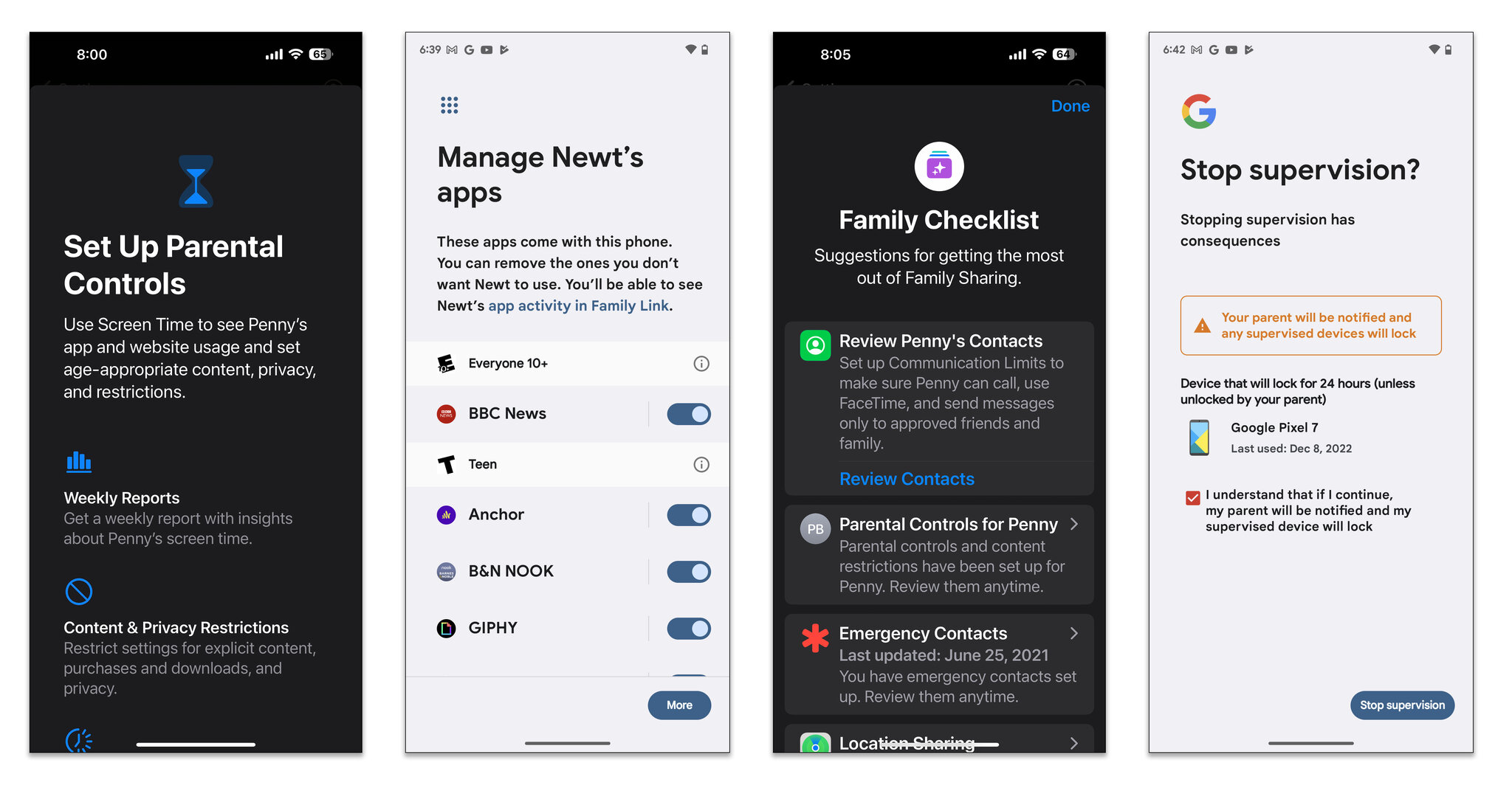
Are you concerned about your child’s phone usage and want to have the ability to turn off their device remotely? In this article, we will explore the various methods and techniques you can use to accomplish this task. With the increasing reliance on cell phones among children and the potential risks associated with excessive screen time, knowing how to turn off your child’s phone remotely can provide you with peace of mind and the ability to set healthy boundaries. Whether you need to enforce technology-free time, limit access to certain apps, or simply ensure that your child is focused on important tasks, we have you covered. So let’s delve into the world of remote phone control and discover how you can gain control over your child’s device with ease.
Inside This Article
- Overview
- Method 1: Using Parental Control Apps
- Method 2: Contacting the Mobile Carrier
- Method 3: Enabling Remote Access
- Method 4: Utilizing Find My Device Features
- Conclusion
- FAQs
Overview
In today’s digital age, cell phones have become an integral part of our lives, offering convenience, communication, and a wealth of information at our fingertips. However, when it comes to children’s phone usage, parents often face the challenge of managing their child’s screen time and ensuring their safety. Thankfully, there are ways to remotely turn off a child’s phone, giving parents control and peace of mind.
In this article, we will explore several methods that parents can use to turn off their child’s phone remotely. Whether you want to limit their phone usage, enforce bedtime restrictions, or react to inappropriate content, these methods can help you manage and safeguard your child’s phone usage.
From utilizing parental control apps to contacting the mobile carrier and enabling remote access, you will have various options to choose from. We will also dive into leveraging the “Find My Device” features offered by most smartphones, making it possible to locate and control your child’s phone from a distance.
By understanding these different methods, you’ll be able to effectively control and manage your child’s phone usage, ensuring their safety and promoting a healthy balance between technology and other aspects of their life. Let’s dive into each method in more detail and explore how they can help you provide a safer digital environment for your child.
Method 1: Using Parental Control Apps
One effective way to turn off your child’s phone remotely is by utilizing parental control apps. These apps are specifically designed to help parents manage and monitor their child’s smartphone usage. With the right app, you can easily control and restrict the device remotely, including turning it off when necessary.
Here are the steps to follow:
- Research and choose a reliable parental control app that offers remote control features. Look for apps that have positive reviews and a wide range of functionalities.
- Download and install the chosen app on both your child’s phone and your own device. Most parental control apps are available on both Android and iOS platforms.
- Set up the app on your child’s phone by following the provided instructions. You will usually need to create an account and grant necessary permissions for the app to work properly.
- Once the app is set up, you can access its features on your own device. Look for options related to remote control or device management.
- In the remote control section, you should find the option to turn off the phone remotely. Simply select this option, and the app will send a command to your child’s device to shut it down.
Please note that using parental control apps requires consent from your child. Be sure to have a conversation with them about the importance of responsible phone usage and the reasons for remotely turning off the device if necessary.
Remember to choose a reputable app and take the time to familiarize yourself with its functionalities. Using parental control apps can provide you with peace of mind knowing that you have the ability to turn off your child’s phone remotely when needed.
Method 2: Contacting the Mobile Carrier
If you find yourself in a situation where you need to turn off your child’s phone remotely, one option is to contact your mobile carrier. Mobile carriers have tools and resources in place to assist with managing and controlling phone usage, including the ability to remotely disable a device.
Start by locating the contact information for your mobile carrier’s customer support. This can typically be found on their website or through a quick online search. Once you have the contact information, reach out to them and explain your situation. Let them know that you need to turn off your child’s phone remotely and they should be able to guide you through the process.
It’s important to note that the availability of this feature may vary depending on your mobile carrier and the specific plan you have. Some carriers may offer more robust parental control options, while others may have more limited functionality. Be prepared to provide proof of ownership and identification, as carriers will usually require this to ensure the security and privacy of the account.
When contacting the mobile carrier, it’s beneficial to have your account details and relevant information readily available. This may include your account number, phone number, and any PIN or password associated with the account. By having these details on hand, you can streamline the process and ensure a smoother experience.
Once you have successfully contacted the mobile carrier and explained your requirement, they will provide you with instructions on how to turn off the phone remotely. This may involve logging into your online account, navigating to the parental control section, and selecting the option to disable the device. Alternatively, the carrier may be able to apply the remote disable command directly from their end.
Remember to inquire about any additional features or tools the carrier might offer to help you manage your child’s phone usage. They may have options for setting usage limits, blocking specific apps or websites, and implementing content filters. Understanding and utilizing these tools can provide you with greater control and peace of mind.
Contacting your mobile carrier is a reliable method to turn off your child’s phone remotely. It allows you to leverage the resources and tools provided by the carrier to take control of the situation. However, keep in mind that this method may require cooperation and assistance from the carrier, so it’s crucial to have open communication and a clear understanding of their policies and procedures.
Method 3: Enabling Remote Access
If you find yourself in a situation where you need to turn off your child’s phone remotely, enabling remote access can provide a simple and effective solution. With remote access, you can remotely control and manage your child’s device from another device, ensuring you have the ability to take necessary actions when needed.
Here are the steps to enable remote access:
- Install a Remote Access App: Begin by installing a reliable remote access app on both your child’s phone and the device you will use to control it remotely. There are several apps available, such as TeamViewer, AirDroid, and VNC Viewer. Make sure to choose one that is compatible with both devices’ operating systems.
- Set Up the Remote Access App: Once the app is installed on both devices, follow the instructions to set up and configure the remote access connection. This may involve creating an account, granting necessary permissions, and establishing a secure connection between the two devices.
- Authorize and Pair the Devices: After the initial setup, you will need to authorize and pair the devices. This typically involves entering a code or approving a connection request from the control device on your child’s phone. Once the devices are successfully paired, you will have access to control features remotely.
- Access and Control the Device: With the remote access app and devices properly set up, you can now remotely access and control your child’s phone. Depending on the app you’re using, you can perform various actions such as locking the device, turning it off, or even monitoring and restricting specific apps or content.
Enabling remote access provides you with a level of control and supervision over your child’s phone, even when you’re not physically present. This can be particularly useful in situations where you need to intervene or protect your child from potential risks or excessive phone usage.
It’s essential to note that enabling remote access should be done with open and honest communication with your child. It’s important to establish trust and explain to them why this level of control is necessary to ensure their safety and well-being.
Now that you know how to enable remote access on your child’s phone, you can have peace of mind knowing that you have the ability to manage and protect their digital lives, all from the convenience of your own device.
Method 4: Utilizing Find My Device Features
If you’re looking to turn off your child’s phone remotely, one effective method is by utilizing the Find My Device features available on most smartphones. This feature allows you to track the location of the device and remotely perform various actions, including locking and erasing the device.
To use this feature, you’ll first need to make sure it’s enabled on your child’s phone. Typically, this feature can be found in the device’s settings under “Security” or “Privacy.” Once enabled, you can access the Find My Device service via a web browser or a dedicated app.
To turn off your child’s phone remotely, follow these steps:
Step 1: Open a web browser on a computer or another smartphone and go to the Find My Device website or launch the Find My Device app.
Step 2: Sign in using the Google or Apple ID associated with your child’s phone. This will allow you to access the device’s location and control options.
Step 3: Once you’re signed in, you should see a map indicating the location of the device. Take a moment to verify that you’re tracking the correct device.
Step 4: Look for the options to lock or erase the device. These options may be located in different areas depending on the platform, so refer to the app or website’s instructions if needed.
Step 5: If you simply want to turn off the phone remotely, selecting the “Lock” option should suffice. This will disable the phone’s functionality without erasing any data. On some devices, you may have the option to display a custom message on the screen for added security.
Step 6: If you believe the device has fallen into the wrong hands or you want to ensure the data is securely wiped, you can select the “Erase” option. This will factory reset the phone and remove all personal data. Note that erasing the device will also remove any tracking capability, so this should be used as a last resort.
Utilizing the Find My Device features is a powerful way to remotely turn off your child’s phone. However, it’s essential to remember that this method requires the feature to be enabled on the device beforehand. Encourage your child to activate this feature on their phone to ensure you have the necessary control options available when needed.
With Find My Device, you can have peace of mind knowing that you have the ability to safeguard your child’s well-being by remotely turning off their phone if necessary.
Conclusion
Turning off your child’s phone remotely can provide peace of mind for parents, ensuring their child is not constantly distracted by technological devices. It offers a sense of control and the ability to enforce screen time limits, ensuring a healthy balance between digital and offline activities.
While there are various methods and apps available to turn off a child’s phone remotely, it’s important to approach this topic with open communication and trust. Discuss the rules and expectations surrounding phone usage with your child, and explain why it’s necessary to remotely turn off their device at times.
Remember that using these features should be treated as a last resort and only used when necessary. It’s essential to balance monitoring your child’s activities with respecting their privacy and fostering a healthy parent-child relationship.
By understanding the options available and implementing them responsibly, parents can ensure their child’s well-being and create a healthy digital environment for the entire family.
FAQs
-
- Can I turn off my child’s phone remotely?
Yes, you can turn off your child’s phone remotely depending on the type of phone and the available features. Many modern smartphones have built-in options or apps that allow you to remotely control the device’s power settings.
-
- How can I remotely turn off my child’s iPhone?
If your child is using an iPhone, you can use the Find My app or iCloud’s website to remotely lock or erase the device. These features require the phone to be connected to the internet and linked to your Apple ID.
-
- What about Android phones?
For Android devices, you can use various third-party apps like Family Link, FamilyTime, or Kidslox that offer remote control options. These apps often come with additional features like app restrictions, screen time limits, and location tracking.
-
- Is it legal to remotely turn off my child’s phone?
The legality of remotely controlling your child’s phone can vary depending on the laws of your country or jurisdiction. It is essential to understand and respect any laws related to privacy and parental rights. In most cases, it is considered legal as long as you are the legal guardian of the child and have their consent.
-
- What are the reasons for remotely turning off my child’s phone?
There can be various reasons for remotely turning off your child’s phone. It can be a useful tool for managing and monitoring their screen time, ensuring they focus on important tasks like studying or sleeping, preventing access to inappropriate content, or ensuring their safety in potential emergency situations.
