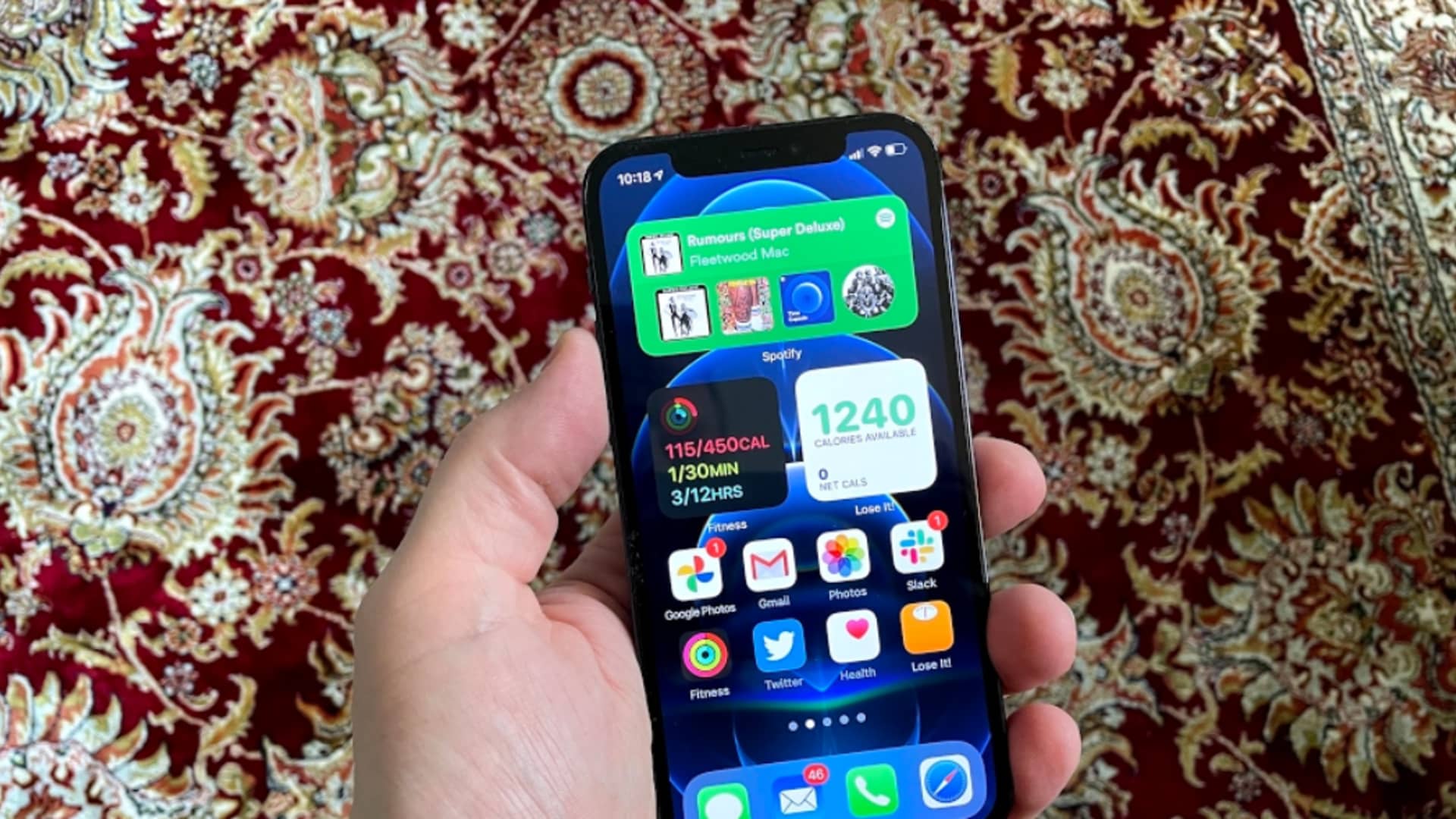
The iPhone 11 is a highly advanced smartphone that offers a wide range of features and capabilities. One of the most essential functions of any modern phone is the ability to connect to high-speed mobile networks. In the case of the iPhone 11, it supports the latest 4G technology, which allows for faster internet browsing, smoother streaming, and more reliable communication. However, some users may be unsure of how to enable 4G on their iPhone 11. If you are struggling with this, fear not! In this article, we will guide you through the simple steps to turn on 4G on your iPhone 11, ensuring that you can enjoy all the benefits of a lightning-fast mobile connection. So, let’s get started and unlock the power of 4G on your iPhone 11!
Inside This Article
- Understanding 4G Network
- Enabling 4G on iPhone 11
- Troubleshooting 4G Connectivity Issues
- Conclusion
- FAQs
Understanding 4G Network
The world of mobile communication has witnessed significant advancements in recent years, allowing us to connect with others faster and more efficiently than ever before. One such technological leap is the introduction of 4G network technology. Understanding what 4G is and how it works can help you make the most of your mobile device’s capabilities.
4G, or fourth-generation, is the latest standard in wireless network technology. It is designed to provide faster and more reliable internet connections compared to its predecessors. With 4G, you can experience lightning-fast upload and download speeds, seamless video streaming, and smoother online gaming, all from the palm of your hand.
This high-speed connectivity is made possible through a combination of advanced technologies, including LTE (Long-Term Evolution) and WiMAX (Worldwide Interoperability for Microwave Access). These technologies allow data to be transmitted and received over the airwaves at incredibly fast rates, ensuring a seamless browsing and downloading experience.
With 4G, you can take advantage of various mobile applications that require a stable and speedy internet connection. You can stream high-definition videos on platforms like YouTube and Netflix, video call your loved ones with crystal-clear clarity, and download large files in a matter of seconds.
It’s important to note that while 4G is touted as the fastest network available, actual speeds may vary depending on several factors. The signal strength, network congestion, and geographical location can all impact the performance of your 4G connection. However, even in less-than-optimal conditions, 4G still generally offers a substantial improvement over previous generations of wireless technology.
As technology continues to evolve, there is ongoing development in the field of mobile communication. The introduction of 5G networks is already underway in some regions, promising even faster speeds and lower latency. However, for the time being, 4G remains a reliable choice for most mobile users, providing a solid balance between speed and coverage.
Enabling 4G on iPhone 11
If you’re the proud owner of an iPhone 11 and you want to enjoy the blazing fast speed of 4G connectivity, you’re in luck! Enabling 4G on your iPhone 11 is a simple process that can be done in just a few steps. In this guide, we’ll walk you through the process to ensure you can take full advantage of the enhanced internet speeds that 4G has to offer.
To enable 4G on your iPhone 11, follow these steps:
- Open the Settings app on your iPhone 11. You can easily find it on your home screen, as it has a gear icon.
- Scroll down and tap on “Cellular”. This will open the cellular settings for your iPhone 11.
- In the Cellular settings, tap on “Cellular Data Options”. It’s usually located at the top of the screen.
- Next, tap on “Voice & Data”. This option allows you to select the preferred network mode for your iPhone 11.
- Finally, select “LTE”. This will enable 4G on your iPhone 11.
Once you’ve completed these steps, your iPhone 11 will be connected to the 4G network, providing you with faster internet speeds for browsing, streaming, and downloading. It’s important to note that 4G availability may vary depending on your location and network provider. If you’re experiencing any issues with 4G connectivity, here are a few additional troubleshooting steps you can try:
- Check if your iPhone 11 is in a 4G coverage area. Sometimes, you may be in an area with limited or no 4G coverage, which can affect your connection speed.
- Ensure that Cellular Data is turned on for your iPhone 11. You can verify this by going to the Cellular settings and making sure the toggle switch for Cellular Data is turned on.
- If you’re still experiencing issues, you can try resetting the network settings on your iPhone 11. This will refresh your network connections and may resolve any underlying network issues. To do this, go to Settings > General > Reset > Reset Network Settings.
By following these steps and troubleshooting methods, you’ll be able to enjoy the fast and reliable 4G connectivity on your iPhone 11. Whether you’re browsing the web, streaming videos, or playing online games, 4G will provide you with a smooth and seamless mobile experience.
Troubleshooting 4G Connectivity Issues
Having a reliable 4G connection is essential for seamless browsing, streaming, and communication on your iPhone 11. However, there may be instances when you encounter connectivity issues with your 4G network. Don’t fret! We’ve compiled a list of troubleshooting steps to help you resolve these issues and get your 4G connection back up and running in no time.
1. Check Signal Strength: The first step is to ensure that you are in an area with strong 4G coverage. Weak signals can cause intermittent connectivity or no connection at all. Check the signal strength indicator on your iPhone 11 and move to a location with better coverage if needed.
2. Toggle Airplane Mode: Sometimes, toggling Airplane Mode on and off can help reset your network settings and fix 4G connectivity issues. Simply go to Settings, enable Airplane Mode, wait a few seconds, and then disable it again.
3. Restart Your iPhone 11: Restarting your device can often resolve software glitches that may be affecting your 4G connectivity. Press and hold the power button until the “Power Off” slider appears. Slide it to power off your iPhone 11, wait for a few seconds, and then press and hold the power button again to turn it back on.
4. Enable and Disable Cellular Data: Go to Settings, tap on Cellular, and toggle the Cellular Data switch off and on. This can help refresh your network connection and improve 4G connectivity.
5. Reset Network Settings: If none of the above steps work, you may need to reset your network settings. Go to Settings, tap on General, select Reset, and choose Reset Network Settings. Keep in mind that this will reset all your network settings, including Wi-Fi passwords and VPN configurations.
6. Contact Your Network Provider: If you’ve tried all the troubleshooting steps and are still experiencing 4G connectivity issues, it’s advisable to contact your network provider. They can provide additional guidance and check if there are any network outages or technical issues in your area.
By following these troubleshooting steps, you should be able to resolve common 4G connectivity issues on your iPhone 11. Enjoy uninterrupted browsing, streaming, and communication on your device!
Conclusion
In conclusion, enabling 4G on your iPhone 11 is a simple and straightforward process that allows you to take advantage of blazing fast mobile internet speeds. By following the steps outlined in this article, you can ensure that your iPhone 11 is set up to access the 4G network seamlessly. Whether you’re streaming videos, downloading files, or browsing the web, having a reliable and speedy connection is essential for a smooth mobile experience.
Remember, if you encounter any difficulties or face any issues while enabling 4G on your iPhone 11, don’t hesitate to consult the official Apple support website or reach out to their customer support for further assistance. With 4G technology, you can unlock a world of possibilities and stay connected wherever you go, enjoying faster downloads, quicker browsing, and improved overall performance on your iPhone 11.
So, go ahead and activate 4G on your iPhone 11 to enhance your mobile experience and embrace the power of lightning-fast internet speeds right at your fingertips!
FAQs
1. Q: How do I turn on 4G on my iPhone 11?
A: To turn on 4G on your iPhone 11, follow these steps:
- Go to the “Settings” app on your iPhone 11.
- Select “Cellular” or “Mobile Data”.
- Tap on “Cellular Data Options” or “Mobile Data Options”.
- Choose “Voice & Data”.
- Select “LTE” or “4G”.
2. Q: What is 4G and why is it important?
A: 4G, short for Fourth Generation, is a mobile communication technology that offers faster data transfer speeds and improved network reliability compared to its predecessor, 3G. It allows you to browse the internet, stream videos, make video calls, and download files at higher speeds, providing a better user experience.
3. Q: Can I use 4G on my iPhone 11 in any country?
A: Yes, iPhone 11 supports 4G in most countries around the world. However, it’s important to ensure that your iPhone is compatible with the 4G bands used in the country you are traveling to. You may need to check with your mobile carrier or refer to Apple’s official website for more information on 4G compatibility in different regions.
4. Q: How can I check if my iPhone 11 is connected to 4G?
A: To check if your iPhone 11 is connected to 4G, follow these steps:
- Swipe down from the top-right corner of the screen to open the Control Center.
- Look for the cellular data icon, which is represented by “4G” or “LTE.”
- If the icon is displayed, it means your iPhone 11 is connected to 4G.
5. Q: Is 4G the same as LTE?
A: No, 4G and LTE are not the same, but they are closely related. LTE, which stands for Long-Term Evolution, is a standard for wireless communication that is considered an intermediate step between 3G and 4G. 4G refers to the fourth generation of mobile networks, where LTE is one of the technologies used to achieve 4G speeds. In simpler terms, LTE is a type of 4G technology, but not all 4G networks are based on LTE.
