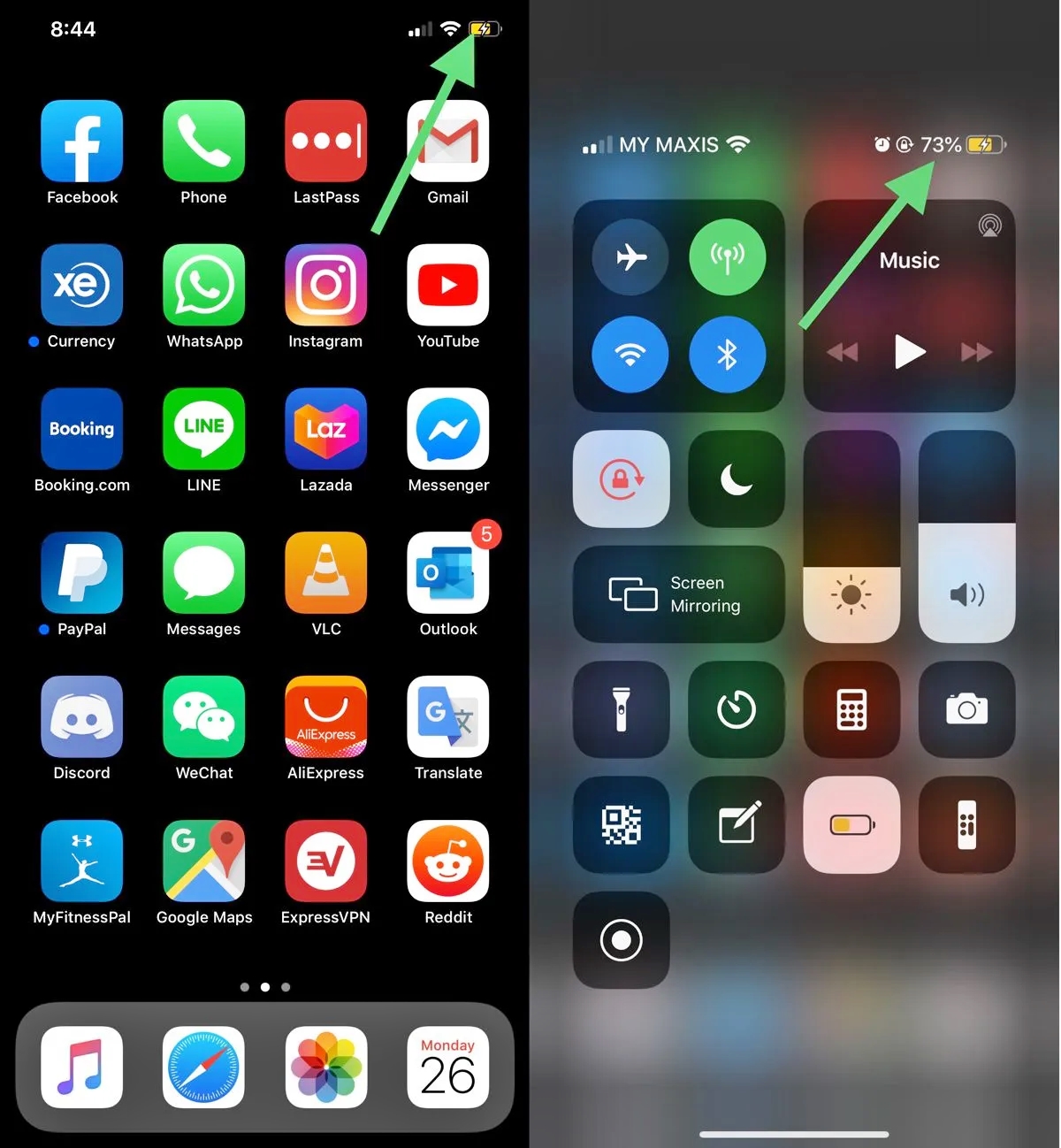
Do you ever find yourself wondering how much battery life is left on your mobile phone? Knowing the exact battery percentage can be incredibly useful, especially if you’re planning to use your phone for an extended period of time or if you want to manage your battery usage more efficiently. Fortunately, most mobile phones have a built-in feature that allows you to display the battery percentage prominently on your screen. In this article, we will show you how to turn on the battery percentage on various mobile phone models. With these simple steps, you can easily keep track of your battery life and ensure that you never run out of juice at the most inconvenient times. Let’s dive in and learn how to enable the battery percentage on your mobile phone.
Inside This Article
- Method 1: Using the Settings Menu
- Method 2: Using Control Center
- Method 3: Using Battery Widget
- Method 4: Using Siri
- Conclusion
- FAQs
Method 1: Using the Settings Menu
One of the easiest ways to turn on the battery percentage on your mobile phone is by accessing the Settings menu. Follow these simple steps to enable this feature:
- Open the Settings app on your mobile phone. This can usually be found on the home screen or in the app drawer.
- Scroll down and tap on “Battery” or “Battery & Power.”
- Within the battery settings, you will find an option called “Battery Percentage” or “Show Battery Percentage.” Tap on this option to toggle it on.
- Once enabled, the battery percentage will now be displayed next to the battery icon in the status bar of your mobile phone.
Having the battery percentage displayed can be immensely helpful in keeping track of your device’s battery life. It allows you to have a better understanding of how much battery charge remains, giving you the ability to plan your usage accordingly.
Keep in mind that the steps to access and enable the battery percentage feature may slightly vary depending on your mobile phone’s operating system and manufacturer.
Method 2: Using Control Center
If you’re in a hurry and need a quick way to turn on battery percentage on your mobile phone, using the Control Center is your best bet. Control Center is a convenient feature that gives you easy access to various settings and functions on your device. Here’s how you can use it to turn on battery percentage:
1. Swipe upwards from the bottom of your mobile phone screen to open the Control Center. This action may vary depending on the type and model of your phone.
2. Look for the battery icon in the Control Center. It typically displays the battery level as a percentage.
3. If the battery percentage is not already visible, you may need to customize the Control Center. To do this, go to your device’s settings and find the Control Center menu.
4. In the Control Center menu, you should see a list of available functions that can be added or removed from the Control Center. Look for the “Battery Percentage” or a similar option and make sure it is enabled.
5. Once you have enabled the “Battery Percentage” option, return to the Control Center and check if the battery percentage is now visible.
That’s it! By following these steps, you can easily turn on battery percentage using the Control Center on your mobile phone. Now you can keep track of your battery level more accurately without needing to go into the settings menu.
Method 3: Using Battery Widget
If you’re looking for a quick and convenient way to view battery percentage on your mobile phone, you can utilize the built-in battery widget. The battery widget allows you to monitor the remaining battery life right from your home screen, providing you with instant visibility of this crucial information.
To access the battery widget, follow these simple steps:
- Swipe right on your home screen to access the Today View.
- Scroll down until you see the “Edit” button at the bottom of the screen and tap on it.
- In the list of available widgets, locate “Batteries” and tap on the green “+” button next to it to add it to your widget list.
- Tap on “Done” to confirm and exit the editing mode.
Once you have added the battery widget, you can easily view your device’s battery percentage by swiping right on your home screen or lock screen to access the Today View. The battery widget will display the remaining battery life prominently, allowing you to keep an eye on your phone’s power level without any hassle.
Furthermore, it’s worth noting that the battery widget provides additional information beyond just the battery percentage. You can tap on the battery icon in the widget to reveal more details, such as the battery usage history and the estimated time remaining until your battery is fully depleted.
By utilizing the battery widget, you can stay informed about your mobile phone’s battery life with just a quick glance. It’s a convenient and efficient method that eliminates the need to dig through settings or open apps to check the battery percentage. Take advantage of this handy feature and always know how much battery life you have left!
Method 4: Using Siri
If you’re an iPhone user, you’re probably familiar with Siri, your trusty virtual assistant. Did you know that you can also use Siri to turn on battery percentage? It’s a quick and convenient way to keep an eye on your device’s battery life without having to go through menus or access the control center.
To activate Siri, simply hold down the home button on your iPhone or say “Hey Siri” if you have that feature enabled. Once Siri is activated, you can give it a command to turn on battery percentage by saying “Turn on battery percentage.” Siri will then toggle the battery percentage display on your device, and you’ll instantly see the exact amount of battery life remaining.
Using Siri to turn on battery percentage is especially handy when you’re in a hurry or have your hands full. It allows for a more hands-free and efficient experience, ensuring that you’re always aware of how much battery life you have left.
It’s worth noting that Siri can also be used to turn off battery percentage. Simply say “Turn off battery percentage,” and Siri will disable the display. This can be useful if you prefer a cleaner look on your screen or if you find the battery percentage distracting.
However, keep in mind that Siri requires an internet connection to function properly. So, if you’re in an area with poor connectivity or have disabled Siri, you may not be able to utilize this method.
Turning on battery percentage can be a useful feature for many smartphone users. It allows you to have a clearer understanding of the remaining battery life on your device, ensuring that you never run out of power unexpectedly. By following the steps outlined in this article, you can easily enable the battery percentage display on your mobile phone and stay informed about your device’s power levels.
FAQs
Q: How do I turn on battery percentage on my mobile phone?
A: To turn on battery percentage on your mobile phone, you can follow these steps:
- Open the settings menu on your phone.
- Scroll down and tap on “Battery” or “Battery & Performance”.
- Look for the option to enable battery percentage.
- Toggle the switch to turn on battery percentage.
Q: Why is it important to have battery percentage visible on my phone?
A: Having the battery percentage visible on your phone is important because it provides you with a more accurate representation of how much battery life you have left. The standard battery icon or indicator on your phone may not always give you a precise indication, but with the battery percentage displayed, you can have a clearer understanding of when you need to recharge your device.
Q: Can I turn on battery percentage on any type of mobile phone?
A: The ability to turn on battery percentage may vary depending on the type of mobile phone you have. Most smartphones and newer models of mobile phones will have this feature available in the settings menu. However, some older or more basic models may not have the option to display battery percentage.
Q: Will having battery percentage turned on drain my battery faster?
A: No, having battery percentage turned on will not directly drain your battery faster. Enabling battery percentage only displays the numerical representation of your remaining battery life and does not consume additional power. However, constantly checking your battery percentage or keeping your screen on for extended periods may contribute to increased battery consumption.
Q: How can I conserve battery life on my mobile phone?
A: To conserve battery life on your mobile phone, you can try these tips:
- Reduce screen brightness or use auto-brightness settings.
- Turn off unnecessary wireless connections, such as Bluetooth or Wi-Fi.
- Close background apps that are not in use.
- Disable push notifications or reduce the frequency of polling.
- Enable power-saving mode if available on your device.
- Avoid extreme temperatures, as they can affect battery performance.
