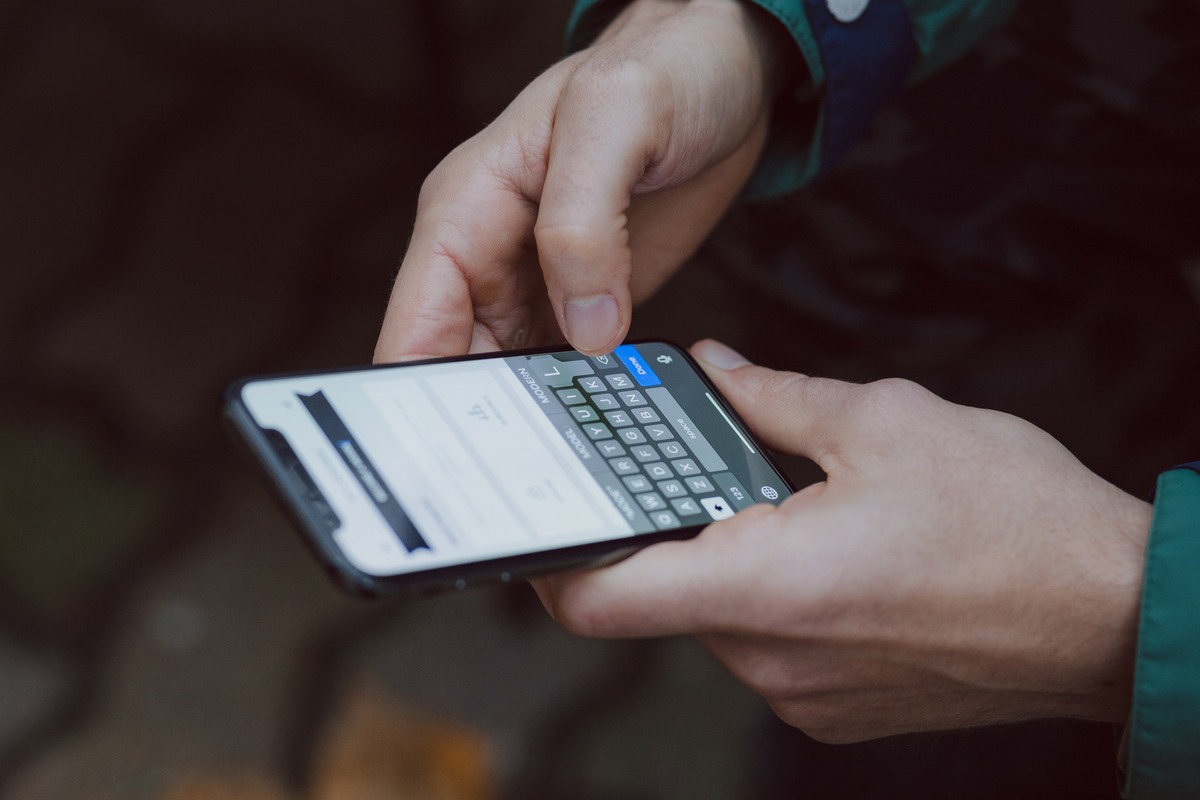
In today’s fast-paced digital world, convenience and efficiency are of utmost importance. And when it comes to typing on your iPhone, every millisecond counts. But did you know that there’s a simple trick to save time and effort when typing a period? That’s right, you can type a period on your iPhone with just the space bar! This clever shortcut can come in handy when you’re sending a text message, composing an email, or writing a document on your iPhone. In this article, we will guide you through the steps to effortlessly type a period using only the space bar on your iPhone. Get ready to level up your typing skills and make your iPhone usage even more convenient!
Inside This Article
- Typing a period on the iPhone
- Utilizing the space bar as a period key
- Tips and tricks for efficient typing
- Benefits of using the space bar for periods
- Conclusion
- FAQs
Typing a period on the iPhone
When it comes to typing on the iPhone, many users find themselves searching for the elusive period key. While it may seem like a simple task, finding and typing the period can sometimes be a bit frustrating. However, with a little knowledge and know-how, you can easily type a period on your iPhone and enhance your typing experience. So, let’s dive into the different methods of typing a period on your iPhone!
One of the most common methods of typing a period on the iPhone is by using the traditional method of tapping the period key on the keyboard. When you open the keyboard on your iPhone, you’ll notice a row of keys at the bottom of the screen, including the period key. Simply tap this key to insert a period in your text. It’s a simple and straightforward method that many users are already familiar with.
However, if you want to speed up your typing and save time, there’s another method you can use. Did you know that you can actually type a period on the iPhone using just the space bar? That’s right! By double-tapping the space bar while typing, the iPhone automatically inserts a period and a space, allowing you to seamlessly continue your sentence. It’s a handy feature that can significantly improve your typing speed and efficiency.
Here’s how it works: as you type a word or phrase, simply double-tap the space bar when you’re ready to insert a period. The iPhone will automatically add the period and a space, ensuring correct punctuation and formatting. It’s a small but powerful trick that can make a big difference in your typing experience.
Not only does this method save you time, but it also eliminates the need to search for the period key on the keyboard. With the space bar acting as a dual-purpose key, you have quick and easy access to periods without having to switch between keyboard layouts or look for specific keys. It streamlines the typing process and enables you to focus on the content you’re writing.
So, the next time you’re typing a message, email, or any text on your iPhone, remember this handy tip – double-tap the space bar to insert a period. It’s a small adjustment to your typing technique that can make a big impact on your productivity and efficiency. Give it a try and see how it revolutionizes your iPhone typing experience!
Utilizing the space bar as a period key
Typing can sometimes be a tedious task, especially when you have to constantly switch between different keys on your iPhone keyboard just to insert a period at the end of a sentence. However, did you know that you can simplify this process by using the space bar as a period key? That’s right! Your trusty space bar can double up as a time-saving solution for typing periods on your iPhone.
Apple introduced this feature in their iOS update to enhance the typing experience and make it more efficient for iPhone users. Instead of reaching for the punctuation key every time you need to end a sentence, you can simply tap the space bar twice to automatically insert a period at the end.
By utilizing the space bar as a period key, you can save valuable time and improve your typing speed. This feature is particularly useful for those who frequently engage in written communication, such as sending text messages, writing emails, or drafting documents on their iPhones.
It may take a little getting used to, especially if you’ve been accustomed to using the traditional punctuation key for periods. However, with some practice, you will find this method to be much more convenient and intuitive.
Additionally, it is worth noting that the space bar still functions in its original capacity for adding spaces between words. So, you don’t have to worry about sacrificing any functionality by using it as a period key.
Furthermore, this space bar shortcut is not limited to just typing periods. You can also use it to insert other punctuation marks, such as question marks and exclamation marks. Simply tap the space bar twice followed by the desired punctuation mark, and it will be inserted automatically.
So, next time you’re typing away on your iPhone, give the space bar shortcut a try! You’ll be amazed at how it streamlines the process of adding periods and other punctuation marks, making your typing experience faster and more efficient.
Tips and tricks for efficient typing
Efficient typing is essential for maximizing productivity and minimizing errors on your iPhone. Here are some tips and tricks to improve your typing speed and accuracy:
1. Use autocorrect wisely: Take advantage of the autocorrect feature on your iPhone to fix common spelling mistakes automatically. However, be cautious as it can sometimes change your intended word to something completely different. Always double-check your messages before sending them.
2. Enable predictive text: Predictive text can save you time by suggesting words or phrases as you type. It learns from your usage patterns and can adapt to your writing style over time. To enable predictive text, go to Settings > General > Keyboard > Predictive.
3. Customize your keyboard layout: If you find yourself frequently using certain symbols or emojis, consider customizing your keyboard layout to have easier access to them. You can add a dedicated row for numbers or even create shortcuts for commonly used phrases. Navigate to Settings > General > Keyboard > Keyboards > Add New Keyboard to explore different layouts.
4. Master keyboard shortcuts: iPhones have various keyboard shortcuts that can help you save time and perform actions quickly. For example, double-tapping the space bar inserts a period, single-tapping the space bar after typing a word accepts the autocorrect suggestion, and double-tapping the shift key activates Caps Lock. Familiarize yourself with these shortcuts to enhance your typing speed.
5. Utilize voice typing: If you’re tired of typing or need to quickly capture thoughts, take advantage of the voice typing feature. By tapping the microphone icon on your keyboard, you can speak out your message, and the iPhone will transcribe it into text. This feature is particularly useful when you’re on the go or have a lot of text to input.
6. Practice with typing games and apps: There are various typing games and apps available on the App Store designed to improve your typing speed and accuracy. These apps provide interactive exercises and challenges that can help you develop muscle memory and enhance your finger dexterity. Spending a few minutes each day practicing can yield significant improvements over time.
7. Keep your screen clean: Maintaining a clean screen can prevent smudges and fingerprints, which can interfere with your typing accuracy. Regularly wipe your iPhone screen with a microfiber cloth or use a screen cleaner specifically designed for electronics. This simple step can ensure smooth and error-free typing.
8. Optimize your keyboard settings: Explore the keyboard settings on your iPhone to customize it according to your preferences. You can adjust the key click sound, enable or disable key press popup, change the keyboard language, and more. Experiment with different settings to find what works best for you.
By implementing these tips and tricks, you can enhance your typing skills and become more efficient when using your iPhone. Practice regularly, explore the keyboard settings, and take advantage of the available features to unlock the full potential of your device.
Benefits of using the space bar for periods
When it comes to typing on your iPhone, efficiency and convenience are key. One often overlooked feature that can greatly improve your typing experience is the ability to use the space bar as a period key. While it may seem like a small change, it can offer several benefits that make typing on your iPhone quicker and easier.
1. Faster typing speed: By using the space bar as a period key, you can eliminate the need to switch between different keyboards or tap on additional keys. This can significantly reduce the time it takes to type out sentences or paragraphs, allowing you to communicate more efficiently.
2. Streamlined workflow: With the space bar serving as a period key, you no longer have to manually press the period button or rely on autocorrect to insert periods at the end of your sentences. This means you can maintain a steady typing rhythm without interruptions, resulting in a smoother and more seamless writing experience.
3. Reduced finger strain: Typing on a touchscreen device for prolonged periods can put strain on your fingers and wrists. By using the space bar as a period key, you can minimize the repetitive motion of tapping on additional keys, reducing the risk of finger fatigue and discomfort. It’s a simple but effective way to make your typing experience more comfortable.
4. Improved accuracy: When typing quickly, it’s easy to hit the wrong key or make spelling errors. By utilizing the space bar as a period key, you eliminate the risk of accidentally hitting the wrong punctuation mark or making typos when trying to find the period button. This can help improve the accuracy of your typing and reduce the need for constant corrections.
5. Enhanced user experience: The space bar is one of the largest keys on the iPhone keyboard, making it easily accessible and more user-friendly. By utilizing it as a period key, you can take advantage of the natural position and size of the space bar, making it easier to locate and tap. This can contribute to an overall improved user experience while typing on your iPhone.
Conclusion
In conclusion, learning how to type a period on your iPhone using only the space bar can save you time and make your texting experience more efficient. By double-tapping the space bar, you can quickly insert a period and automatically capitalize the first letter of the next word. This handy trick eliminates the need to switch keyboards or navigate through menus, allowing you to seamlessly continue your message without any interruptions.
With this simple technique, you will be able to type with greater speed and accuracy on your iPhone, whether you’re composing a text message, an email, or a social media post. Mastering this skill will make you a more efficient communicator and enhance your overall mobile experience. So, go ahead and try it out on your iPhone to enjoy the benefits of typing a period with just a tap of the space bar!
FAQs
1. Can I type a period on my iPhone using only the space bar?
Yes, you can type a period on your iPhone using only the space bar. This is a handy shortcut that can save you time and effort while typing. Simply double-tap the space bar at the end of a sentence, and it will automatically insert a period followed by a space. It’s a quick and convenient way to punctuate your text without needing to switch to the numerical keyboard.
2. Does this feature work on all iPhones?
Yes, this feature is available on all iPhones with the latest operating system (iOS 14 or later). Whether you have an iPhone 6, iPhone 11, or the latest iPhone 12, you can take advantage of this useful typing shortcut. Just make sure your iPhone is updated with the latest software version to access this feature.
3. Can I customize the period shortcut on my iPhone?
Unfortunately, the period shortcut using the space bar cannot be customized on iPhones. It is a built-in feature that is standardized across all devices. However, you can customize other keyboard settings, such as text replacement and predictive text, to enhance your typing experience.
4. What if I accidentally type a double space in the middle of my sentence?
If you accidentally type a double space in the middle of a sentence, your iPhone will not automatically insert a period. The period shortcut only applies when you double-tap the space bar at the end of a sentence. If you make a mistake, you can easily delete the extra space and manually insert the period.
5. Can I disable the period shortcut on my iPhone?
No, you cannot disable the period shortcut on your iPhone as it is a built-in feature of the keyboard. However, you can learn to adapt to this shortcut and take advantage of its time-saving benefits. With practice, you’ll find yourself seamlessly incorporating the double-tap space bar gesture into your typing habits.
