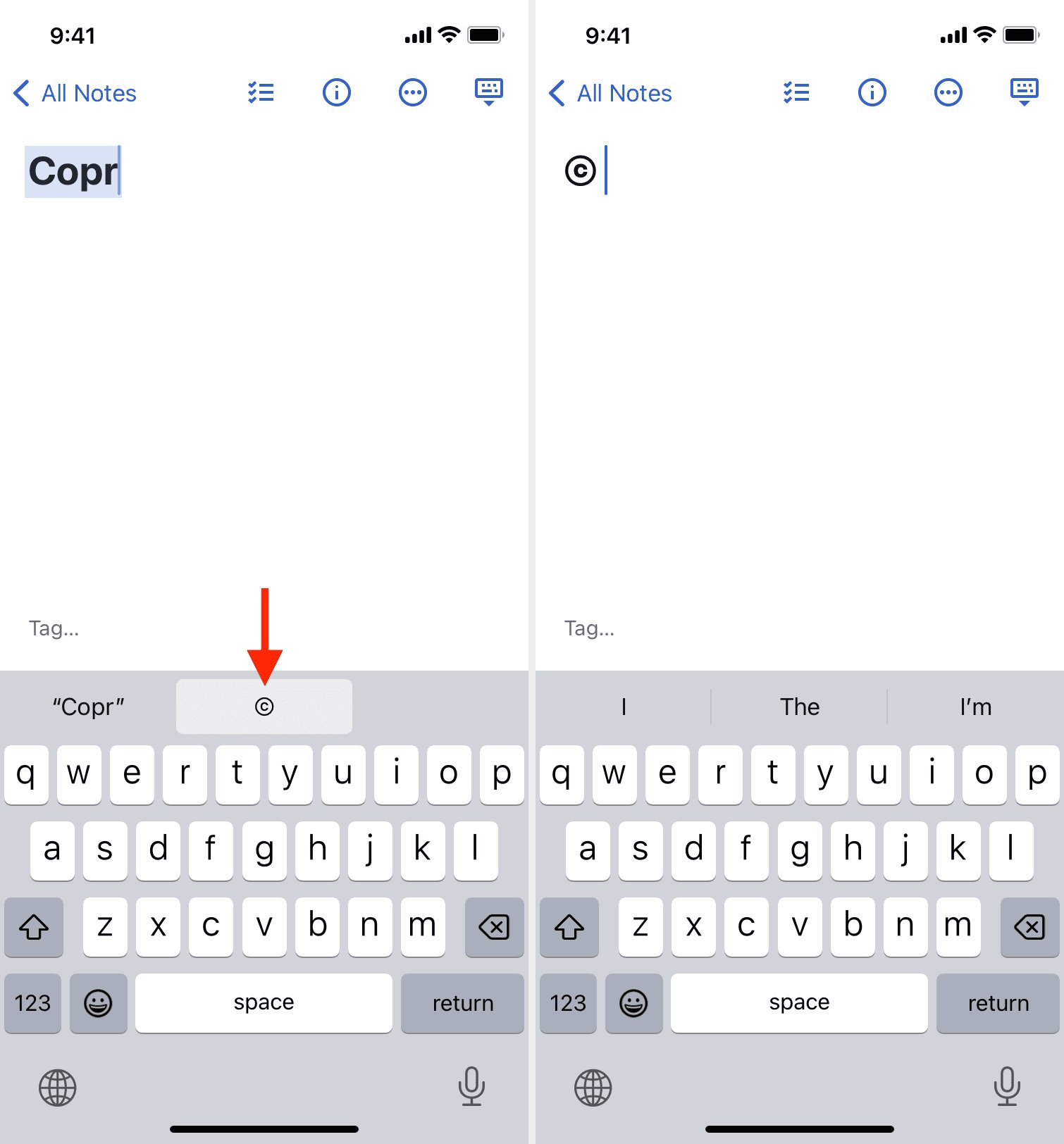
Are you wondering how to type the copyright symbol on your iPhone? Look no further, as we have got you covered! The copyright symbol (©) is used to protect creative works and intellectual property, indicating that the content is copyrighted and cannot be reproduced without permission. Knowing how to type this symbol on your iPhone is crucial, especially if you need to include it in your emails, messages, or documents.
In this article, we will guide you through the steps to easily access and type the copyright symbol on your iPhone keyboard. Whether you are an artist, writer, or simply want to express your creativity, understanding how to use these symbols can be incredibly useful. So, let’s dive in and discover how to add that copyright symbol with just a few taps!
Inside This Article
- Keyboard Symbols: How to Type the Copyright Symbol on Your iPhone
- Methods for Typing the Copyright Symbol on Your iPhone
- Using the Emoji Keyboard
- Using the Text Replacement Feature
- Using Unicode Character Codes
- Conclusion
- FAQs
Keyboard Symbols: How to Type the Copyright Symbol on Your iPhone
Are you looking to add the copyright symbol to your text while using your iPhone? Don’t worry, it’s easier than you might think. In this article, we will explore several methods that allow you to easily type the copyright symbol on your iPhone’s keyboard.
Using the appropriate symbol can be important, especially when it comes to copyright. It shows that a specific work is protected by copyright laws and helps deter unauthorized use. Let’s dive into the different methods available to type the copyright symbol on your iPhone.
Method 1: Using the Emoji Keyboard
If you want to add a touch of creativity to your text, the Emoji Keyboard is a great option. Here’s how you can use it to type the copyright symbol:
- Open the app or document where you want to insert the symbol.
- Tap on the text field to bring up the keyboard.
- Tap on the smiley face or globe icon on the keyboard to open the Emoji Keyboard.
- Navigate to the “Symbols” or “Miscellaneous” section, usually denoted by a hashtag or star symbol.
- Look for the copyright symbol (©) and tap on it to add it to your text.
Method 2: Using the Text Replacement Feature
The Text Replacement feature allows you to create shortcuts for frequently used phrases or symbols. Here’s how you can set it up to easily type the copyright symbol:
- Go to the Settings app on your iPhone.
- Scroll down and tap on “General.”
- Select “Keyboard” and then “Text Replacement.”
- Tap on the “+” sign to create a new shortcut.
- In the “Phrase” field, type the copyright symbol ©.
- In the “Shortcut” field, input a set of characters you can easily remember, like “copy” or “copyright”.
- Save your changes.
Now, whenever you want to type the copyright symbol, simply type your chosen shortcut, and it will automatically be replaced with the © symbol.
Method 3: Using Unicode Character Codes
If you prefer the more technical approach, you can use Unicode character codes to type the copyright symbol on your iPhone:
- Open the app or document where you want to insert the symbol.
- Tap on the text field to bring up the keyboard.
- Switch the keyboard to the number and symbol layout by tapping on the “123” button.
- Hold down the key for the dollar sign ($) to reveal additional currency symbols.
- Swipe left or right to find the copyright symbol (©).
- Release your finger to insert the symbol into your text.
Methods for Typing the Copyright Symbol on Your iPhone
If you’ve ever encountered the need to include the copyright symbol (©) in your text while using your iPhone, you might have wondered how to do so. Fortunately, your iPhone offers several methods to easily type the copyright symbol and add a professional touch to your documents, messages, or social media posts.
Here are three simple methods you can use to type the copyright symbol on your iPhone:
- Using the Emoji Keyboard: One of the easiest ways to type the copyright symbol on your iPhone is by using the Emoji keyboard. Simply open the keyboard in any app that supports text input, such as Messages or Notes, and switch to the Emoji keyboard. Then, navigate to the Symbols category, which is represented by the “#” key. Here, you can find various symbols, including the copyright symbol. Tap on it to insert it into your text.
- Using the Text Replacement Feature: Another convenient method is to utilize the Text Replacement feature on your iPhone. This feature allows you to create shortcuts that automatically expand into longer phrases or symbols, including the copyright symbol. To set up a text replacement, go to Settings > General > Keyboard > Text Replacement. Tap on the “+” icon to add a new shortcut. In the Phrase field, enter the copyright symbol (©), and in the Shortcut field, enter a sequence of characters or letters that will trigger the replacement. For example, you could use “cprt” as a shortcut. Once set up, whenever you type the shortcut on your iPhone, it will automatically convert to the copyright symbol.
- Using Unicode Character Codes: If you prefer a more technical approach, you can type the copyright symbol on your iPhone by using Unicode character codes. First, make sure you have a keyboard app that allows you to input Unicode codes. In a text field, tap and hold the “123” key to bring up the character selection menu. Slide your finger to the desired symbol and release on the “©” symbol. This method may vary depending on the keyboard app you are using.
With these methods at your disposal, you can quickly and effortlessly include the copyright symbol in your text on your iPhone. Whether you’re a content creator, business professional, or casual user, adding the copyright symbol can help you convey ownership and protect your intellectual property rights.
Using the Emoji Keyboard
One of the easiest ways to type the copyright symbol on your iPhone is by utilizing the built-in Emoji keyboard. The Emoji keyboard is a collection of various emojis, symbols, and characters that can be accessed directly from your iPhone’s keyboard. To use the Emoji keyboard to input the copyright symbol, follow the simple steps below:
1. Open any app that requires text input, such as Messages, Notes, or Email.
2. Tap on the text field to bring up the keyboard.
3. Locate the globe icon on the keyboard and tap on it. This will switch your keyboard to the Emoji keyboard.
4. Once you see the Emoji keyboard, navigate to the symbol category. This can usually be accessed by tapping on the “Symbols” or “Smiley” icon, depending on your iPhone’s software version.
5. Look for the copyright symbol among the available symbols. It is represented by a circled “C”.
6. Tap on the copyright symbol to insert it into the text field. You can now use the copyright symbol in your message, note, or email.
Using the Emoji keyboard is a quick and convenient method to type the copyright symbol on your iPhone. It eliminates the need for copy-pasting or memorizing complex keyboard shortcuts and allows you to add the copyright symbol effortlessly.
Using the Text Replacement Feature
Another way to type the copyright symbol on your iPhone is by using the Text Replacement feature. This feature allows you to create your own text shortcuts that will automatically expand into longer phrases or symbols when you type them.
Here’s how you can set up a Text Replacement for the copyright symbol:
1. Open the Settings app on your iPhone and go to “General.”
2. Scroll down and tap on “Keyboard.”
3. Select “Text Replacement.”
4. Tap on the “+” button in the top right corner to add a new text replacement.
5. In the “Phrase” field, enter the copyright symbol (©).
6. In the “Shortcut” field, type a short and easy-to-remember keyword, like “copy.”
7. Tap “Save” to save your text replacement.
Once you have set up the Text Replacement, whenever you type the shortcut word, your iPhone will automatically replace it with the copyright symbol. This makes it quick and convenient to type the symbol without needing to remember complex key combinations.
The Text Replacement feature can be used for other symbols, phrases, or even longer sentences that you frequently use. It is a handy tool to save time and streamline your typing experience on your iPhone.
Using Unicode Character Codes
If you’re looking to type the copyright symbol on your iPhone using a more technical approach, you can use Unicode character codes. Unicode is a standard system that assigns a unique numerical value to every character in various writing systems. By entering the specific Unicode code for the copyright symbol, you can easily insert it into your text.
Here’s how you can use Unicode character codes to type the copyright symbol on your iPhone:
- Start by opening the app or document where you want to insert the copyright symbol.
- Position your cursor at the desired location.
- Switch your keyboard to the numeric keypad by tapping the “123” button at the bottom left corner of the keyboard.
- Press and hold the “0” key on the numeric keypad.
- A pop-up menu will appear, displaying different variations of the number “0.”
- Slide your finger to the left to reveal more options.
- Look for the copyright symbol (©) or search for “copyright” in the search bar at the top of the menu.
- Once you find the copyright symbol, release your finger to insert it into your text.
In some instances, the copyright symbol may not be readily available in the pop-up menu. In such cases, you can manually enter the Unicode character code to insert the symbol.
To manually enter the Unicode character code:
- Start by copying the Unicode character code for the copyright symbol (U+00A9).
- Position your cursor at the desired location in your text.
- Switch your keyboard to the numeric keypad.
- Press and hold the “0” key on the numeric keypad to reveal the pop-up menu.
- Tap the “123” button in the bottom left corner of the menu to switch to the numbers and symbols view.
- Tap the “+” button at the top left corner of the numeric keypad.
- This will open the “Shortcut” window.
- In the “Phrase” field, paste the Unicode character code for the copyright symbol (U+00A9).
- In the “Shortcut” field, you can enter a shortcut keyword or leave it blank.
- Tap “Save” to save your text replacement.
Now, whenever you type the shortcut keyword or paste the Unicode code, it will automatically be replaced with the copyright symbol (©) in your text.
Using Unicode character codes gives you more flexibility in typing special symbols on your iPhone, especially if they are not readily available in the basic keyboard or emoji keyboard options.
Conclusion
In conclusion, being able to type special symbols on your iPhone, such as the copyright symbol, can greatly enhance your texting, social media posts, and general communication. By utilizing the built-in keyboard shortcuts or using the symbol picker, you can easily incorporate these symbols into your messages with a few taps.
Remember, while the copyright symbol is just one example of a special symbol, there are many more to explore and utilize. So, don’t be afraid to experiment and unleash your creativity when it comes to expressing yourself through text on your iPhone.
Now that you know how to type the copyright symbol on your iPhone, you can add that little extra touch to your conversations and make your messages stand out. So, go ahead and start incorporating these symbols into your texts, and have fun communicating in a unique and exciting way!
FAQs
1. How do I type the copyright symbol on my iPhone?
To type the copyright symbol on your iPhone, follow these steps:
- Open any app or document where you can enter text.
- Tap on the 123 button to switch to the numeric keyboard.
- Tap and hold the dollar sign ($) key until you see a popup menu with various currency symbols.
- Swipe left on the popup until you find the copyright symbol (©).
- Release your finger to insert the symbol into your text.
The copyright symbol can be used to indicate that a particular work, such as a text, image, or piece of music, is protected by copyright.
2. Can I customize the symbols on my iPhone keyboard?
Currently, it is not possible to customize the symbols on the standard iPhone keyboard. However, you can switch to alternative keyboards, such as third-party keyboards or language-specific keyboards, that may offer different symbols or allow customization options.
3. Are there any other ways to type symbols on an iPhone?
Yes, apart from using the long-press method described above, there are a few other ways to type symbols on your iPhone:
- Use the emoji keyboard to insert various symbols, including smileys, animals, food, objects, and more.
- Copy and paste symbols from websites or other documents into your text.
- Install third-party keyboard apps that offer a wide range of symbols and special characters.
These methods give you more flexibility to express yourself and add visual elements to your texts.
4. How can I access the symbol keyboard on my iPhone?
The symbol keyboard is accessible by tapping on the 123 button on the standard iPhone keyboard. This will switch the keyboard to the numeric and symbols layout, allowing you to type numbers, punctuation marks, and various symbols.
5. Can I use symbols in my email or text messages?
Yes, you can use symbols in your email or text messages on your iPhone. Symbols can be a fun and creative way to enhance your messages and make them visually appealing. However, keep in mind that not all symbols may be supported across different platforms or devices, so make sure to test how they appear before sending your messages.
