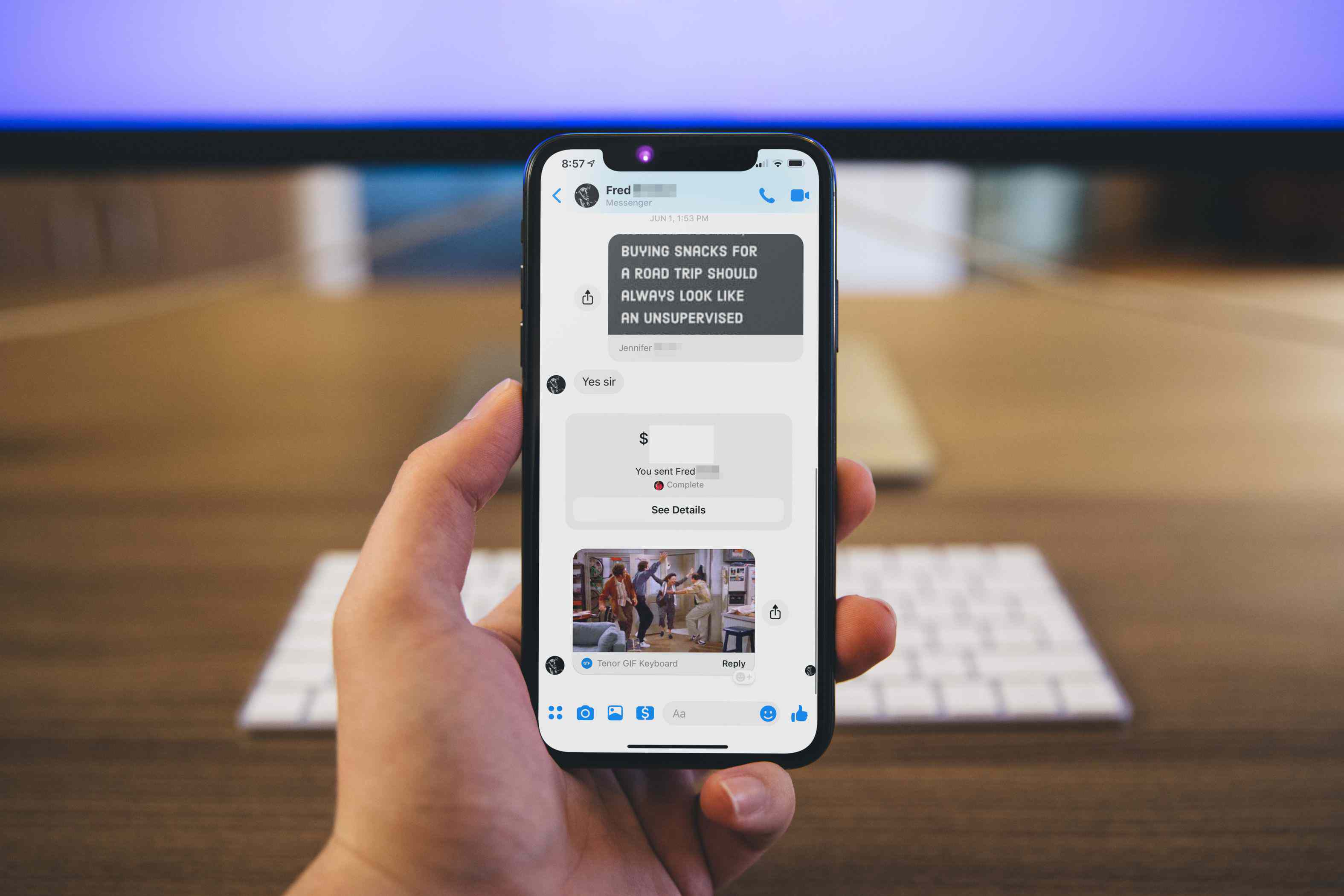
Are you tired of seeing frequent notifications from someone you’ve blocked on Messenger on your iPhone? Or perhaps you’ve had a change of heart and want to give someone a second chance? Whatever the reason, unblocking someone on Messenger is a simple process that can be done on your iPhone. In this article, we will guide you step-by-step on how to unblock someone on Messenger on your iPhone, allowing you to regain the ability to communicate with that person. Whether it’s a friend, family member, or acquaintance, unblocking them will grant you access to their messages, calls, and online presence once again. So, let’s dive in and learn how to unblock someone on Messenger and restore your connections on your iPhone.
Inside This Article
- How to Access Block List
- Unblock Someone on Messenger
- Alternative Methods to Unblock Someone on Messenger
- Conclusion
- FAQs
How to Access Block List
Blocking someone on Messenger can help you avoid unwanted interactions and maintain your privacy. However, there may come a time when you want to unblock someone and give them access to your conversations again. To do this, you’ll need to know how to access the block list on Messenger. Here’s a step-by-step guide:
1.
Open the Messenger app on your iPhone. Make sure you’re logged in to your account.
2.
Tap on your profile picture or the small icon in the top left corner of the screen to access the Messenger settings.
3.
Scroll down the settings menu until you find the “Privacy” section. Tap on it to expand the options.
4.
In the “Privacy” section, you’ll see the “Blocked People” option. Tap on it to access the block list.
5.
On the block list, you’ll find a list of people you have previously blocked on Messenger. Scroll through the list to find the person you want to unblock.
6.
Once you’ve found the person you want to unblock, tap on their name to access their profile.
7.
On the person’s profile, you’ll see the option to “Unblock” them. Tap on this option to remove the block.
Congratulations! You have successfully accessed the block list on Messenger and unblocked a person. Keep in mind that unblocking someone will allow them to send you messages again, so make sure you’re comfortable with this before proceeding.
If you have any further questions or encounter any issues while accessing the block list on Messenger, consult the FAQs section below for more guidance.
Unblock Someone on Messenger
Have you accidentally blocked someone on Messenger and now want to unblock them? Don’t worry, unblocking someone on Messenger on your iPhone is a quick and simple process. In this article, we will guide you through the steps to unblock someone on Messenger and restore their ability to contact you.
Accessing the Messenger Settings
The first step in unblocking someone on Messenger is to access the Messenger settings on your iPhone. Open the Messenger app and tap on your profile picture in the top left corner of the screen. This will take you to your Messenger profile.
Finding and Selecting the Blocked People
Once you’re on your Messenger profile, scroll down and tap on “Privacy” under the “Preferences” section. In the Privacy settings, you’ll find the option to block people. Tap on “Blocked People” to view the list of individuals you have blocked on Messenger.
Unblock a Person from the Blocked List
In the Blocked People section, you will see a list of all the people you have blocked. Find the person you want to unblock and tap on their name. This will take you to their profile screen.
On the person’s profile screen, you will see the option to unblock them. Tap on “Unblock” and confirm your decision when prompted. Once you unblock the person, they will be able to send you messages and contact you on Messenger again.
Confirming the Removal of Block
After unblocking someone, you will receive a notification confirming that the person has been unblocked. This notification acts as a confirmation that the block has been successfully lifted. From this point on, the person will have full access to your profile and can communicate with you on Messenger.
By following these simple steps, you can quickly unblock someone on Messenger on your iPhone. Whether you mistakenly blocked someone or have resolved your differences, unblocking them will allow them to reconnect with you on Messenger.
Alternative Methods to Unblock Someone on Messenger
If you’re an iPhone user, unblocking someone on Messenger is a simple process. However, there may be instances where you are unable to access your iPhone or encounter difficulties with the traditional method of unblocking. In such cases, alternative methods can come in handy. Here are a few additional ways to unblock someone on Messenger:
Using a Different Device: If you have access to another device, such as an iPad or a friend’s iPhone, you can sign in to your Messenger account and navigate to the settings to unblock the person in question. This allows you to bypass any restrictions or issues you may be facing on your own iPhone.
Facebook Website: If Messenger is linked to your Facebook account, you can visit the Facebook website on a computer or mobile browser to access your Messenger settings. From there, you can find the list of blocked contacts and unblock the person you wish to communicate with again.
Third-Party Apps: In some cases, third-party apps designed for messaging or enhancing Messenger functionality may offer features to unblock someone. These apps utilize different methods or interfaces that can simplify the process for you. However, exercise caution when using third-party apps and ensure they are reputable and safe.
Contacting Support: If you have exhausted all other options and are still unable to unblock someone on Messenger, contacting the Messenger support team may be the solution. They can assist you in resolving any issues or glitches preventing the unblocking process.
Remember, while alternative methods can be helpful, it’s important to prioritize your online safety and privacy. Only use trusted devices and apps, and be cautious when sharing personal information or engaging with unknown individuals on messaging platforms.
In conclusion, unblocking someone on Messenger on your iPhone is a simple and straightforward process. By following the steps outlined in this article, you can easily restore communication with those you have previously blocked. It’s important to remember that unblocking someone doesn’t automatically make them your friend or restore any previous messages or interactions.
With Messenger, you have control over your connections and can manage your contacts according to your preferences. Whether you want to give someone a second chance or simply want to remove a block by mistake, the unblocking feature on Messenger allows you to do so swiftly.
Now that you know how to unblock someone on Messenger on your iPhone, you can keep your social network organized and make informed decisions about your connections. Happy messaging!
FAQs
1. How can I unblock someone on Messenger?
To unblock someone on Messenger, follow these steps on your iPhone:
- Open the Messenger app.
- Tap on your profile picture in the top left corner.
- Scroll down and select “Privacy” from the menu.
- Tap on “Blocking” to access your blocked contacts list.
- Find the person you want to unblock and tap on the blue “Unblock” button next to their name.
2. Will unblocking a person restore previous conversations?
Unblocking someone on Messenger does not automatically restore previous conversations. The messages exchanged with the person while they were blocked will remain hidden. However, once unblocked, you can initiate a new conversation with that person. If you want to retrieve previous messages, it is recommended to back up your chats before blocking or unblocking someone.
3. Can a blocked person still see my profile?
When you block someone on Messenger, they will no longer be able to see your profile and any updates or information you share. They won’t be able to send you messages or contact you in any way through the Messenger platform.
4. Can a person I unblock send me messages immediately?
Yes, once you unblock someone on Messenger, they are able to send you messages immediately. They will no longer be restricted from contacting you, and their messages will appear in your Messenger inbox like any other conversation.
5. How do I know if someone has blocked me on Messenger?
If someone has blocked you on Messenger, you will not be able to see their profile picture, last online status, or any updates they post. Additionally, any messages you send to them will not be delivered, and you won’t receive any responses. Please note that while these signs indicate a possible block, it is also possible that the person has deactivated their account or changed their privacy settings.
