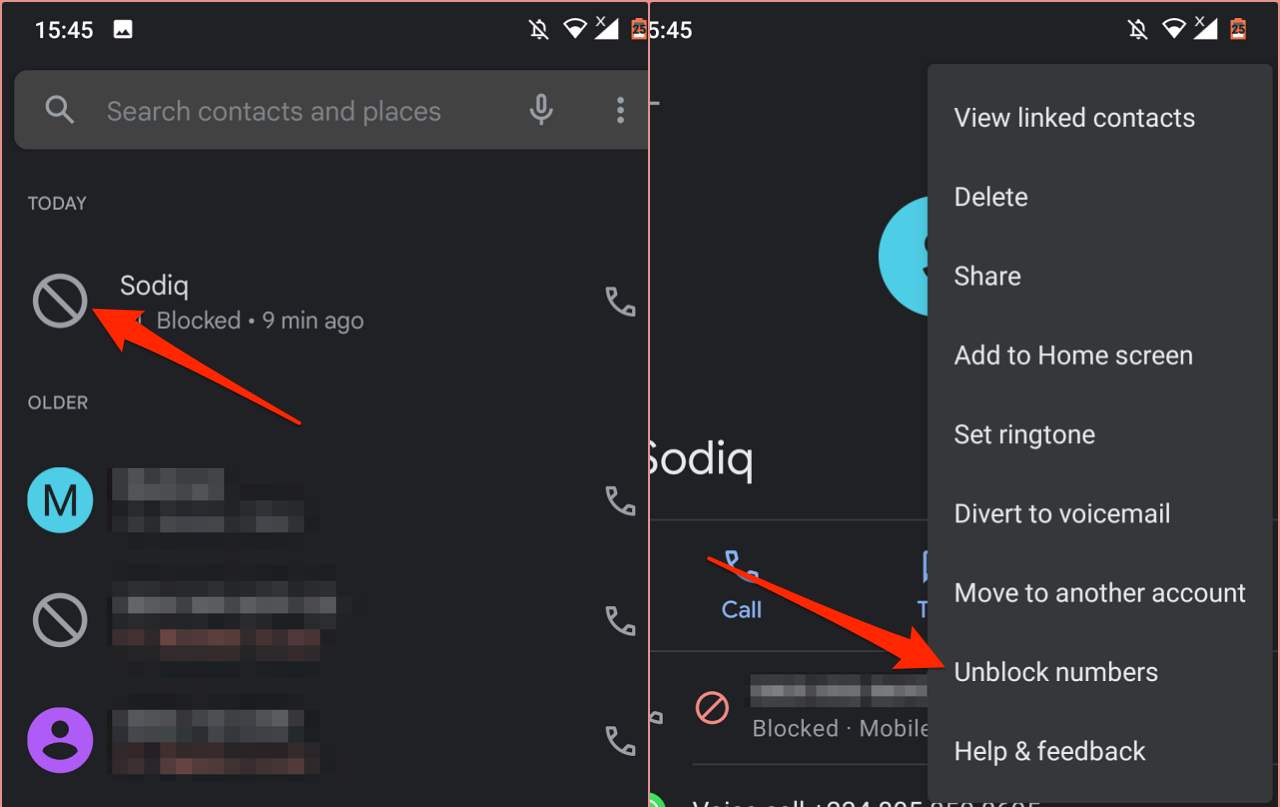
Have you ever found yourself in a situation where you needed to unblock someone on your Android phone? Whether it was a friend, family member, or even an ex-partner, blocking someone on your Android device is a common occurrence in today’s digital age. However, there may come a time when you want to give that person another chance or simply move on from past conflicts.
In this article, we will guide you through the process of unblocking someone on your Android phone. We’ll explore the different methods that you can use to regain contact with the person you have blocked, ensuring that you have complete control over your device’s blocking settings. So, if you’re ready to learn how to unblock someone and restore communication, let’s dive into the step-by-step process and get you back on track with your Android phone.
Inside This Article
- Understanding Blocking on Android Phones
- Steps to Unblock Someone on Android Phone
- Troubleshooting Tips
- Conclusion
- FAQs
Understanding Blocking on Android Phones
Blocking someone on your Android phone is a feature that allows you to restrict communication with a particular individual. When you block someone, it essentially means that you no longer receive calls, messages, or notifications from that person. It’s like building a virtual wall between you and the person you block.
Blocking can be done for various reasons, such as avoiding unwanted contact, preventing harassment or spam, or simply maintaining your privacy. It gives you the ability to have control over who can reach out to you and ensures a peaceful and hassle-free mobile experience.
When you block someone on your Android phone, they are not notified that they have been blocked. They may still see your profile, send messages, or make calls, but you won’t receive any of those communications. Essentially, you become invisible to them.
It’s important to note that blocking someone on your Android phone is a device-level feature, meaning that the block only applies to that specific device. If you have multiple Android devices or switch to a new one, you would need to block the person on each device individually.
Additionally, blocking someone on your Android phone only restricts communication through the built-in phone and messaging apps. It does not block interactions on other apps or platforms such as social media messaging apps like Facebook Messenger or WhatsApp.
Understanding the concept of blocking on your Android phone is essential before you can proceed with unblocking someone. Now that you have a better understanding of what blocking entails, let’s move on to the steps of unblocking someone on an Android phone.
Steps to Unblock Someone on Android Phone
If you have mistakenly blocked someone on your Android phone or simply want to unblock a previously blocked contact, follow these simple steps:
- Open the Phone app on your Android device.
- Tap on the three-dot menu icon located at the top right corner of the screen.
- Select “Settings” from the menu options.
- Scroll down and find the “Blocked numbers” option.
- Tap on “Blocked numbers” to view the list of contacts you have blocked.
- Find the contact that you want to unblock and tap on their name to open their contact details.
- Tap on the “Unblock” button to remove the contact from your blocked list.
- Confirm your action by tapping on “Unblock” again when prompted.
- Once unblocked, you will now be able to receive calls, messages, and other notifications from that contact.
Following these steps will unblock the contact on your Android phone, allowing you to resume communication with them.
Please note that the location and wording of the settings may vary slightly depending on the make and model of your Android device. If you are unable to locate the “Blocked numbers” option in your settings, refer to your device’s user manual or do a quick internet search for specific instructions.
If you continue to experience issues with unblocking someone on your Android phone, consider the following troubleshooting tips:
- Restart your phone and try the unblocking process again.
- Update your phone’s software to the latest version.
- Clear cache and data of the Phone app in your device settings.
- If using a third-party dialer app, switch back to the default Phone app and try again.
- Contact your phone manufacturer’s support team for further assistance.
Troubleshooting Tips
If you encounter any issues while trying to unblock someone on your Android phone, here are some troubleshooting tips to help you resolve them:
- Check your device’s software: Make sure that your Android phone is running on the latest software version. Software updates often come bundled with bug fixes and improvements that can resolve compatibility issues.
- Restart your phone: Sometimes, a simple restart can solve many problems. Press and hold the power button until the “Power off” option appears, then select it. Wait for a few seconds and then press the power button again to turn on your device.
- Clear cache and data: If you’re using a messaging or social media app to block someone, try clearing the cache and data of that particular app. Go to Settings, select Apps or Application Manager, find the app in question, and tap on it. From there, you can clear the cache and data.
- Reset app preferences: Resetting app preferences can restore default settings for all apps on your Android phone. This action won’t delete any of your personal data or app data. To do this, go to Settings, select Apps or Application Manager, tap on the three-dot menu icon, and choose “Reset app preferences.”
- Disable any third-party blocking apps: If you have installed any third-party blocking apps, they may interfere with the unblocking process. Try disabling or uninstalling these apps temporarily and then attempt to unblock the person again.
- Clear Google Play Store cache and data: If you’re using a messaging or social media app that you downloaded from the Google Play Store, clearing the cache and data of the Play Store itself might help. Go to Settings, select Apps or Application Manager, find Google Play Store, and tap on it. Clear the cache and data from there.
- Perform a factory reset: If all else fails and you’re still unable to unblock someone, you may consider performing a factory reset on your Android phone. However, keep in mind that this will erase all data on your device and revert it back to its original factory settings. Make sure to back up your important data before proceeding.
By following these troubleshooting tips, you should be able to overcome any obstacles preventing you from unblocking someone on your Android phone. If the problem persists, it is advisable to seek further assistance from the manufacturer’s support team or consult online forums for specific advice related to your device model.
Conclusion
Unblocking someone on your Android phone can be a straightforward process that can help you restore communication with individuals you may have previously blocked for various reasons. Whether it’s a former friend, a family member, or an ex-partner, understanding how to unblock someone can provide you with the freedom to reconnect.
By accessing your Android phone’s settings or contacts app, you can easily locate the blocked individuals and remove them from the blocked list. It’s important to note that unblocking someone doesn’t automatically mean that the relationship or issue is resolved. However, it does give you an opportunity to initiate communication and possibly work towards a resolution.
Remember to exercise caution when unblocking someone, especially if there were valid reasons for blocking them in the first place. Take the time to reflect on your decision and consider the potential consequences before taking any action. With a bit of understanding and effort, you can successfully unblock someone on your Android phone and potentially mend relationships or move forward in a positive direction.
FAQs
1. How do I unblock someone on my Android phone?
To unblock someone on your Android phone, follow these steps:
- Open the Settings app on your device.
- Scroll down and tap on “Privacy” or “Security,” depending on your device.
- Find and select “Blocked numbers” or a similar option.
- You will see a list of all the numbers you have blocked. Find the person you want to unblock.
- Tap on their name or number to view their details, then tap “Unblock” or a similar option.
The person will now be unblocked and you can receive calls and messages from them again.
2. Can I unblock someone on my Android phone if I don’t know their number?
Yes, you can unblock someone on your Android phone even if you don’t know their number. Follow the steps mentioned above to access your blocked numbers list. Look for the person you want to unblock using their name or any other identifying information, and proceed to unblock them.
3. Will unblocking someone on my Android phone restore our previous messages?
No, unblocking someone on your Android phone will not restore previous messages. When you block someone, it prevents them from reaching out to you and stops any communication between you. Unblocking them simply allows them to contact you again, but any previous messages will not be recovered.
4. How can I check if someone is blocked on my Android phone?
To check if someone is blocked on your Android phone, follow these steps:
- Open the Phone app or the messaging app on your device.
- Search for the contact’s name or number in your recent calls or conversations.
- If the contact is blocked, you will typically see a message or icon indicating that the call or message was blocked.
- If you don’t see any indications, it is likely that the person is not blocked on your device.
5. Can I unblock someone on my Android phone temporarily?
No, unblocking someone on your Android phone is a permanent action. Once you unblock a person, they will be able to call and message you again without any restrictions. If you want temporary restrictions, you might consider using features like “Do Not Disturb” or “Blocking Mode,” which allow you to limit notifications without permanently blocking someone.
