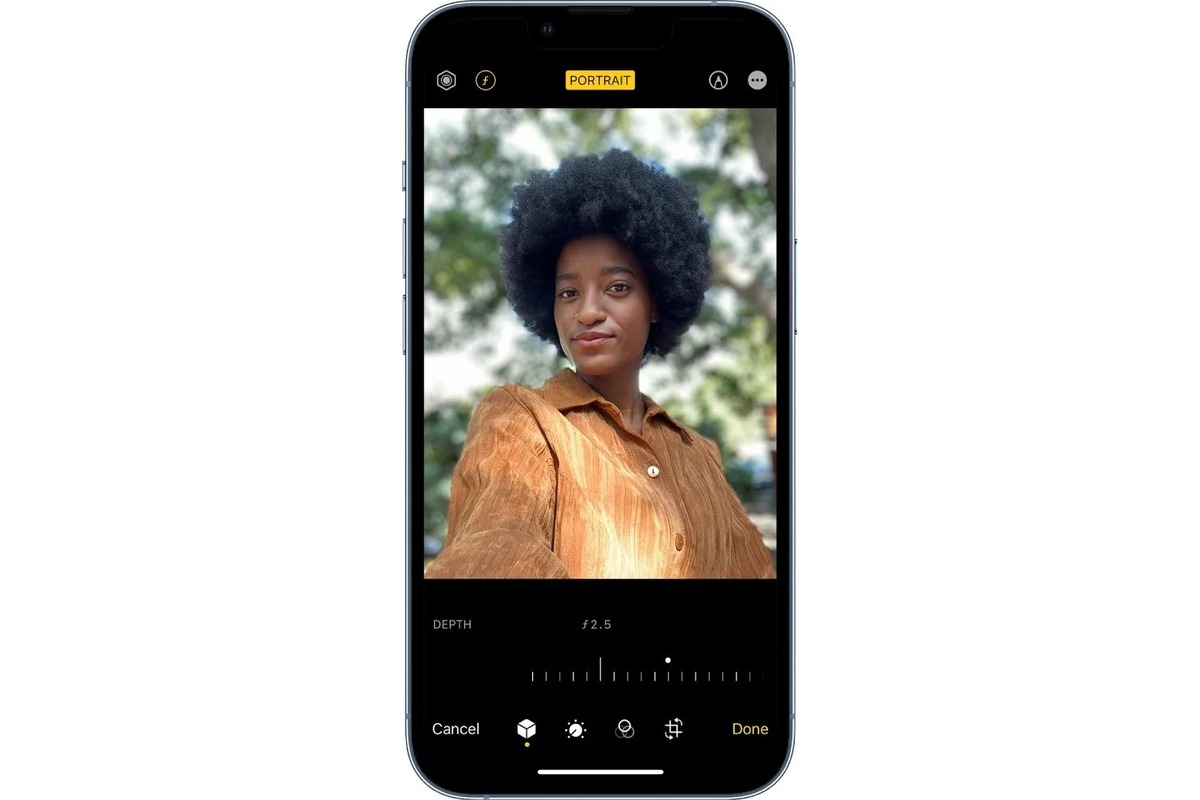
Welcome to the world of iPhone photography! One of the most sought-after features in smartphone photography is the ability to achieve that beautiful, professional-looking blurred background effect, also known as bokeh. This effect adds a sense of depth and artistry to your photos, making them more visually captivating. If you’re wondering how to unblur the background on your iPhone and create stunning images, you’re in the right place. In this article, we will walk you through some effective techniques and apps that can help you achieve that desired blurred background effect, even if your iPhone doesn’t have a portrait mode. So, grab your iPhone, flex your creative muscles, and let’s dive into the world of unblurring backgrounds on iPhone!
Inside This Article
- Method 1: Using Portrait Mode
- Method 2: Using Third-Party Apps
- Method 3: Editing with Photo Editing Tools
- Conclusion
- FAQs
Method 1: Using Portrait Mode
Portrait Mode is a fantastic feature available on many iPhone models that allows you to capture stunning photos with a blurred background, giving your images a professional and artistic look. This feature utilizes the depth-sensing capabilities of the dual-camera system or the TrueDepth camera to separate the subject from the background and create a bokeh effect.
To use Portrait Mode on your iPhone, follow these simple steps:
- Open the Camera app and select the “Portrait” mode from the options at the bottom of the screen.
- Position your subject within the frame. The iPhone camera will provide you with on-screen instructions to help you achieve the desired composition.
- Ensure that your subject is well-lit and in focus. The camera will analyze the depth of the scene and display a “Depth Effect” notification when the conditions are suitable.
- Tap the shutter button to capture the photo. The camera will take multiple shots, using the depth information to create a stunning bokeh effect.
- After capturing the photo, you can use the built-in editing tools in the Photos app to adjust the intensity of the background blur. Simply open the photo, tap “Edit,” and select the “Depth” option at the bottom of the screen. From there, you can slide the bar to increase or decrease the blur.
- Once you are satisfied with the result, tap “Done” to save the edited photo.
Using Portrait Mode on your iPhone is a quick and easy way to blur the background and give your photos a professional touch. It’s perfect for capturing portraits, close-up shots, or any image where you want to highlight the subject and create a beautiful depth of field effect.
Method 2: Using Third-Party Apps
If you are looking for a more advanced and versatile solution to unblur the background on your iPhone photos, you can turn to third-party apps. These apps offer a wide range of features and tools to help you enhance the blur effect and make your photos stand out.
One popular app that you can download from the App Store is called “Blur Photo Editor”. This app allows you to selectively blur the background of your photos while keeping the subject in focus. It provides you with options to adjust the intensity of the blur, choose different blur shapes, and even add bokeh effects for a more artistic look.
Another top-rated app is “After Focus”. This app offers powerful tools to help you simulate realistic depth-of-field effects and create stunning photos with a blurred background. It allows you to manually draw the focus area and apply various blur types, such as lens blur, motion blur, and Gaussian blur.
If you want to experiment with different styles and effects, “Snapseed” is a great option. This app not only allows you to add blur to your photos but also provides a wide range of editing tools to enhance overall image quality. With its intuitive interface and advanced features, Snapseed offers a comprehensive solution for photography enthusiasts.
For those who prefer a simpler and more user-friendly app, “Focos” is worth considering. It is specifically designed for creating depth-of-field effects and gives you full control over the amount and type of blur in your photos. Additionally, Focos allows you to adjust the focus area even after taking the shot, giving you more flexibility in post-production.
Remember, different apps may have different features and interfaces, so it’s worth exploring a few of them to find the one that best suits your needs. Once you have found the perfect app, simply download it from the App Store, import your desired photo, and follow the app’s instructions to unblur the background and enhance your iPhone photos.
Method 3: Editing with Photo Editing Tools
When it comes to unblurring the background of your iPhone photos, one effective method is utilizing photo editing tools. These tools provide you with a range of options to enhance the clarity and sharpness of your images, even after they have been captured.
One popular photo editing app that can help you in this pursuit is Adobe Photoshop Express. This app offers advanced editing features, allowing you to adjust the focus and sharpness of specific areas within your photo to unblur the background. Simply open the photo in the app, locate the sharpening tool, and gradually increase the sharpness until you achieve the desired effect.
Another powerful tool for unblurring the background on your iPhone is Snapseed. This user-friendly app provides a variety of editing options, including the ability to sharpen specific areas of your photo. By using the selective sharpening tool in Snapseed, you can pinpoint the background of your image and amplify its sharpness to remove any blurriness.
If you prefer a more simplified approach, there are several other apps available for iPhone users, such as TouchRetouch and AfterFocus, that offer intuitive capabilities to unblur the background. These apps provide easy-to-use features, including tools for removing unwanted objects and applying selective focus, allowing you to effortlessly enhance the clarity of your photos.
In addition to these specialized photo editing apps, the native editing tools on your iPhone can also help unblur the background. Simply open the Photos app, select the desired photo, and tap the “Edit” button. From there, tap the “Adjust” option and experiment with the “Sharpness” slider to refine the focus and clarity of the background.
Remember to save a copy of the edited photo after unblurring the background to preserve the original image. This way, you can always revert to the original if needed.
Overall, photo editing tools provide a convenient and effective way to unblur the background of your iPhone photos. Experiment with different apps and editing techniques to find the method that works best for you and helps you achieve the desired results.
Conclusion
Unblurring the background on your iPhone can make your photos more visually appealing and professional. With the advancement of technology, there are various apps and editing techniques available to help you achieve this effect.
By using apps like Portrait mode, Snapseed, or other editing tools, you can easily blur the background of your photos and create a beautiful bokeh effect. Additionally, you can also explore manual editing techniques, such as adjusting the depth of field, to achieve the desired level of blur.
Remember to experiment with different settings, angles, and lighting conditions to truly capture the essence of your subject and create stunning photos. With a bit of practice and creativity, you can transform ordinary images into extraordinary works of art.
So go ahead and unleash your creativity, blur the background on your iPhone, and capture stunning photos that will leave a lasting impression.
FAQs
Q: Can I unblur the background on my iPhone?
Yes, you can unblur the background on your iPhone using various methods and apps available.
Q: How can I unblur the background on my iPhone camera?
To unblur the background on your iPhone camera, you can use the Portrait mode feature which automatically blurs the background to create a bokeh effect. This feature is available on newer iPhone models.
Q: Are there any apps that can help me unblur the background on my iPhone photos?
Yes, there are several apps available for iPhone that can help you unblur the background on your photos, such as Focos, AfterFocus, and Snapseed. These apps offer advanced editing tools to adjust the focus and blur levels on specific parts of the image.
Q: Can I unblur the background on an already taken photo?
Yes, you can unblur the background on an already taken photo using photo editing apps like Snapseed or Adobe Photoshop Express. These apps provide tools to adjust the focus and blur effects on specific areas of the image.
Q: Are there any tips to capture a blurry background on my iPhone?
To capture a blurry background on your iPhone, you can follow these tips:
- Use the Portrait mode feature on newer iPhone models.
- Ensure that the subject is well-lit and stands out from the background.
- Create distance between the subject and the background.
- Use a lower aperture setting if possible.
- Experiment with different angles and perspectives to create depth in the image.
