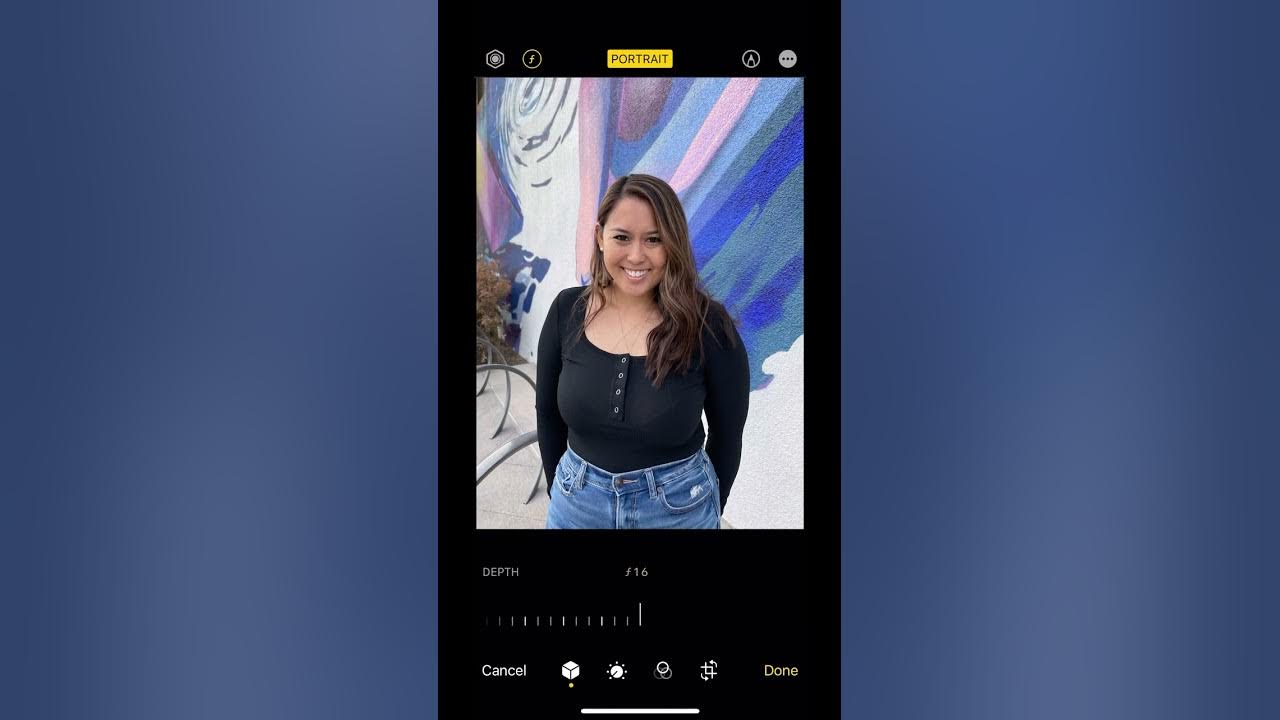
Sure, I can help you with that. Here's the introduction in HTML format:
html
Are you looking to capture stunning portraits with your iPhone 12? One of the most effective ways to enhance the visual appeal of your photos is by blurring the background. The iPhone 12’s advanced camera capabilities make it possible to achieve professional-looking portrait shots with beautifully blurred backgrounds. In this comprehensive guide, you’ll discover how to effortlessly blur the background on your iPhone 12, allowing you to create captivating portraits that stand out. Whether you’re a photography enthusiast or simply want to elevate your social media game, mastering the art of background blurring on your iPhone 12 will undoubtedly take your photography skills to the next level.
Inside This Article
Understanding Portrait Mode
Portrait Mode is a revolutionary feature available on the iPhone 12 that allows you to capture stunning photos with a beautifully blurred background, commonly known as the bokeh effect. This feature creates a professional-looking image by simulating the depth of field typically achieved with high-end DSLR cameras.
When you activate Portrait Mode on your iPhone 12, the camera uses its advanced dual or triple-lens system to detect the subject and blur the background, resulting in a visually appealing and captivating photograph. This mode is particularly effective for portraits, close-up shots, and other subjects where you want to emphasize the main focal point while creating a pleasing background blur.
By understanding how Portrait Mode works, you can leverage this feature to take breathtaking photos that stand out with their artistic and professional quality. Whether you’re capturing a portrait of a loved one, a cherished pet, or a beautiful landscape, Portrait Mode on the iPhone 12 offers a powerful tool for unleashing your creativity and capturing memorable moments in a visually stunning way.
Using Depth Control
Depth Control is a powerful feature on the iPhone 12 that allows you to adjust the depth of field in your photos. By using this feature, you can easily blur the background of your images to create stunning portraits with a professional touch.
When you open the Camera app on your iPhone 12, select the Portrait mode. Once you have framed your shot, you can adjust the depth of field by tapping the “F” icon at the top of the screen. This will enable you to control the amount of background blur in your photo, giving you the flexibility to achieve the perfect artistic effect.
By using Depth Control, you can add a sense of depth and dimension to your photos, making your subjects stand out against a beautifully blurred background. Whether you’re capturing a portrait, a still life, or a close-up shot, this feature allows you to unleash your creativity and capture visually captivating images.
Editing with Third-Party Apps
While the native camera app on the iPhone 12 offers a comprehensive set of features for capturing stunning portrait photos with a blurred background, there are also several third-party apps available that can take your editing capabilities to the next level. These apps provide advanced tools for refining the background blur effect, adjusting the depth of field, and enhancing overall image quality.
One popular third-party app for editing portrait photos is Adobe Photoshop Express. This app offers a range of powerful editing tools, including the ability to adjust the depth of field and apply selective blurring to the background. With its intuitive interface and professional-grade features, Photoshop Express allows users to fine-tune the background blur in their portrait shots with precision.
Another noteworthy app is Focos, which is specifically designed for adding depth effects to portrait photos. Focos offers advanced depth mapping technology that enables users to create natural-looking bokeh and simulate various aperture settings. This app also provides tools for adjusting the shape and intensity of the background blur, giving users full control over the final look of their portrait images.
For those seeking a user-friendly yet powerful editing app, PortraitCam is an excellent choice. This app simplifies the process of adding background blur to photos, making it easy for users to achieve professional-looking results without extensive editing knowledge. With its intuitive blur adjustment tools and real-time preview feature, PortraitCam is ideal for enhancing the background bokeh in portrait shots.
Mastering the art of blurring the background on your iPhone 12 can significantly elevate the quality of your photos. With the powerful capabilities of the iPhone 12 camera and the intuitive features of the iOS system, creating professional-looking images with beautifully blurred backgrounds has never been easier. Whether you’re capturing portraits, food, or stunning landscapes, the ability to control the focus and background blur adds a captivating dimension to your photography. By following the simple steps outlined in this guide, you can unleash your creativity and capture stunning images that stand out. Embrace the versatility of your iPhone 12 and elevate your photography to new heights by harnessing the art of background blurring.
FAQs
**Q: Can I blur the background on photos taken with my iPhone 12?**
A: Yes, the iPhone 12 offers a feature called “Portrait Mode” that allows you to blur the background of your photos, creating a stunning depth-of-field effect.
Q: Is it possible to adjust the level of background blur in iPhone 12 photos?
A: Absolutely! With the Portrait Mode on iPhone 12, you can adjust the intensity of the background blur both before and after taking the photo.
Q: Does the iPhone 12's Portrait Mode work with both the front and rear cameras?
A: Yes, the Portrait Mode is available for both the front and rear cameras on the iPhone 12, enabling you to capture beautifully blurred backgrounds in selfies and regular photos alike.
Q: Can I use the blur effect on existing photos in my iPhone 12's gallery?
A: Certainly! After taking a photo, you can apply the blur effect using the "Edit" feature in the Photos app. This allows you to add or adjust the background blur to previously captured images.
Q: Will blurring the background affect the original photo on my iPhone 12?
A: No, when you apply the blur effect using Portrait Mode or the editing feature, the original photo remains untouched, ensuring that you can always access the unaltered version of the image.
