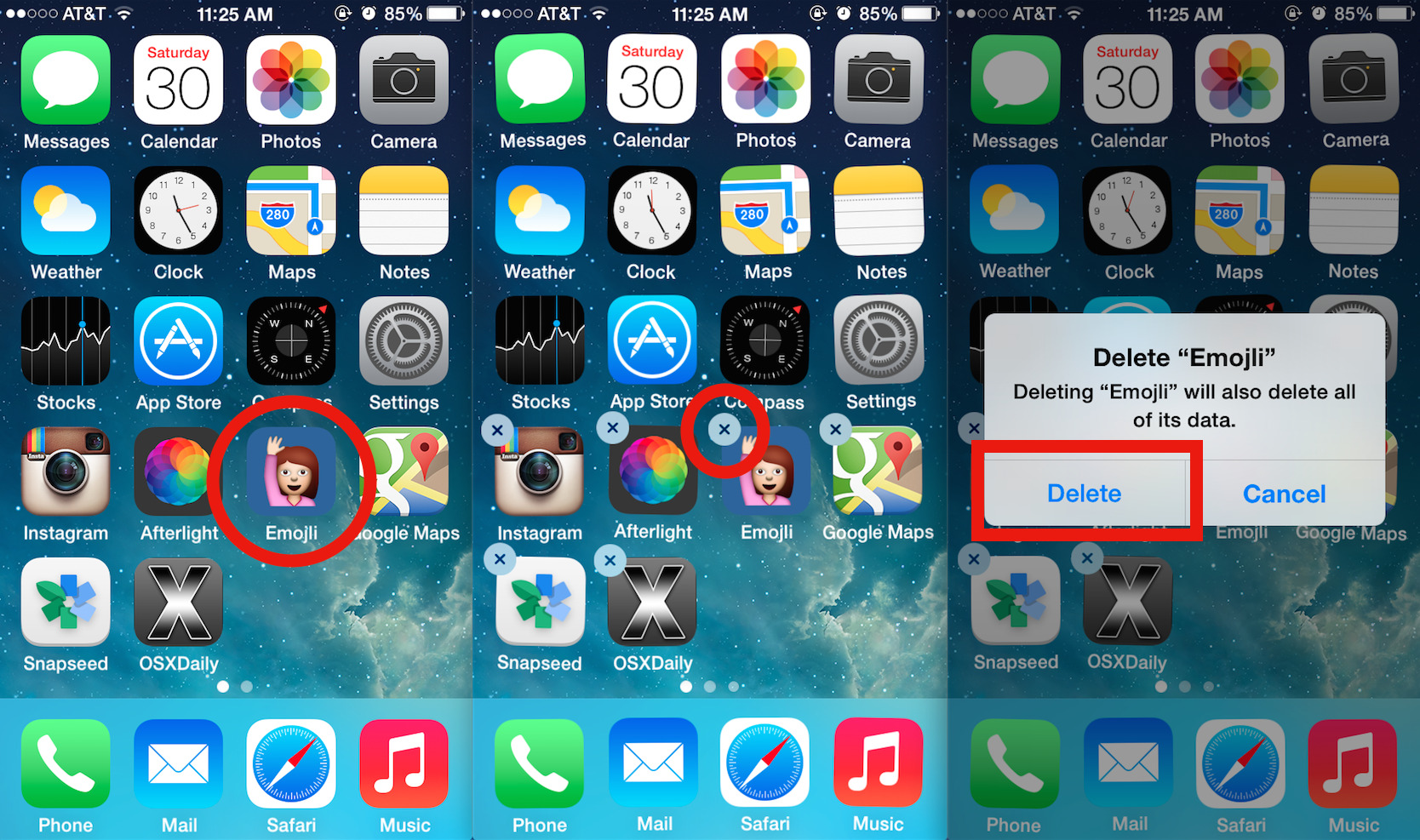
Are you finding it challenging to uninstall iOS 10 on your iPhone? With the ever-evolving features and updates that come with every new operating system, it’s natural to want to try them out. However, we sometimes encounter compatibility issues or simply prefer the previous version of the software. Fortunately, there are ways to revert to an older version of iOS.
In this article, we will guide you through the process of uninstalling iOS 10 on your iPhone. Whether you’re experiencing glitches, performance issues, or you simply miss the familiarity of the previous version, we’ve got you covered. Let’s dive in and explore the step-by-step instructions for safely and efficiently removing iOS 10 from your device.
Inside This Article
- Introduction
- Reasons for Uninstalling iOS 10 on iPhone
- Step-by-step guide to uninstall iOS 10 on iPhone
- Common Issues and Troubleshooting Tips
- Conclusion
- FAQs
- Conclusion
- FAQs
Introduction
Are you thinking about uninstalling iOS 10 on your iPhone? Whether you’re not satisfied with the new features or experiencing compatibility issues, reverting back to a previous version of the operating system might be the solution you’re looking for. In this article, we will guide you step-by-step on how to uninstall iOS 10 on your iPhone.
iOS 10, the tenth major release of Apple’s mobile operating system, introduced a range of new features and enhancements. However, despite its advancements, it’s not uncommon for users to experience difficulties or simply prefer the previous version. Fortunately, Apple allows users to uninstall the latest iOS update and revert back to the previously installed version.
Before proceeding with the uninstallation process, it’s important to note that reverting to an older version of iOS will erase all the data and settings on your device. Therefore, it is crucial to backup your iPhone to iCloud or iTunes to safeguard your data. Additionally, it’s recommended to ensure that you have a stable internet connection and sufficient battery life before starting the process.
In the following sections, we will provide you with a comprehensive guide on how to uninstall iOS 10 on your iPhone, as well as address some common issues and troubleshooting tips that you may encounter throughout the process.
Reasons for Uninstalling iOS 10 on iPhone
While iOS 10 brought many exciting features and enhancements to iPhones, there might be instances where you may want to uninstall it. Here are some of the common reasons why users choose to uninstall iOS 10 on their iPhones:
- Compatibility issues: Occasionally, certain apps or hardware may not be compatible with iOS 10. If you rely heavily on a specific app or accessory that isn’t working properly with iOS 10, you may opt to uninstall it to regain functionality.
- Performance concerns: For some users, iOS 10 may cause their iPhone to run slower or drain battery faster. If you experience performance issues after installing iOS 10 and find it affecting your day-to-day activities, removing it could be a solution.
- Buggy software: Although Apple strives to release stable software updates, sometimes bugs slip through the cracks. If you encounter significant and persistent issues, such as crashes, freezes, or random reboots, uninstalling iOS 10 can help alleviate these problems.
- User interface preference: iOS 10 introduced a new design and layout with some changes to the interface. If you prefer the previous version of iOS or find it more intuitive, reverting to the older version might be a choice.
- Storage limitations: Installing a major iOS update like iOS 10 can consume a significant amount of storage space on your iPhone. If you’re running low on storage and don’t want to delete other files or apps, removing iOS 10 can free up space.
It’s important to note that uninstalling iOS 10 will revert your device to the previous iOS version you were running. Make sure to consider the above reasons and backup your data before proceeding with the uninstallation process.
Step-by-step guide to uninstall iOS 10 on iPhone
If you have decided to uninstall iOS 10 on your iPhone, it’s important to follow a step-by-step process to ensure a smooth transition. Here’s a guide to help you through the uninstallation process:
- Backup your data: Before uninstalling iOS 10, it is crucial to backup all of your important data to prevent any data loss. You can do this by connecting your iPhone to your computer and using iTunes to create a backup of your device.
- Disable Find My iPhone: Go to your iPhone’s Settings, tap on your Apple ID at the top, then select iCloud. Scroll down and tap on Find My iPhone. Toggle off the Find My iPhone feature by tapping on the switch next to it and entering your Apple ID password when prompted.
- Download iOS 11: To revert to a previous version of iOS, you’ll need to download the iOS 11 firmware file. You can find the appropriate firmware file for your specific iPhone model on reputable websites or through the Apple Developer website. Make sure to download the correct version compatible with your device.
- Connect your iPhone to a computer: Use a lightning cable to connect your iPhone to a computer with the latest version of iTunes installed. Launch iTunes if it does not open automatically.
- Enter recovery mode: The next step is to put your iPhone into recovery mode. The process may vary depending on your iPhone model, but generally, you can do this by simultaneously holding the Sleep/Wake button and the Volume Down button until you see the Apple logo on your screen. Keep holding the buttons until the recovery mode screen appears.
- Restore your iPhone: In iTunes, you should see a message indicating that your iPhone has been detected in recovery mode. Click on the Restore button to begin the restoration process. iTunes will prompt you to choose the iOS 11 firmware file that you downloaded in the previous step. Select the file and let iTunes restore your device to iOS 11.
- Set up your iPhone: Once the restoration process is complete, your iPhone will restart and prompt you to set it up. Follow the on-screen instructions and choose your preferences. You can either set it up as a new iPhone or restore from your backup created in the first step.
- Re-enable Find My iPhone: After setting up your iPhone, go to Settings, tap on your Apple ID, select iCloud, scroll down to Find My iPhone, and toggle it back on if desired.
Following these steps will help you successfully uninstall iOS 10 and revert back to a previous version of iOS.
Common Issues and Troubleshooting Tips
While uninstalling iOS 10 on your iPhone, you may encounter a few common issues. Here are some troubleshooting tips to help you overcome them:
- Device not responding: Sometimes, during the uninstallation process, your iPhone might freeze or become unresponsive. In such cases, try performing a hard reset by pressing and holding both the power button and the volume down button simultaneously until the Apple logo appears.
- App compatibility issues: After uninstalling iOS 10, some apps may not work properly or crash frequently. To resolve this, check if the app developers have released any updates specifically for iOS 10. If not, you may need to contact the app support team for further assistance.
- Data loss: While uninstalling iOS 10, there is a possibility of losing your data if you haven’t backed it up. Therefore, it is crucial to regularly back up your iPhone using iCloud or iTunes before initiating any major system changes.
- Slow performance: In some cases, after uninstalling iOS 10, you may experience slower performance or lagging on your iPhone. This can be due to various factors, such as incompatible apps or outdated hardware. To improve performance, try closing background apps, clearing cache, and disabling unnecessary features or animations.
- Wi-Fi and Bluetooth connectivity issues: It is not uncommon for Wi-Fi or Bluetooth connectivity to be disrupted after uninstalling iOS 10. To troubleshoot this, restart your iPhone, reset network settings, and ensure that you are within range of the network or device you are trying to connect to.
- Battery drain: After uninstalling iOS 10, you may notice that your iPhone’s battery drains faster than usual. This can be attributed to various factors, including increased background activity or incompatible apps. To extend battery life, optimize your device settings, disable unnecessary notifications, and keep your apps updated.
If you continue to face issues even after following these troubleshooting tips, it is recommended to seek assistance from Apple Support or visit an authorized service center. They can provide further guidance and resolve any hardware or software-related problems.
Conclusion
In conclusion, uninstalling iOS 10 on an iPhone can be a straightforward process if you follow the step-by-step guide provided. However, it is important to remember that this should be done with careful consideration and only if you have valid reasons for doing so.
While iOS 10 offers many new features and improvements, there may be instances where you may want to go back to a previous version of the operating system. Whether you encountered compatibility issues with certain apps, experienced decreased performance, or simply prefer the interface of an older iOS version, knowing how to uninstall iOS 10 can come in handy.
Remember to back up your important data before proceeding with the uninstallation process, and always make sure you have a stable internet connection. Following the steps outlined above will help you successfully uninstall iOS 10 and revert back to a previous version.
If you encounter any issues or have trouble during the uninstallation process, refer to the troubleshooting tips provided. These common issues and solutions can help you overcome any challenges that may arise.
Always keep in mind that updating or uninstalling an operating system can have potential risks, and it’s important to weigh the pros and cons before making any changes. Ensure that you are well-informed about the potential consequences and benefits before deciding to uninstall iOS 10.
Ultimately, the choice to uninstall iOS 10 on your iPhone is a personal one. Whether you stick with the latest version or opt for a previous version, make sure it aligns with your specific needs and preferences.
Technology is constantly evolving, and it’s important to stay updated and informed about the latest software updates and advancements. By staying current with the latest iOS developments, you can make the most of your iPhone’s capabilities and enjoy a seamless mobile experience.
FAQs
Q: Can I uninstall iOS 10 and go back to an older version on my iPhone?
A: Yes, you can uninstall iOS 10 and revert back to a previous version of the operating system by following the step-by-step guide provided. However, it is important to note that this process requires careful consideration and should only be done if you have valid reasons for doing so.
Q: Will uninstalling iOS 10 delete my data?
A: Uninstalling iOS 10 should not delete your data if you have performed a backup beforehand. However, it is always recommended to back up your important data before making any changes to your operating system.
Q: Can I reinstall iOS 10 after uninstalling it?
A: Yes, it is possible to reinstall iOS 10 after uninstalling it. However, it is important to note that the availability of older versions of iOS may vary depending on Apple’s software updates and support.
Q: What should I do if I encounter any issues during the uninstallation process?
A: If you encounter any issues during the uninstallation process, refer to the troubleshooting tips provided in this article. These tips can help you address common issues and resolve them effectively.
Q: Should I uninstall iOS 10 on my iPhone?
A: The decision to uninstall iOS 10 on your iPhone depends on your specific needs and preferences. If you are experiencing compatibility issues, reduced performance, or simply prefer an older version of iOS, uninstalling iOS 10 may be a viable option. It is important to weigh the pros and cons and make an informed decision.
Q: How often should I update my iPhone’s operating system?
A: It is generally recommended to keep your iPhone’s operating system up to date by installing the latest software updates. These updates often include bug fixes, security enhancements, and new features. However, it is also important to consider any known issues or compatibility concerns before updating.
Conclusion
Uninstalling iOS 10 on your iPhone is a straightforward process that can be done in just a few steps. Whether you’re seeking to downgrade to a previous version or simply want a fresh start, knowing how to uninstall iOS 10 can prove handy.
Remember, before proceeding with the uninstallation, it’s important to back up your data to ensure you don’t lose any important information. Once you’ve done that, follow the steps outlined in this article to safely remove iOS 10 from your iPhone.
While iOS 10 brought a plethora of exciting features and improvements, sometimes it’s necessary to go back to a previous version for various reasons. With the knowledge and guidance provided in this article, you can confidently navigate the uninstallation process and regain control over your iPhone.
So, don’t hesitate to take action if you’re unhappy with your iPhone’s performance on iOS 10. Remember, it’s your device, and you have the power to customize it to your liking. Stay informed, stay adventurous, and make the most of your iPhone experience!
FAQs
Q: Can I uninstall iOS 10 from my iPhone?
A: Yes, you can uninstall iOS 10 from your iPhone. However, it’s important to note that uninstalling iOS 10 will revert your device back to the previous iOS version that was installed before the update.
Q: Why would I want to uninstall iOS 10?
A: There could be several reasons why you may want to uninstall iOS 10. Some possible reasons include compatibility issues with certain apps or devices, experiencing performance problems, or simply not liking the changes in the new operating system.
Q: How do I uninstall iOS 10 from my iPhone?
A: To uninstall iOS 10 from your iPhone, you will need to connect your device to a computer with iTunes installed. Open iTunes and select your iPhone. From there, you can choose to restore your iPhone to the previous iOS version by clicking on the “Restore iPhone” option.
Q: Will uninstalling iOS 10 erase all my data?
A: Yes, uninstalling iOS 10 will erase all data on your iPhone. It is important to backup all your important data before proceeding with the uninstallation process.
Q: Can I reinstall iOS 10 after uninstalling it?
A: Yes, you can reinstall iOS 10 after uninstalling it if you wish to try it again or if you have resolved any compatibility or performance issues. You can download the iOS 10 installation file from Apple’s official website and follow the installation steps provided.
