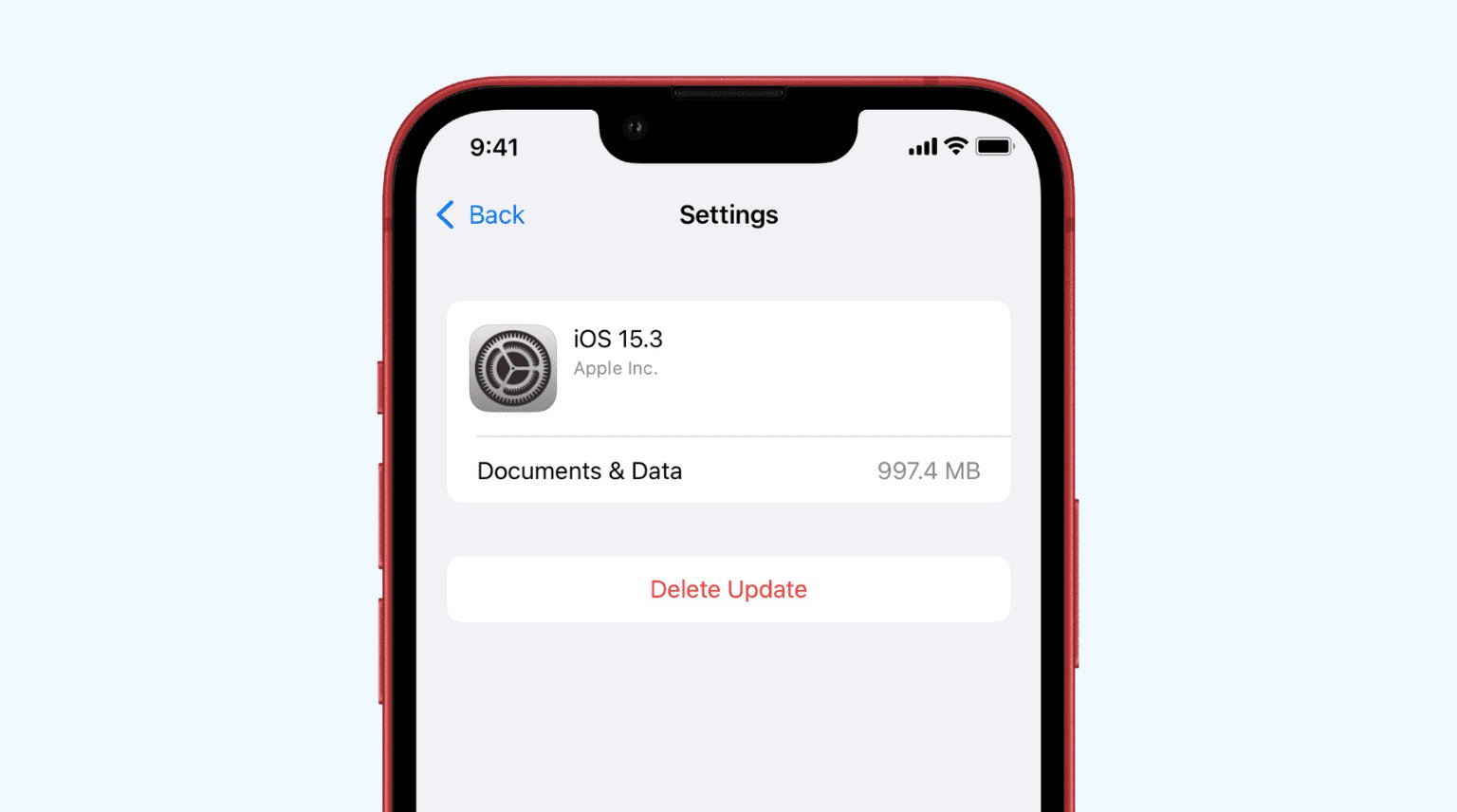
The iPhone is a revolutionary device that constantly receives updates from Apple, providing enhanced features, security patches, and bug fixes. These updates are crucial for the optimum performance of your iPhone. However, there may be instances where you encounter issues after installing a new update, causing frustration and inconvenience. In such cases, you may consider uninstalling the iPhone update. But how exactly can you do that? In this article, we will explore step-by-step methods on how to uninstall an iPhone update. Whether you have experienced unforeseen bugs or simply prefer the previous version, we have got you covered. Read on to discover the different ways to remove an iPhone update and regain control of your device’s operating system.
Inside This Article
- Reasons to Uninstall iPhone Update
- Step-by-Step Guide to Uninstall iPhone Update
- Additional Tips and Considerations
- Conclusion
- FAQs
Reasons to Uninstall iPhone Update
Updating your iPhone is crucial to ensure you have access to the latest features, security patches, and bug fixes. However, there may be instances where you want to uninstall an iPhone update. Here are some common reasons why you may consider uninstalling an update:
- Compatibility Issues: Sometimes, an iPhone update can cause compatibility issues with certain apps, resulting in them not working properly or crashing frequently. If you rely on specific apps for work or daily activities, you may need to uninstall the update to regain functionality.
- Performance Problems: In some cases, an iPhone update can lead to performance issues, such as sluggishness or lag. If you notice a significant decline in your device’s performance after updating, uninstalling the update could help restore the previous level of performance.
- Battery Drain: While updates often aim to improve battery efficiency, there are instances where an update can cause excessive battery drain. If you find that your iPhone’s battery is draining significantly faster than before the update, uninstalling it may alleviate the issue.
- Wi-Fi or Cellular Connectivity Problems: Occasionally, an update can result in connectivity issues, including problems with Wi-Fi or cellular networks. If you encounter consistent connectivity problems after updating, uninstalling the update might help resolve these issues.
- UI Changes: Updates can sometimes introduce changes to the user interface (UI) that may not be to your liking. If you prefer the previous UI or find the updated interface confusing or less user-friendly, you may consider uninstalling the update to revert to the previous version.
- Issues with New Features: Updates often come with new features and enhancements. However, these additions may not always meet your needs or preferences. If you find that the new features introduced with the update are not useful or beneficial to you, uninstalling the update may be a viable option.
While these are common reasons to uninstall an iPhone update, it’s important to note that uninstalling an update will revert your device to the previous version. It’s recommended to take note of any potential data loss or limitations associated with uninstalling updates before proceeding.
Step-by-Step Guide to Uninstall iPhone Update
If you’re experiencing issues after installing a recent iPhone update, uninstalling the update might be a suitable solution. Although uninstalling an iPhone update is not a process that Apple officially supports, there are a few steps you can try to roll back the software to a previous version. Here’s a step-by-step guide to help you through the process.
-
First, make sure that your iPhone is connected to a stable Wi-Fi network or that it has a strong cellular data connection. This will ensure that the uninstallation process can be completed without interruption.
-
Launch the “Settings” app on your iPhone and navigate to “General.”
-
In the “General” settings, scroll down and tap on “iPhone Storage.”
-
On the “iPhone Storage” screen, you will see a list of apps and their respective storage usage. Scroll through the list and find the iOS update that you want to uninstall.
-
Tap on the iOS update and select “Delete Update.”
-
A confirmation message will appear, asking if you want to delete the update. Confirm your choice by tapping on “Delete Update” once again.
-
After deleting the update, restart your iPhone. This will ensure that any residual traces of the update are removed.
-
Once your iPhone restarts, navigate back to the “Settings” app and go to “General.”
-
In the “General” settings, scroll down and tap on “Software Update.”
-
Your iPhone will now check for available updates. If the previously uninstalled update is still available, you can choose to ignore it and continue using the previous version of iOS.
It’s important to note that uninstalling an iPhone update is not a guaranteed solution for all software-related issues. In some cases, it may be necessary to perform a factory reset or contact Apple support for further assistance. Additionally, it’s recommended to regularly update your iPhone to take advantage of the latest features and security improvements.
By following this step-by-step guide, you can uninstall an iPhone update and potentially resolve any issues that arose from the update installation.
Additional Tips and Considerations
When it comes to uninstalling an iPhone update, it’s important to consider a few additional tips to ensure a smooth and successful process. Here are some key things to keep in mind:
1. Backup your iPhone: Before proceeding with uninstalling the update, it’s always a wise idea to back up your iPhone. This will safeguard your data and settings in case anything goes wrong during the process. You can create a backup using iTunes or iCloud, depending on your preference.
2. Check for compatibility: Make sure that the version of iOS you want to uninstall is compatible with your iPhone model. Some updates may not be compatible with older devices, so it’s crucial to verify this information before proceeding.
3. Stability and performance issues: If you’re experiencing stability or performance issues after installing the update, it might be worth considering other troubleshooting options before opting to uninstall it. Sometimes, these issues can be resolved by performing a factory reset or updating your apps to ensure compatibility.
4. Downloading firmware: If you decide to revert to a previous iOS version, you might need to download the specific firmware file for your device. There are several websites and resources available online that provide firmware files for different iPhone models. It’s important to only download the firmware from trusted sources to avoid any potential security risks.
5. Apple support: If you encounter any difficulties or have concerns during the uninstallation process, don’t hesitate to reach out to Apple support. They can provide guidance and assist you with any issues you may encounter.
6. Future updates: Keep in mind that uninstalling an iPhone update will not prevent future updates from being installed. If you decide to uninstall an update, and a newer version becomes available, your device may prompt you to install it. Consider this factor when deciding to uninstall an update.
7. Caution with jailbroken devices: If your iPhone is jailbroken, it’s important to exercise caution when uninstalling updates. Jailbroken devices have modified software, and uninstalling updates may cause compatibility issues or even result in a device becoming “bricked” (rendered unusable).
8. Consultation with experts: If you’re unsure about whether to uninstall an update or face any technical complications, it can be beneficial to consult with experts or seek advice from reputable online forums. Professionals and experienced users can offer insights and recommendations for your specific situation.
By considering these additional tips and taking the necessary precautions, you can minimize potential issues and make informed decisions when it comes to uninstalling iPhone updates.
Conclusion
In conclusion, uninstalling an iPhone update may be necessary in certain situations where users experience compatibility issues or performance problems. While Apple does not provide a straightforward method to roll back updates, there are a few workarounds available. The most effective method is to restore your iPhone to a previous iOS version using a backup file. This can be done by connecting your device to a computer with iTunes and selecting the “Restore” option. However, it’s important to note that this process will erase all data on your device, so make sure to back up your data before proceeding. If you are unable to restore your iPhone to a previous version, it’s recommended to seek assistance from Apple Support or visit an Apple Store for further guidance. Remember, uninstalling an iPhone update should be approached with caution, as it may have unforeseen consequences.
FAQs
1. Can I uninstall an iPhone update?
Yes, you can uninstall an iPhone update. However, it is important to note that Apple does not provide a built-in feature to uninstall software updates. Once you update your iPhone’s operating system, you cannot simply revert back to the previous version. However, there are some alternative methods you can try to address specific issues caused by an update.
2. How can I fix issues caused by an iPhone update?
If you are experiencing problems after updating your iPhone, such as battery drain, performance issues, or compatibility problems with certain apps, there are a few troubleshooting steps you can take before considering a complete uninstallation. First, try restarting your device. If that doesn’t resolve the issue, you can try resetting your iPhone’s settings to their default state. If the problem persists, you may need to contact Apple Support for further assistance.
3. Can I downgrade to a previous iOS version?
While Apple does not officially support downgrading to previous iOS versions, in some cases, it is possible to install an older version of iOS on your device. However, this process requires you to have access to the specific firmware file for the desired iOS version and the technical know-how to perform the installation manually. It is worth noting that downgrading iOS versions can be a complex process and may have unintended consequences, so it is recommended to proceed with caution and only if absolutely necessary.
4. Will downgrading iOS delete my data?
Yes, downgrading iOS can erase all data on your device. When you install an older version of iOS, it usually involves restoring your iPhone to factory settings, which wipes out all data and settings from the device. Therefore, it is crucial to back up your iPhone before attempting to downgrade iOS if you want to preserve your data. This can be done using iTunes or iCloud to create a backup that can later be restored after the downgrade process is completed.
5. Should I uninstall an iPhone update if I have issues?
Uninstalling an iPhone update should be considered as a last resort and only if you are facing severe issues that cannot be resolved through other troubleshooting methods. Before deciding to uninstall an update, it is recommended to reach out to Apple Support or visit an Apple Store for assistance. They will be able to guide you through possible solutions or provide further insights into the issue you are facing.
