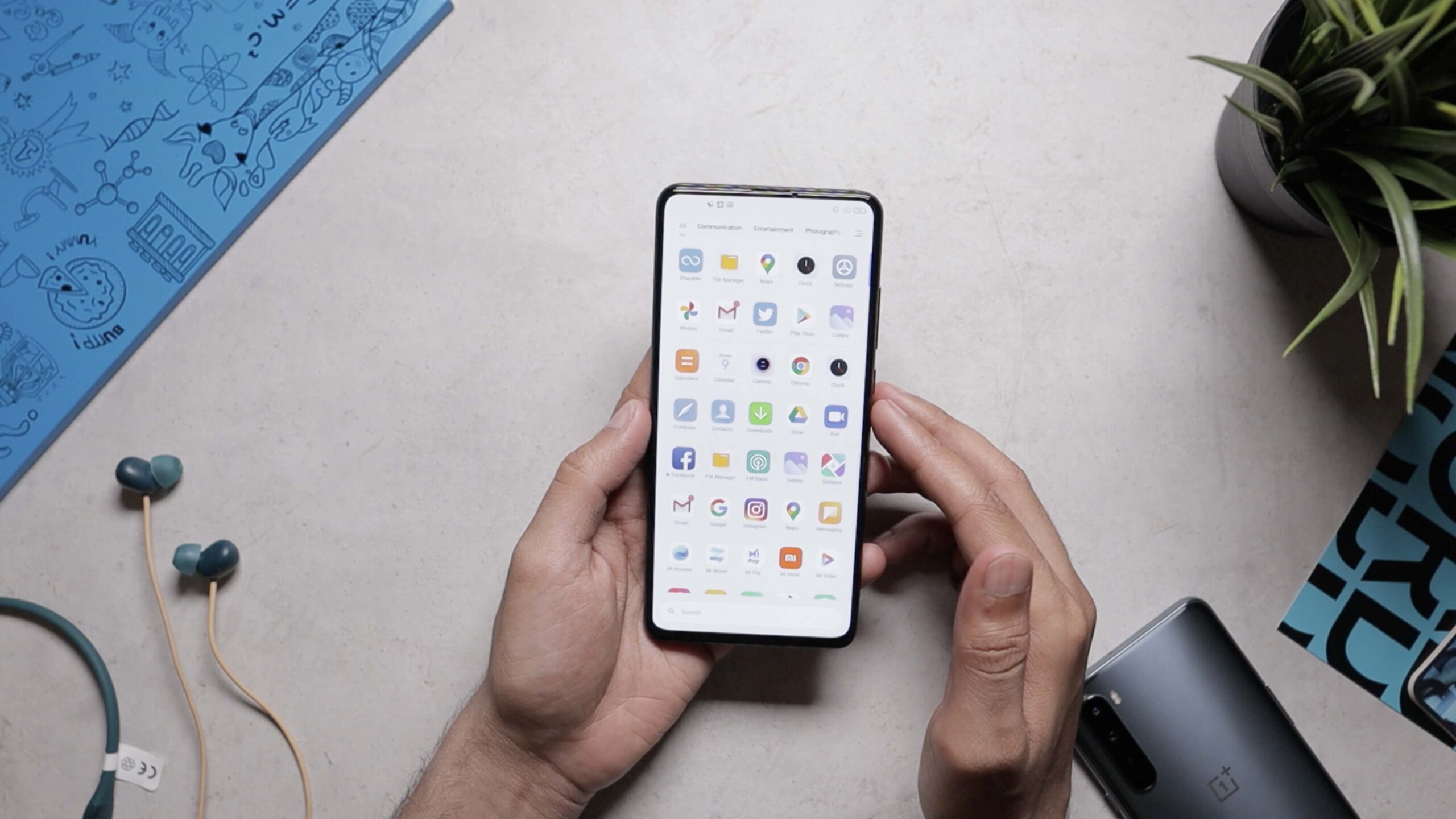
In today’s digital age, cell phones have become an integral part of our lives. They have evolved from simple communication devices to multifaceted gadgets that offer a range of features and functionalities. One such feature is the availability of system apps, which come pre-installed on mobile phones. While these apps provide convenience, not all users find them useful or necessary. If you are a Realme phone user and want to declutter your device by uninstalling unwanted system apps, you have come to the right place. In this article, we will guide you on how to uninstall Realme system apps effectively, giving you control over your device and allowing you to optimize its performance.
Inside This Article
- Point 1: Understanding Realme System Apps
- Point 2: Reasons to Uninstall Realme System Apps
- Point 3: Precautions before Uninstalling Realme System Apps
- Point 4: Step-by-Step Guide to Uninstall Realme System Apps
- Conclusion
- FAQs
Point 1: Understanding Realme System Apps
Realme System Apps are the pre-installed applications that come preloaded on Realme smartphones. These apps are developed and customized specifically for Realme devices and are intended to enhance the user experience. They provide various functionalities and features that are designed to make your phone more efficient, productive, and entertaining.
Realme System Apps include a wide range of applications such as Camera, Gallery, Weather, Music, Calculator, Calendar, and many more. These apps are an integral part of the Realme ecosystem and offer seamless integration with other system features, providing a smooth and user-friendly experience.
Unlike third-party apps, Realme System Apps are deeply integrated into the operating system and have privileged access to device functionality. They often have advanced capabilities and are optimized to work flawlessly with Realme hardware, ensuring optimal performance and compatibility.
Realme System Apps are regularly updated by the company to fix any bugs, introduce new features, and enhance overall performance. These updates are crucial for the smooth functioning of your device and often include security patches to protect your device against potential vulnerabilities.
While Realme System Apps are designed to be useful and enhance the user experience, some users may prefer to remove certain apps to free up storage space, customize their device, or use alternative apps of their choice. However, it’s essential to understand the implications of uninstalling these system apps before proceeding.
Point 2: Reasons to Uninstall Realme System Apps
Realme system apps come pre-installed on your device to provide various functionalities and services. While some of these apps may be useful, there are several reasons why you might want to uninstall them:
1. Free Up Storage Space: Realme system apps can take up a significant amount of storage space on your device. Uninstalling unnecessary apps can help you reclaim storage and optimize your phone’s performance.
2. Customize Your Device: By removing unwanted system apps, you can tailor your device according to your preferences. This allows you to create a clutter-free and personalized user experience.
3. Enhance Battery Life: Some Realme system apps run in the background and consume system resources, impacting your device’s battery life. Removing these apps can help prolong battery life and improve overall performance.
4. Privacy and Security Concerns: Certain system apps may collect user data or have access to sensitive information. If you have concerns about privacy and security, uninstalling these apps can help mitigate potential risks.
5. Reduce Bloatware: Realme system apps are often classified as bloatware since they are pre-installed and may not be necessary for every user. Removing these apps can streamline your device and create a more streamlined and efficient user experience.
6. Increase Speed and Performance: Uninstalling unnecessary system apps can help reduce the overall load on your device’s processor and improve its speed and performance. This can result in smoother app launches, faster multitasking, and improved overall responsiveness.
7. Personalize App Usage: Removing Realme system apps allows you to choose alternative apps that better suit your needs and preferences. This can help enhance your overall app usage experience and provide access to features not available in the default system apps.
8. Reduce Unwanted Notifications: Some system apps might send notifications that you find irrelevant or distracting. By uninstalling these apps, you can minimize unwanted notifications and have better control over the alerts you receive.
These are just a few reasons why you might consider uninstalling Realme system apps. However, it’s important to note that some system apps are necessary for the proper functioning of your device, and removing them may cause stability or functionality issues. It is advisable to research and understand the implications before uninstalling any system apps.
Point 3: Precautions before Uninstalling Realme System Apps
Before you embark on the task of uninstalling Realme system apps, there are a few precautions you should keep in mind. These precautions will help ensure a smooth process and avoid any potential issues. Let’s take a closer look at what you should consider:
- Identify Essential System Apps: Before you start uninstalling any apps, make sure you carefully review the list of system apps to determine which ones are essential for the proper functioning of your Realme device. Uninstalling crucial system apps can lead to unstable performance or even bricking your device.
- Backup Your Data: It’s always a good idea to back up your important data before making any significant changes to your device. Uninstalling system apps can potentially impact the functionality of your device, and having a backup can provide peace of mind. You can use various backup methods such as cloud storage, external drives, or even third-party apps to safeguard your data.
- Research App Dependencies: Certain system apps have dependencies on each other or other components of the operating system. Therefore, it is crucial to research and understand the dependencies of the app you plan to uninstall. Removing an app without considering its dependencies can lead to system instability or unexpected behavior.
- Avoid Uninstalling Core System Apps: Core system apps, such as the phone dialer, messaging app, or settings app, are integral to the smooth functioning of your Realme device. It is highly recommended to avoid uninstalling these core system apps, as doing so can have severe consequences for your device’s usability.
- Use Official Uninstall Methods: Realme devices often provide official methods to uninstall system apps. These methods are specifically designed to remove the apps without causing any harm to the device. It’s advisable to prioritize using the official uninstall methods over third-party methods, as they are generally more reliable and less likely to cause issues.
- Consider App Disabling: If you are unsure about completely uninstalling a system app, you can consider disabling it instead. Disabling an app will prevent it from running in the background and taking up system resources, without completely removing it from your device. This way, you can test the impact of disabling the app before deciding whether to proceed with uninstallation.
- Read User Experiences: It’s always helpful to read about other users’ experiences before uninstalling a system app. Online forums, tech communities, and Realme-specific groups can provide valuable insights into any potential issues or benefits of removing a specific app. By gathering information from reliable sources, you can make an informed decision about which apps to uninstall and which to keep.
By following these precautions, you can reduce the risk of encountering issues while uninstalling Realme system apps. Remember, modifying system apps requires caution and a thorough understanding of the potential consequences. So, proceed with care and make informed decisions based on your specific device and requirements.
Point 4: Step-by-Step Guide to Uninstall Realme System Apps
Uninstalling system apps on your Realme phone may seem like a daunting task, but with the right steps, it can be done easily. Here is a step-by-step guide to help you uninstall Realme system apps:
Step 1: Identify the Apps
Start by identifying the system apps that you want to uninstall. Realme phones usually come pre-installed with a variety of apps, and not all of them are necessary for every user. Make a list of the apps that you want to remove, ensuring that they are indeed system apps and not regular third-party apps.
Step 2: Disable the Apps
Before uninstalling the apps, it is recommended to disable them first. This will allow you to test if any other apps rely on them or if they cause any issues when removed. To disable a system app, go to your phone’s settings, select “Apps & notifications,” and then choose “App info.” Locate the app you want to disable, tap on it, and select the “Disable” option.
Step 3: Enable Developer Options
In order to uninstall system apps, you need to enable Developer Options on your Realme phone. To do so, go to your phone’s settings, scroll down to “About Phone,” and tap on it. Look for the “Build Number” and tap on it multiple times until you see a message confirming that Developer Options have been enabled.
Step 4: Access Developer Options
Once you have enabled Developer Options, navigate back to the main settings menu and you should now see a new option called “Developer Options.” Tap on it to access the developer settings.
Step 5: Enable USB Debugging
In Developer Options, scroll down and locate “USB debugging.” Enable this option, as it allows your phone to communicate with your computer when using debugging tools.
Step 6: Connect your Phone to the Computer
Using a USB cable, connect your Realme phone to your computer. Make sure you have the necessary USB drivers installed on your computer to establish a successful connection.
Step 7: Open Command Prompt or Terminal
On your computer, open the command prompt (Windows) or terminal (macOS/Linux) and navigate to the directory where you have installed the Android Debug Bridge (ADB) tools.
Step 8: Use ADB to Uninstall the Apps
In the command prompt or terminal, enter the following command to check if your device is connected:
adb devices
If your device is detected, you will see its serial number in the output. Once confirmed, enter the following command to uninstall the desired app:
adb shell pm uninstall -k –user 0 package_name
Replace “package_name” with the actual name of the app you want to uninstall. Remember, uninstalling system apps may impact the performance or functionality of your device, so proceed with caution and only remove apps that you are sure you don’t need.
Step 9: Verify the Uninstallation
After executing the uninstall command, you can verify if the app has been successfully uninstalled by searching for it in your app drawer or going to “Settings > Apps & notifications > App info.” If you no longer see the app in these locations, it means that it has been removed from your device.
Step 10: Repeat the Process
Repeat the above steps for each system app that you wish to uninstall. Take your time and double-check the app names to avoid accidentally removing any essential system components.
Congratulations! You have successfully uninstalled Realme system apps from your phone. Remember, modifying system apps comes with risks, so be sure to proceed with caution and only remove apps that you are certain you don’t need.
Conclusion
In conclusion, uninstalling system apps on your Realme mobile phone is a relatively straightforward process that can help you free up storage space, customize your device, and optimize its performance. By following the steps outlined in this article, you can easily remove unwanted bloatware and enjoy a cleaner and more streamlined user experience.
Remember to exercise caution when uninstalling system apps, as removing critical apps or services can potentially impact the functionality of your device. It’s always recommended to backup your data and proceed with caution.
With the ability to uninstall system apps, you have the power to tailor your Realme phone to suit your specific needs and preferences. Whether it’s getting rid of pre-installed apps that you don’t use or disabling unnecessary services, taking control of your device’s software can improve its overall performance and enhance your user experience.
So go ahead, follow the steps outlined in this guide, and let your Realme phone truly become yours!
FAQs
1. Why would I want to uninstall system apps on my Realme phone?
Uninstalling system apps on your Realme phone can help free up storage space, increase device performance, and remove unwanted bloatware that may be pre-installed on the device.
2. Can I uninstall any system app on my Realme phone?
While it is possible to uninstall certain system apps on Realme phones, it is important to exercise caution as some system apps are critical for the proper functioning of the device. It is recommended to research and understand the purpose of the app before uninstalling it.
3. How do I know which system apps I can uninstall on my Realme phone?
To determine which system apps can be uninstalled on your Realme phone, you can check the list of pre-installed apps in the Settings menu. Look for apps that are non-essential or rarely used to identify potential candidates for uninstallation.
4. What is the process to uninstall a system app on a Realme phone?
To uninstall a system app on your Realme phone, you can follow these steps:
– Go to the Settings menu and select the “Apps & Notifications” option.
– Look for the system app you want to uninstall and tap on it.
– Click on the “Uninstall” button or the “Disable” button, depending on the options available.
– Confirm your choice to uninstall/disable the app when prompted.
5. Can I reinstall a system app after uninstalling it on my Realme phone?
Yes, you can reinstall a system app on your Realme phone if you have uninstalled it. You may need to download the APK file of the app from a trusted source and manually install it on your device. However, exercise caution when installing apps from external sources to avoid potential security risks.
