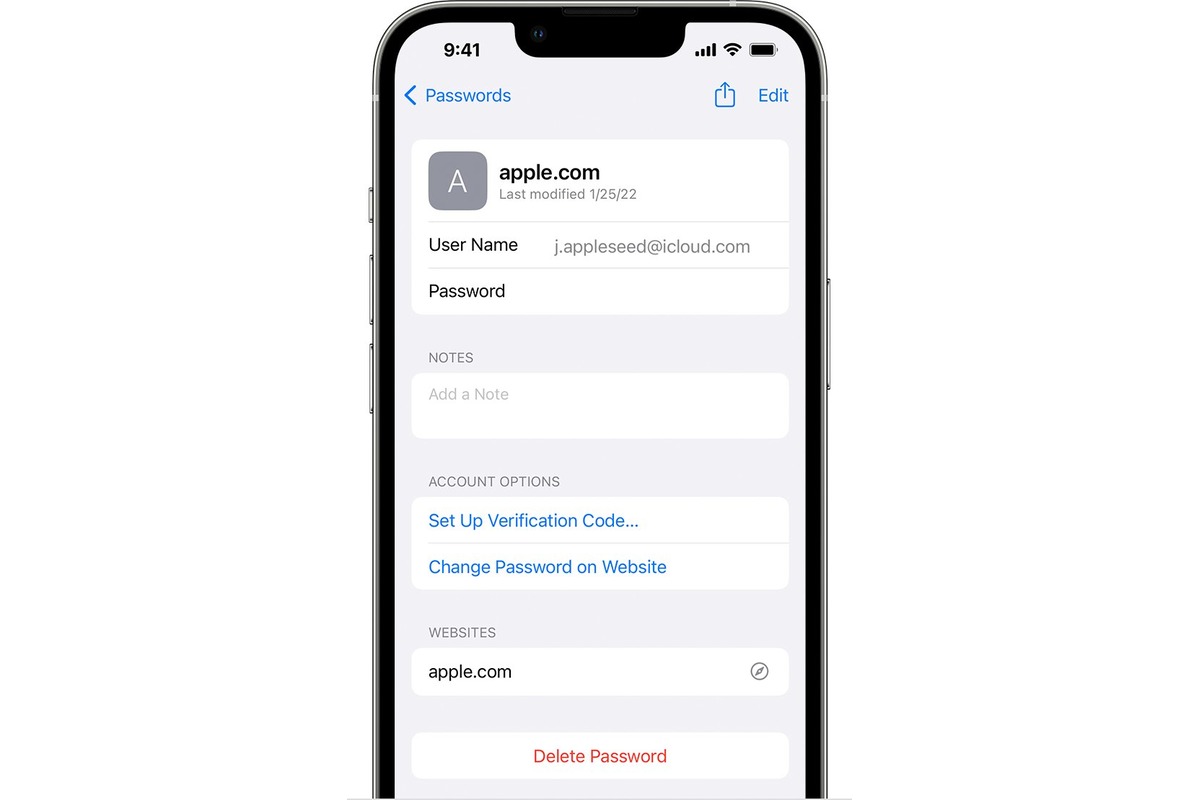
If you’re an Apple user and have decided to part ways with your Apple ID, you may be wondering how to delete your Apple ID account permanently. Managing your Apple ID is essential for various reasons, such as protecting your personal information and ensuring a smooth user experience across multiple Apple devices. Deleting your Apple ID account requires careful consideration, as it will affect your access to various Apple services, such as iCloud, iTunes, and the App Store.
In this comprehensive guide, we will walk you through the steps to delete your Apple ID account permanently. We will also address frequently asked questions, providing you with the necessary information to make an informed decision. So, if you’re ready to close the chapter on your Apple ID, let’s dive in and explore how to manage your Apple ID effectively.
Inside This Article
- Section 1: Understanding Apple ID
- Section 2: Reasons for Deleting Apple ID Account
- Section 3: Preparing for Apple ID Account Deletion
- Section 4: Steps to Delete Apple ID Account Permanently
- Section 5: Implications and Considerations- Effects of deleting Apple ID on app purchases, iCloud storage, etc.- Importance of reviewing subscriptions and services- Tips for maintaining data security after account deletion
- Section 6: Frequently Asked Questions
- Conclusion
- FAQs
Section 1: Understanding Apple ID
An Apple ID account is a unique identifier that allows users to access various Apple services and products. It consists of an email address and a password, serving as a gateway to the Apple ecosystem. Users can create an Apple ID account for free, which grants them access to a range of services like the App Store, iCloud, iTunes, Apple Music, and more.
The significance of an Apple ID account for Apple users is immense. It serves as a central hub for managing and personalizing their Apple devices and services. With an Apple ID, users can download apps, purchase music and movies, store files and backups in iCloud, sync data across multiple devices, and access various Apple features and functionalities.
Moreover, an Apple ID account is essential for users to fully explore and enjoy the features of their Apple devices. It enables seamless integration between devices, allowing users to synchronize data and settings effortlessly. An Apple ID also provides access to personalized features like FaceTime, iMessage, and Apple Pay, enhancing the overall user experience with Apple products.
Whether you own an iPhone, iPad, Mac, or any other Apple device, having an Apple ID account is crucial for maximizing the capabilities and benefits of your Apple ecosystem. It simplifies the process of managing your devices, accessing services, and customizing your user experience, making it a fundamental component for all Apple users.
Section 2: Reasons for Deleting Apple ID Account
There are various reasons why someone may consider deleting their Apple ID account. These reasons can range from privacy concerns to switching to a different Apple ID or simply no longer using Apple products or services.
- Privacy concerns: In today’s digital world, privacy is a top priority for many individuals. If you have concerns about the privacy and security of your personal information stored in your Apple ID account, deleting the account can provide peace of mind.
- Switching to a different Apple ID: There may be instances where you want to switch to a new Apple ID. This could be due to personal preferences, wanting to separate different aspects of your life, or simply wanting to start fresh with a new account.
- No longer using Apple products or services: Over time, people’s technology preferences may change. If you find yourself no longer using Apple products or services and have no plans to do so in the future, deleting your Apple ID account can help declutter your digital life.
Regardless of your reason, it’s important to understand the implications and take necessary precautions before deleting your Apple ID account. By doing so, you can ensure a smooth transition and maintain control over your personal data.
Section 3: Preparing for Apple ID Account Deletion
Before you proceed with deleting your Apple ID account, it is crucial to take some important steps to ensure that your data and files are safely backed up. Additionally, you need to disable the Find My feature and unlink any associated devices. Here’s a detailed guide on how to prepare for the deletion:
Backing up data and files: It is essential to create a backup of all your important data and files before deleting your Apple ID account. You can use iCloud or iTunes to back up your photos, videos, contacts, messages, and other important data. This will ensure that you have a copy of your information that you can access later if needed.
Disabling Find My feature: The Find My feature on Apple devices allows you to track and locate your lost or stolen device. However, before deleting your Apple ID account, you must disable this feature. To do so, go to your device’s Settings, tap on your name, and select “Find My.” Then, toggle off the “Find My iPhone” or “Find My iPad” option. You may be asked to enter your Apple ID password to complete this step.
Unlinking associated devices: If you have multiple Apple devices linked to your Apple ID account, it is important to unlink them before deleting your account. This will prevent any complications or issues with your devices in the future. To unlink a device, go to the Apple ID account settings, select “Devices,” and choose the device you want to remove. Then, click on “Remove from Account” to unlink it from your Apple ID.
By following these steps and properly preparing for the deletion process, you can ensure that your data is safely backed up, the Find My feature is disabled, and your associated devices are unlinked from your Apple ID account. This will make the account deletion process smoother, minimizing any potential difficulties or complications.
Section 4: Steps to Delete Apple ID Account Permanently
Deleting an Apple ID account requires a few straightforward steps to ensure the process is completed successfully. Here’s a step-by-step guide on how to delete your Apple ID account permanently.
Step 1: Accessing Apple ID account settings
To begin the process, open the Apple ID account settings on your device. You can do this by going to the Settings app and tapping on your name or by accessing the Apple ID website on a computer. Make sure you are signed in with the Apple ID that you want to delete.
Step 2: Submitting a request to delete the account
Within the account settings, you will find an option to “Manage Your Apple ID” or “Edit Apple ID.” Tap or click on this option to access further settings. Look for a section called “Privacy” or “Security” where you will find an option to “Delete Your Account.” Select this option to initiate the account deletion process.
Step 3: Confirmation and follow-up procedures
After selecting the option to delete your account, Apple will require you to confirm your decision. You may be asked to provide additional information, such as your password or answers to security questions, to verify your identity. Follow the on-screen prompts and provide the necessary details to proceed.
Once you have confirmed your intent to delete the account, Apple will review your request. This process may take some time, and you may receive notifications or emails from Apple regarding the status of your request. It’s crucial to keep an eye on these communications to stay informed about the progress.
Upon successful review, Apple will permanently delete your Apple ID account. This action is irreversible, and all associated data, including app purchases, iCloud files, and subscriptions, will be lost. It’s essential to ensure you have backed up any important data and reviewed your subscriptions before initiating the account deletion process.
Remember, deleting your Apple ID account will also unlink any associated devices, including iPhones, iPads, and Macs. Make sure to sign out of your account on all devices and remove the association manually.
Keep in mind that these steps are accurate as of the time of writing, but Apple may update their account deletion process in the future. It’s always best to refer to the official Apple Support documentation or contact Apple directly for the most up-to-date instructions.
Section 5: Implications and Considerations- Effects of deleting Apple ID on app purchases, iCloud storage, etc.- Importance of reviewing subscriptions and services- Tips for maintaining data security after account deletion
When you decide to delete your Apple ID account permanently, there are several implications and considerations to keep in mind. This section will discuss the effects of deleting your Apple ID on various aspects such as app purchases, iCloud storage, the importance of reviewing subscriptions and services, and tips for maintaining data security after account deletion.
One of the immediate effects of deleting your Apple ID is the loss of access to any purchased apps, music, movies, or books associated with the account. It’s crucial to note that once you delete your Apple ID, you won’t be able to retrieve or transfer these purchases to a new account. Therefore, it is essential to consider carefully before proceeding with the deletion process.
Additionally, deleting your Apple ID can have an impact on your iCloud storage. Any data stored in your iCloud account, such as photos, documents, and device backups, will no longer be accessible once the account is deleted. It’s recommended to back up all important data and files to an external device or alternative cloud storage before deleting your Apple ID.
Another important consideration is to review any active subscriptions and services associated with your Apple ID. This includes services like Apple Music, Apple Arcade, Apple TV+, and third-party app subscriptions. Prior to deleting your Apple ID, make sure to cancel these subscriptions to avoid any recurring charges or loss of access to the subscribed content.
After deleting your Apple ID, it is crucial to take steps to maintain data security. One of the key measures is to ensure that all devices linked to your Apple ID are unlinked. This includes iPhones, iPads, Macs, and Apple Watches. By disconnecting these devices, you can prevent any unauthorized access to your personal data.
In addition to unlinking devices, it is recommended to change the passwords of any accounts that were associated with your Apple ID. This prevents any potential intrusion into other services or platforms that were previously linked to your Apple ID.
Lastly, it’s important to remember that deleting your Apple ID is a permanent action and cannot be undone. Before proceeding with the deletion process, carefully consider the implications and make sure to back up any important data or files. Additionally, review all subscriptions and services associated with your Apple ID to avoid any unexpected charges or loss of access to content. Finally, take steps to maintain data security by unlinking devices and changing passwords.
Section 6: Frequently Asked Questions
Can a deleted Apple ID be recovered?
Once you delete your Apple ID account, it cannot be recovered. The deletion is permanent and irreversible. It is crucial to carefully consider the decision before proceeding with the deletion process.
What happens to shared family purchases and memberships?
When an Apple ID is deleted, shared family purchases and memberships associated with that account will be affected. They will no longer be accessible to other family members. To ensure a smooth transition, it’s recommended to discuss the situation with your family members and make necessary arrangements beforehand.
Are there any alternatives to deleting the Apple ID account?
If you are contemplating deleting your Apple ID account but want to retain access to certain services and products, there are alternatives to explore. Some options include:
- Create a new Apple ID and transfer your purchases and subscriptions to the new account.
- Disable Apple ID features and remove personal information without permanently deleting the account.
- Contact Apple Support for assistance and guidance on specific scenarios.
Discussing your requirements and concerns with Apple Support can help you find the best alternative that meets your needs without resorting to deleting your Apple ID account.
Conclusion
Deleting your Apple ID account permanently is a straightforward process that ensures your personal information is no longer associated with Apple’s services. By following the steps outlined in this article, you can confidently manage your Apple ID and take control of your digital footprint.
Remember that deleting your Apple ID account is irreversible, so it’s important to consider the implications before proceeding. Take the time to back up any important data, such as photos, files, or contacts, and ensure you understand that this action will remove access to any purchases and subscriptions tied to your Apple ID.
Whether you’re looking to create a new Apple ID or simply want to remove your existing account, these instructions will guide you through the process, ensuring a smooth and hassle-free experience.
Remember, if at any point you encounter difficulties or have questions, Apple’s support team is available to assist you. Don’t hesitate to reach out for help.
Now that you’re equipped with the knowledge to delete your Apple ID account, you can make the necessary changes and take control of your digital presence.
FAQs
1. Can I permanently delete my Apple ID account?
Yes, it is possible to permanently delete your Apple ID account. However, keep in mind that this action is irreversible and will result in the loss of access to all associated services and purchases. Make sure to backup any important data before proceeding.
2. How do I delete my Apple ID account?
To delete your Apple ID account, follow these steps:
- Go to the Apple ID account website and sign in with your Apple ID and password.
- Scroll down to the “Data & Privacy” section and click on “Manage Your Data and Privacy”.
- Under the “Delete Your Account” option, click on “Get Started”.
- Review the information about deleting your account and click on “Continue”.
- Follow the on-screen instructions to confirm your identity, review your account data, and complete the account deletion process.
3. What happens to my purchases and subscriptions when I delete my Apple ID account?
When you delete your Apple ID account, you will lose access to all your purchases, including apps, music, movies, and books. Any active subscriptions will also be canceled, and you will not be able to receive refunds or transfer them to another account. It’s important to consider this before proceeding with the deletion.
4. Can I recover my Apple ID account after deleting it?
No, once your Apple ID account is deleted, it cannot be recovered. It is essential to carefully consider your decision before deleting your account and ensure that you have backed up any vital data or transferred it to another account if necessary.
5. Can I use the same email address for a new Apple ID account after deleting the previous one?
No, after deleting an Apple ID account, you cannot use the same email address to create a new one. Apple does not allow the reuse of an email address associated with a previously deleted account. You will need to use a different email address if you wish to create a new Apple ID account.
